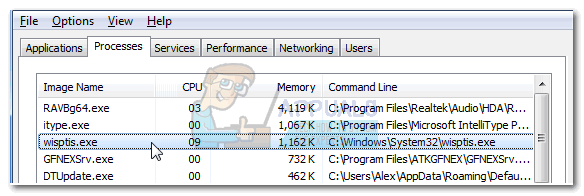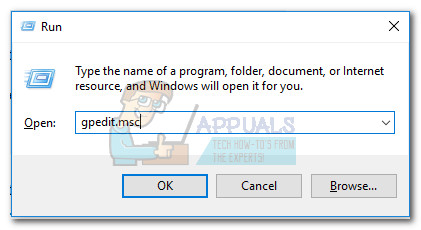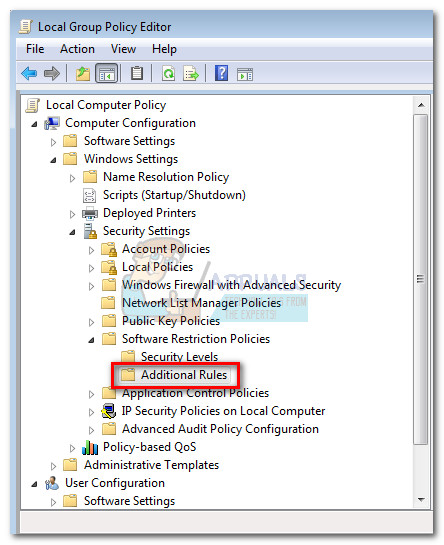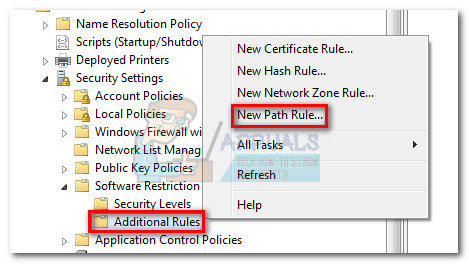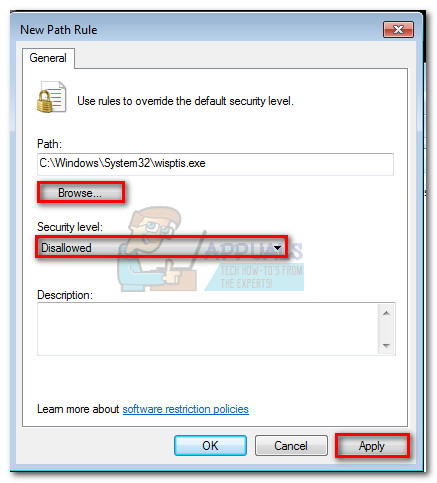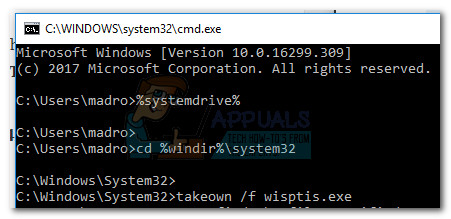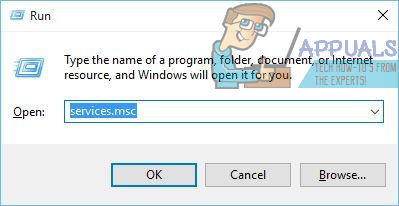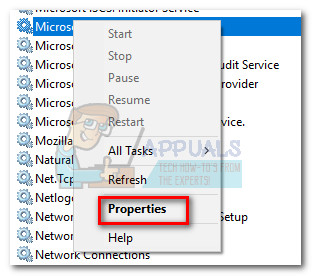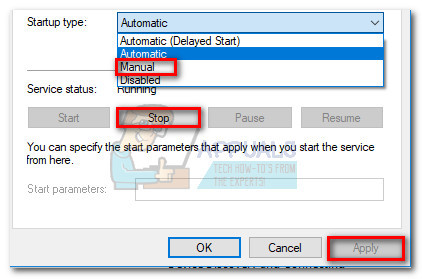Users complain that even if the process is terminated from Task Manager, the process will open itself again after several minutes. If the file is deleted, the executable will automatically be restored at the next boot.
What is wisptis.exe?
The wisptis.exe file is the executable for the handwriting feature of Microsoft office. The process is a Microsoft Pen and Touch input component, and is known to remain active even if your computer is not using a touchscreen or pen. Deleting or renaming wisptis.exe is not applicable since Windows File Protection will immediately schedule it to reinstall the next time your system boots up or when you open Microsoft Office or Adobe Acrobat. The wisptis.exe was most likely installed on your system when you installed Microsoft Office 2003 (or newer), Journal Viewer or any Adobe product. Even if the deletion of the Wisptis executable is temporary, it won’t really affect the stability of your Windows. The only affected applications are those that need this process: the Snipping tool will stop working until the next boot (when the executable is reinitiated) and any other application that has a handwriting or touchscreen feature and doesn’t use a dedicated driver.
Legitimate component or security threat?
Before you take the steps appropriate to remove the wisptis.exe process, is important to make sure you’re not dealing with a malware infection. Some malware is capable of disguising as a process with enhanced permissions, and wisptis.exe is kind of the perfect target. You can quickly check if you’re dealing with a virus infection by viewing the process location path. To do this, open Task Manager (Ctrl + Shift + Esc) and locate wisptis.exe in the Processes tab. Then, right-click on wisptis.exe and choose Open Location Path. If the revealed location is anywhere else than in the C:\ Windows \ System32 folder, you can assume that you’re dealing with a virus infection. In this case, we recommend scanning your system with a powerful malware remove like Malwarebytes. If you want guidance, follow our in-depth guidance on removing malware with Malwarebytes.
How to make sure that wisptis.exe stays disabled
If you’re currently bothered by the constant appearance of wisptis.exe, the fixes below might resolve the issue. Below you have a collection of methods that have helped users in a similar situation to resolve the issue. Please follow each fix in order until you encounter a method that resolves your situation.
Method 1: Disallowing wisptis.exe from gpedit.msc
One of the best ways to make sure that the WISPTIS executable is prevented from using your system resources is to disallow it via the Local Group Policy Editor. Here’s a quick guide to using the Local Group Policy Editor to prevent wisptis.exe from opening again: If this method wasn’t effective or wasn’t applicable to your situation, move down to Method 2.
Method 2: Removing wisptis.exe via Command Prompt
If the first method has been unsuccessful or it ended up interfering with other components, you can also use Command Prompt to prevent wisptis.exe from using your system’s resources. Here’s a quick guide to using Command Prompt to remove wisptis.exe: If these steps haven’t enabled you to disable wisptis.exe permanently, move down to the final method. cd %windir%\system32 takeown /f wisptis.exe icacls wisptis.exe /deny “NT AUTHORITY\SYSTEM”:(RX)
Method 3: Disable Microsoft App-V Client
If you want to prevent the wisptis.exe process from being reinitiated, you’ll need to disable the AppVClient (Microsoft App-V Client Service). This is a component that manages App-V users and virtual applications. Keep in mind that you might use this service, in which case following this method is not advisable. However, you can test and see if you interfere with any application by disabling the AppVClient. Here’s a quick guide to stopping the automatic start of this service: If you found that this method has interfered with any other applications, reverse engineer the steps above and set the startup type of AppVClient back to Automatic.
What is: DSAPI ‘dsapi.exe’ and Should it be Disabled?What is ‘sedlauncher.exe’ and Should it be Disabled?What is ‘wmpnetworksvc’ and Should it be Disabled?What is ‘Update Orchestrator Service’ and Should it be Disabled?