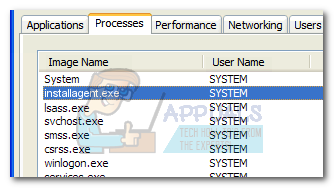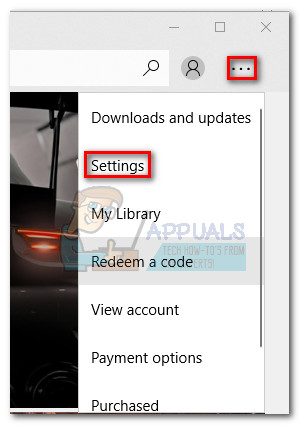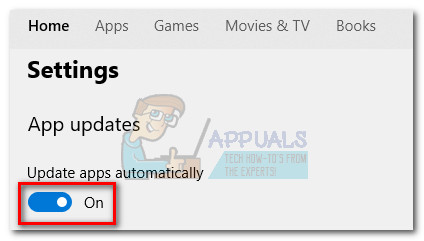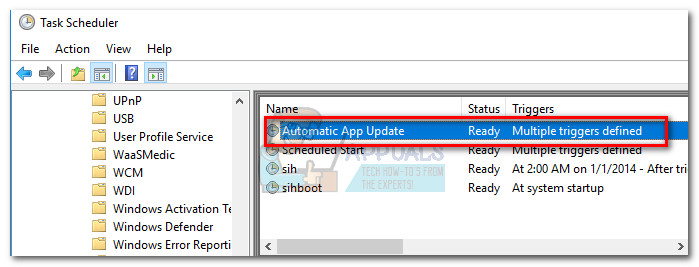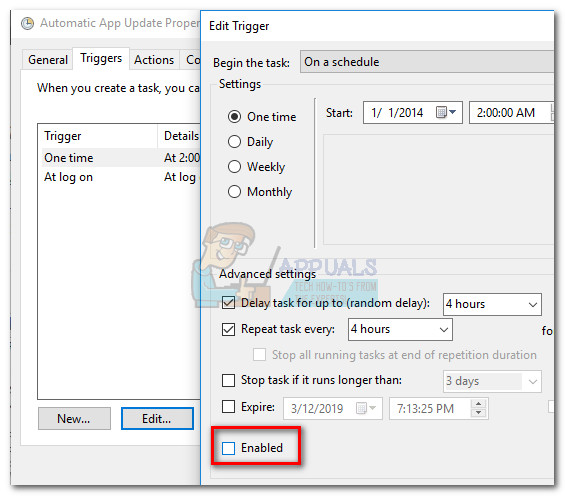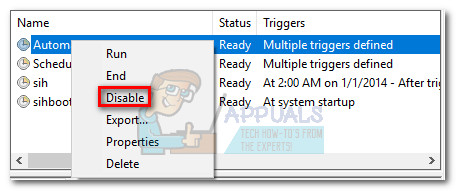If the InstallAgent.exe process happens to be on at the moment when the system prepares itself to enter sleep/hibernation mode, it won’t be able to do so until the process finishes the necessary checkups. If App updates are turned off from the Store’s settings, the system will not be able to enter into hibernation/sleep mode at all.
What’s the purpose of InstallAgent.exe?
InstallAgent.exe is also referred to as the Microsoft app store update module. Its job is to look for all the available app updates and install them automatically. It has a scheduled task in Task Scheduler and is known to be called occasionally in order to perform the required checkups.
No apparent security threat
Our investigations found no traces of any malware that is known to camouflage itself as the InstallAgent.exe executable. But you can make sure of this by right-clicking the process in Task Manager and choose Open File Location. If the file is located in C:\Windows\SysWOW64\installagent.exe or C:\Windows\System32\installagent.exe, you can assume that the InstallAgent executable is legitimate.
Should I remove InstallAgent.exe?
Deleting InstallAgent.exe is pointless because Windows will automatically recreate it at the next system startup. Some users have also tried to disable Automatic Updates, hoping to stop the InstallAgent.exe process from opening again. But it appears that even if this option is turned off, Windows still calls on InstallAgent.exe to check and perform app Store updates. Even more, in the event that Automatic Updates is turned off for Store, the InstallAgent.exe process will keep running indefinitely, thus preventing the system from entering into sleep or hibernation.
How to prevent InstallAgent.exe from keeping the system awake
There are multiple methods you can follow in order to stop InstallAgent.exe from preventing your system to enter into hibernation/sleep mode. Below you have three different methods that will prevent the InstallAgent.exe process from keeping your system awake. Please follow whichever method seems more convenable to your situation.
Method 1: Enable Automatic App Updates
The easiest method out of the bunch is to enable automatic app updates from the Store‘s settings to do this. This will not force the InstallAgent.exe process to stay open indefinitely. To do this, simply open Microsoft Store (directly from the taskbar or by using the Start bar to search for “store”). Then, access the Store’s settings by clicking the action menu (three-dot icon) in the top-right corner and choosing Settings. Once you gain entrance into Settings, simply enable the toggle under Update Apps automatically. If you want to keep App updates to off, follow Method 2 or Method 3.
Method 2: Running the powercfg command in Command Prompt
Another way to prevent the InstalAgent.exe process from keeping your system awake is to run the POWERCFG /REQUESTSOVERRIDE PROCESS command in an elevated Command Prompt. Here’s how to do this:
Method 3: Disabling the Automatic App Update triggers from Task Scheduler
A sure way to stop InstallAgent.exe from preventing your system to enter into sleep mode is to disable a couple of triggers via Task Scheduler. Here’s a quick guide on how to do this:
What is agent.exe and Should I Delete it?What Is kdbsync.exe and Should I Delete It?What is consent.exe and should I delete it?What is: tv_w32.exe and should I delete it?