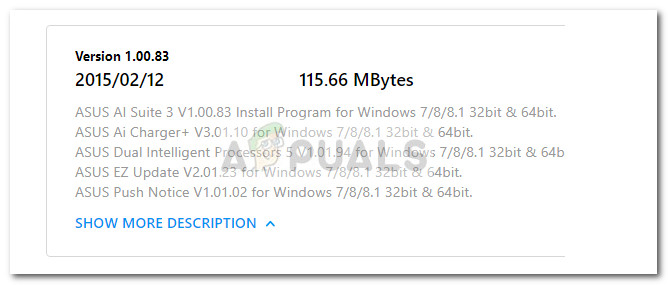Although there’s a high chance that the process is legitimate, it won’t hurt to investigate the executable for any evidence of malicious behavior.
What is DipAwayMode.exe?
The genuine DipAwayMode.exe process is an important software component of the AI Suite software and ASUSTek Computer software – both are utilities deployed by ASUS. More or less, both these tools have performance tweaking capabilities. The DipAwayMode.exe process is present in all releases of AI Suite: Ai Suite I, AI Suite II and AI Suite III. In the case of DipAwayMode.exe, the process is tasked with launching an external monitoring process that stays open and listens for any mouse movement and keystrokes when the system is idle. Keep in mind that the DipAwayMode.exe process is by no means an essential part of Windows and can be disabled or removed without any impact on the operating system.
Potential Security Threat?
Although we haven’t been able to identify any instances where the DipAwayMode.exe turned out to be malicious, it’s worth it to investigate if the executable is actually genuine – especially if you discover that it’s constantly using a lot of resources. To do this, open Task Manager (Ctrl + Shift + Esc) and locate the DipAwayMode.exe process in the Processes tab. Once you do, right-click on it and choose Open File Location. If the revealed location is different than C:\ Program Files (x86) \ ASUS \ AI Suite III( or AI Suite I or AI Suite II) \DIP4 \ DIPAwayMode , you are probably dealing with a malicious executable. In this case, we highly recommend infected users to scan their systems with a powerful malware remover. If you don’t have a security scanner at the ready, you can follow our extensive article (here) on using Malwarebytes to scan and remove any malicious files from your system. Alternatively, you can use Microsoft’s Safety Scanner to remove any infections from your PC.
Should I delete DipAwayMode.exe?
Manually deleting the DipAwayMode.exe executable is not advisable since it will likely break your currently installed AI Suite. A more elegant approach would be to disable the DIP Away mode – a power saving feature of AI Suite that is responsible for calling the DipAwayMode.exe process when the computer remains Idle for some time. To do this, open AI Suite, go to the Settings Menu and uncheck the box next to Away Mode to prevent the process from being called again. If you find that the process is using an excessive amount of resources but you previously determined that it’s not malicious, a reinstall might help. Here’s a quick guide on reinstalling DipAwayMode.exe process along with it’s associated software:
What is pcdrcui.exe? How to Fix pcdruci.exe Corrupted Error on Windows?What is Msiexec.exe? Fix Msiexec.exe Access Denied Error on WindowsWhat is “msedge.exe.exe”? and How to Fix It?How to Fix High CPU and Memory Usage By csrss.exe