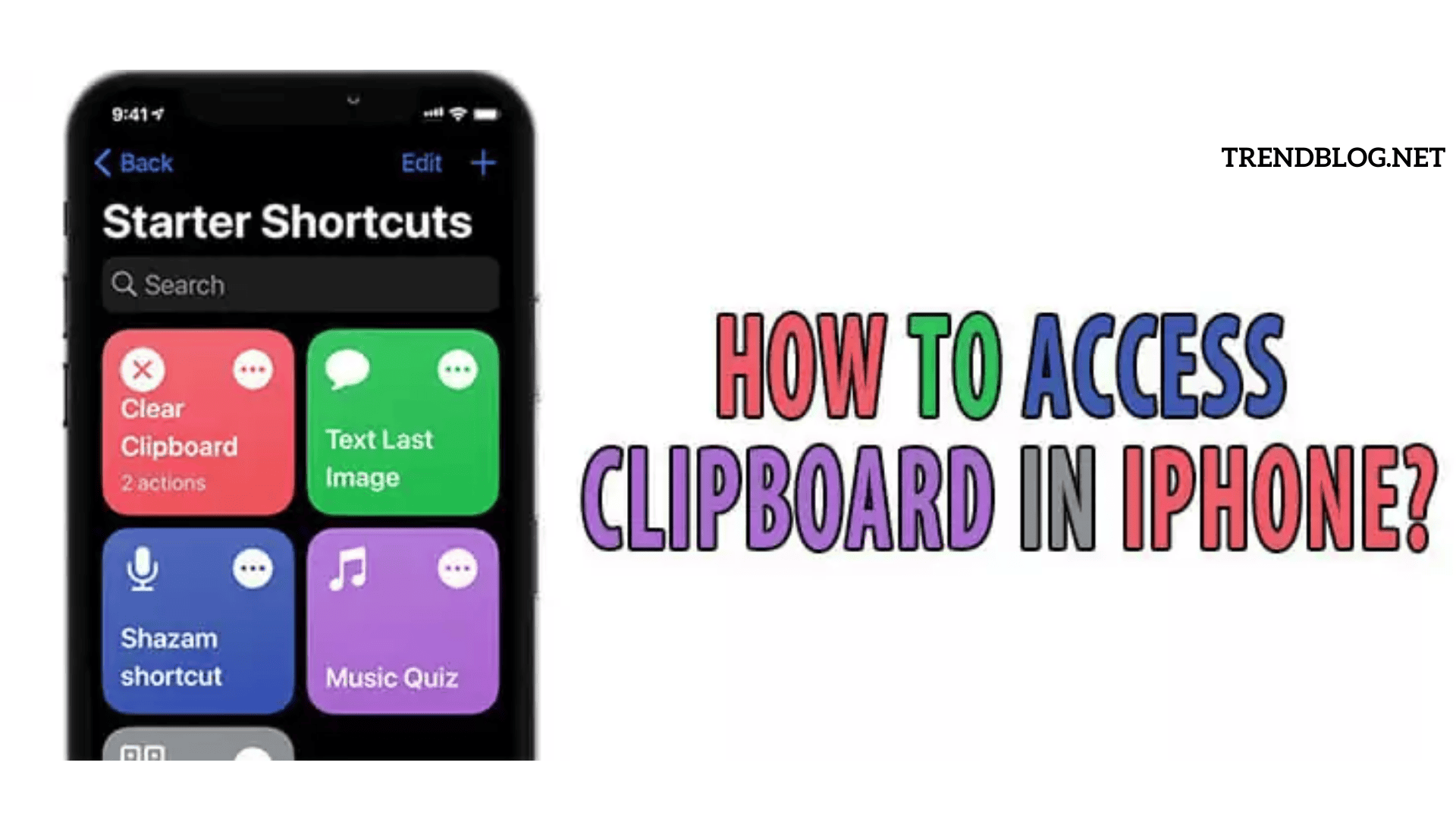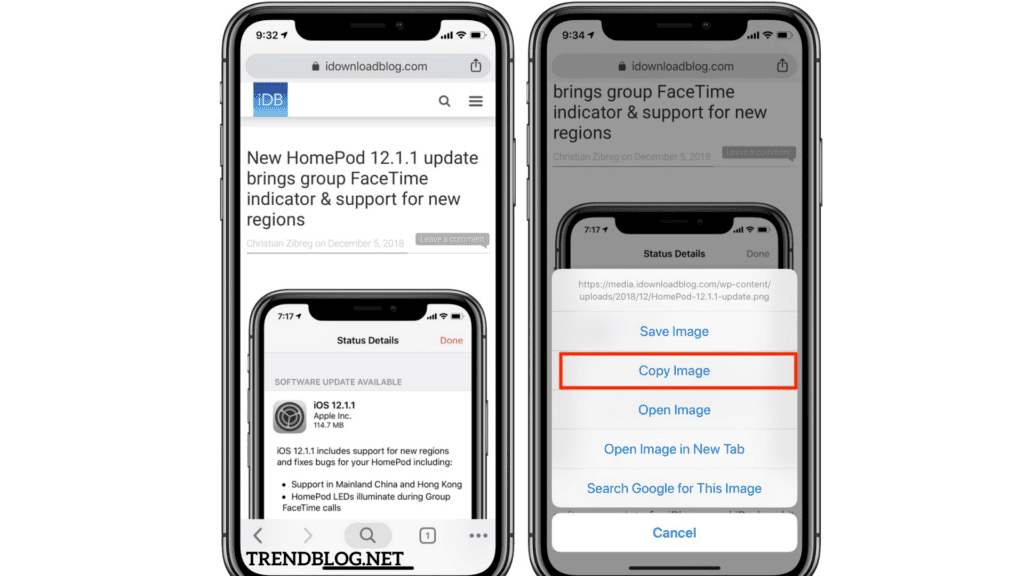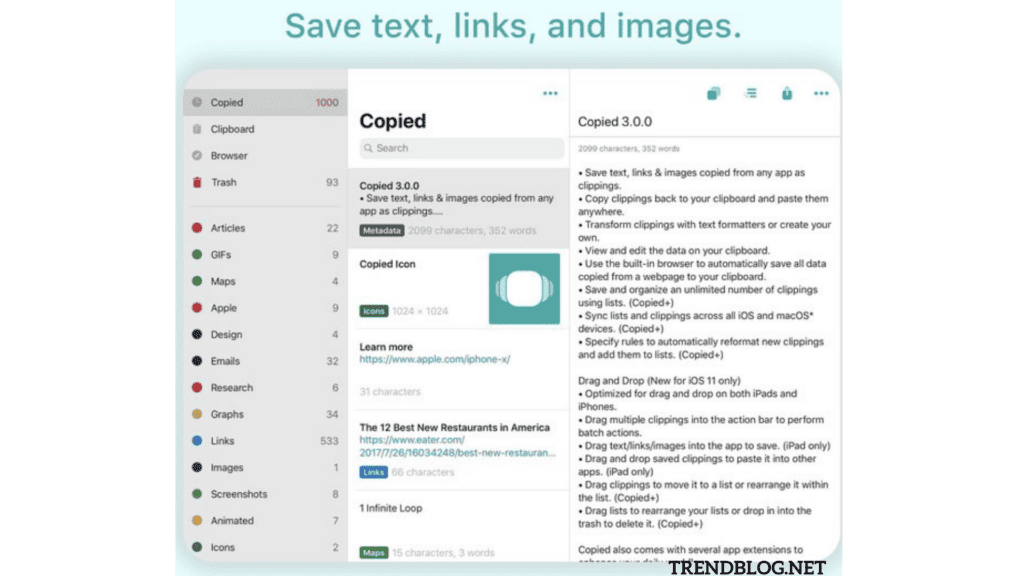It is not inbuilt in iPhone to check the history. You can recently access any copied item on your iPhone whenever you want. Copying the data of the history copied item is not built yet. You cannot copy items from the very past. It gets erased from the clipboard.
How to Access Clipboard on iPhone:-
Many people are going through this phase, that is, they are searching for a clipboard, but after going through this phase, we can find an alternative way or solution for this problem. Here are some steps that you can follow :-
You can use any Notes app
You can paste your current clipboard into any notes app on your iPhone, such as Apple Notes, Simplenote, Evernote, Google Keep, and so on. Then, when you copy something else, you can open the same note and paste it there to keep your previous and current clipboards separate. It is not an easy approach, but it is something you should be aware of (or, most likely, already knew). You can use this if you don’t want to download any new apps for privacy reasons, a shortage of space on your iPhone, or any other reason.
ClipBoard Shortcut
Tap Gallery in the Shortcuts app on your iPhone or iPad. If you search for clipboard, you will get various results. Read their descriptions to find anything that will meet your requirements.
Use SwiftKey to access and to Save Past Clipboard
SwiftKey by Microsoft is one of the most popular third-party keyboards for the iPhone and iPad. I’ve been using it for years because of the good suggestions, selectable number row, themes, and integrated clipboard manager. Download SwiftKey, launch it, and follow the setup instructions. Go to iPhone Settings > General > Keyboard > Keyboards > Add New Keyboard and select SwiftKey. Then, tap SwiftKey and select Allow Full Access. 2) Once everything is in place, open notes or another programme that has a keyboard. Now, tap the globe or emoji icon to switch your iPhone’s keyboard to SwiftKey rather than the built-in Apple keyboard. 3) On your iPhone, copy text or a link, which is stored to the iOS clipboard. 4) Open any app or screen where the SwiftKey keyboard appears, and then hit the tiny plus (+) button. If the Apple keyboard appears, repeat step 2 or set SwiftKey as your default keyboard. 5) Select the clipboard icon.
How to Find a Clipboard on Your iPhone:-
It is an internal function of the iPhone, and it lets us store the data from one application for a short period and let you transfer it to another or anywhere else until the history is cleared. When you do some copying, then it starts storing the data in the system’s memory for future use if needed. But the main problem and the unpleasant fact is that there is no real clipboard app is available, and there is no natural way to find out the multiple things copied on your iPhone. And also, we can say in that way that the clipboard is the place or location of the virtual memory. Also Read: How to Lock iPhone Screen: How to Change Lock Screen Walpaper How to Stop Siri From Reading Texts Messages on AirPods 4 Tremendous Ways to Fax From iPhone How To Find a Lost Android Phone | 6 Ways To Get Your Phone Back
How Copy to Paste System in iPhone Works:-
If you want to copy and paste something useful to you on your iPhone, then you just have to touch and hold your finger on that lunk or word until a blue drop pops up. After that, you have to drag the edges to the blue highlights up to the portion that you want to copy and use later. Also, if you want to select all the information, you have to tap on the select all option and click on the copy. And then you have to that place you want to paste that text; then you have to select the option paste to paste all the texts or dialogue to that specific place.
Where Is Clipboard on iPhone:-
Now it is an interesting and most complicated question for iPhone users nowadays, and the question is, where is the clipboard on my phone? Or how to find the copied links on my iphone5to use them in future? As the iPhone is not giving access to the saved copies. Dor finding where is the clipboard on your phone, you just have to follow these simple st5and you able to fund out a clipboard, and the steps are given below:-
Method 1- Find Copying History on iPhone Using Notes Application:-
We do not have any particular way to find a clipboard, but you can also apply a few tricks to find out what is copied to the copy history. The best way is given below:-
You just have to go to the notes app on your iPhone. Then you have to open a new note And then you just have to tap and hold on to the area until the pop-ups come And then you have to tap on the paste to paste and as well as to store the all copied items by using this way every time you copy anything you can paste it here if you think it will be needed.
Method 2- Find Out Copy History by Using Clipboard ++ App:-
The given below app is the steps by following them you able to access your clipboard:- So the steps are:-
First of all you have to install the app from apple Store. Then you have to copy something And then you have to open app.
After when you copy every atiff you want and then you open the app then you are able to see all the copied stuff. It is the easiest way to access the clipboard history. By doing all these you are easily able to solve the problem of accessi8the clipboard on your iPhone.
How to Clear Data from Clipboard History on your iPhone:-
Usually we copy a lot of things and sensitive data like username, password, email etc. On our phone and its necessary to clean them for security purpose. And in case of iPhone its clipboard is very important as by using third party app there is risk of accessing your clipboard without letting you know. To delete you just have to select what you want to delete and then tap on the delete option. I hope, the article gives you a detailed piece of information. Stay tune for more informative articles. Δ Contact Us :- trendblog.guest@gmail.com