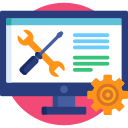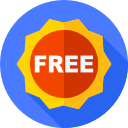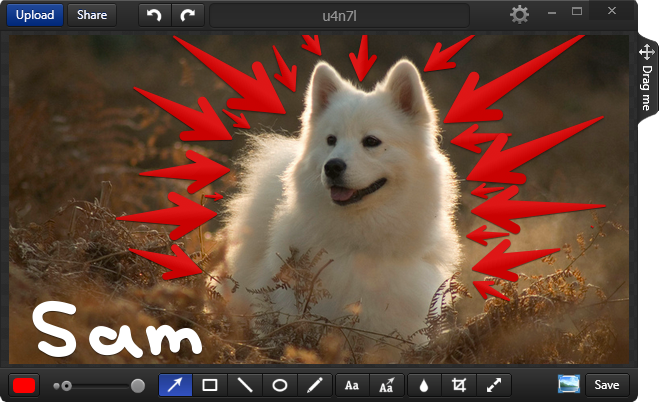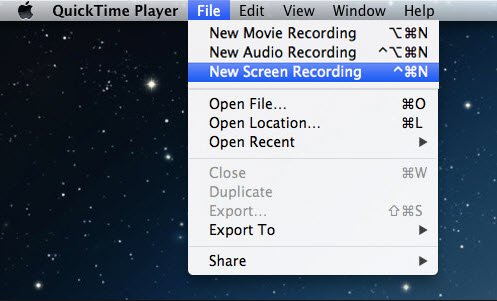There are a lot of good screen recording softwares out there, but we intend to give you the best. And to do this, we had to put many factors into consideration. However, we will only highlight the three that we feel carry the most weight. I consider this software to be an upgrade of another popular free application called Jinx. However, Snagit is not free in the literal sense. You will only have access to a 15 day trial period with the full features after which you will be prompted to upgrade. But Snagit has the widest variety of capture methods available indisputably. It comes with three modes. Video capture, Image capture and All in One capture that integrates the two above. Once the recording is done, the results open up in the editor where you can review the video and customize it to your liking. Another feature you are guaranteed to love is the GIF Maker that allows you to create looped GIFs from any video. Taking screenshots and capturing videos are just the basic functions of a good screen recording software. On the other hand, an excellent software provides you with the necessary tools to customize your screenshots and videos. You should be able to highlight, add text, and add shapes to annotate your images and videos without requiring a third-party application. Free softwares are great, but sometimes they are not able to perform advanced functions and may require you to consider the paid options. But even then, this is not an assurance that paid versions are better than the free version. Access your needs to determine which will suit you the best. Snagit has also been integrated with the cloud which allows you to upload your recordings directly to an online folder without leaving the app. It can also be linked with the Microsoft office suite and google drive to help you add visuals to your documents. Snagit uses FTP to enable sharing of your files to various platforms including YouTube. And finally, they have really vibrant customer support that will respond to any of your queries. OBS is a free screen recording software that comes with a bunch of amazing features. But the highlight of them all is the ability to have multiple instances of recordings running independently. You can then join them later to form a complete recording. In simple terms, you can record the activities in a game, web browser, text editor, a media player, and other video sources at the same time. Additionally, this application allows you to set up hotkeys to help you switch between different scenes and perform other tasks like starting/stopping recordings, muting audio and many others. And that’s not all. Multiple-view allows you to monitor eight different scenes and transition to any of them by clicking on it. The audio mixer is also not short of customization options and comes equipped with per-source filters such as noise gate and noise suppression. You can also assume more control of the audio through the VST plugin. The OBS user interface is not at all complicated, but you can still make use of the modular dock to rearrange the layout so that it suits you. Apowersoft is another great screen recording software for Mac. On top of screen recording, it also incorporates some great tools to manage the captured data. It features three different modes to suit your recording needs. Region mode allows you to select the part of the screen you want to record while Full-Screen mode records the whole screen. The third mode is the Web Camera that allows you to record a webcam stream. You also have the ability to combine this third mode with the other two simultaneously. Apowersoft also allows you to record system sounds or microphone sounds that you can use to enhance your video captures. This software is also one of the best applications you can use to record your Facetime video calls. Especially in instances where you conduct meetings via video call and need to document the session for future reference. Monosnap goes beyond the standard screen recording capabilities. As usual, it lets you record either the full screen or just a part of your screen. But they include an 8x magnifier that enables you to select the section you want to record more precisely. The software also lets you add the webcam as a small rectangular display at the corner of your screen. It shows it in real time, so you do not have to second-guess how you look. Another great thing about this software is that you can adjust the frame rate and the recording quality. Monosnap also allows you to use pen, texts, arrows, and shapes to highlight important aspects of your recording. And it gets better. You can pause the recording anytime you want, and hence you don’t have to bore your audience with unnecessary information in your video captures. As a bonus, you can create an account with them to access free cloud storage space. As long as we are talking about free software, then we need to mention Quicktime. It comes already pre-installed in the Mac OS and is the default media player. However many users don’t realize that it’s also an excellent screen recording tool. Once you launch it, click the file button at the top and select “New Screen Recording.” You can either choose to record the whole screen or highlight the part of the screen that you wish to capture. You can also use Quicktime to record audio by selecting the “New Audio Recording feature”. You will be able to record internally playing sounds and sound from either the internal or external microphone. However, since this was made primarily as a media player, it might have some limitations regarding screen capture. For instance, it does not allow you to change the default file format of the recorded files.
5 Best Audio Recording Software for Windows 10The Best Free Screen Writing Software for Windows 10How to Free Up Hard Disk Storage on MacOS and Mac OS XWindows 11 Renovates The Snipping Tool, Now Packed With Screen Recording…