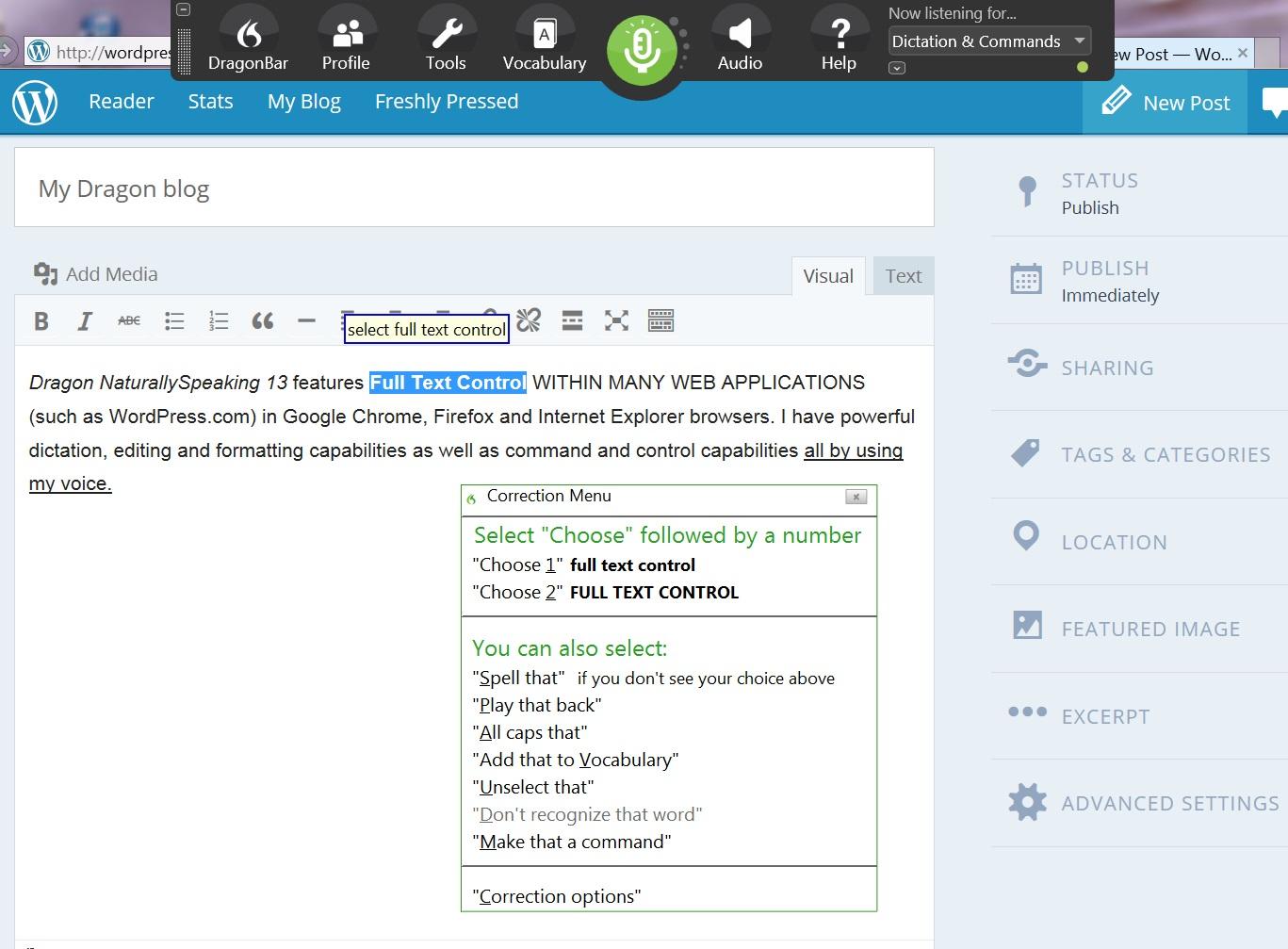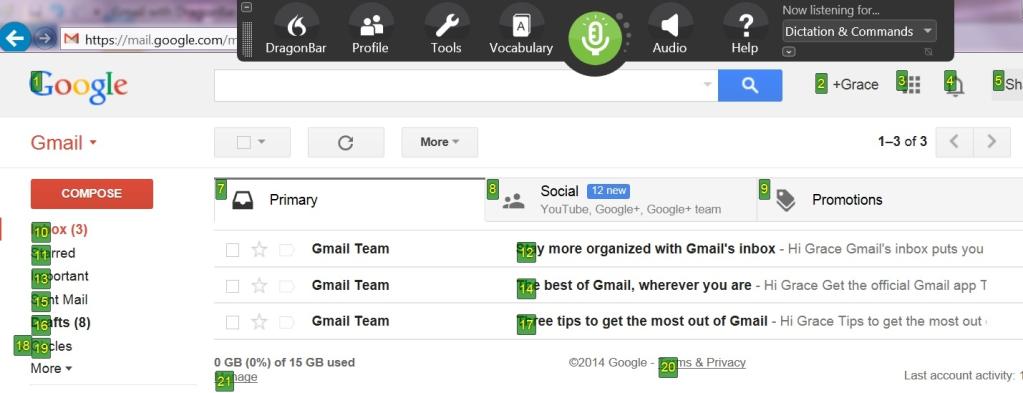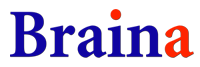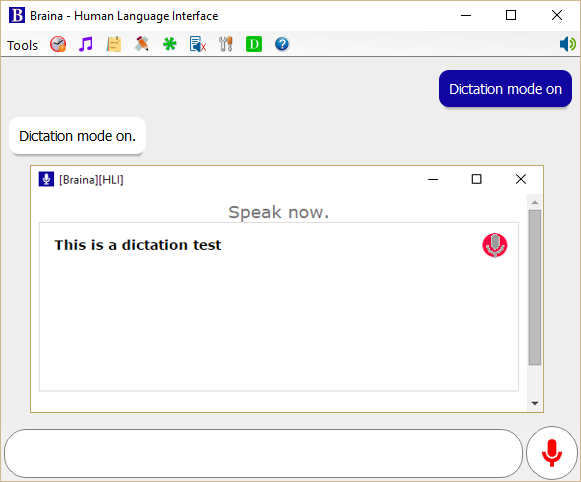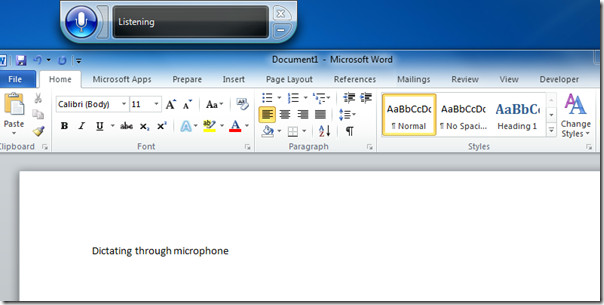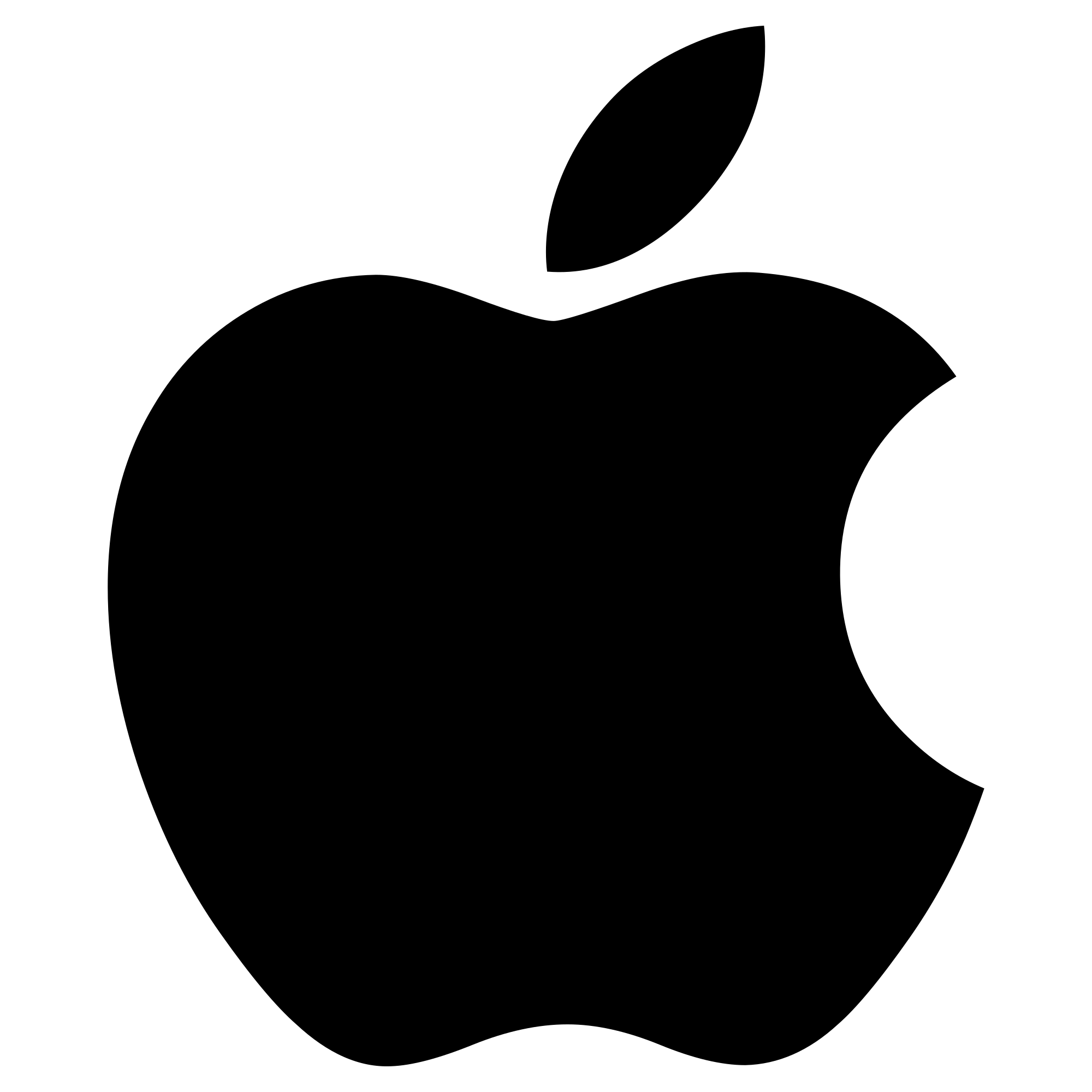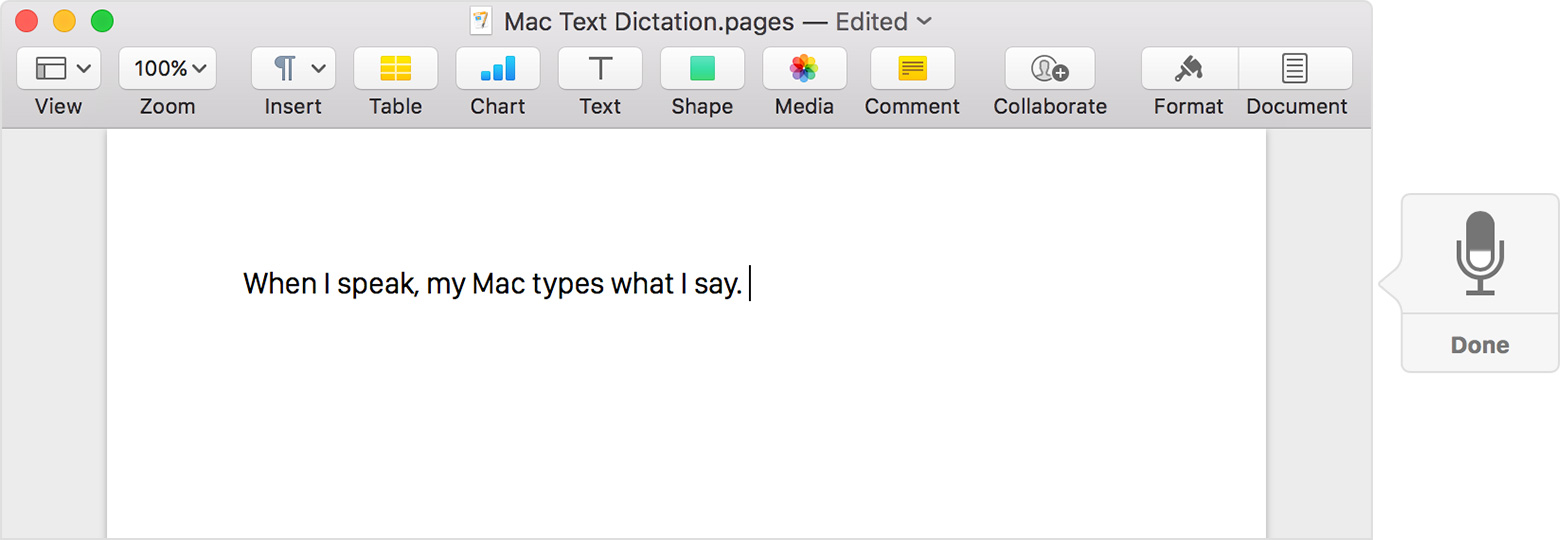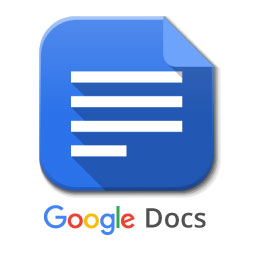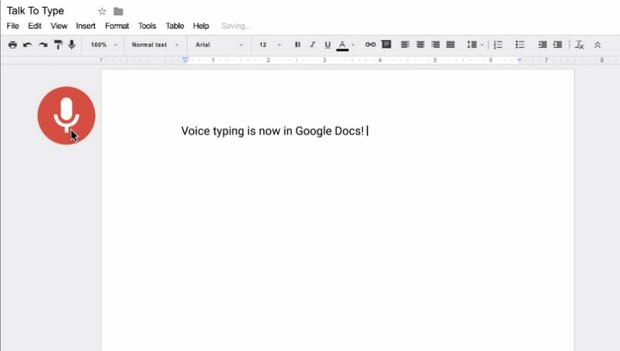Regardless of what you are doing on your computer, there will always be some aspect that involves typing. Replying to emails, browsing the web, typing a document and much more. And if you work in an administrative position or write for a living then you will be doing this on an even larger scale. Which is one of the reasons you should consider a dictation software. Another use case where speech recognition software may be critical is if for some reason you are unable to use your fingers. Jon Morrow is one of the most successful bloggers yet due to Spinal Muscular Atrophy he cannot move the muscles of his hands. How does he do it? You guessed it right. By using voice recognition software. In the past, it was quite challenging to implement the concept of voice to text due to the big disconnect that existed between what you dictated and the text output. This meant having to spend long hours afterward editing your documents. But new technologies have led to more accurate dictation. Follow along as we list the 5 best voice recognition software that will be invaluable for you. Many people have lauded Dragon as the number one speech recognition software and I will have to agree with them for obvious reasons. It is amazingly accurate right from the first day of use and becomes even much so as you continue using it thanks to its deep learning feature technology. This is a feature that enables it adapt to your voice the longer you use it and will be particularly helpful if you have a foreign accent. Dragon v15 is made for Windows OS and will allow you to use your voice to directly dictate text in basically all the Windows applications. This is including Microsoft Office and web browsers. If you are a Mac user then don’t worry, you can get the same exact package with Dragon Professional Individual for Mac. Another thing you will definitely love about this software is its flexibility. Dragon v15 offers a free recorder app which you can use to record quality audio when you do not have access to your PC. You can then convert the audio into text later thanks to Dragon’s awesome transcription capabilities. As if that’s not all, they also have a free microphone app which can be linked to the desktop application via Wi-Fi and thus allowing you more freedom of movement. On top of dictation, Dragon can also be used as a virtual assistant by executing your voice commands like opening apps, sending emails, browsing the net and scheduling meetings. This software features on-screen training modules in each of its packages which gives clear guidelines on how to fully utilize the capabilities of Dragon. Dragon Professional v12 may not be the cheapest but for what it offers, I can guarantee you will be getting full value for your money. Braina, derived from Brain artificial is another excellent software that will also serve as a virtual assistant on top of dictation. You can use Braina to set alarms, read online books for you, search anything on the internet or even play media on your computer. Braina allows you to dictate text to various applications in your computer and supports more than 100 different languages. This software is also quite effective in transcribing accents and to top it off, you can customize it to accurately recognize words that may not exist in its database. Speaking of which, Braina has quite a rich database that extends to various professions like legal, medical, and science. Similar to Dragon, Braina allows you to voice your commands/text wirelessly using an app that is available for both Android and iOS devices. Braina is available as both a free version and a paid version. If you are using the free version you may have to compromise on a few functionalities. For example, it only supports voice recognition for English only. Windows users looking for a quick way to convert their speech to text do not need to look very far. The Windows OS has its own voice recognition tool that can easily be set up. For Windows 10 users all you have to do is search Speech recognition on the search bar located on the left side of the taskbar and it will launch the setup process. Not only does this tool allow you to convert voice into text but also control your PC. This means you will be able to open programs and navigate through menus by just using your voice. Additionally, you will be able to control each application from their specific interface. Whether it’s an email or word document. However, to use Windows speech recognition you will need a dedicated microphone. It offers the support for a headset microphone, desktop microphone, and various other types like array microphones. Some users may also be able to use the default microphone in their computers but this can be a struggle in most cases. Windows Speech Recognition may not have the adaptive learning capabilities of Dragon Naturally Speaking but it has a Speech Recognition Voice Training feature where you can train your computer to better recognize your speech. You can also allow it access to your documents where it will determine your most used vocabulary and hence facilitate more accurate dictation. Windows recognition is available in English, French, Mandarin, Japanese, and Spanish. Okay, Windows has a built-in dictation tool and so naturally, Apple has to have its own speech recognition software, right? You are not wrong, iOS and MacOS users also have access to a free voice recognition software called Apple Dictation. If you are using iOS, you can quickly activate it by pressing the microphone on your device keyboard. For MacOS users, simply go to System Preferences, click on keyboard and then dictation. Unfortunately, if you are using any OS X version older than 10.9 you will only have access to the standard version of this software which has its own limitations. For example, you cannot use it while offline and even then you cannot talk for more than 40 seconds in an instance. This is probably because your audio has to be sent to Apple first before being converted to text. However, with the advanced edition, you don’t have to be connected to the internet and there is no time limitation. The enhanced dictation version also has a collection of over 70 commands that facilitate the editing and formatting of your text. For ease of use, these commands are visible from a small screen on your device display. And what’s better Apple Dictation software allows you to create your own custom commands. Unlike Windows speech recognition, this software offers support for 20 different languages. If you are a frequent user of Google Docs and the G-Suite in general then you will be happy to know it has an integrated voice recognition feature that allows you to easily dictate text. And if you are not a user perhaps it’s time you start considering trying it. To use google docs voice typing then all you need is a Google account. Once you are logged into your account, open google docs and navigate to voice typing. During initial set up you will be prompted to allow access to your computer’s microphone. You can also connect an external mic for more accurate voice recognition. Note, you will have to be using google chrome to access this feature. Google docs voice speech has a string of commands that make editing and formatting your text a breeze. For instance, to highlight any text all you need to say is “select word.” On the downside, this tool only functions on google docs so you will not be able to dictate an email with it or type a document on your machine’s word processor. However, you are unlikely to find any other free tool that offers such a vast selection of editing and formatting commands. And not to mention Google docs voice typing has support for 62 different languages and an even better accent recognition.
The 5 Best Voice Changing Softwares to Use in 2022How to fix Alexa’s Voice RecognitionThe 5 Best Softwares for Making BeatsBest Free DVD Burning Softwares for Windows 10