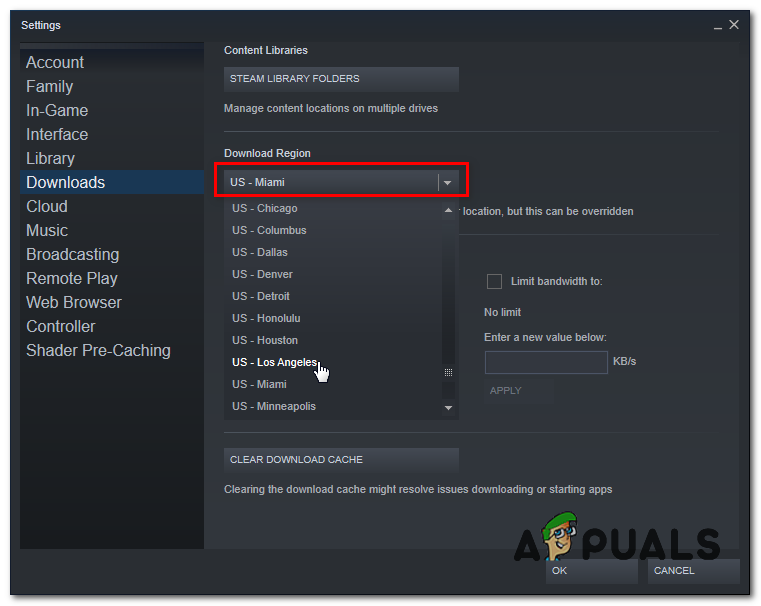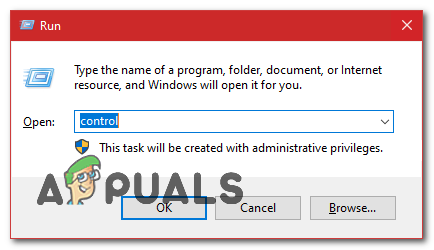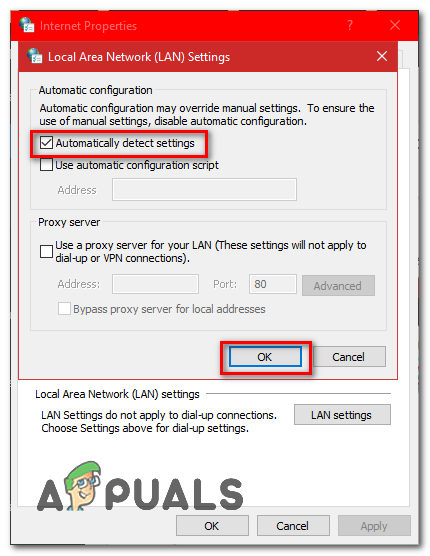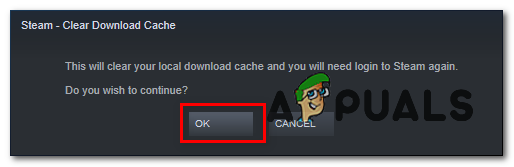When any update is released, Steam analyzes the update and calculates how it can make the files out of chunks that are already saved in its database. If it is something entirely new, it divides them into new chunks. Now, when Steam gets to know that there is an update available for any of your games, it compares the new manifest against that which is already present on your computer. It calculates which files are modified and allocates space for them. It calculates which files it needs to download, copy over or replace.
What is happening if everything is in order and my download speed is still low?
So what does all this have to do with the low download speed? Well, let’s suppose you have ten large files. Their total size is a gigabyte each and in them, you have to change 2MB of files. When Steam is building these files, it would have to download the 2MB files and copy the remaining 1022 MB from your existing installation per file. Multiply this by ten (there are ten files in total). It would make 20MB downloadable files and 10220 MB of copying. Therefore, you spend a lot of time waiting for these copies to happen; you are bound by the copying speed. This is the reason why downloading speed isn’t a problem when you are installing a game from scratch. It downloads everything because there are no existing manifest/files present on your computer. There is only a problem when the amount of copying is far greater than the amount to be downloaded. Another problem that adds to the frustration is that Steam has three progress counters, one is bytes downloaded, one is bytes reused, and one is bytes successfully written out to newly modified files. In the UI, it only exposes the first counter so it may seem that the download has stopped, whereas the copying must be happening in the background.
How can I confirm that my network connection or any other problem isn’t the reason for 0 Bytes/second?
There is a file named “Steam/logs/content_log.txt”. It can be easily found in your Steam directory. It contains all the details regarding the bytes for download, reuse, and copy. Apart from improving the UI, there isn’t much that can be done on Steam’s end. The copying is necessary because if any other algorithm is used, it would be very ineffective and can corrupt files very easily. Not to mention, a lot of bandwidth will be used.
Method 1: Checking your Disk Usage
Steam tends to stop the downloading for unpacking and arranging the files into your Hard Drive. This can cause the 0 Bytes/second issue on Steam, It can be frustrating but that’s actually how Steam works to install everything without any issues. If the Steam is unpacking/arranging the files it downloaded your Task Manager will indicate that it’s using the Disk. That way you will know for sure that something is happening in the background. At this point. It’s highly recommended that you leave the download as it is and it will be installed automatically, it’s also worth mentioning that you don’t have to worry about your Disk Usage when Steam does operations like this it tends to use more of your HDD to quickly finish this process.
Method 2: Changing your Download Region
If the download is stuck at 0-bytes, in most cases it might be due to the server facing a technical issue or it’s been overloaded by high traffic. You can try changing your download region to fix this issue, follow these steps: Note: If changing your Download Region has fixed this issue you might have slow download speed issues on Steam.
Method 3: Setting Proxy Settings to Automatic
Your Windows LAN Proxy settings can also be the culprit here so here is how you can set it to detect everything automatically and use the settings provided by your router. Follow these steps:
Method 4: Clearing Steam and Window’s DNS Cache
We can try to clear the DNS host cache of Windows and the Local Download Cache of Steam to try and fix this issue, follow the steps below:
Method 5: Resetting your Network Configuration
If the methods above didn’t work out for you, we will have to reset all of our Network Settings to resolve any conflicts from your network, and to clear any corrupted DNS data or cache, you will have to reset your network settings and get a new IP address assigned from your router. To reset your Network Settings properly, Follow these steps below: Check to see if the issue persists. Note: It is also recommended that you try to change your DNS server.
Method 6: Scanning for malware
It’s possible that there is a virus/malware present on your computer which can spike the Disk Usage and conflict with your download. It can also downgrade your Internet Speed significantly. Although you can use different antivirus programs, you can also use Malwarebytes. Please note that we only link other websites to help our users. We won’t be responsible for any damage that your PC may endure. Note: It is also recommended to temporarily disable your Antivirus and check if that fixes your issue.
Method 7: Allowing Steam through Firewall
In certain cases, steam might be blocked through the Firewall due to which it is facing an issue while making contact with its servers. Therefore, in this step, we will be allowing Steam through the firewall for both public and private networks. In order to do so:
Conclusion:
After trying every method listed in this article, if your downloads still don’t get fixed, you can check if there is a problem with your internet connection. Connect to another network (not necessarily WiFi or Ethernet, you can try 3G too) and see if the problem gets fixed. If the downloads are smooth on another network, it means there is a problem with your ISP. You have to contact the customer representative and tell him about your specific problem. You can also try disconnecting other devices on your network and restart the internet modem. You should also check if there is any conflict with your antivirus or Windows defender. Sometimes, the extensions present in Chrome also create problems.
FIX: Samsung Phone Stuck in Boot Loop and Wont Turn OnOutlook’s WebApp wont Download AttachmentsFrosty Mod Manager Wont Launch Games [Fixes]Slow Steam Download from Steam Servers (Fix)