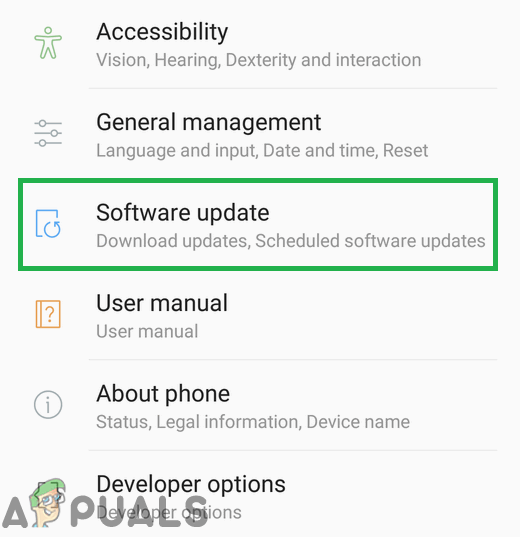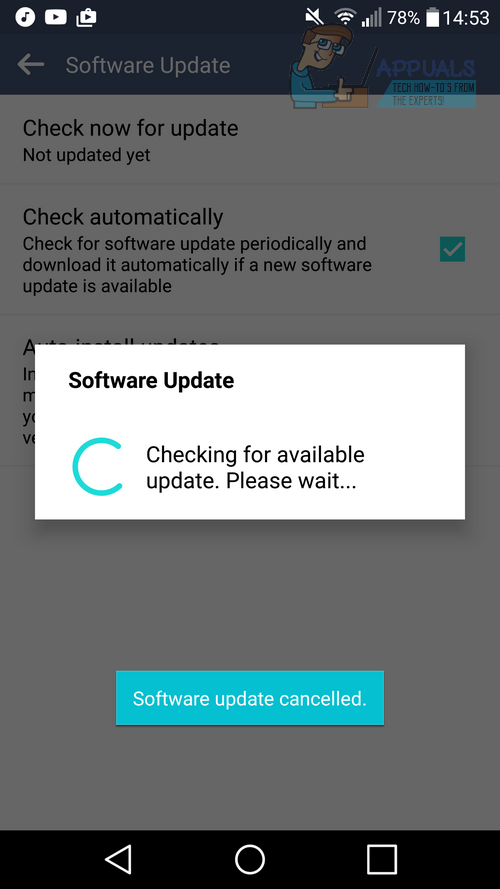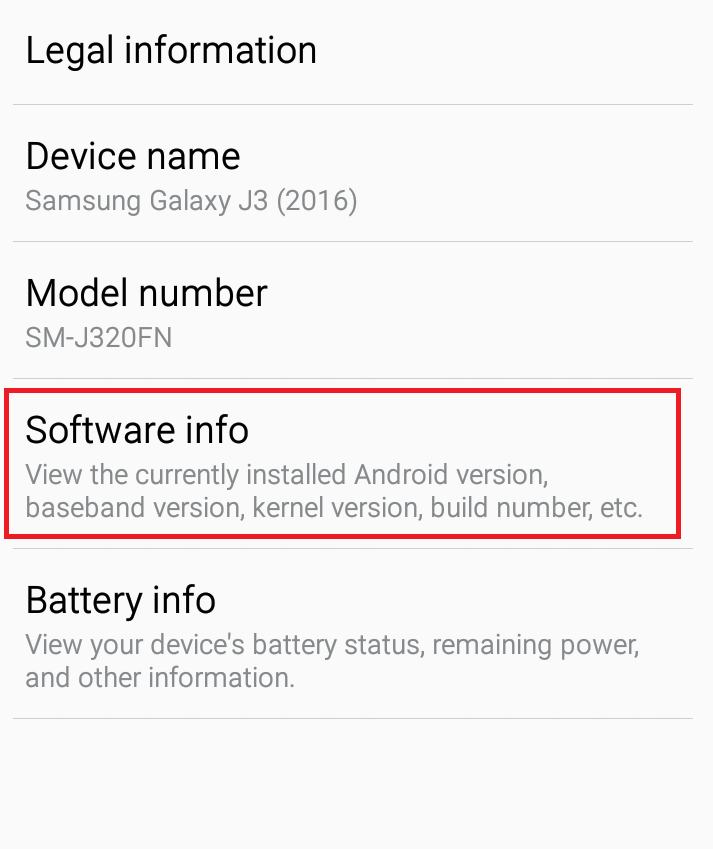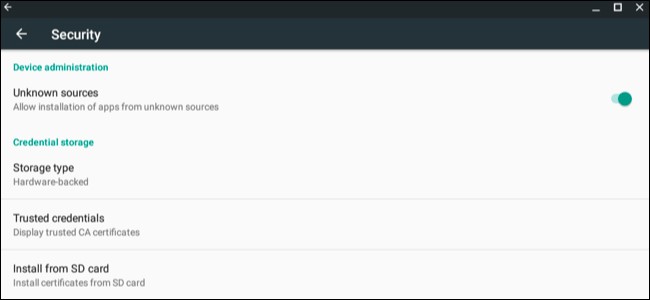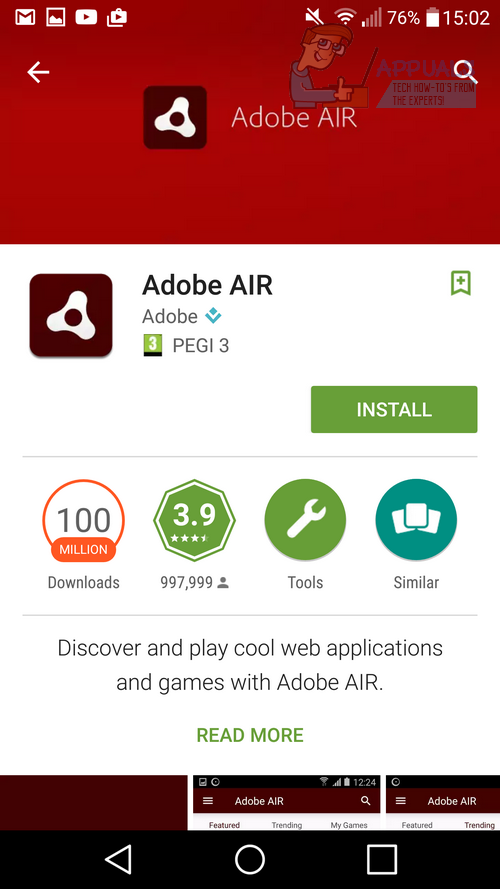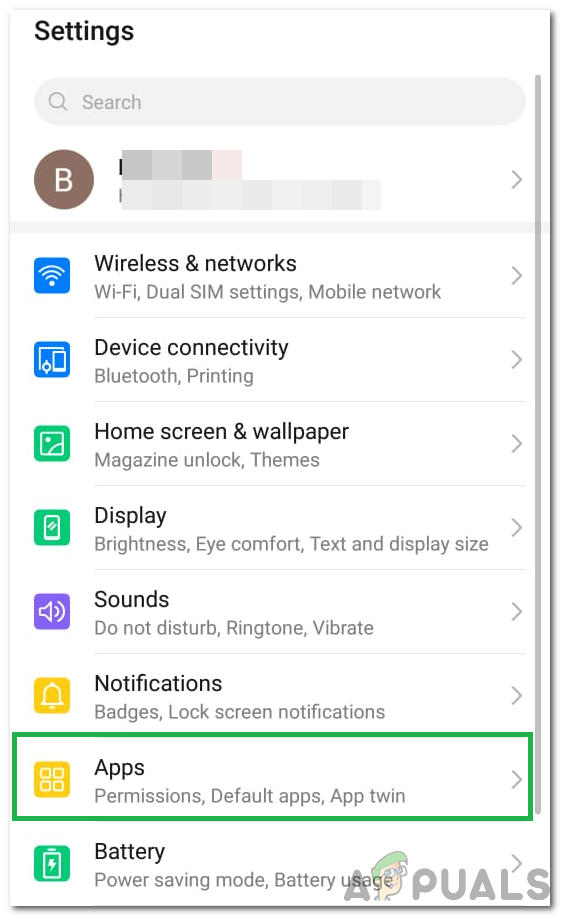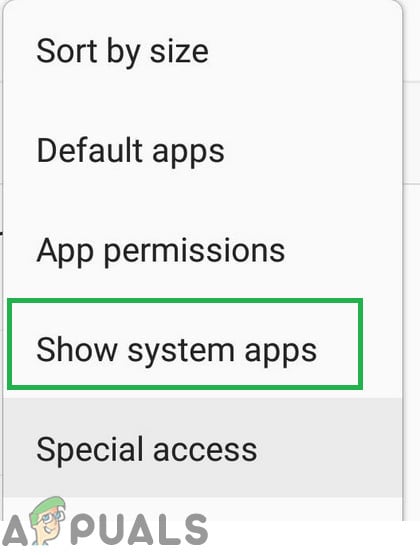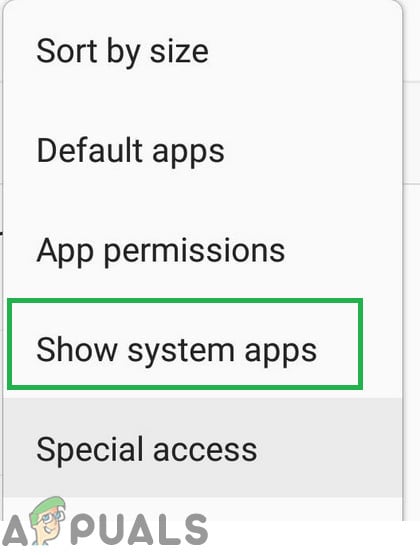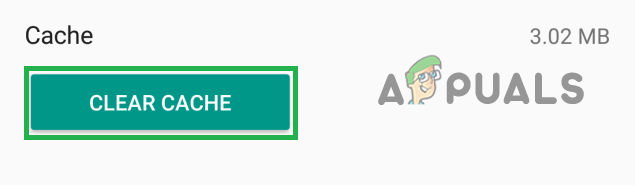How to fix the 505 Error Code on Android
This guide will show you how to resolve the 505 error code.
Method 1
If you are using Android 5.0 Lollipop, the 505 error code can be caused due to compatibility issues with permissions between Android 5.0 and apps using Adobe Air. A simple fix will be to update your version of Android. Follow the guide below to update Android. The information below is based on an LG G4 – the names of each bolded word below may differ slightly on your device. If you cannot update your version of Android, there is an alternative option for you in method 2 below.
Method 2
Because you cannot download a new update, your only solution will be to change your version of Adobe AIR. First, it’s important to check which version of Android you are on. Follow the first step to locate your Android version.
If you are on Android 5.0 or lower:
If you are on Android 5.0.1 or higher:
Method 3
Sometimes, Google PlayStore might have acquired certain updates that are preventing it from being able to grant permissions to apps while they are installed and this may end up triggering this error. Therefore, in this step, we will be uninstalling updates for Google Play Store. For that:
Method 4
In some cases, the error can be fixed by clearing the Google Play Store cache. In order to do that:
Method 5: Reconfiguring Google Account
In some cases, the error might also be caused if the google account is out of sync with the device. We can get around this issue by logging out of your account and then logging back in again. In order to do that: Note: It is also recommended to clear the cache being stored on your Android device. You can do so by wiping the cache partition of your device. If the issue still persists, you can go for a factory reset.
SOLVED: Error 0x80070002 When Installing Updates on Lumia PhonesFIX: Unfortunately, WhatsApp has stopped Error on Android PhonesBest File Managers for Android Phones in 2019How to Use Volume Keys to Skip Tracks on Your Android Phones