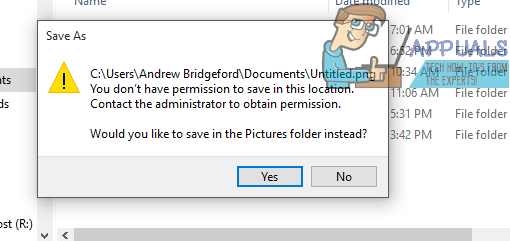Have you tried taking ownership of the folders and files but to no avail?
Well then we have got a permanent fix for you. Follow these steps and bid this problem a permanent farewell:
Method 1: Change Permissions
Right click on the folder that is apparently affected. Click on “Properties”. Now enter the “Security” tab. Click on the “Edit” button. Here you will find permissions for home users and administrators. Make sure there is a check mark in front of the “Full control” permission for your user. Close the window to go back to the properties of the folder. Now click on “Advanced”. Click on the “Change” button found in front of the user. In the provided text field, type your user name and click on “Check names” and then select your username from the pop-up window. Make sure the “Replace owner on subcontainers and objects” under the owner’s name is checked. If you get a pop-up asking you to confirm the permission alterations, then select “yes”. Repeat all the steps for all the affected folders and you should not face the issue again.
Method 2: If You Are Using Kaspersky
If you have Kaspersky installed on your computer, you can follow these steps and see if the problem persists: Open your start menu by pressing the windows button and in the search, enter “Kaspersky”. Choose from the suggestions to open the application. While on Kaspersky go to the tools section where you should find the “Microsoft Windows Troubleshooting” feature. Click “Start”. When you begin the troubleshooter, remember to choose “Search for damage caused by malware activity” If in the scan you get the error “Service termination timeout is outside the allowable range”, then you can click “Fix” next to it, restart your computer and see if the problem still bothers you. You can also fix any other errors that the application suggests you to fix.
Method 3: One Drive System wide Permission/Security Issues
This is a OneDrive specific bug that has system-wide implications, the security permissions affect sharing, and potentially any files or programs that save to, are stored in, or dependent on the users personal files or folders. This includes all games, all Office programs, email programs, browsers, personal settings and of course ANYTHING one would try to store in the affected folders. click (here) to view the steps to address this issue.
Fix: Contact the administrator to obtain permissionHow to Fix ‘The Application-Specific Permission Settings do not Grant Local…SOLVED: The folder “iTunes” is on a locked disk or you do not have write…SOLVED: “Unable to initialize audit layer: Permission denied” bug in libvirt-bin…