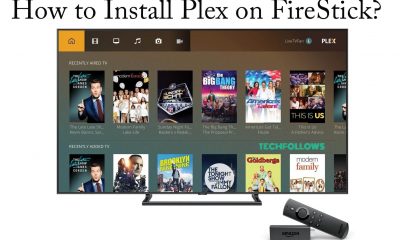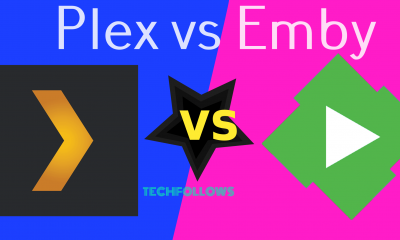How to install Plex Server on Raspberry Pi?
In this article, we have demonstrated how to install Plex on Raspberry Pi 3.
#1: Update the Raspbian
Before installing Plex Media Server, make sure to update the Raspbian to the latest version. For that, open the command line and enter the following command: sudo apt-get update
#2: Install HTTPS transport package
Enter the following command to install the HTTPS transport package. If you have already installed the HTTPS transport package, skip this step and proceed to the next one. sudo apt-get install apt-transport-https
#3: Install dev2day Repository
To set up the Raspberry Pi Plex Server, you must need dev2day repository. To add dev2day, you need to get crypt O key. Enter the following command to obtain the crypt O key: wget -O – https://dev2day.de/pms/dev2day-pms.gpg.key | sudo apt-key add – After obtaining the key, add dev2day Repository to your package source list. echo “deb https://dev2day.de/pms/ jessie main” | sudo tee /etc/apt/sources.list.d/pms.list After adding the repository, update the package list. sudo apt-get update
#4: Download Plex Media Server
Enter the following command to download the Plex Media Server: sudo apt-get install -t jessie plexmediaserver When prompted, press the Y button to approve the download.
#5: Enable Permission
Now you have to set the Plex Media Server to run under the Pi user. For that enter the following command: sudo nano /etc/default/plexmediaserver.prev After entering the command, a bix text document will appear on the terminal windows. On that document, search for PLEX_MEDIA_SERVER_USER=plex. Now replace the word plex with pi. The line should look like this: PLEX_MEDIA_SERVER_USER=pi. After entering those details, press CTRL + X simultaneously and type Y to save your changes. Now enter the following command: sudo service plexmediaserver restart
#6: Static IP Address
While setting up the Raspberry Pi Plex Server, you need a static IP address to connect the client device with the Plex server. Enter the following command to know your IP: hostname -I Note down the IP. Now open the command line txt file by using the follwoing command: sudo nano /boot/cmdline.txt Scroll down to the bottom and type ip= your IP address. After typing the IP details, press CTRL +X -> type Y -> hit Enter button.
#7: Restart your Raspberry Pi
Now enter the following command to restart your Raspberry Pi. sudo reboot
#8: Add files your Plex Server
After restarting the Raspberry Pi, open your web browser and enter the following address http://your_IP_Address:32400/web/ Now Plex dashboard will appear on the screen. Enter the login credentials and add your media to the server by clicking Add Library. After adding the media files, open the Plex app from a client device on the same network and access all your media files with ease. You may also like: How to install Plex on Apple TV?
To Conclude
Now your Raspberry Pi will function as an Plex server and with the Plex clients on the your device, you can access all the media files that are stored on the server. We hope the installation article on setting up the Raspberry Pi Plex Server is really helpful and easy to follow. Thank you for visiting Techfollows.com. For further queries and feedback, feel free to leave a comment below.