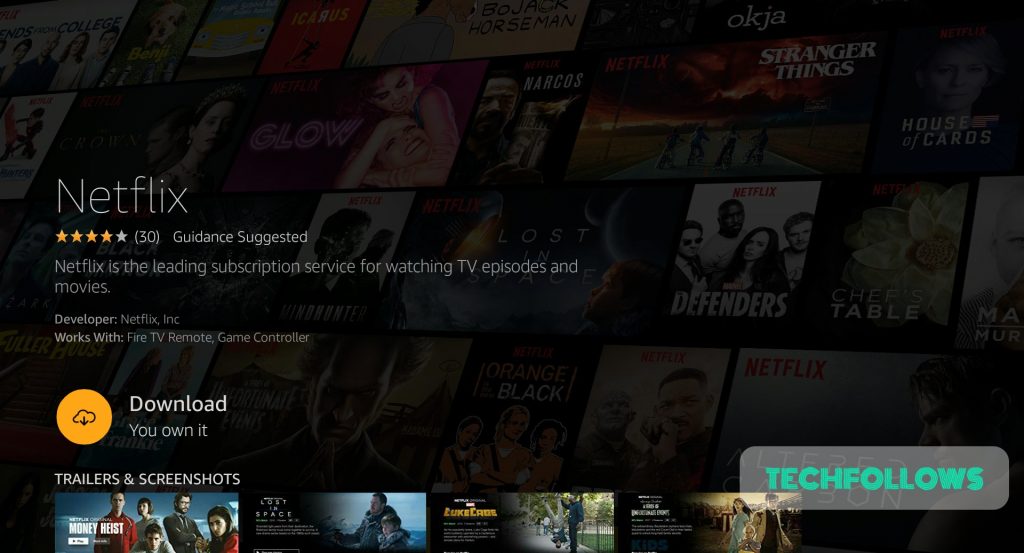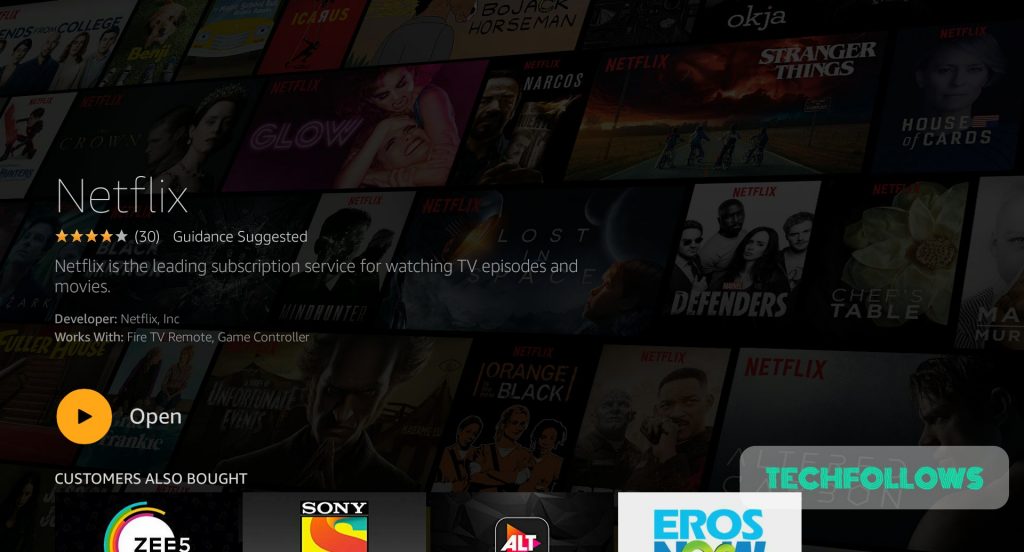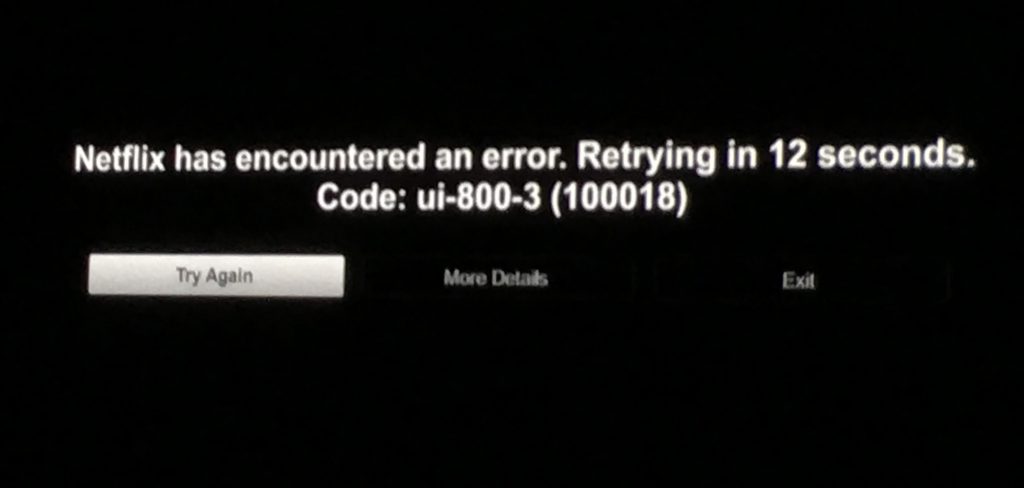Netflix on Firestick
Netflix has plenty of contents to watch and they are creating their own contents for their users to watch. They regularly update new movies, television shows on their application, so that the users never feel bored using their app. If you are a Firestick user, then Netflix is one of the must-have apps for your device. Netflix on Firestick will give your hours of contents which will keep you entertained. You may also like: How to install ESPN on Firestick?
How to Install Netflix on Firestick?
#2: Enter “Netflix” and click on it. #3: The Netflix app along with other resultant apps will appear. Click on the Netflix app. #4: Click “Download” button. #5: The app will start downloading. #6: Once downloaded, it will automatically start installing. #7: Click “Open” once the app gets installed. You may also like: How to Install Google Photos on Firestick? You need to buy the subscription to use Netflix. If you are a first time customer, then you can use Netflix free for a month. Here are the steps to sign up on Netflix and use it free for a month: #1: Open Netflix app. #2: If you have a login id and password, click “Sign in” or else click “Try it for free“. #3: After clicking “Try it for free“, It will open a guide. Click “Continue“. #4: Now choose a plan. Netflix contains three plans: Basic, Standard, and Premium. Choose a plan and click “Continue“. #5: No you have to create an account. Click “Continue” again. #6: Enter your mobile number and click “Next“. #7: You will get a “Create account link” on your mobile phone. Click on the link. #8: Click “Continue” in your mobile. #9: Enter your Email address and a login password for your account. Click Continue. #10: Final step is the payment step. Click on the “Credit or Debit Card” button. #11: Enter your card details and click on Proceed. Once the payment is completed, you can log into your Netflix account on your Firestick. Note: You won’t be charged initially. After one month of using a free trial, you will be billed for the next month. You can cancel anytime within a month to stop Netflix from billing your account. You may also like: How to Install ExpressVPN on Firestick?
Netflix not working on Firestick issue
After installing the app, I faced an error “Netflix encountered an error. App not working” issue. Here are some solutions which might work: Try Again button: Below the error, you will find a “Try again” button. The issues faced by me was recovered on clicking the try again button. I was able to successfully get the login page of Netflix. Reinstall Netflix app: Go to Settings -> Applications -> Manage Installed Applications -> Scroll down to “Netflix” -> Click on Netflix and click “Uninstall” Now again follow the above-mentioned steps to install the application. The application will work by doing this. This is a proven solution as many have commented on this as a working solution in forums. You can follow the above two solutions and come over the Netflix not working on Firestick issues. You may also like: How to install Crunchyroll on FireStick?
Wrapping Up
Thank you for reading this post. Visit www.techfollows.com for more tech tips and tricks. Comment your queries and feedback in the below section.