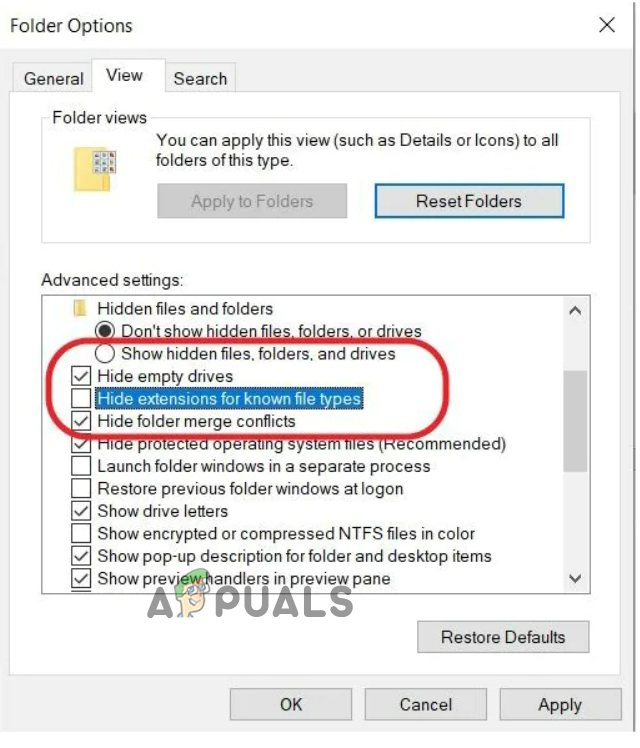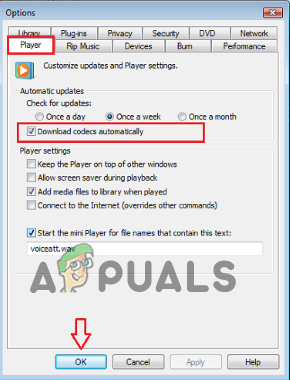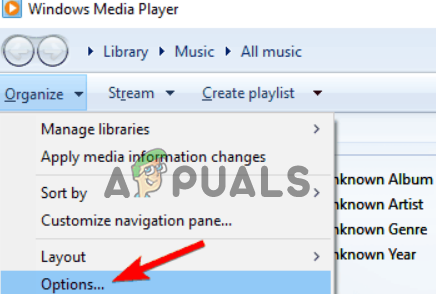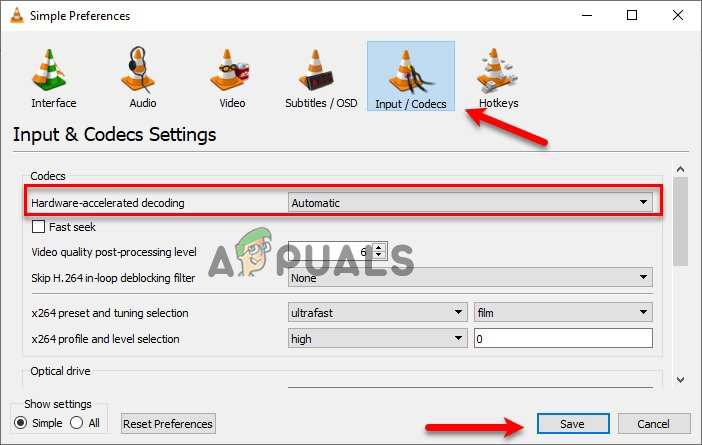So, here in this article, we have researched the problem and found many reasons you can’t play MP4 videos. Below we have listed the potential solutions that work for several users to get past the problem. But before starting with the solutions here, look at the common culprit causing the problem.
Corrupted Video Player: If the video player you use is corrupted, you can face these sorts of problems. A corrupted or broken video player will likely cause problems running MP4 videos. So, check your video player is working correctly or switch to a different video player to find out what is causing the problem.Unsupported Video Format: You can face this issue if the media player you use does not support your video format. Changing the video format might work for you.Missing Codec Files: If the codec files of your video player are missing or your application lacks the required Codec for playing the MP4 video, then you won’t be able to play the MP4 video. In this case, installing the missing codec may work for you.An issue with the Location: There can be an issue with the location of the video, and the video player cannot access the video file. So, make sure the folder location is correct.Settings of the Media Player: If the settings of the media player you are using are messed up, or you have changed some settings of the media player, you can face this issue. Try to set the settings of the media player to default.
So, these are some common culprits why the MP4 videos are not playing on Windows; now, follow the listed workarounds to solve the problem.
1. Try Using a Different Media Player
It’s possible that your media player doesn’t support the file format. Many media players are available; you can also use the VLC media player to play videos and check if downloading a different media player solves the problem. Moreover, you can use the default media player provided by your Operating system as these are the most reliable media players available; you can also download and use any other famous media player like VLC Media player and KM Player, which are available free to download from the Internet.
2. Try Changing the Video Format
If the above-mentioned fix doesn’t help you, we recommend you try changing the format of the video, as there are chances that the video player you are using does not support the format of the video you are trying to play. You can convert the MP4 video to a different format and check if it helps you to fix the issue. To change the format of the video, follow the steps given:
3. Try Changing the Video Extension
If you are still facing the Mp4 videos won’t play issue, you can try changing the extension of the video file. You do not need any specific tool to change the extension of the video file; just follow the steps given to change the extension of the video file: Now save the changes, launch the video file, and check if the issue is resolved.
4. Install Missing Codec Files
Another common reason responsible for the video won’t play problem is the missing codec file. The default Windows Media Player will usually show you the error code: Oxc00d36c4. To resolve this issue, you need to download and install the appropriate codecs required for running the video. To download and install missing codec files, follow the steps given below:
5. Move the Video to Other Folder
If you are trying to play the video file from any external device like a CD/DVD or any hard drive, then there is an issue that your media player is unable to access the video file. So it is recommended to move the video file to your computer’s internal storage. To move the video file to the internal storage, you just need to copy the file from the location and then paste it into a different location.
6. Change Media Player Settings
If none of the above-mentioned fixes works for you to fix the issue, then try changing some settings in your media player and check if it helps you to fix the issue. Check if you have changed or modified some of the Media Player settings; these settings might conflict with the video player and cause problems when playing video on MP4. So, this is all about the Mp4 videos won’t play problem on the Windows system. Follow the solutions mentioned and start playing the MP4 videos on your computer.
Windows 10 won’t Play GoPro Videos [Fixed]Can’t play Minecraft Java Edition? Try these SolutionsVideos Won’t Play on iPhone? Here How to Fix itHow to Play Youtube Videos in Background on Android