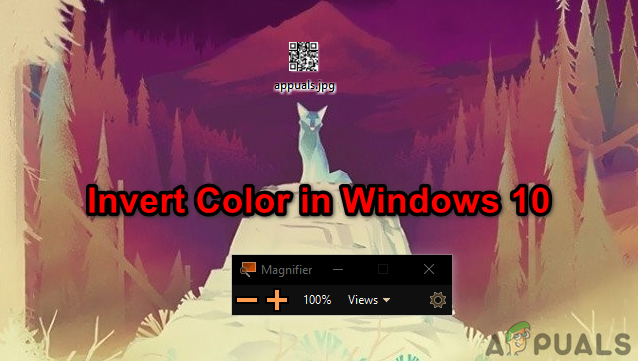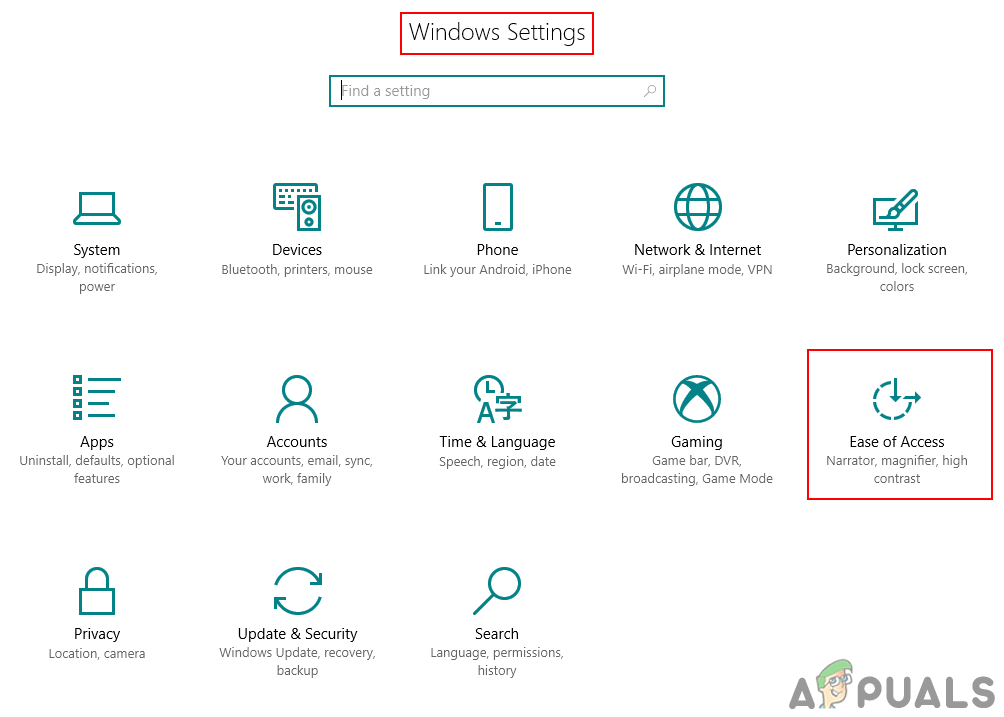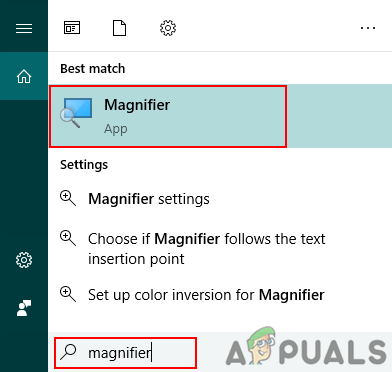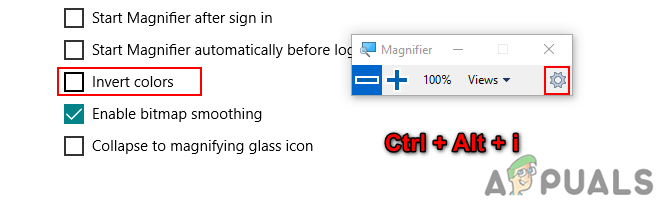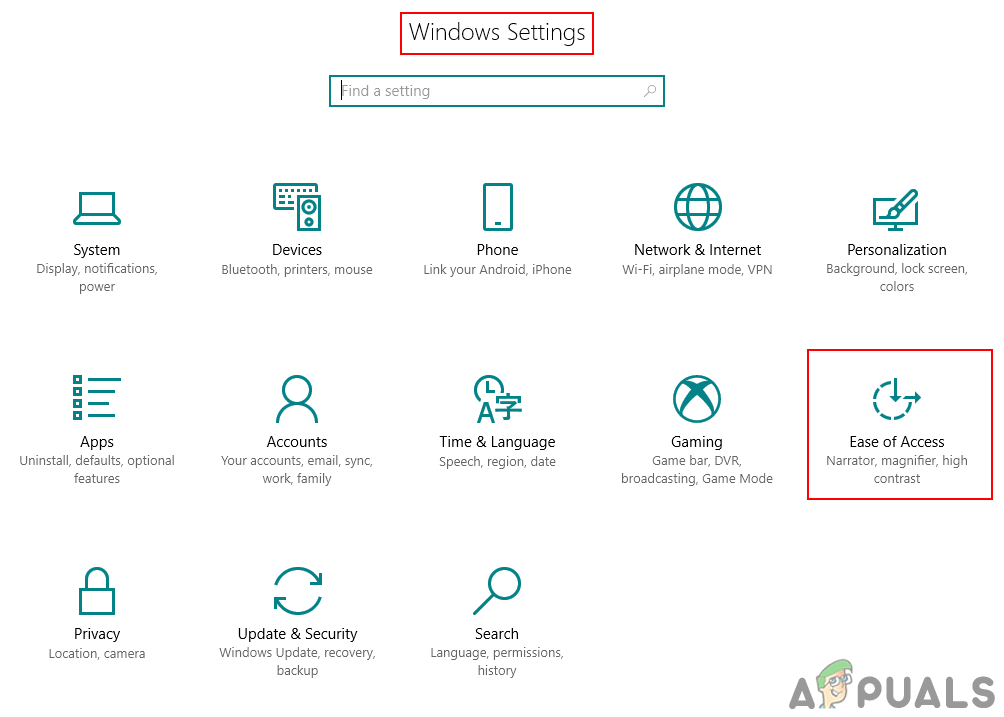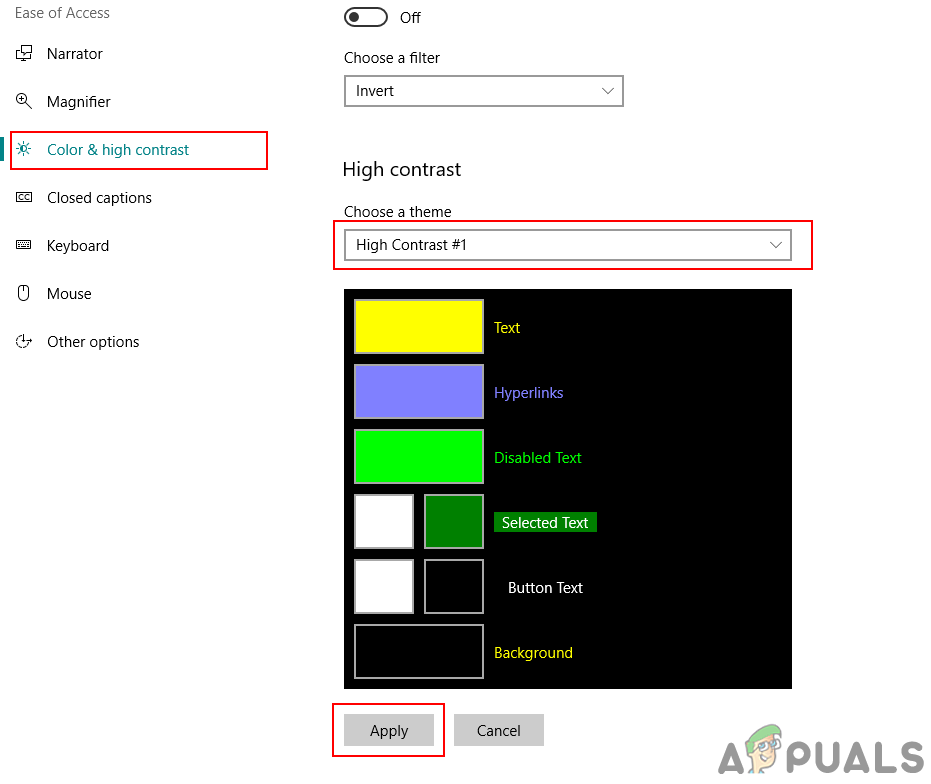Inverting Windows Colors through Color Filters
Windows have a feature called Color Filters, where users can change the colors of their system to inverted, grayscale or any other available option. This is the default method for using the inverted colors on your desktop. You can enable and disable the inverted colors on Windows within a few seconds as shown below:
Inverting Windows Colors After Opening Magnifier App
A Magnifier is a tool used to enlarge part of the screen so that the user can see images and words better. It comes with additional settings that users can use for different reasons. One of the settings is changing the screen colors to inverted while the Magnifier app is running. This feature is added for the time when users are unable to read or see something due to colors problem. Follow the below steps to easily invert colors on Windows by using the Magnifier app:
Optional: Using the High Contrast Feature on Windows 10
High contrast is also good for reducing eye strain and light sensitivity. If the inverted colors don’t work, you can try the high contrast and see if that helps. This option can be enabled in the same settings as inverted colors. It also got a preview mode to check which template for high contrast you want. Follow the below steps to enable or disable the high contrast feature in Windows 10:
How to Select and Specify Colors for the Background and Accent in Windows Server…The 5 Best Free Spam FiltersYouTube Filters not Working? Follow These StepsGalaxy Z Fold 4 and Galaxy Z Flip 4 Colors Leaked