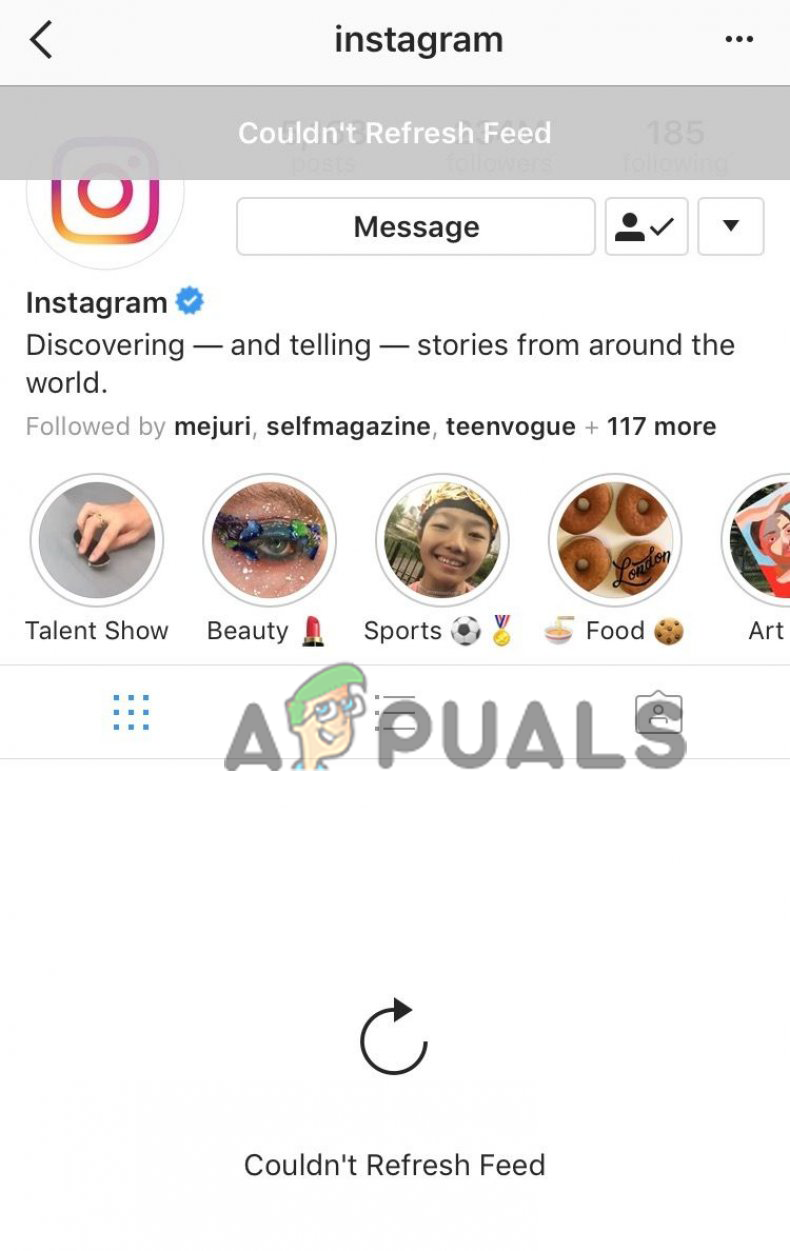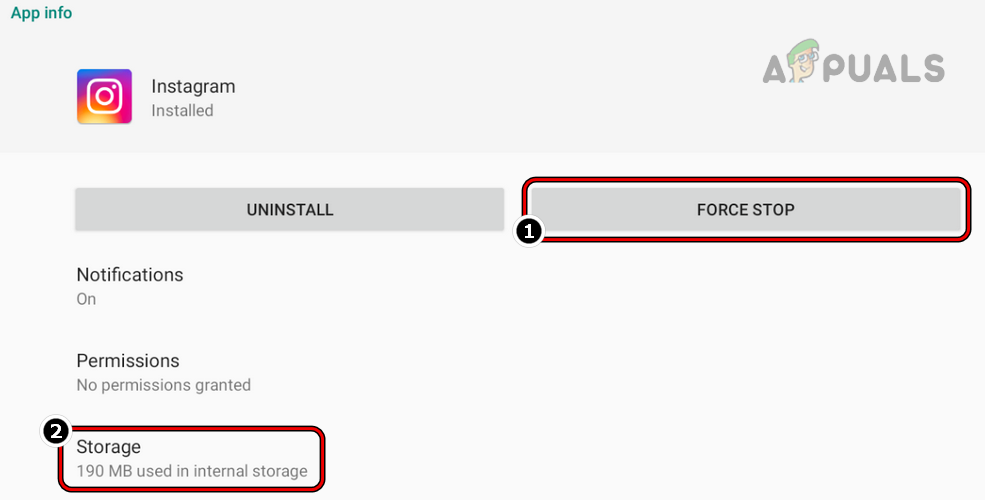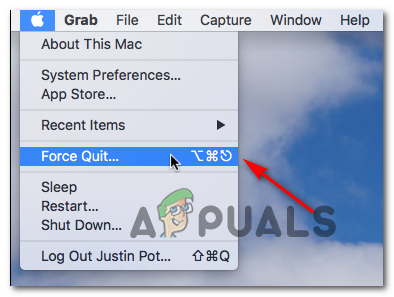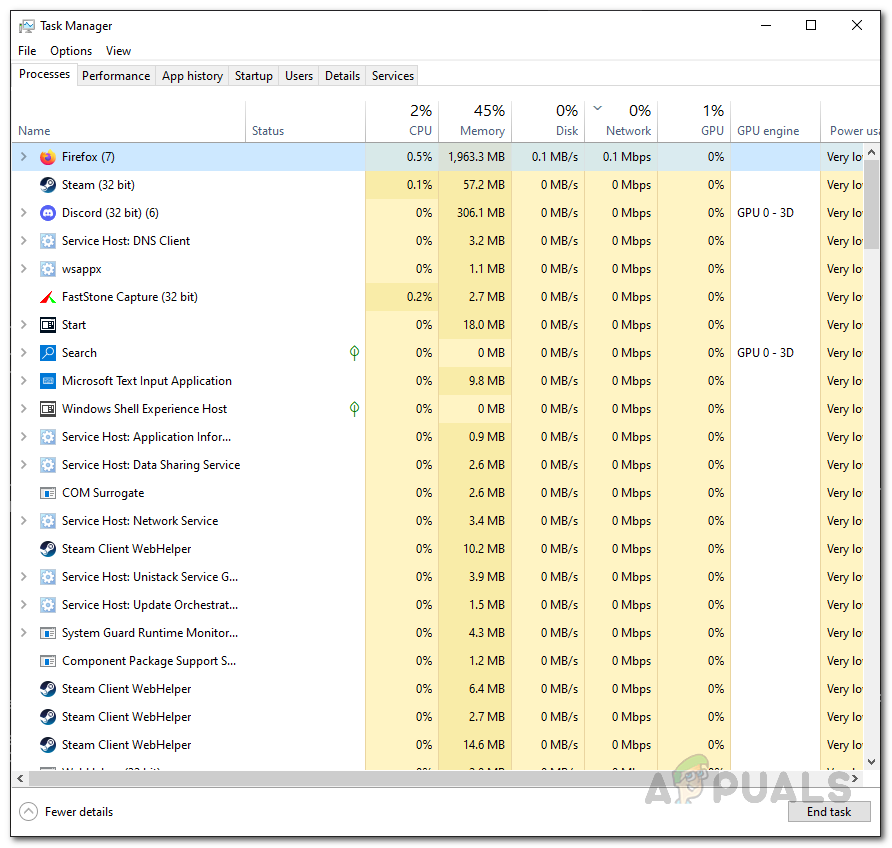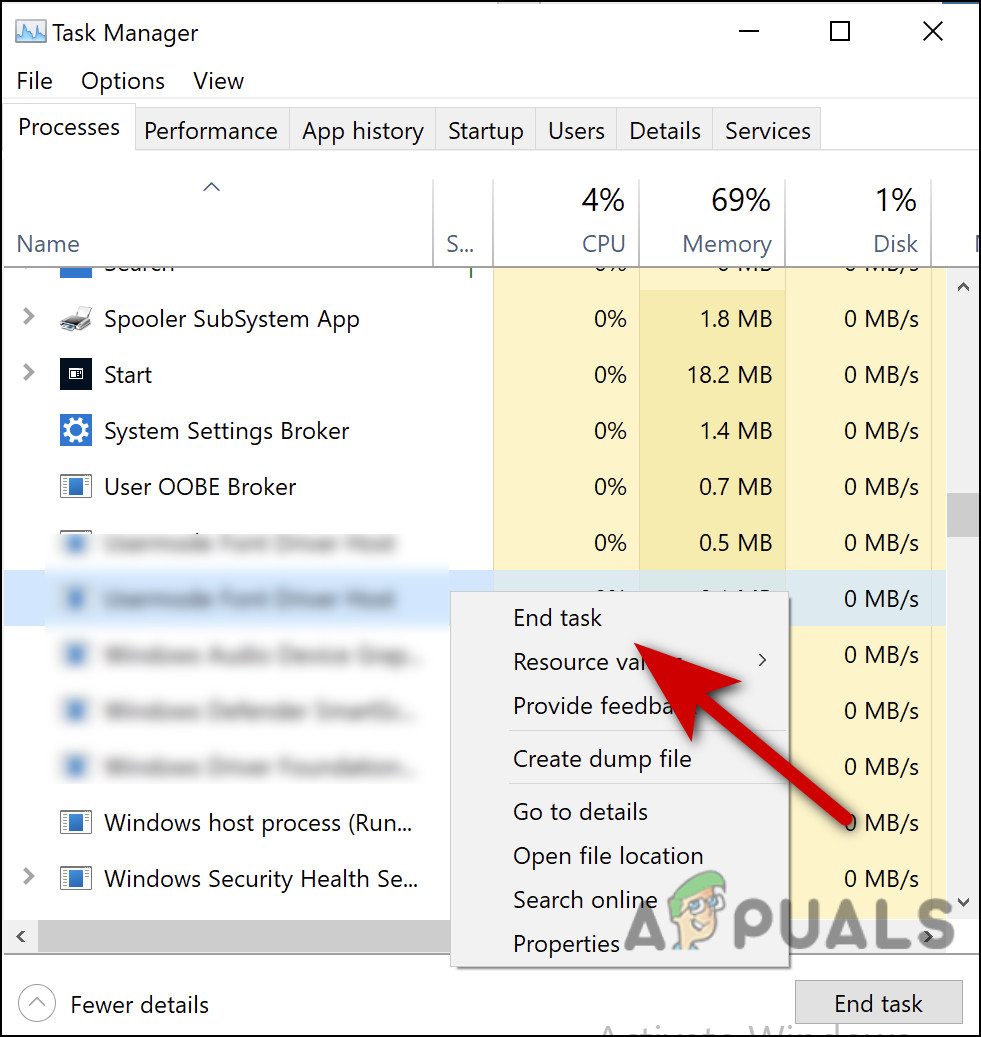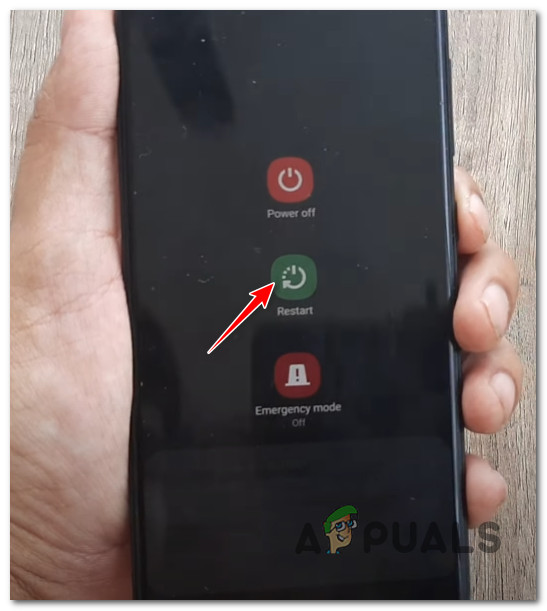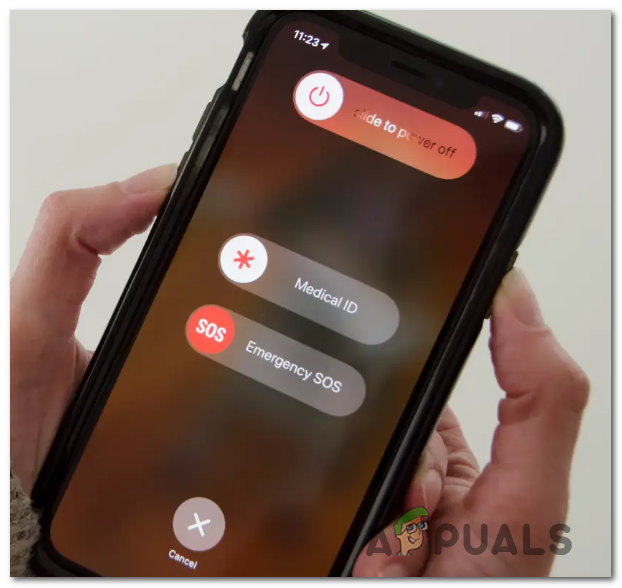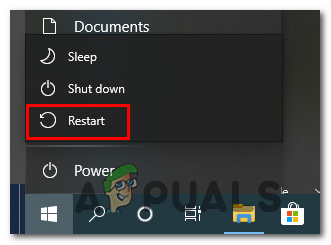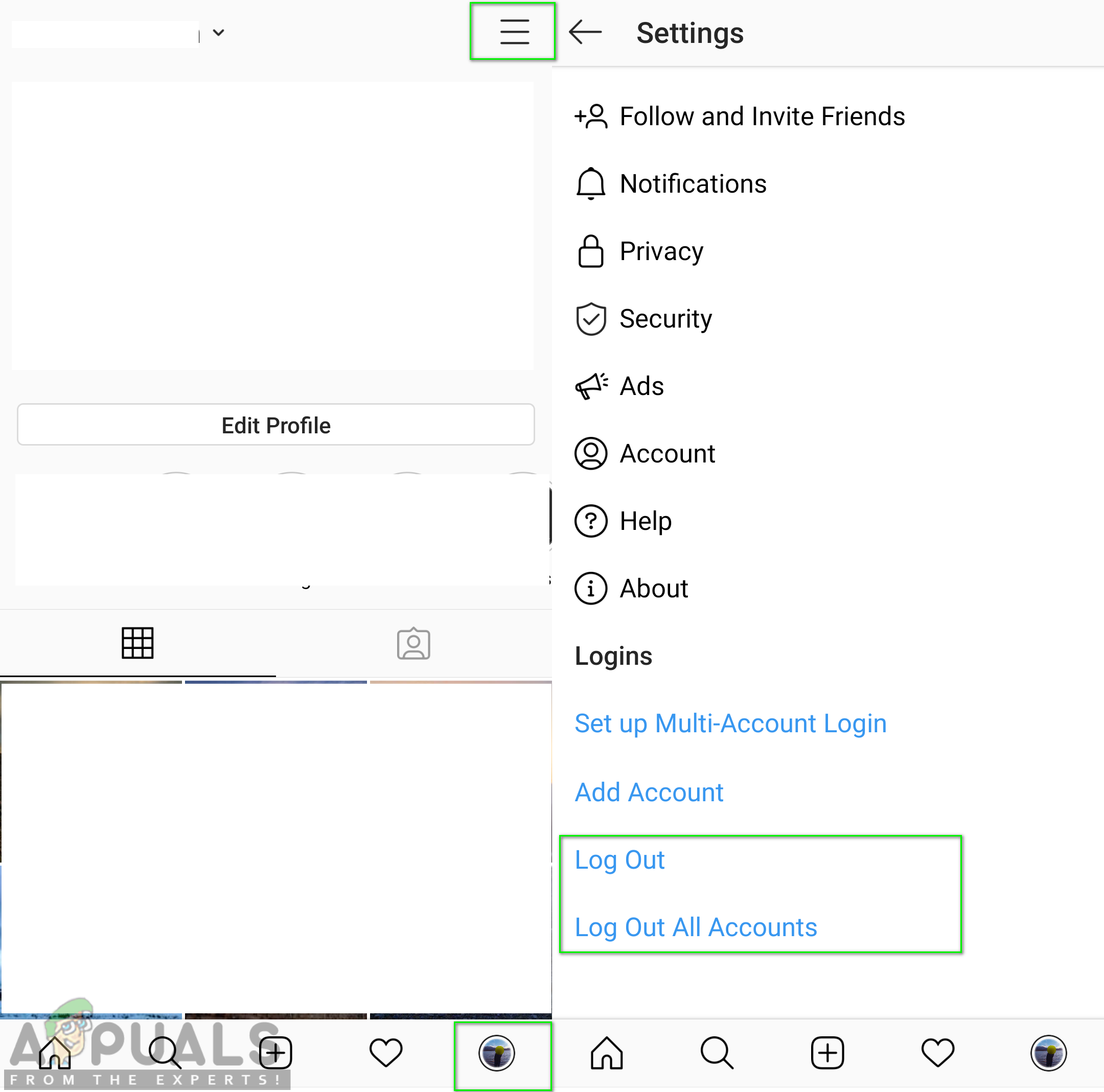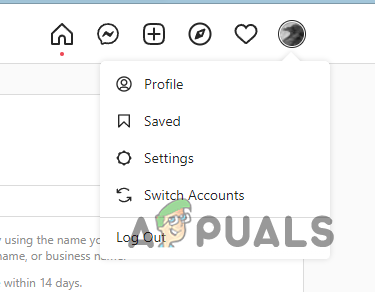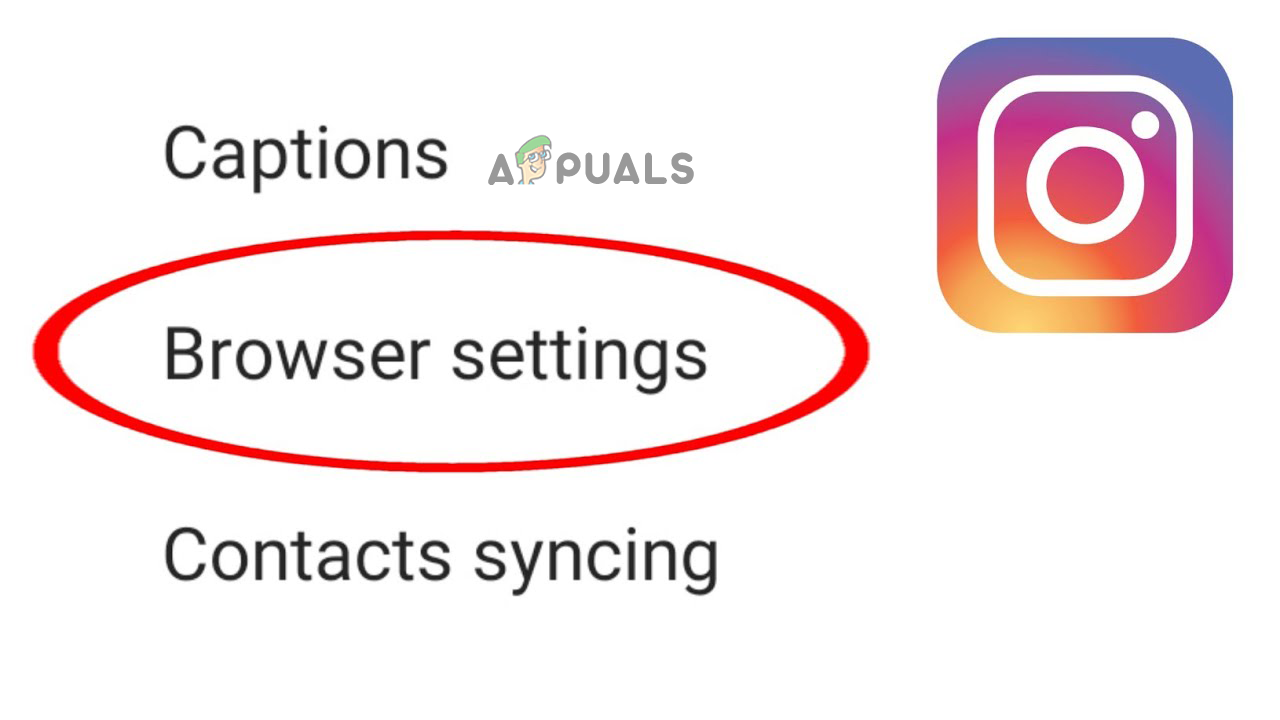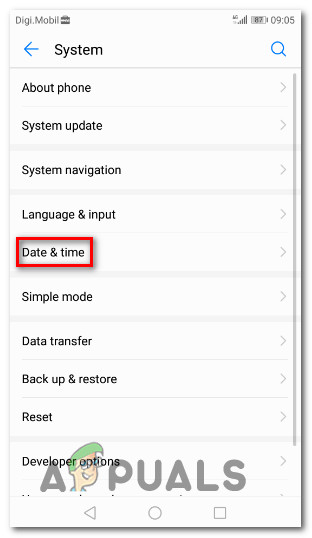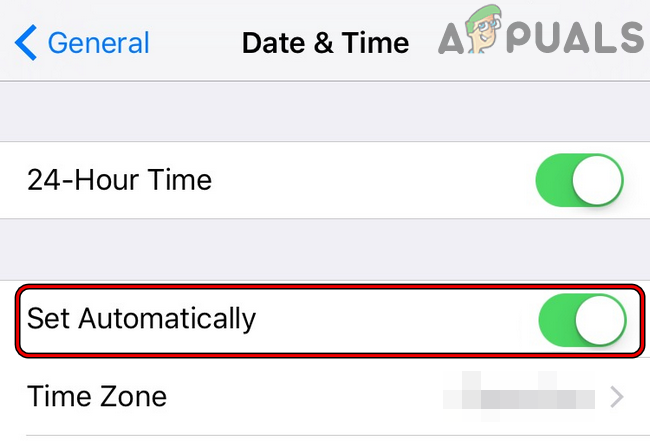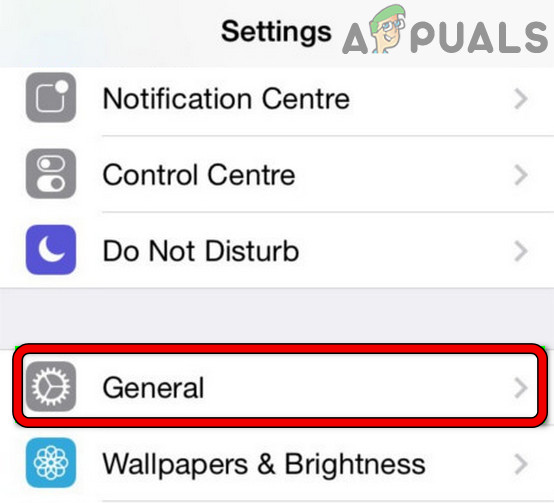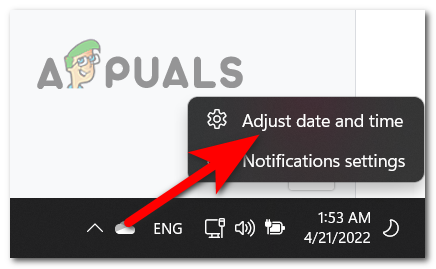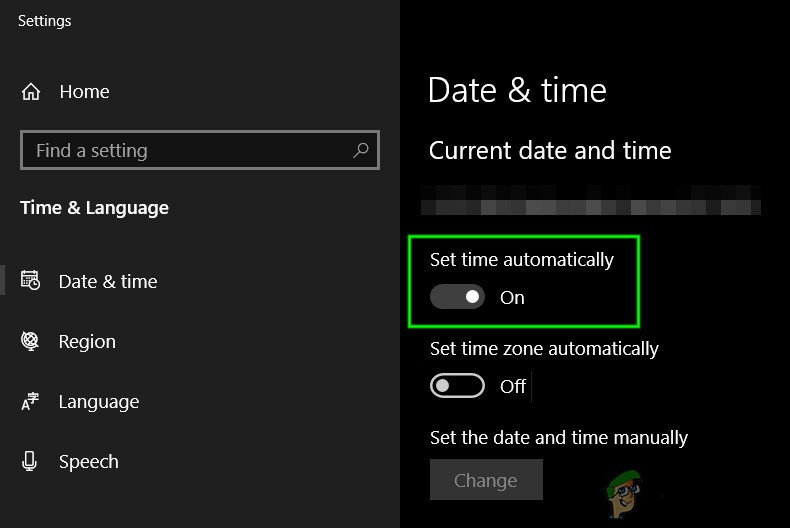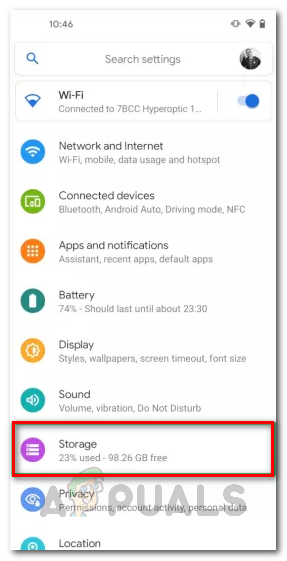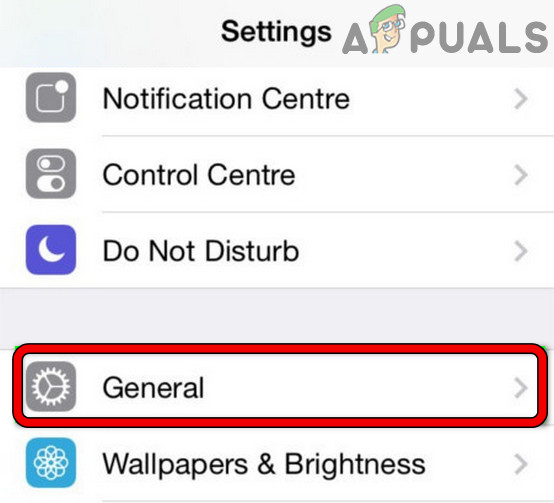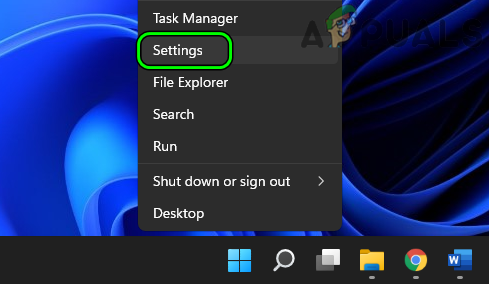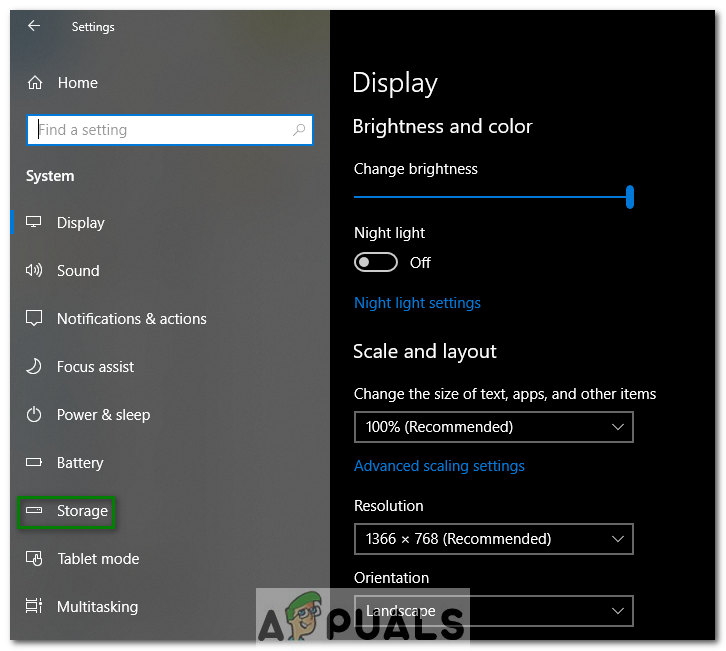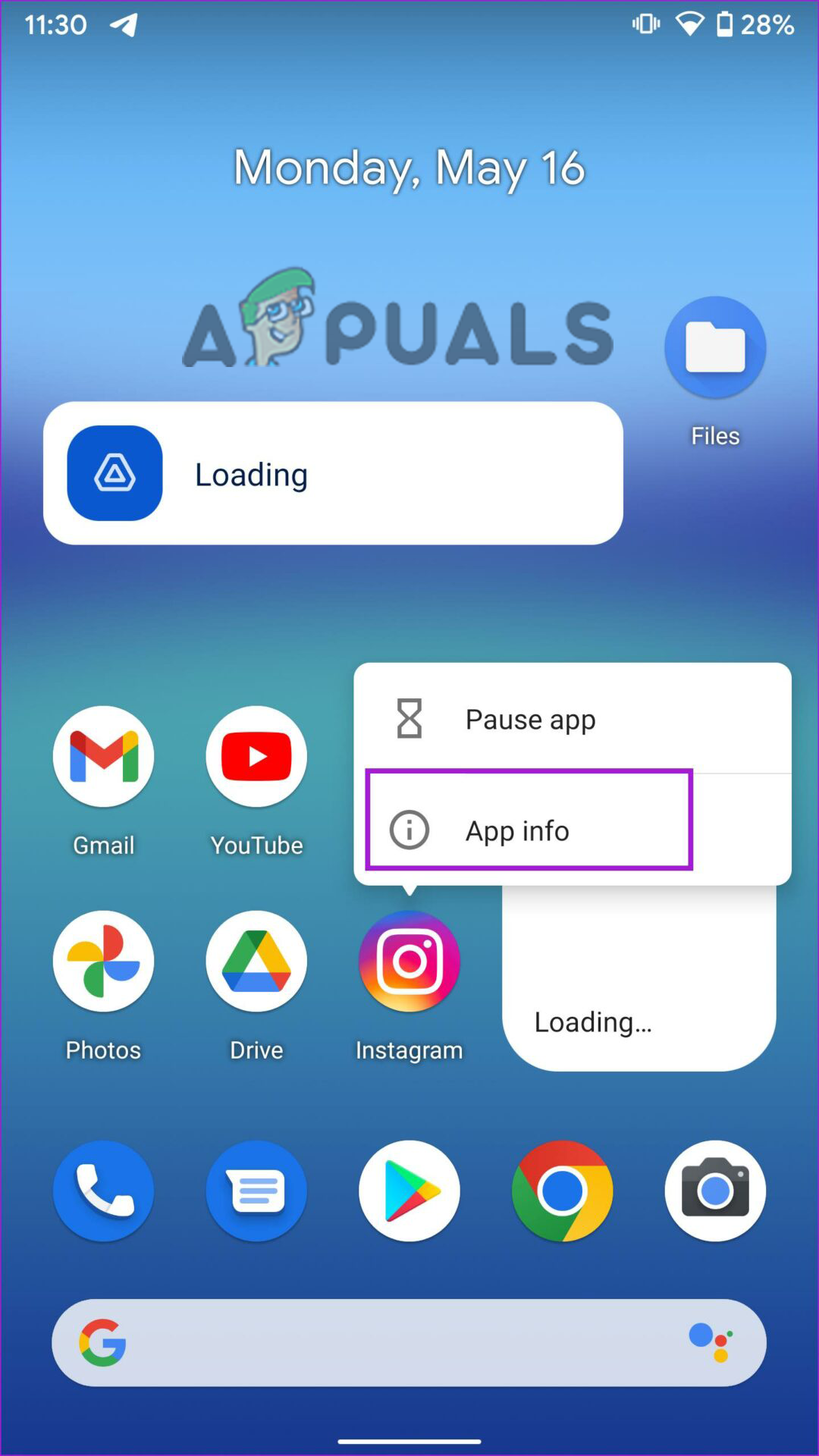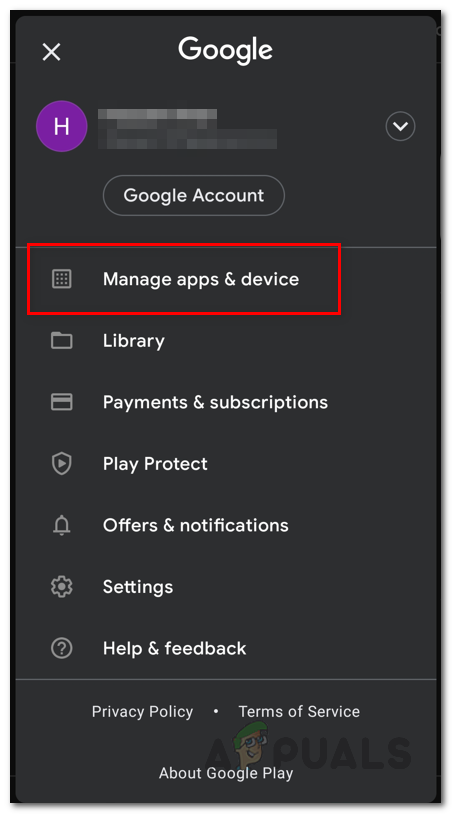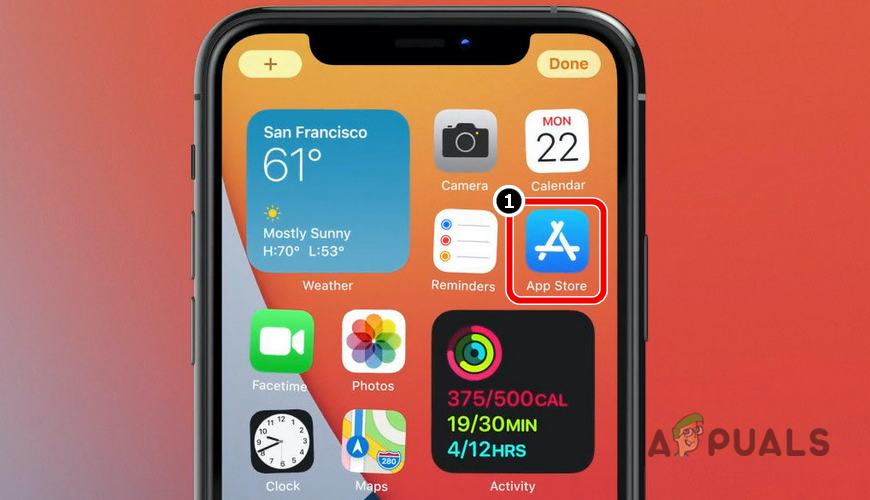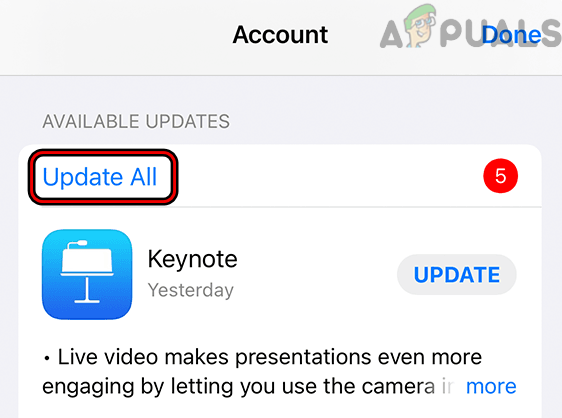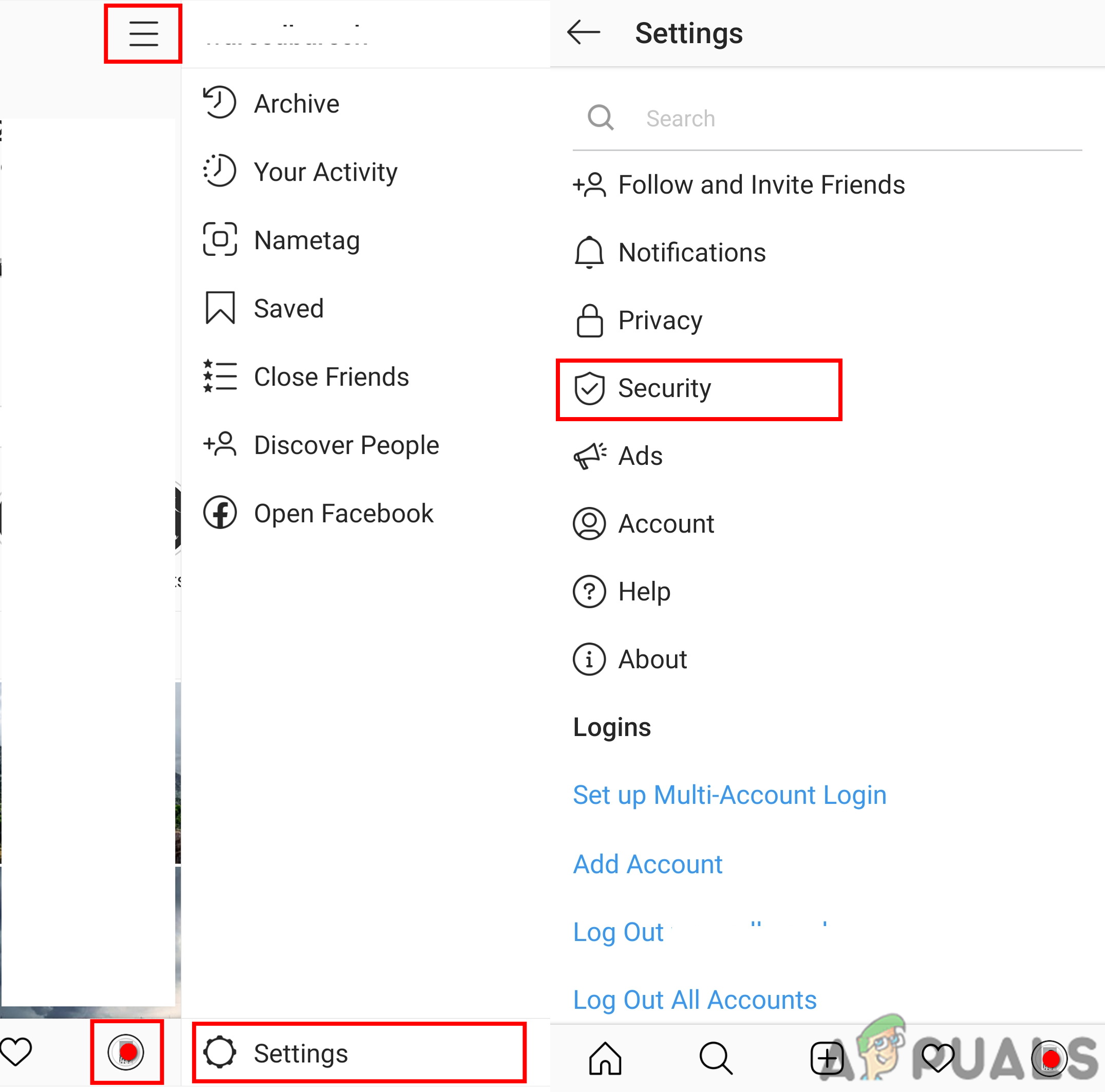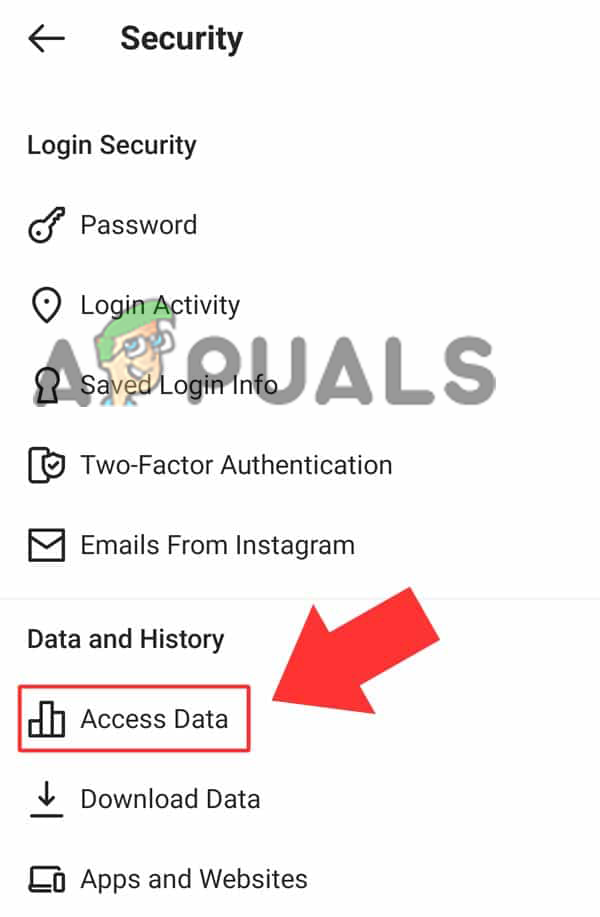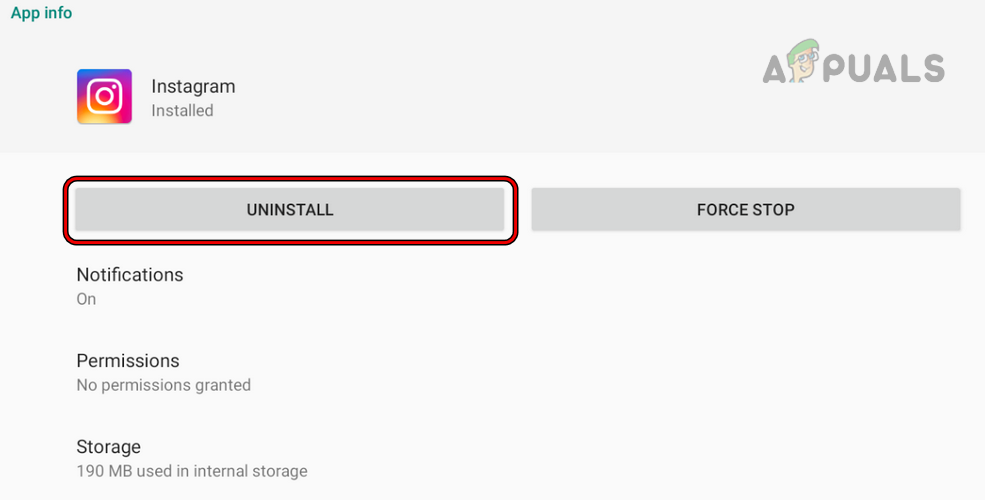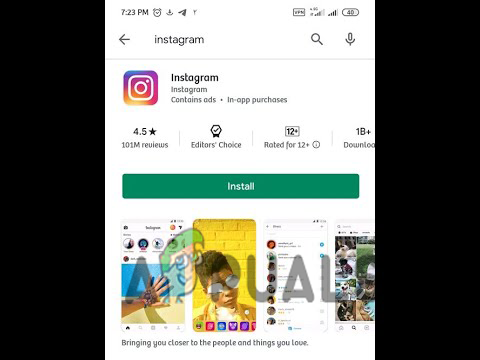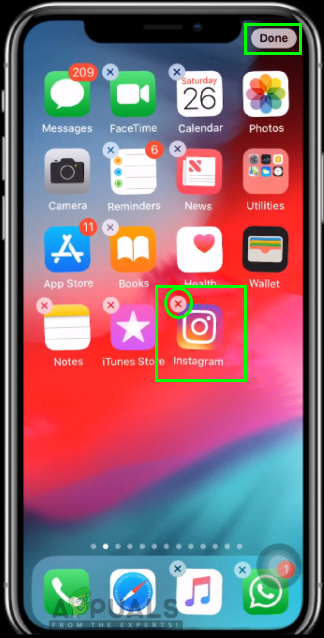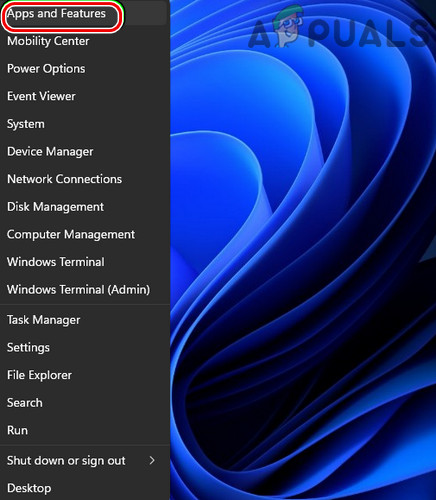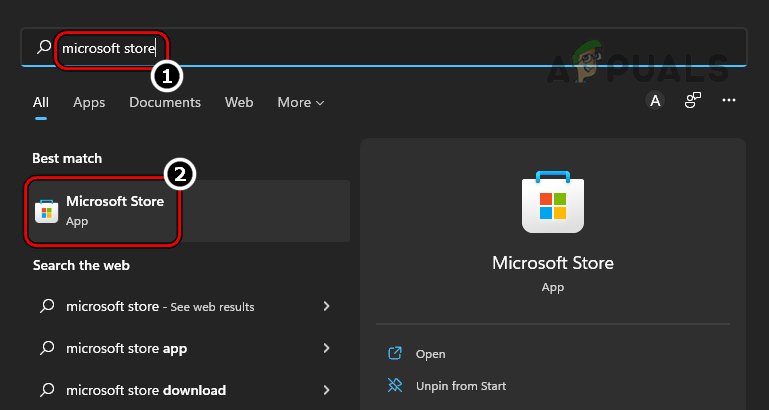However, encountering such a problem is very much annoying as it won’t let the users see the latest stories, posts or videos, etc. Hereby, demanding an immediate resolution. Well, no need to worry as we have covered every aspect of the error for you including its causes along with their potential solutions to resolve the issue in no time. So before proceeding directly towards the solutions, let’s have a quick ride over the causes that occurs such errors on Instagram.
Network Issue: The Instagram not refreshing feed error usually occurs when the network traffic is too overloaded. An overloaded network or Wi-Fi results in a slow unstable internet flow network which further ends up flashing this error. Therefore, an unstable network is definitely one of the major reasons behind this error issue. However, it can be tackled by improving the internet speed by decreasing its traffic.Overloaded Server: Secondly, an overloaded server or outage might become the reason for Instagram couldn’t refresh feeds If the Instagram server is found under maintenance or downtime, then there is nothing you can do but to wait until the server gets fixed with its issue or complete with it’s under maintenance work.Outdated Instagram App: Another reason triggering such a problem is an outdated app version. If you are operating an old version of the app then you may encounter this problem. Apps with time start losing their efficiency thereby resulting in different issues and Instagram not refreshing is one of them. So always make sure to use an updated app version to deal with such situations.Restricted Data Usage Limit: If you have limited your mobile data usage and the set-up limit has already been used up, then you may get this error on your Instagram app while using the app. So here you need to remove the restricted data usage limit on your device to fix the problem.Instagram App Bugs or Glitch: You may also dive into this issue if your app consists of any glitch or bug. App glitches or bugs disturb the working of the app thereby resulting in popping such errors. Therefore, this case requires a new update or reinstallation of the app.Incorrect Date & Time on Device: You may experience this error on your Instagram app when the date or time on your device is incorrect. So here you can simply deal with the problem by just changing the date & time to the correct time zone.Overloaded or Corrupted App Cache- Having too much app cache might end up popping this error on your Instagram. As not clearing the cache for a long time might result in corrupting the cache that further developing such issues. Hereby, it is advised to clear up your cache at regular intervals to avoid meeting such errors.Using Unauthorized Third-Party Software: If you are using any unauthorized third-party app to create comments, likes, or any other action on Instagram, then you can definitely trouble yourself with this issue. As Instagram is against such activities via unauthorized apps and took it as a security violation thereby blocking some of your activities on the app. Eventually, you end up facing this error.
So, these are some possible reasons that trigger this Instagram “Couldn’t Refresh Feed” problem. Now as you are aware of the causes you can easily make an effective choice of solutions among various mentioned one by one.
1. Check Your Network Connection
It has already been mentioned above that overloaded network traffic is the major reason that causes such errors on Instagram. Moreover, refreshing feeds on Instagram requires ample and stable internet. Therefore, the first thing you need to do is to check your internet connection speed. If you found your device network is overloaded with traffic then avoid using other apps or devices that are consuming the internet at the moment. Or if no alternative device is connected to the same connection or no other app is working then maybe it is an issue of your device data only. In this case, you can try this troubleshooting to stabilize your internet connection.
2. Check for The Instagram Server
Another major reason for this issue is server outage or downtime. So, if your internet connection is stable or strong but still your Instagram fails to refresh the feed then it might be because of a server downtime issue. So here you need to check for the Instagram server. If found problematic or under maintenance, the best you can do is to wait for it to get recovered back from under maintenance process or internal issues.
3. Restart The App
Most of the time, the app’s internal issues like bugs or glitches might trigger problems like app not working. Hereby, the situation can be dealt with by restarting the app. It will let the app start afresh thereby solving temporary issues currently appearing on the app. You can do this with the below quick steps:
For Android:
Note: [Steps may slightly vary according to the device model]
For iOS:
For PC (Windows 10):
Note: [Steps may slightly vary for each device according to the device model or OS version]
3. Reboot Your Device
If relaunching the app won’t fix the issue on Instagram, then try rebooting your device. As a device, there are ample chances your device is encountering some sort of internal bugs and glitches which is topping the device from functioning properly. In this case, rebooting your device boosts up its working performance thereby solving all other temporary issues that are currently prevailing on the device. So, you can perform the below steps to reboot your device and allow Instagram to starts working properly.
For Android:
For iOS:
For PC (Windows 10):
Once restarted, check for the Instagram cannot refresh feed problem is fixed or not. Please Note: [Steps may slightly vary for each device according to the device model or OS version]
4. Login Into Your Instagram Account
Another potential solution you can apply to fix this problem on the Instagram app is by re-login into your Instagram account. You just have to follow the instructions below to do so:
5. Clear the Overloaded or Corrupted App cache
If re-login your Instagram account doesn’t get you out of this error, then try clearing the overloaded or corrupted cache on the app. As loads of app cache might trouble by flashing such error. Also, too many app cache & cookies can result in disrupting the overall app functioning. Therefore, it is always suggested to clear the app cache or cookies from time to time to avoid getting into such a problematic situation. To clear cookies on your Instagram app, follow the easy steps below:
6. Change The Date & Time to Correct Time Zone
If your device date & time isn’t set correctly then Intagram might fails to respond to the refresh feed request. Hereby you need to set your device’s date & time to the correct time zone to tackle the situation. You can do so by following below instructions according to your device type:
For Android:
This will automatically update your device date & time according to the current time zone.
For iOS:
For PC (Windows 10):
7. Clear Your Device Storage
One of the reasons occurring such error on Instagram is your device’s full storage. If your device is full of apps and files then Instagram would not be able to store more fresh feeds on your device thereby preventing it from loading the feeds. So, to clear out your device storage, you have to follow the guided steps below.
For Android:
For iOS:
For PC (Windows 10):
8. Avoid Using Unauthorised Third-party Software
If you are using any unauthorized third-party software then you may encounter this error. As Instagram is strictly against of such apps and hereby take the actions performed through such apps as security violation. So, it is better not to use such apps for performing any kind of suspicious activities.
9. Remove The Restricted Data Usage Limit
If you have limited your data usage on the device and reached that usage limit then you may face this error at that point of time. Therefore, you have to remove that restricted data usage limit to fix the problem. Follow the guided instructions below as mentioned:
10. Update The Instagram App
If none of the above fixes helps you to get out this problematic error then you can simply go for updating your outdated version. Operating an outdated version always results in creating various types of error on the app. Therefore, it is suggested to make use of the latest available version of the app to get rid of the problem. Moreover, you can update the app with below steps.
For Android:
For iOS:
For PC (Windows 10):
Go to the official website of Instagram and download the latest updated version of the app from there to get rid of the problem.
11. Check for the Account Blocked Issue
Lastly, even after getting the updated version won’t fixes the problem then it might because your account has been blocked by the Instagram. As already said that if Instagram finds any suspicious action performed from your side, it would let you in trouble thereby banning your ID. So, you can check if your ID is blocked by Instagram or not by performing simple steps: If found any warning, follow the onscreen instruction to get your ID unblocked.
12. Reinstall The Instagram App
Sometimes app’s internal issues like bugs or glitches might result in app misfunctioning thereby appear this error. So here the situation can be dealt simply by uninstalling then reinstalling it back again. For this, follow the guided steps below.
For Android:
For iOS:
For PC (Windows):
So above are some possible solutions that will help you to get rid of the Instagram not refreshing problem in no time. I hope the blog will serve you better thereby letting you enjoy the latest and fresh stories and posts on Instagram.
FIX: Explorer.exe and it’s Folders Keeps Refreshing on Windows 10How to Stop Windows 10 Taskbar and Desktop RefreshingHow to Fix Facebook News Feed not WorkingSteps for Using RSS Feed in IE ‘Internet Explorer’