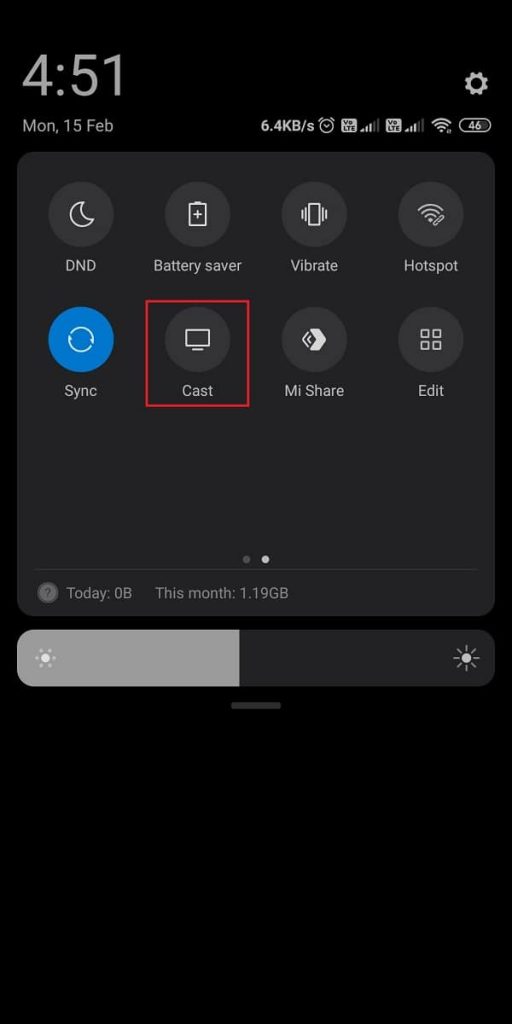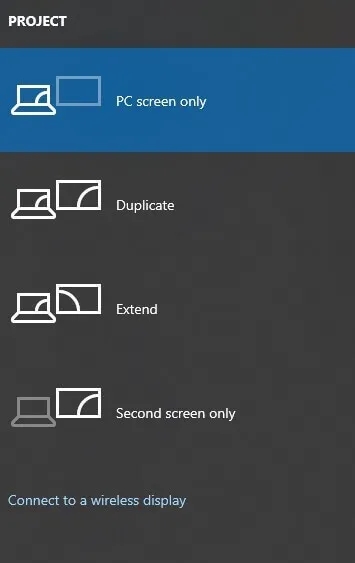If you are a Roku user, you need to mirror your device on Roku TV to stream YouTube Kids content. You can also watch YouTube Kids by installing YouTube on Roku. The contents available in YouTube Kids are also accessible in the YouTube app. But, YouTube contains inappropriate videos for kids. So, use the YouTube Kids app for safer streaming.
How to Screen Mirror YouTube Kids on Roku [Android Smartphone]
Since Roku doesn’t have a native YouTube Kids app, you have to enable screen mirroring on Roku to cast the YouTube Kids videos. {1} Connect and set up a Roku device with your TV. {2} Go to Settings and click the option System. {3} Tap Screen mirroring and click Screen mirroring mode. {4} Select the Always Allow option to enable screen mirroring on Roku. {5} Install the YouTube Kids app from the Play Store on your Android Smartphone. {6} Then, launch the YouTube Kids app and sign in to your account. {7} Now, ensure that Roku and Android devices are connected to the same WiFi network. {8} Go to the Notification Panel and select the Cast icon. {9} Your Android device will search for nearby devices. Select your Roku device from the list. {10} Launch the YouTube Kids app on your Android device. {11} Now, play your favorite content on the YouTube Kids app and watch it on your TV.
How to Screen Mirror YouTube Kids on Roku [iPhone/iPad]
The first thing to do is to enable the AirPlay option on Roku. Follow the steps given below to enable AirPlay. {1}. Turn on your Roku TV and navigate to the home screen. {2}. Open the Settings on your Roku device. {3}. Scroll down and select Apple AirPlay and Homekit. {4}. Now, select the AirPlay option and turn it on. {5}. Proceed further by connecting your Roku TV and iPhone or iPad to the same Wi-Fi network. {6}. Make sure to install the YouTube Kids app from the App Store on your iOS device. {7}. Go to the Control Centre and tap the option Screen Mirroring. {8}. Now, choose your Roku from the list of available devices. NOTE: If you are mirroring the device for the first time, you need to enter the AirPlay code displayed on your Roku TV on your iPhone or iPad. {9}. Once the screen is mirrored, launch the YouTube Kids app and sign in to your Google account. {10}. Play any video on the YouTube Kids app, and watch it on your Roku TV.
How to Screen Mirror YouTube Kids on Roku using Windows PC
{1} Open a browser on Windows PC and visit youtubekids.com. {2} Log in using your Google account credentials. {3} Press Windows + P keys on your PC keyboard. {4} From the project tab, select the Connect to a wireless display menu. {5} Select your Roku device. Now, you will see the PC screen on your Roku-connected TV. {6} Finally, play your favorite YouTube kids content on the website and enjoy streaming it on a big screen.