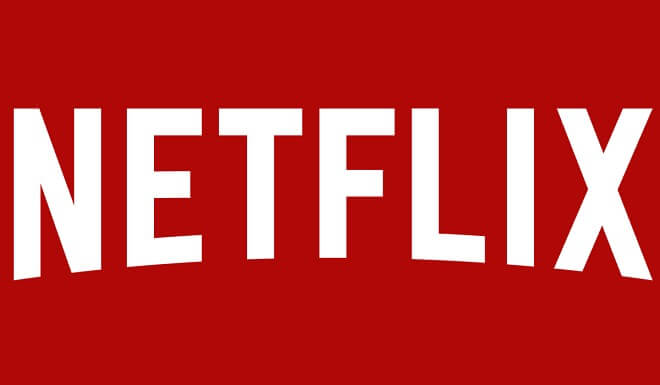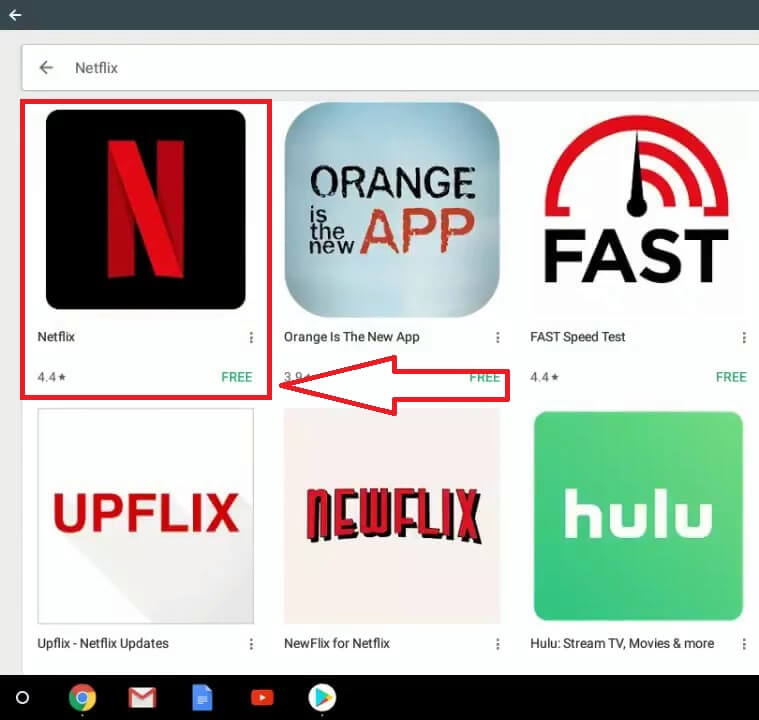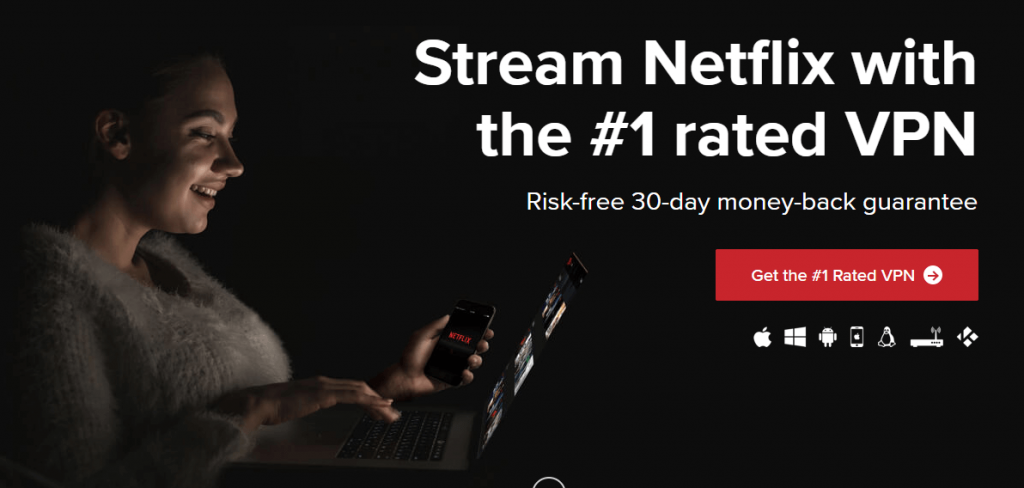Netflix on Chromebook
There are two ways available to stream Netflix media on Chromebook. You can watch Netflix by downloading the dedicated application from the Google Play Store or you can use the Chrome browser to watch the Netflix Movies (web version).
Watch Netflix on Chromebook using Android appWatch Netflix on Chromebook using Chrome browser
How to Watch Netflix on Chromebook using Application?
By this method, you can watch Netflix movies and TV shows by downloading the dedicated application from the Google Play Store. Most of the Chromebook devices comes with the ability to download apps from the Google Play Store. To enable Google Play Support: Navigate to Settings -> About Chrome OS -> More info -> Channel Settings -> Change Channel -> Beta -> Change Channel -> Beta Chrome OS will install on your Chromebook -> Restart your Chromebook -> Go to Settings -> Enable Google Play Store -> Agree -> Sign In -> Login your Google Account credentials. After enabling the Google Play support, follow these steps to watch Netflix movies on your Chromebook. #1: Open Google Play Store. #2: On the search bar, search for Netflix. #3: Open the official Netflix app and press Install to download the app. #4: After installation, launch the app and enter your Netflix login credentials or create a new Netflix account by providing your details. #5: Select the subscription package and finish your payment details. (Skip this process if you have already purchased the subscription package for your account). #6: That’s it. Now you can stream all your favorite Netflix movies and TV shows without any hassle.
How to watch Netflix on Chromebook using Chrome browser?
This method is compatible with all type of Chromebook models and you can use this method without worrying about whether your Chromebook device supports Google Play support or not. However, watching Netflix through the Android app will give you more flexibility that Chrome browser. #1: Open your Chrome browser. #2: Visit the official website of Netflix. #3: Tap Sign In. #4: Enter your login credentials or tap Sign up now to create a new Netflix account. #5: Select your Subscription package and complete your payment details. #6: After providing the payment details, come back to the home page and stream your favorite movie.
How to avoid geo-restriction?
Netflix is accessible all around the world. But, certain media in Netflix are geo-restricted in some countries due to licensing restrictions. For example, Netflix US library offers a large number of top-rated media while comparing with other libraries. But, it is restricted outside the US. To access those restricted Netflix videos, you must need VPN (Virtual Private Network) on your Chromebook. It masks your real location and routes your internet traffic through the intermediary server in your preferred location. It also encrypts your online activities and prevents others from tracking your activities. There are so many VPNs available to bypass the Netflix geo-restriction. But, we recommend you use ExpressVPN. If you aren’t satisfied with ExpressVPN, take a look at other best Netflix VPNs.
Install VPN on Chromebook.Launch the VPN and enter your login credentials.Connect to the server where the particular media is accessible.Now open Netflix and stream that particular media without any restrictions.
Final Thoughts
These are the steps required to stream Netflix on Chromebook. As we mentioned earlier, watching Netflix through the Android app will give you more flexibility. On the other hand, VPN is very important while accessing the geo-restricted Netflix videos. Thank you for visiting Techfollows.com. For further queries and feedback, feel free to leave a comment below.