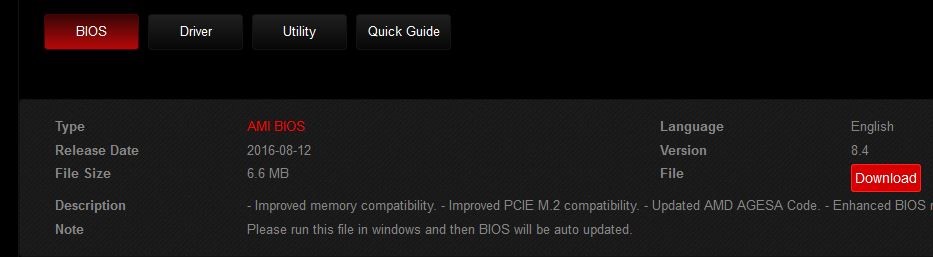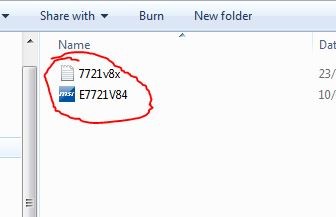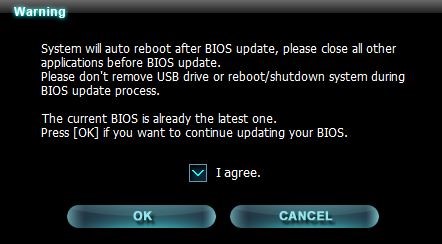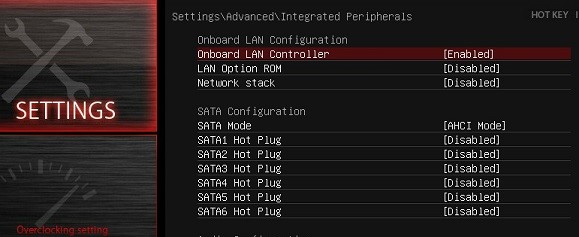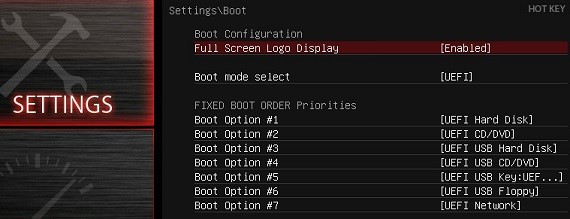Updating the BIOS on an MSI motherboard is easy, but you may run into complications therefore it is best to create a restore point before moving forward. The purpose of this guide is to walk you through updating the mobo BIOS and addressing a few potential issues that may arise after flashing the update.
Requirements:
A formatted USB disk
The first thing to do is to go to the MSI Support webpage and search for your motherboard model in the “Find Product” box. When your product is displayed, click the “Download” button. You’ll be taken to a menu of available updates for your BIOS, drivers, and utilities – make sure you’re on the BIOS tab, and download the latest available BIOS update.
When you click download, you’ll receive an archived .zip file containing the BIOS update. Now you have two options here for the update. You can either:
If you copied the files to a USB
Reboot your desktop computer and at the MSI logo tap the DEL key on your keyboard to enter the BIOS. Now navigate to the M-FLASH menu and it will ask to choose the USB. Simply click the USB storage that contains the updated files, and it will go through the process. If you get an error message that the USB does not contain any files for updating, you did not copy them correctly to the USB. Make sure the files are inside the root directory of the USB storage by themselves, not inside a folder. When the M-FLASH utility is done, it will simply display a 5-second countdown timer before rebooting your computer. If you followed this method successfully, skip to the Troubleshooting section of this guide to address any potential errors.
If you are running the updater .exe in Windows
This is a terrible idea and even MSI recommends against it, but sometimes we’re too lazy to go through the BIOS and this method works 98% of the time. It’s the other 2% of the time that can cause horrible motherboard bricks, so you’ve been warned.
Simply double-click the .exe file you copied to the USB drive, and the updater will ask you to confirm. Ignore in the screenshot that it says your BIOS is already the latest version because that’s a screenshot from my own computer. Basically just click “I agree” and OK and the updater will go through the process, then it will reboot your computer.
Troubleshooting
Q: Help! Windows won’t boot / the computer keeps restarting after the motherboard logo! A: Okay so what’s basically happened is that after updating the BIOS, all of the BIOS settings you had were reset back to the default, or changed in some way. The most likely culprit here is that the hard drive mode was changed to AHCI, IDE, or RAID. So simply press DEL at the MSI logo to enter the BIOS settings, and go into Settings > Advanced > Integrated Peripherals.
Now, look next to SATA mode – if its set to AHCI mode, change it to IDE. If its set to IDE mode, change it to AHCI. Save and exit to reboot, and Windows should boot normally. Q: After the BIOS update, my computer is trying to boot from CD or USB? A: The BIOS update most likely did something to your boot sequence. Simply go into the BIOS and select the proper boot device, For that, go to Settings > Boot, and make sure that your hard disk is the first entry in the boot sequence, as shown below.
MSI Z370 Gaming Pro Carbon Motherboard ReviewHow to Fix MSI Motherboard Error 99MSI B650 Motherboard Pricing Leaks Out, The Carbon WiFi Variant Costs $329.99Advanced Motherboard Buying Guide – How to Buy A Motherboard For A Gaming PC