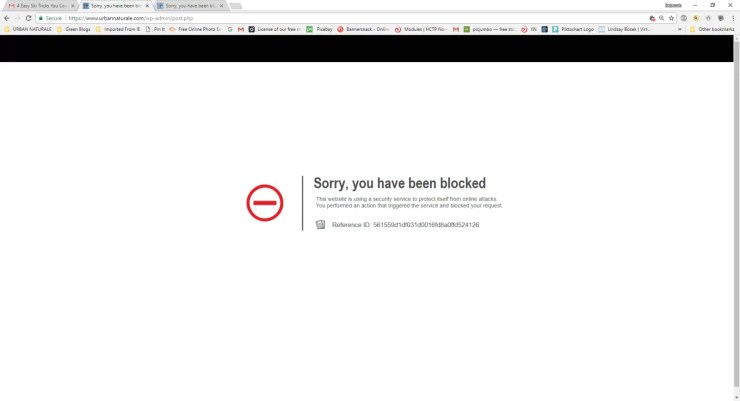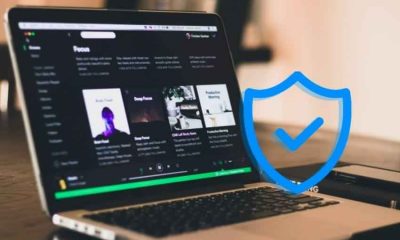Well, it could be that the website is under maintenance, but in most cases, website owners tend to block IP addresses for various reasons. If you’re looking to unblock your IP address, this article is for you.
Why Do IPs Get Blocked?
IP stands for Internet Protocol. It’s your computer’s digital address that looks something like this: 66.172.247.170. This numeric address is assigned to each computer or device that’s part of an IP/TCP-based network. IP blocking is basically a security measure. It prevents a connection between you and the internet server. This is typically done to block or ban any undesirable hosts from accessing the server. IP blocking is often used by companies to prevent hackers and intruders from accessing their site data. It’s also used to limit the types of websites employees can access in order to keep productivity high. You might see an error saying, “The web page has been blocked!” or “Your permission to access the website has been denied!” or something like that. The website could be geo-restricted, meaning it’s only available in specific regions. Or, perhaps the network you’re connected to has a firewall that puts limitations on websites you’re allowed to visit. Many websites will block IP ranges if they find them suspicious or to be the source of spam requests. Sadly, innocent users can sometimes get caught up by such filters even though they aren’t doing anything wrong. No worries. We have a solution! Actually, we have a few available solutions. Let’s check them out.
5 Ways to Unblock Your
IP Address
#1:
Switch from Wi-Fi to Mobile Data
The easiest way to unblock your IP address is to switch to a different IP, meaning you need to disconnect from your Wi-Fi network and use a secondary way to access the web. For instance, if you’re on the phone, you can try using your mobile data instead.
#2:
Visit the Website’s IP Address
Can you not use mobile data? Don’t worry. You can bypass the URL to unblock some websites. All you need to do is find the IP address of the website. To do so, search online for an “IP finder” tool, enter the domain name (e.g., Google.com), and hit the “Find Site IP” button. Now, copy-paste the IP address into the URL bar, and boom! You’re good to go.
#3:
Cached Viewing
Maybe a website is down, but you still want to access it. You can do so by using the cache, which is an older version of the site that Google keeps a copy of. It works as a backup and shows you an older version of text-based websites that don’t usually require any login. To do this, type “cache:” in the address bar, followed by the target domain (e.g., cache:wikipedia.org), and it will show you older versions of the website.
#4:
Restart Your Modem
In some cases, your modem will assign you a dynamic IP, meaning whenever you connect to the web, it will assign you a temporary IP to use for that specific session. If your IP was blocked by a website, you could get around the ban by using a different IP, and a nifty way to do this is to reset your modem. You’ll get a new IP once your modem restarts. Note: If your ISP assigned you a static IP, then your IP will remain the same regardless of how many times you reboot your modem.
#5:
Use a Proxy
A proxy server is an excellent tool that works as a bridge in the flow of your web traffic. It intercepts your traffic and pretty much takes control of your internet connection. From here, no matter what you do, the proxy will repeat it: it mirrors human behavior. The beauty of using this method is that you can connect to any proxy in the world and access whatever site you want. For instance, maybe your IP is blocked on the BBC UK website since you’re outside the UK region. Now, if you want to access their content, simply connect to a UK proxy, and voila! There are two different kinds of proxies:
Why Use a Proxy?
If you’re a business, it’s highly recommended to go for a proxy over anything else to protect your company’s data and information. Here’s why you should always use a proxy server:
If you’re a business and have multiple computers but just one internet connection, you can share the connection for other devices on your LAN with a proxy server. When you have a proxy, all requests sent from client computers are cached on its server. That means next time another employee tries to access those specific resources, they will get feedback directly from the proxy, which will be faster than direct access. Proxy servers act as intermediaries between you and the internet to hide your IP, protecting your online identity. With a proxy server, you can implement access control, such as bandwidth control, authentication for connection, internet web filter, online time control, content filter, etc. You can scan outbound content for data leak protection Proxies also let you bypass regional restrictions, meaning wherever you live, you can access pretty much everything you want on the internet.
For more information on what is a proxy, check out this blog post entry.
Wrapping Up
As you can see, there are plenty of ways to unblock your IP address to access your desired websites. However, there’s no better method to do so than using a proxy server. As already mentioned, proxy servers come with tons of features and benefits that you, as a business, may find useful. Bear in mind, though; you must get your proxy from a reliable service provider. They will make sure you get privacy protection, as well as high speeds for your required tasks. For instance, choosing the right provider and best proxies will ensure your web scraping procedures go smoothly. If you found this article helpful, share your thoughts and suggestions with us in the comments below.