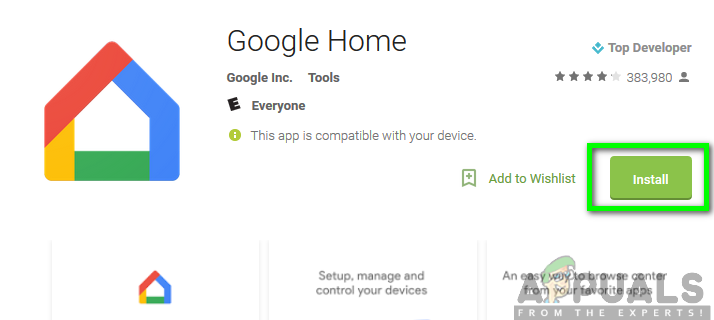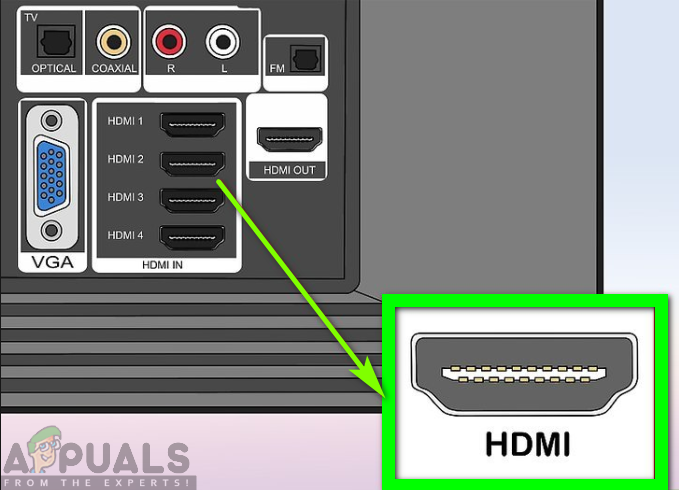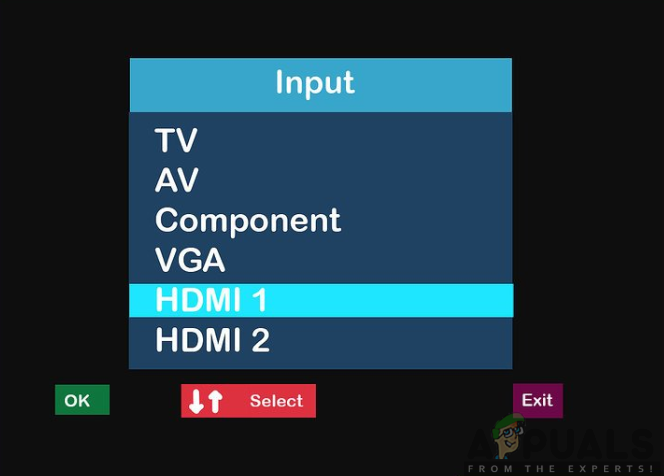Well, are you in possession of regular TV rather than Smart TV? Do you want to turn the regular TV into a Smart TV? Keep scrolling down the page and you will get the right answers to your questions. The need for turning your regular TV into a smart TV is not just in vain. This is because you will be able to enjoy the functionalities that Smart TV have in store that regular TV does not. Most noteworthy, the key advantage that Smart TVs have over regular TVs is the ability to access the internet via a wireless network. This will allow you to stream the internet and gain access to streaming media like Netflix and YouTube just to mention a few. Even more, with Smart TV you will be able to run the apps that come built into it. This is not the case for regular TVs. Hence, why don’t you turn your regular TV to a Smart TV? Therefore, as a user of a regular TV or if you are planning to buy one, worry no more as we are here to provide to you the simplest ways in which you can turn the regular TVs into Smart TVs. This will save you the cost of buying an expensive Smart TV yet you can incur lower costs by converting the existing ones. Are you ready to begin? Well, here we go. The following are the ways to achieve so.
Use of Google Chromecast
Google Chromecast is one of the finest affordable streaming media players that you can use to turn your regular TV into a smart TV. It enables you to access various video content from YouTube, Netflix, and Hulu among other streaming services while using your smartphone or computer as a remote control. This device is readily available in the market with different designs and prices to choose from. You will not need to dig deeper into your wallet since its budget is within your reach. Once you have purchased it, there are no monthly charges involved, therefore, it won’t be overwhelming. To use the Google Chromecast device, you will need to download and install Google Home app on your smartphone, tablet or computer. The app will allow you to easily set up and install the Google Chromecast media player. This app is available in the Google Play Store hence you will be required to follow the steps below to install it: To turn your regular TV into a smart TV is easy with the use of this media player. Now, all you need to do is to follow the outlined steps below to accomplish this: 2. Insert the Google Chromecast into the HDMI port of your TV. 3. Power the Google Chromecast by connecting it to a power source. This may involve plugging it directly to a power outlet or connecting it using a USB cable into the TV’s USB port if it has one. 4. Next, you can now turn on your TV and change the TV’s input to the HDMI channel. 5. On your phone or computer, launch the Google Home app. This will allow you to set up and configure the Google Chromecast media. 6. Proceed with the setup process by clicking on Accept to accept the Terms of Service and Privacy Policy. This gets you to the Google Home’s home page. 7. On the home page screen, click on the device’s icon at the top right corner of the screen. 8. Confirm that the Chromecast device identified on your phone matches the one displayed on your TV and then click on Set Up. 9. A code will be sent to your phone and you TV, therefore, you will need to confirm that you are setting up the right device. Click on I SEE IT and proceed to the next step. 10. Connect Google Chromecast to a wireless network. Select your Wi-Fi network and enter your password. Ensure that it is on the same network as to which your phone or tablet is connected to. 11. Follow the on-screen instructions to wind up with the setup process. 12. Once the setup process is complete, you can now start using your TV as a smart TV by use of the Goole Chromecast device.
Use of Apple TV
This is also another streaming media player that you can use to turn your regular TV into a smart TV. However, it is quite pricier than the other streaming devices, therefore, you will be required to di a little bit deeper into your wallet. Despite its higher price, it offers very fast and high-quality streaming. Certainly, when you think of any Apple product, it is likely to hit your mind that they only work on Apple platforms. On the contrary, that is not the case as you can use the Apple TV on your Android device as well. This is therefore available for both iOS and Android devices. With Apple TV, you can easily access various streaming contents and several apps using your regular TV. These include Netflix, Spotify, Vevo, YouTube among others. To achieve this, be sure to follow the steps below after purchasing the Apple TV. To add on to this, you will need to purchase HDMI cable as well which is not pricy. This device is plugged into your TV using the HDMI port. Once it is inserted, you can proceed to follow the steps as provided above for Apple TV. The procedure is the same therefore you will have to follow it carefully to set it up. In the end, you will easily manage to use your regular TV as a smart TV.
Use of Roku TV Streaming Stick
The last on our list is the ability to use Roku to make your regular TV a Smart TV. With its relatively low price, you easily purchase it and enjoy the astonishing functionalities that come with it. It is a user-friendly device that allows you to easily stream video contents. Moreover, to set is up is also simple as you will require to plug it into your TV’s HDMI port. You can then proceed to set it up by following the on-screen instructions provided. Once that is done, you will be in a great position to use your regular TV as a Smart TV. Therefore, you will not have to get rid of your regular TV to purchase a new Smart TV to enjoy Smart TV’s experience. With the availability of any of the streaming devices mentioned above, you can now easily turn your regular TV into a Smart TV and enjoy the top-notch experience available.
Fix: Failed to build the list of regular subfolders underUpcoming Google Pixel 6A Outshines the Regular Pixel 6 in Latest Geekbench LeakSony Finally Reveals the PS5: A Regular & A Digital VersionHow to Import Pictures from your Smart Phone into Windows 10