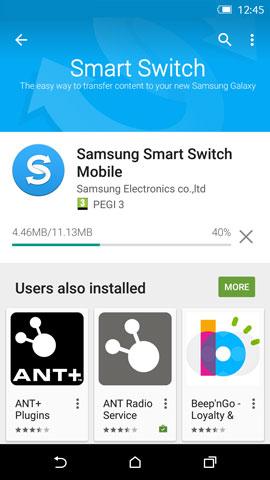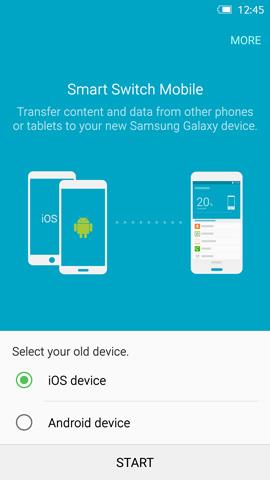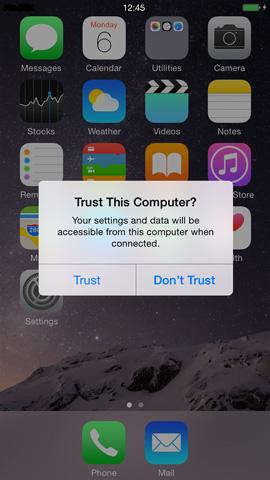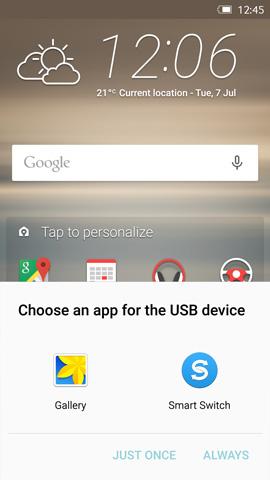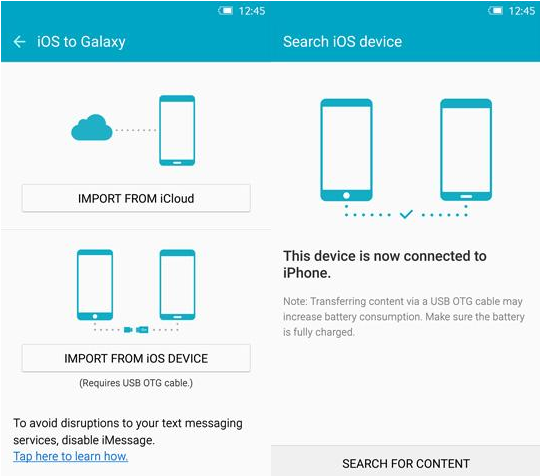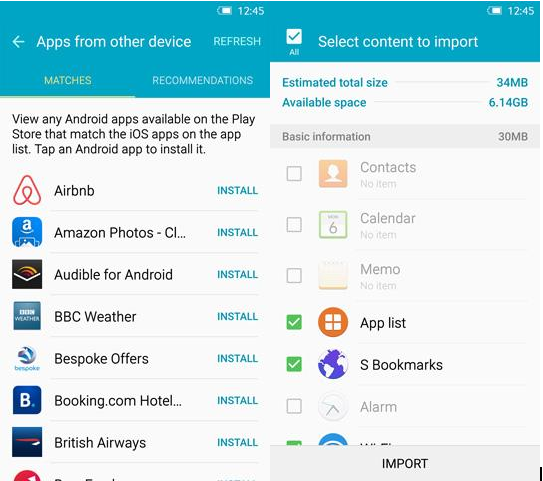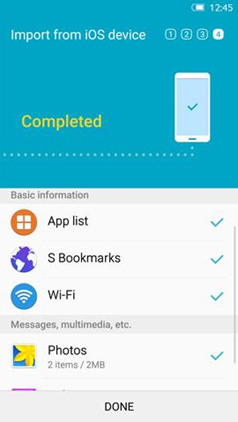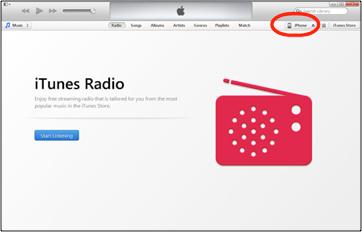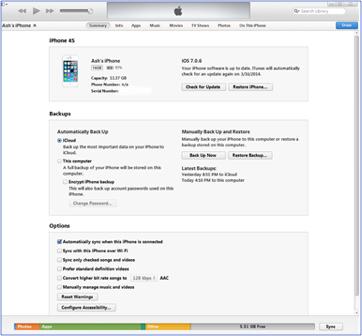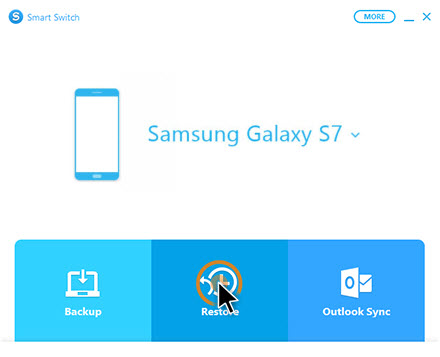Method 1: Using The Samsung Smart Switch Mobile App
Once it has finished calculating the total size of the content tap IMPORT to start transferring your data and wait patiently as the data is transferred from your iPhone to your Galaxy smartphone.
Method 2: Using Samsung Smart Switch for PC
Before you proceed with this step you must have installed iTunes and Samsung Smart Switch for Windows.
If you want to select what items you want to transfer, click the Change data to restore button and choose what content is transferred.
How to Transfer Data from Old to New iPhone Without iCloudApple’s iPhone 15 Series Could Finally Feature USB-C Along With Faster Data…Backup Data from a Samsung Account to a Samsung AccountHow to Transfer Files Securely using Serv-U Managed File Transfer Server