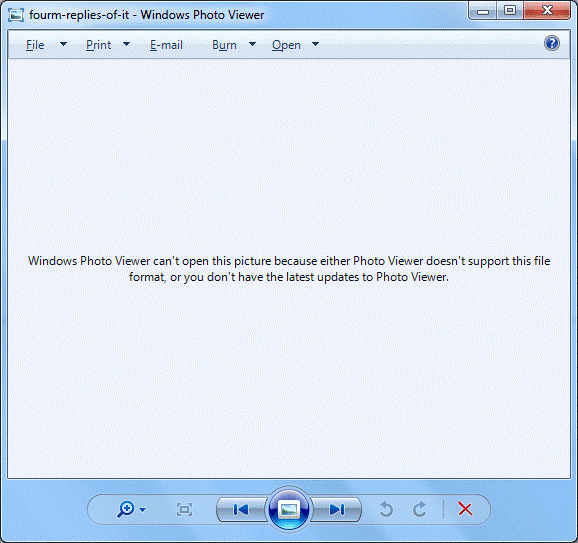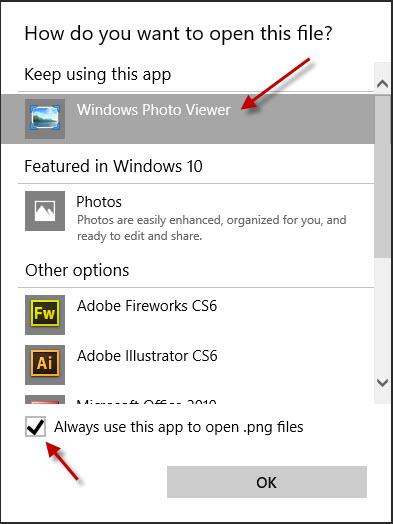However, in Windows 10; this is not the case. What actually happens is when you try and open a photo it asks you to choose an option from the Photos metro app, Paint, or GIMP. In this guide, I will walk you through the steps to set the Photo Viewer as your default.
Using Command Prompt
You will now get the option to specify the Photo Viewer as the default program for opening/viewing pictures.
Using Registry Editor
If the command prompt method doesn’t work, you can also try using the Registry editor and see if solves the problem. Download the registry file from here and save it to an accessible location. Right-click on it and select Run as administrator. After the registry file is run, restart your computer and check if the editor is changed.
Fix: Windows Photo Viewer can’t open this pictureBring Back Old Volume Control in Windows 10How to Bring Back Old Power Indicator in Windows 10How to Bring Back Internet Explorer on Windows 10