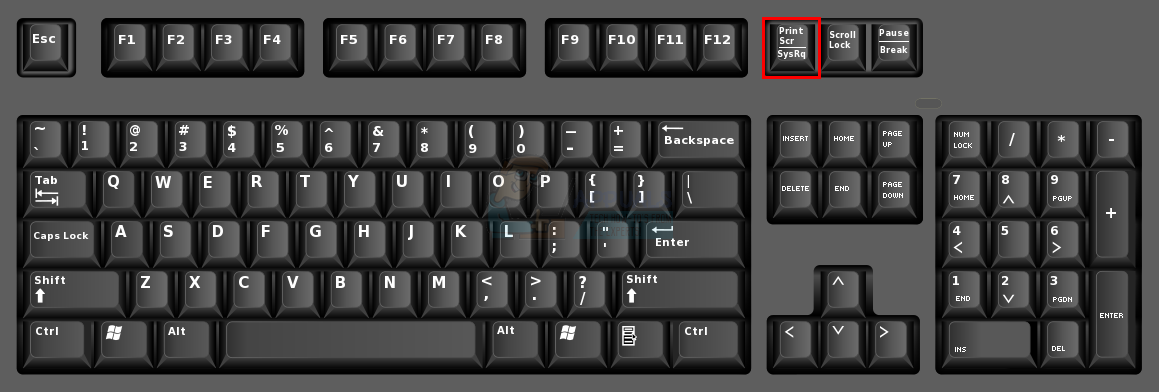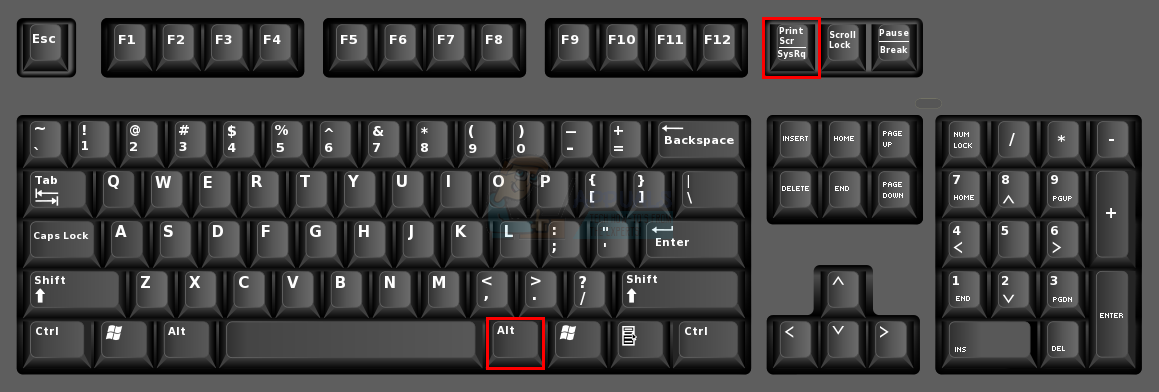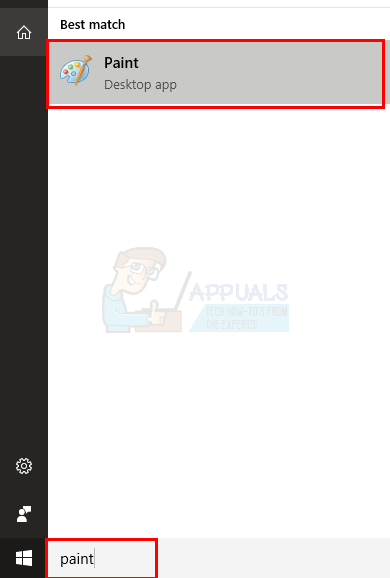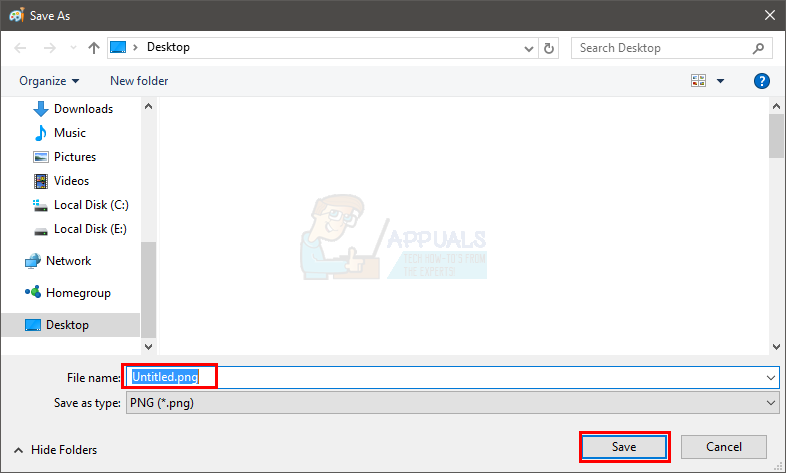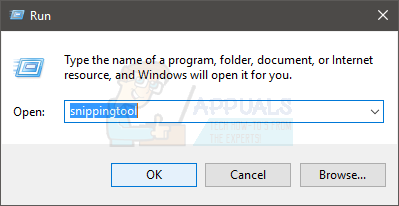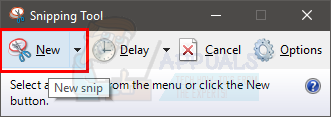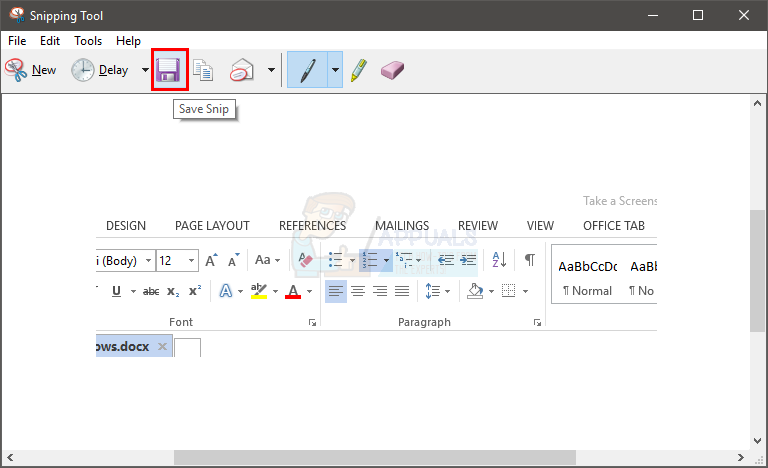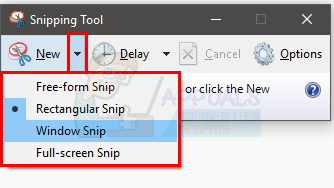Taking a Screenshot with Keyboard
You can take a screenshot from your keyboard. This is the easiest and the most time efficient way of taking a screenshot.
Screenshot of whole screen
Press the Prt Sc (short for print screen) key on your keyboard to take a screenshot of the whole screen. The key might have prt sc or prtsc or Print Scr printed on it (the key text might vary depending on the keyboard). It should be on the top right corner of your keyboard.
Screenshot of the current window
Hold ALT key and then press the prt sc (or prtsc or Print Scr) key on your keyboard to take the screenshot of your current window. This will only take the screenshot of a single window (that you are using right now).
Saving the screenshot
Basically, pressing the keys mentioned above take the screenshot of your screen/window. But, the screenshot isn’t saved it. It is copied in the computer’s memory but isn’t saved in a picture form, yet. Follow the steps given below in order to save the screenshot in an actual jpeg or png image that you can share to someone.
That’s it. You can close the Paint application now and go to the destination of the saved file. You should see an image of your screen there.
Taking a screenshot with a tool
If, for some reason, your keyboard isn’t working or your keyboard doesn’t have the print screen key or the key isn’t working then you can use other tools to take a screenshot as well. One such tool is the snipping tool that comes pre-installed in the Windows. This screenshot utility tool comes in all versions (except for Windows Vista Basic and Starter Edition) so the steps given below will work on Windows Vista and later.
You can repeat the above given steps whenever you want to take a screenshot of your screen.
How to take a Scrolling Screenshot on Windows?How to Take a Screenshot on Samsung Galaxy A8How to Take Screenshot on Your iPhone X, XS, or XS MaxHow to Take Screenshot on Google Pixel?