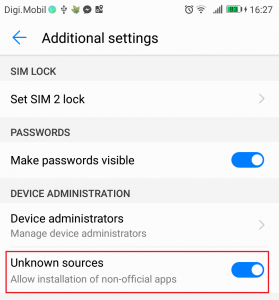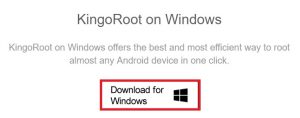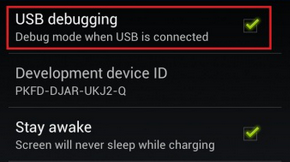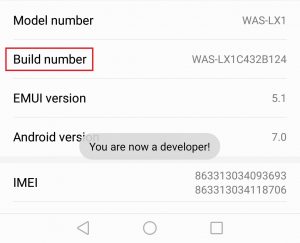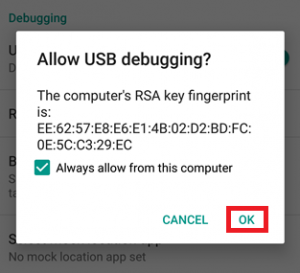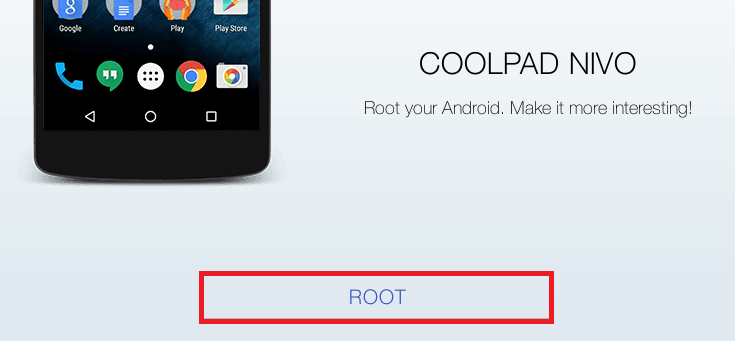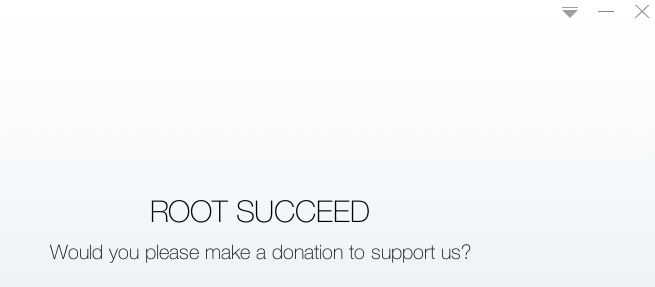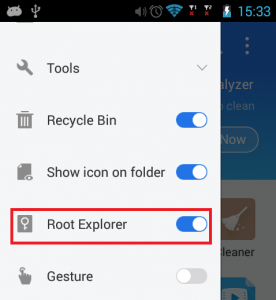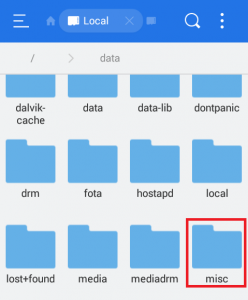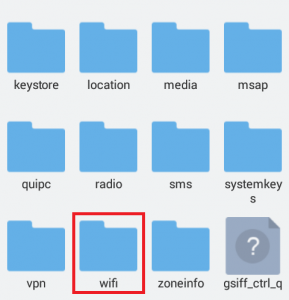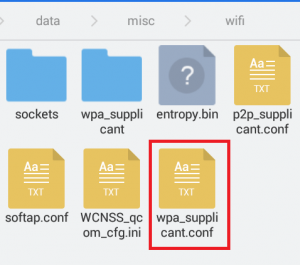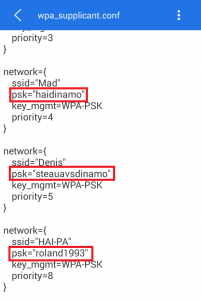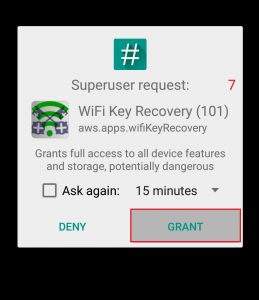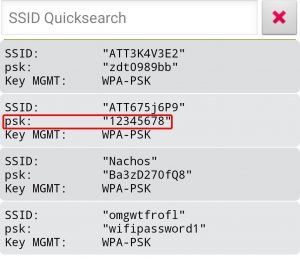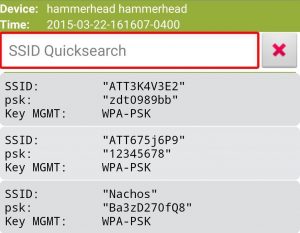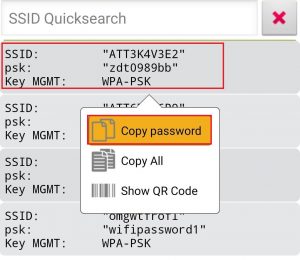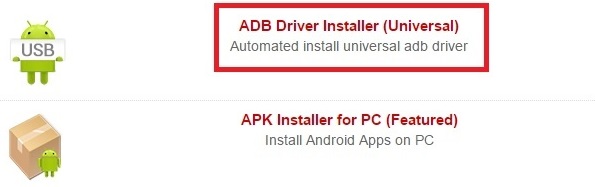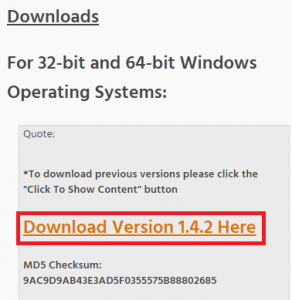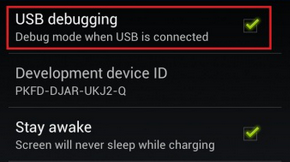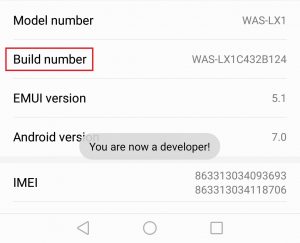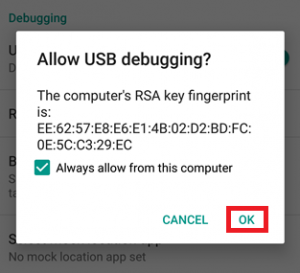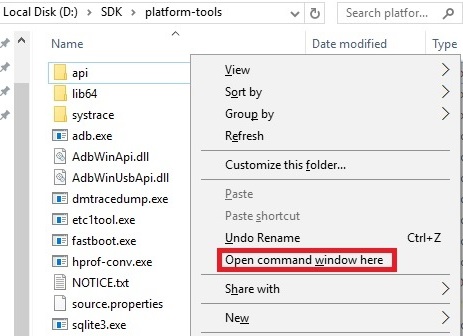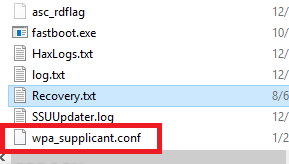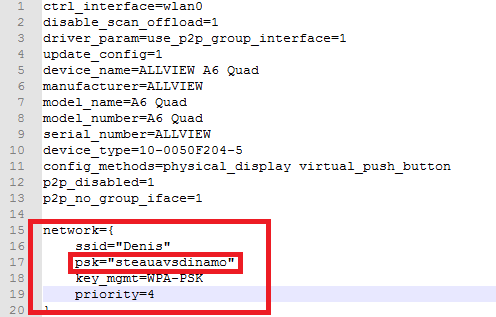Every time you connect to a new Wi-Fi network, your device is programmed to store the name along with the password of that particular network. Although the device will remember the password the next time you connect to a recurrent Wi-Fi, you can’t actually see the password with your own eyes. At least not without tinkering with your Android for a while. But let’s assume you want to share the password with a friend or you need to connect with a different gadget to a particular Wi-Fi, but you can’t remember the password. What do you do? Well, if one of your Android devices was connected to that network before, you can fetch the password from it. Unfortunately, the steps of retrieving saved Android passwords are not as easy as advertised. Contrary to what some similar articles claim, there isn’t a way to view Wi-Fi passwords without root access. The password file is located in the /misc directory, which requires root to be accessed. As there are several different procedures of extracting the Wi-Fi password from your Android, I have split them into multiple methods. If the first method doesn’t’ work, jump to the next one until you find a guide that retrieves your Android Wi-Fi passwords. If you don’t have root but you’re willing to get root access to retrieve your passwords, I have included some steps below that will help you quick-root your device.
Quick Rooting your Android device
Rooting your Android has gotten a lot easier over the years. Now you can use a 3rd party software that will root your phone with just a few clicks. Keep in mind that these following steps won’t work with every smartphone manufacturer. Samsung, HTC, and a few other brands need some extra steps like unlocking the bootloader for a quick-root software to be successful. Regardless of your device, you don’t run the risk of bricking your device by using a 3rd party quick root software, so it’s worth a try if you have the time. Here’s what to do: Now that your device is successfully rooted, let’s get to the actual password extracting.
Method 1: Viewing Wi-Fi passwords with a file manager
Method 2: Using a password extractor app
If you didn’t manage to locate the password file yourself (or you don’t want to go through all that trouble), you can also use an app capable of extracting the passwords for you. I used Wi-Fi Key Recovery app to extract them, but feel free to explore other options if you’re feeling adventurous. Keep in mind that even apps capable of extracting Wi-Fi passwords still need root privileges to be able to fetch the data. Here’s what you need to do:
Method 3: Extracting the password file using ADB
If you didn’t manage to view the Wi-Fi passwords directly from your Android, you can retrieve them by opening an ADB and typing the right commands on your computer. The end result is the same, but the steps are somewhat different:
How to Retrieve Website and Account Passwords from Android DevicesFix: Google Chrome Not Saving PasswordsHow Secure is Dashlane: are your passwords safe?Firefox May Soon Let You Export Your Passwords As A CSV File