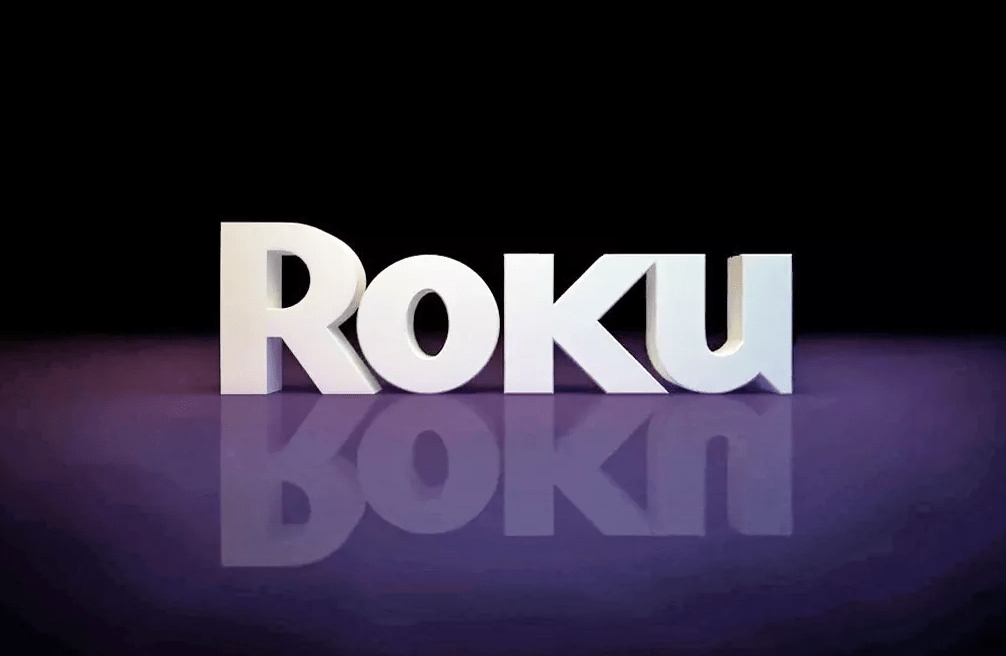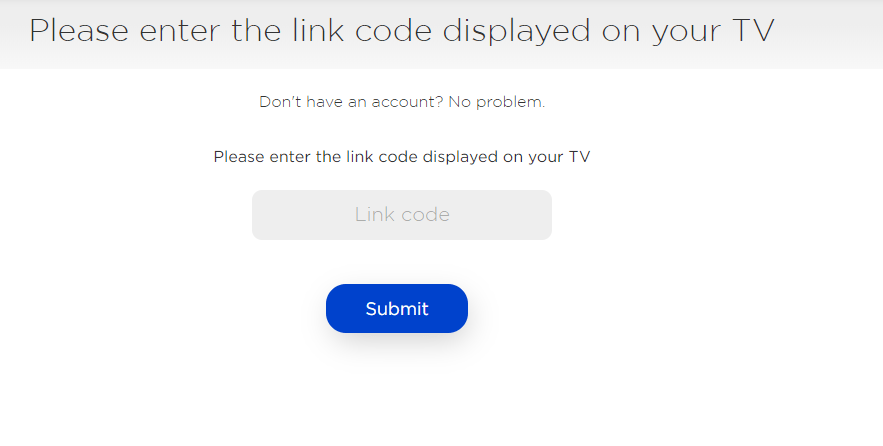How to Setup Roku?
If you have purchased Roku, then it needs to be set up initially. Whether you have Roku Streaming Stick or Roku Box, the setup process for all of them are the same. Pre-Requisite:
A high-speed HDMI cableActive internet connection
Preliminary Roku Setup Preparation
Note: Make a note of the HDMI port number if your TV has more than one HDMI port.
Steps to Setup Roku
#1. Firstly, you need to turn on the Roku TV or the smart TV with which you have connected Roku Box or Roku Stick. #2. Secondly, press Input/Video/Source button on your remote and select the correct HDMI port in which Roku is inserted. #3. You will land up in the power-up screen featuring the logo of Roku. #4. Use the arrow button on your remote to choose the language. For instance, if you have chosen English, then Roku and all its features will be available in English only. #5. Make a click on the OK button on your remote to proceed further. Note: Those Roku TV’s will prompt you to choose the country you are in to provide country-specific contents. #6. After that, you need to connect the Roku player to the internet or WiFi on the network page. Choose any network by pressing the OK button on the remote and enter the password to connect Roku with it. #7. When Roku is connected to that network, you will be prompted to download the latest software. Wait for some time to let Roku updates its firmware or software. #8. Now, Roku player will automatically choose the better resolution by analyzing the HDMI connection. However, you can change the screen display at any time from Settings > Display type to choose the screen resolution. Note: Roku TV users cannot choose the display type as it is a pre-determined option. #9. With this, the Roku TV remote should function automatically. However, you will get a notification for pairing your remote at times. If you see select Roku devices and has Roku enhanced remote, then you will get the Check Remote Settings option. Note: To change the settings, you shall go to Settings > select Remote > choose Set up Remote for TV Control option.
How to Activate Roku Player
#1. After that, you need to create a Roku account to activate Roku Player by visiting Roku signup page ( https://my.roku.com/signup) Enter the first name, last name password, etc. #2. With this, you will get an Activation Code on your television. #3. Now, open the web browser on your PC or smartphone to visit Roku.com/Link and enter the code. #4. On entering the right code, you will get a message on your TV screen that reads All Done or Roku Device has been activated. #5. You will see the home menu of Roku, and you can access Roku Channel Store to download any channels or personalize your player with themes, screensaver, etc. Note: If you don’t find the home menu, then click on the right arrow next to All done message on your TV.
To Conclude
Setting up the Roku player takes little time and patience. However, you need not do any complex task once after the setup procedure. Accessing the features of Roku is simple, and on the other hand, you can use it as a cable TV replacement. With Roku, you can choose from the wide range of channels and stream them at considerably low cost on the big screen. Thank you for visiting techfollows.com. For further queries and feedback, feel free to leave a comment below. Also, you can use our social media profiles like Facebook and Twitter to share your queries.