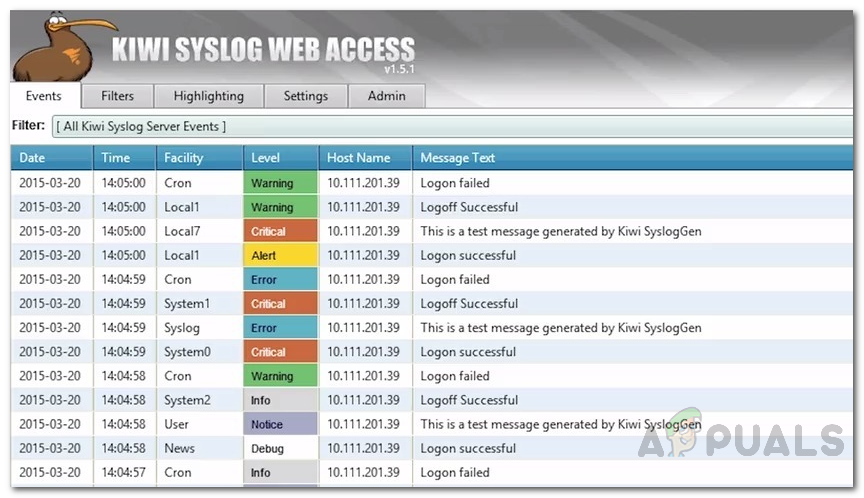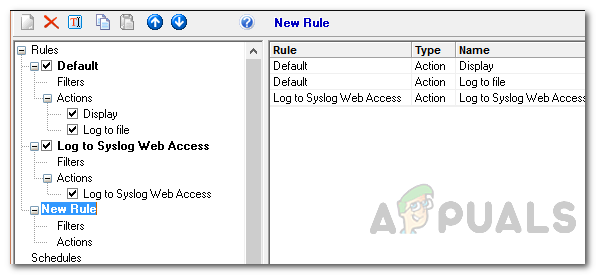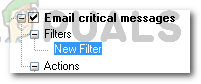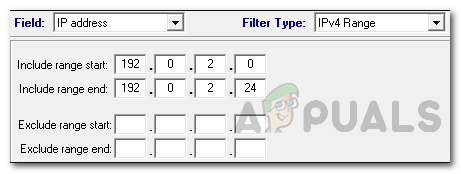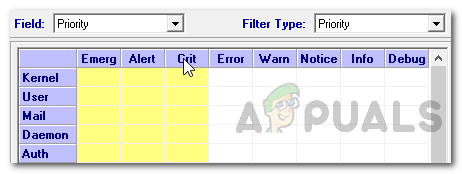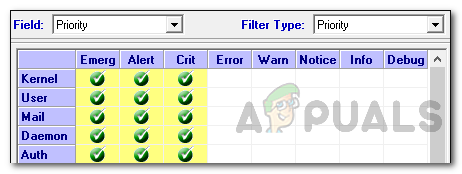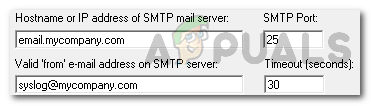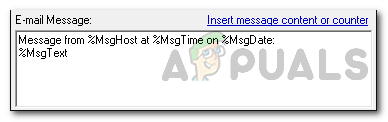Solarwinds Kiwi Syslog Server is a perfect tool for this job. Having a syslog server in place makes it easy for the network administrators to locate the main cause of whatever issue that is being triggered and hence leads to an effective and quick resolution as it includes useful information concerning failure events as well as security risks. The devices are configured to send logs to the syslog server where they are collected and displayed all in one space. Thus, you won’t have to log into each device to go through the logs.
Kiwi Syslog Server
Solarwinds Kiwi Syslog Server (download here) manages the logs of your network devices in one space with extended functionalities in real-time. The software also features an alert mechanism using which you will be notified or alerted whenever a certain scenario arises with real-time alerts. There are multiple notification methods such as email notifications etc. It does not support SMS alerts for the time period but that’s not really needed when you have email notification messages. Other than that, you can also configure the application to perform certain actions whenever a certain case is fulfilled, for example restart a device and much more. It also comes with a web UI which can be really helpful in networks as you don’t have to manually install it on every device. There’s a free as well as a paid version of the tool. The paid version, obviously, comes with much more functionalities and features. The installation process of the tool is pretty easy and the interface extremely user-friendly. With that said, let us get into the main topic.
Using Kiwi Syslog to Get Email Alerts from Router, Switch, NAS and other Networked Device
Kiwi Syslog Server sends out alerts whenever a higher priority message is received. It comes with default alerts and you can create your own custom alerts as well. These alerts can be email alerts that you will receive on the email that you provide while setting up the alerts. To setup email alerts, the whole procedure can be broken down into four main steps i.e. adding a rule, configuring the rule and then setting up an action (which in this case will be sending an e-mail alert). So, without further ado, let us get started.
Adding a Rule
Adding a Filter to Include Messages from Certain Devices
If you wish, you can apply filters on the rule so that it only applies to selected devices or a specific device. Here’s how to do it:
Adding a Filter to Include High Priority Messages
You can also apply a filter so that you are notified only about the high priority messages (red alerts) and not every single log that is being received by the Syslog server. If you wish to be notified by every message, skip this step. Otherwise, continue.
Adding an Action to Send out Email Alerts
Finally, we are done with configuring the alert conditions and now we have to create an action so that whenever the given filters are satisfied, the Syslog server sends out an email. Here’s how to do it:
Fix: A Device Attached to the System is Not FunctioningFix: You are not currently using a display attached to an NVIDIA GPUWhat is ‘Modern Setup Host’ and How to Fix High Disk Usage by Modern Setup Host?Step By Step Guide To Setup A Free Email Account