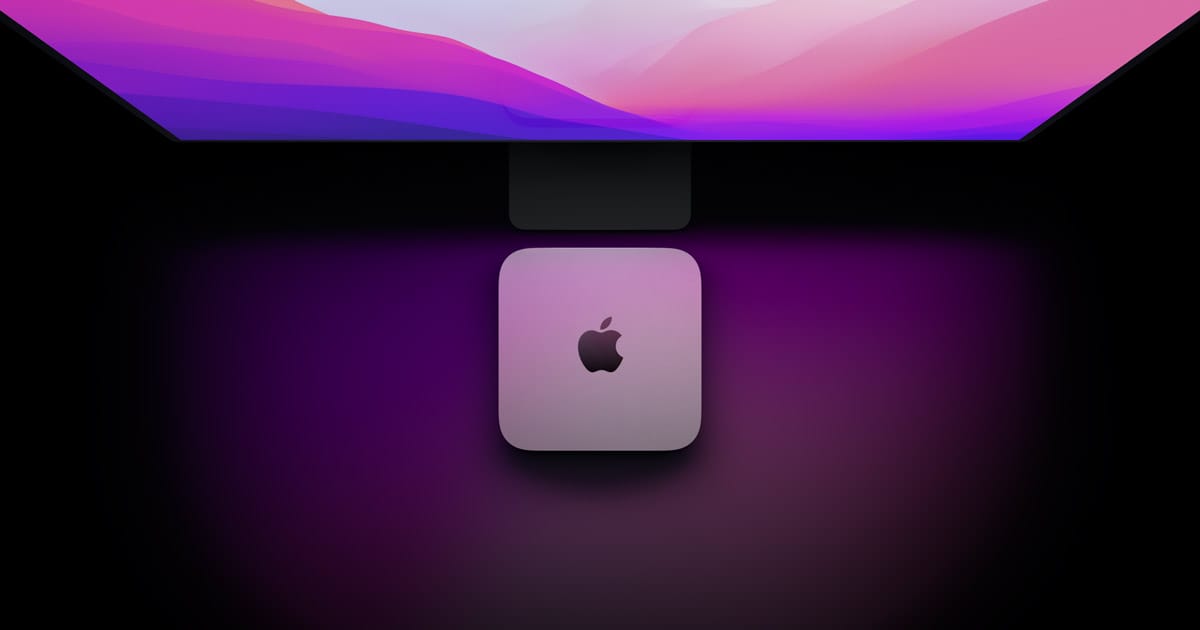How do You Know if Your Mac has a Virus?
There are several signs to look out for that indicate your Mac has picked up a virus as they tend to come in all shapes and sizes. If you’re noticing any of the following, you may well have a virus.
Your Mac is running much slower than usual. Viruses tend to infect critical systems and cause increased load. This makes Mac computing no fun. Unable to open certain files or settings. Unexpected behaviour such as your homepage changes on your browser or security alerts keep appearing randomly. Watch out for new toolbars and other things that you have no memory of allowing to appear on your Mac. Your Mac freezes or switches off when it feels like it.
One or more of these signs and you could have a virus which incidentally, is an acronym for Vital Information Resource Under Siege.
A Brief Guide to Virus Removal
If you’re sure you have a virus this removal guide will help you reclaim your Mac.
Shutdown Your Net Connection
Once certain you have a virus disconnect from the net immediately. The quickest way to do this is to select the Wi-Fi option and switch it off. Failure to do this could see your information transferred to the nefarious types who put the virus on your device in the first place.
Remove Suspicious Applications
One trait that a virus has gotten into your device is that it starts to put applications on your device without your knowledge. So, take a look at your applications by:
Open Finder, Applications from the sidebar. Browse through the folders and drag any you didn’t put there to Trash.
Often applications leave bits of themselves in other folders so check there and purge too.
Check Your Browser
Viruses have a nasty habit of hiding in your browser extensions where they wreak havoc installing new toolbars and extensions and changing your browsing preferences. To reclaim your browser do the following. Note the reclaim process is browser specific.
Safari
Open Safari, main menu, Preferences, Extensions. Remove any that are unfamiliar. Firefox Open Firefox, menu, Preferences, Extensions. Remove any that you didn’t install.
Chrome
Open Chrome, Windows, Extensions. Remove any extensions you don’t recognise.
Check Downloads
Often viruses hide in your download folder in another software bundle and when you install the bundle, they come to life causing havoc. So:
Finder, Downloads. Select all files. Right-click and Move to Bin Empty Trash.
Viruses are a real pain and can cause serious damage to your Mac and indeed your life if left unchecked. That said, this brief virus removal guide should help you reclaim your Mac. For more information visit Apple Support.
Δ Contact Us :- trendblog.guest@gmail.com