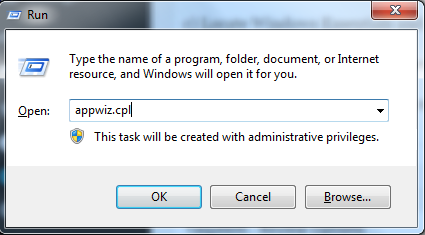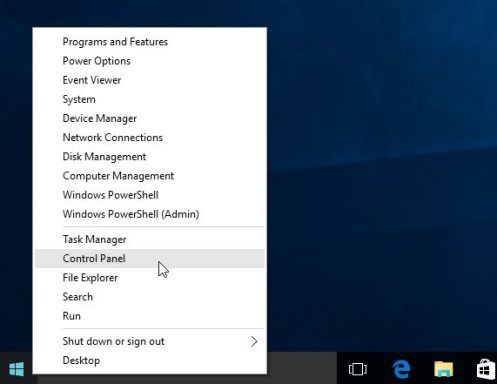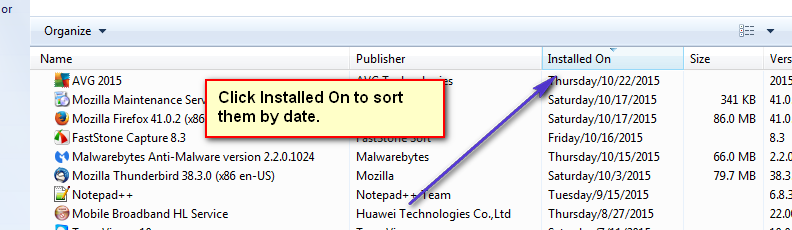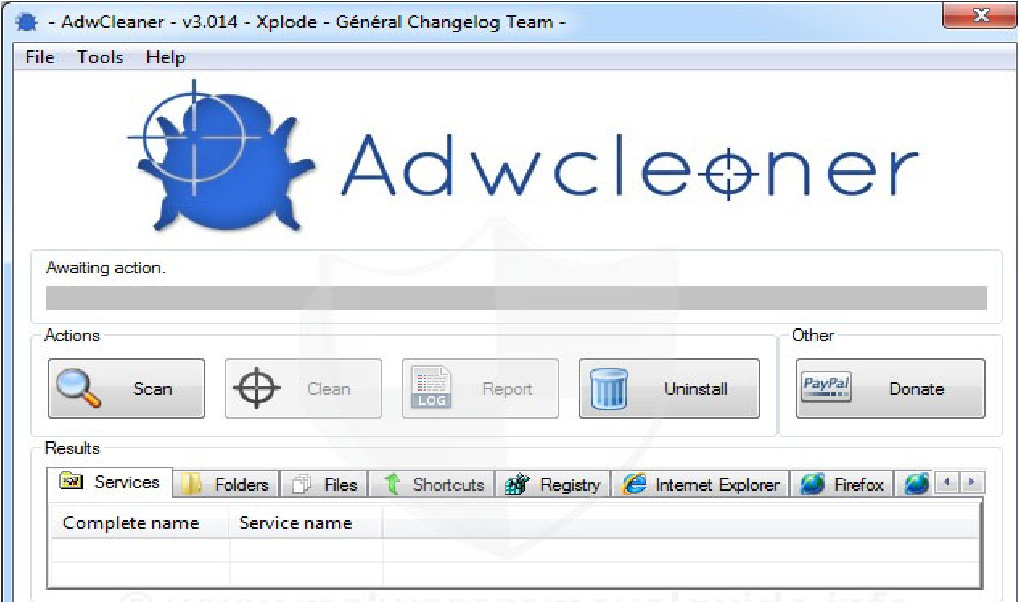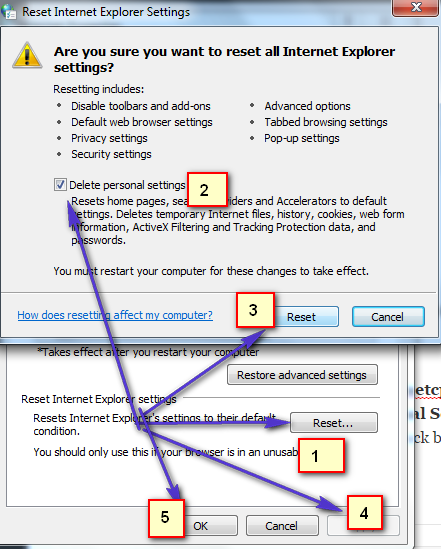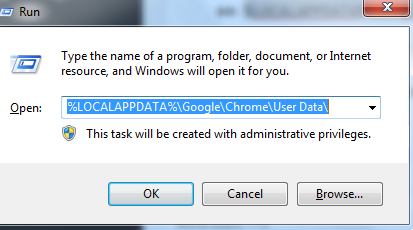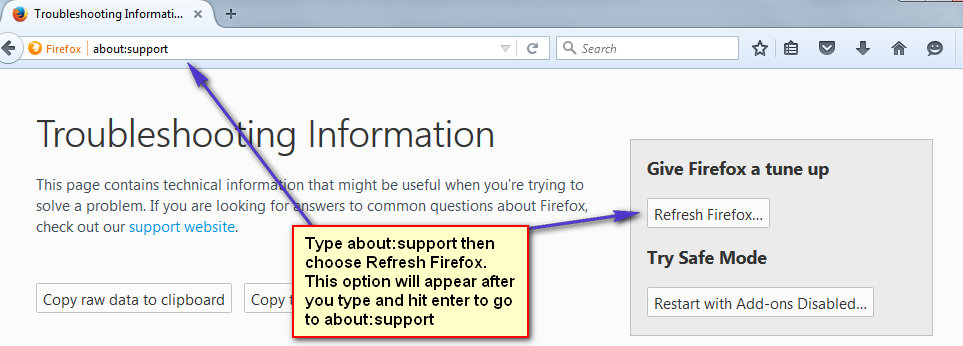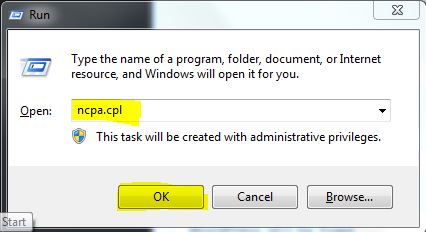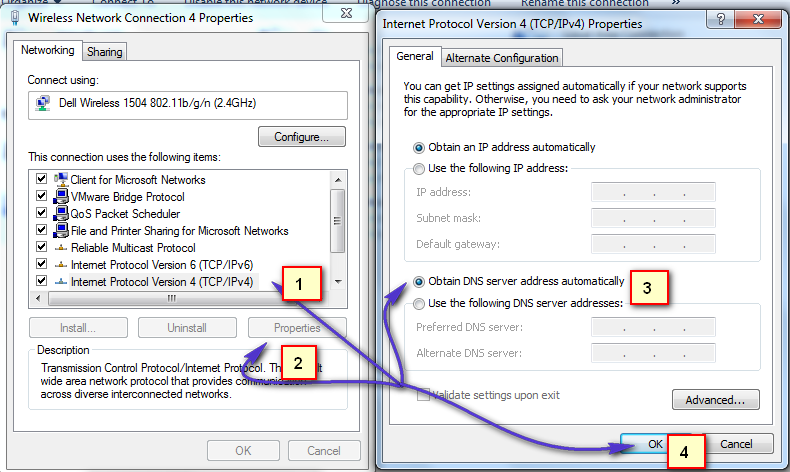What this basically does is that it generates revenue and brings in money for the “creators” by showing unwanted, ads, pop-ups and re-directing the user to the site that fits the manufacturer’s interest. The reason why i am telling you this is to let you know how the internet is misused; you would see such things targeted at you that will trigger you to download programs like this, such as those when you go to a video site and the video says that it needs a plugin or a codec to play, or other sites that locks the content and requires you to make an action before it can actually show the content. So when you see such sites; or ads immediately close the site because its of no use and will only harm the PC. On a side note; for these type of malwares “Malwarebytes” works best. There are two variations of it that they offer; one is a free and the other one is paid; if you spend money on anti virus softwares then you should spare $25 on this program as well; because it can protect you in real-time, meaning when the malware/adware is injecting itself into your system; you will get notified by it. To get it; Click Here otherwise if you’re not interested, simply proceed with the steps below. In this guide, i am listing the steps i have taken to remove DNS Unlocker successfully from a couple of computers.
Uninstalling DNS Unlocker
DNS Unlocker may be installed with a different name; if that is the case then check the list of recently installed programs and uninstall the ones you do not recognize. Here’s how to do it, when you’re in the Control Panel click on Installed On to sort programs by date. 2. Type appwiz.cpl and Click OK
From the list of programs; locate DNS Unlocker
Double click on it to uninstall it.
Choose Programs -> Uninstall a Program and locate DNS Unlocker; double click on it to uninstall it.
If you are unable to remove DNS Unlocker or the other program you’ve identified as being a recently installed; then use RevoUninstaller (trial) to completely remove it. You will also get the option to remove it forcefully. Get it here.
Run AdwCleaner to remove DNS Unlocker’s (Registry Values, Traces and Browser Infections)
Now assuming that the program you’ve identified is uninstalled go to this site and download AdwCleaner. Once it has been downloaded; run and open it. You will see it’s control panel (as seen in the image below)
Bookmark this page because you will have to come back to it after the reboot (needed) by the AdwCleaner program. Now click the Scan button; wait for a few minutes and until the “Clean” button becomes clickable; when it does become clickable, click on it and wait for it to clean up the files it has found. Then, proceed with AdwCleaner instructions on screen to do the reboot. After the reboot finishes; we will reset the browsers.
Reset your web browsers
If you’re on Windows 10 and using Edge then follow steps here reset edge otherwise choose the tab for the browser you’re using.
After the reset has been done; we will now switch back to the correct DNS settings. This will open run dialog, in the run dialog type inetcpl.cpl and go to the Advanced Tab; from the Advanced Tab; choose Reset, and put a check on Delete Personal Settings, then hit the reset button again. This will not delete your bookmarks BUT you will need to get them back by doing CTRL + SHIFT + B or by going to the bookmarks menu
Enter the keyboard shortcut Windows key +R to open run dialog. In the Run Dialog window that appears enter the following in the address bar.
Locate the folder called “Default” in the directory window that opens and rename it as “Backup default.” Try opening Google Chrome again. A new “Default” folder is automatically created as you start using the browser.
Restore your DNS Settings
Hold Windows Key and Press R. Type ncpa.cpl and Click OK
Right click your network adapter and choose Properties. Highlight Internet Protocol Version 4 (TCP/IPv4) and choose Properties Put a check on Obtain DNS Server Address Automatically; Click OK/Apply and Exit. This will uninstall DNS Unlocker.
How To Use Roblox FPS Unlocker And Can You Get Banned For Using it?How to Investigate and Troubleshoot DNS using DNS AuditFix: Your Computer Appears to be Correctly Configured, but the Device or…How to Monitor and Manage DNS Severs in IP Address Manager