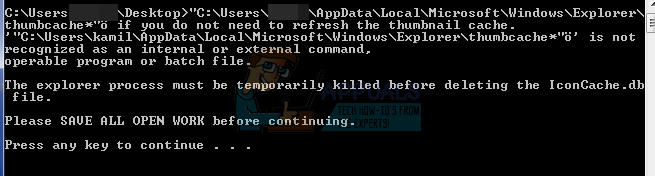How the icon cache works
Icons are everywhere in Windows: the Control Panel, Programs and Features, File Explorer among others. In order to render your file icons, Windows stores all icons in an icon cache database. This is a special database file that Windows utilizes to keep copies of each icon handy. When Windows needs to draw an icon, it uses the copy from the cache rather than retrieving the icon image from the original application file. This is what allows the icons to be rendered faster because it will not need to reload the icons every time. In Windows Vista and Windows 7, the icon cache file is located in: C:\Users<your username>\AppData\Local\IconCache.db. While this file is still present in Windows 8 and 10, these versions of Windows do not use them to store the icon cache. Instead, Windows 8 and Windows 10, stores the icon cache files in the C:\Users<your username>\AppData\Local\Microsoft\Windows\Explorer folder location. Here you will find several icon databases that cache your icons.
Why your files are missing icons in file explorer
The database file grows as more information is added to it. Windows checks for an icon against this database, and if an icon is found, it will be displayed; otherwise your executable file is checked for an icon instead. Sometimes the icon cache database might get out of date, causing icons to display incorrectly, or even go missing. If the icons in this database are corrupt, then your file icons and thumbnails will not be displayed correctly either. This can also happen after upgrading an application where the new version came with a new icon, but you still see the old icon on the desktop or a blank icon. It is also possible that an application (e.g. an icon changing application) is taking control of what icons are displayed from your registry. When this happens, you have to reset the icon cache and let Windows automatically re-create it. This is how you can do it.
Delete icon cache using a batch or executable file
You can create a batch file that will automate rebuilding of your icon cache. We have added prompts to this batch file to avoid mistakes. Here is how you can create the batch file on your PC and use it.
If your icons don’t rebuild automatically, you might need to restart your PC. If the icons are still not displaying properly after rebuilding the icon cache, then download and merge the .reg file for the .ico (ICO) option here to restore the default associations of .ico (icon) files in Windows 10.
How to Rebuild Icon Cache in Windows 11?How To Rebuild MBR, BootDOTini and Set C as Active PartitionFix: Windows Store Cache May Be Damaged Windows 10How to Remove Windows Defender Icon on Windows 10