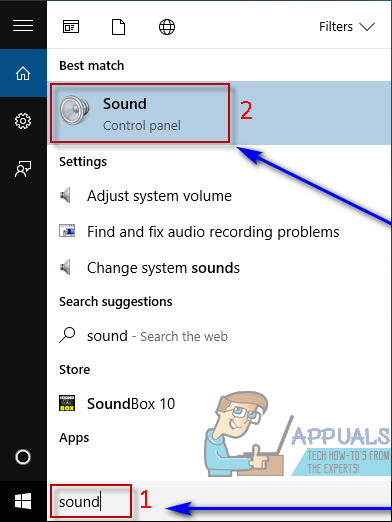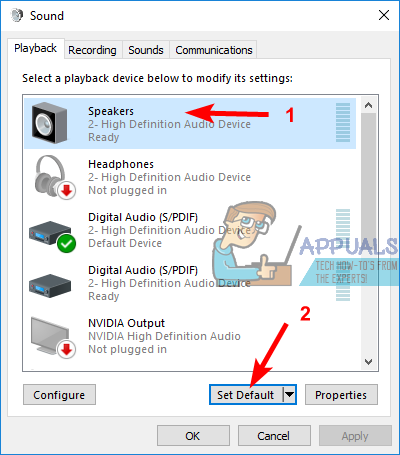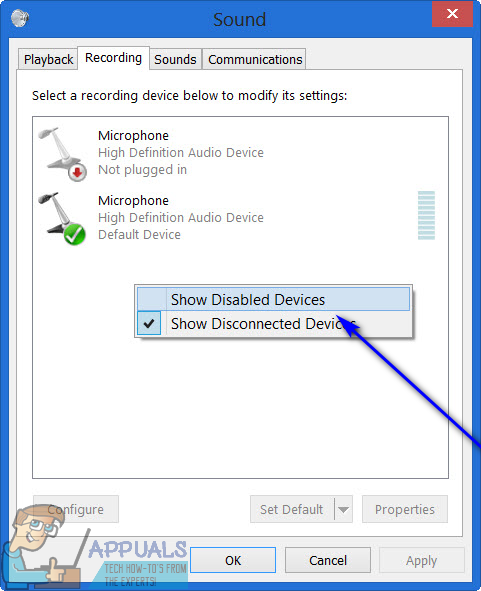When you have more than one audio output device connected to your computer, switching from one to the other whenever you want the audio to be played through one specific device is not only an inconvenience but can also be quite tedious. Wouldn’t it be much better if you could just have the audio be played through ALL of the audio output devices you have connected to your computer at the same time so you can listen to the audio through whichever device you want? On older versions of the Windows Operating System, you could do exactly that using the Stereo Mix option. However, the Stereo Mix option isn’t available on Windows 10 – or it’s at the very least not available upfront. Thankfully, though, you can still have audio on a Windows 10 computer be played through two or more audio output devices at the same time. The following are the two methods you can use to achieve this:
Method 1: Enable and use Stereo Mix
As stated above, the Stereo Mix option is at least not available upfront in Windows 10. However, it is still there – it’s just disabled by default on the latest and greatest iteration of the Windows Operating System. That being the case, you can enable the Stereo Mix feature and use it to have audio output through multiple devices on Windows 10. To do so, you need to: When the computer boots up, check to see if audio is now played through both your primary and secondary audio output device at the same time.
Method 2: Use Voicemeeter
If Method 1 for some reason doesn’t work for you, if there is a small delay in audio output when you use Method 1 to play audio to multiple devices on your computer or if you try using Method 1 and a Wave Out Mix, Mono Mix or Stereo Mix entry doesn’t show up for you, fear not – all is not lost yet. You can still output audio to multiple devices on your Windows 10 computer using Voicemeeter. Voicemeeter is a third-party program for various iterations of the Windows Operating System including Windows 10 that can be used to send the same audio being played through one audio output device to be played through another audio output device on the same computer at the same time. Voicemeeter is freeware, meaning that you do not have to purchase it and can download it for free (although freeware developers always welcome donations with open arms!). You can get Voicemeeter for your computer here.
How to Fix ‘No audio output device is installed’ Error in Windows?Windows 10X To Run On Single-Screen Devices Also Confirms Microsoft As OS Usage…How to Fix the NVIDIA Output not Plugged in Error on Windows?How to Fix Connections to Bluetooth Audio Devices and Wireless Displays in…