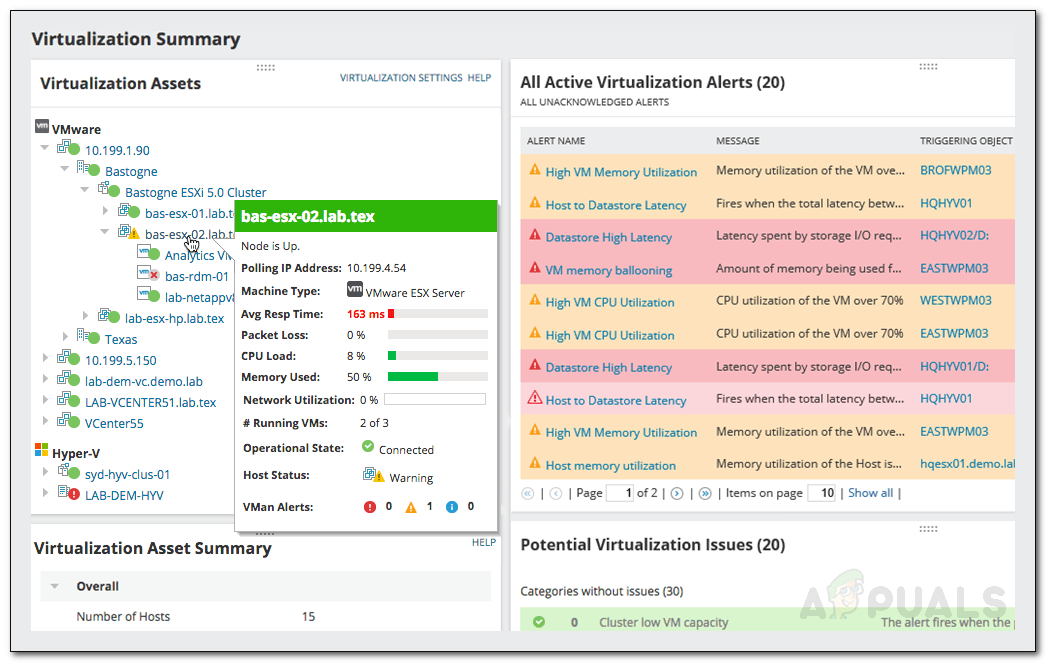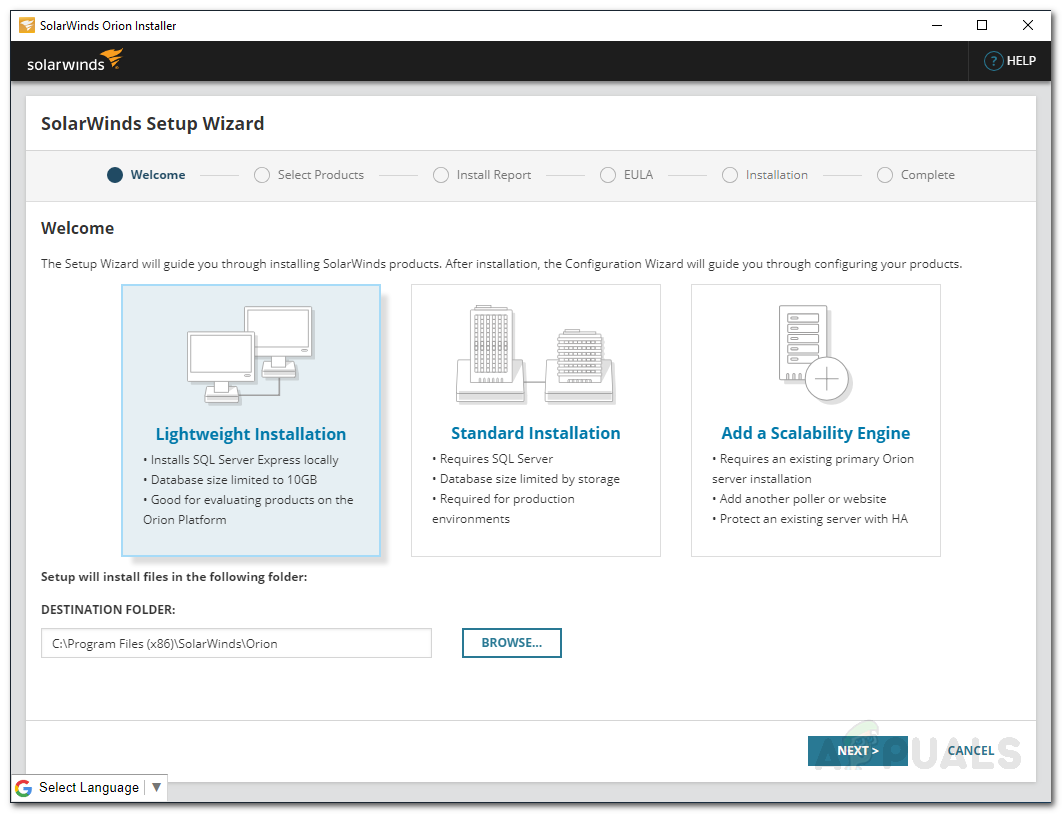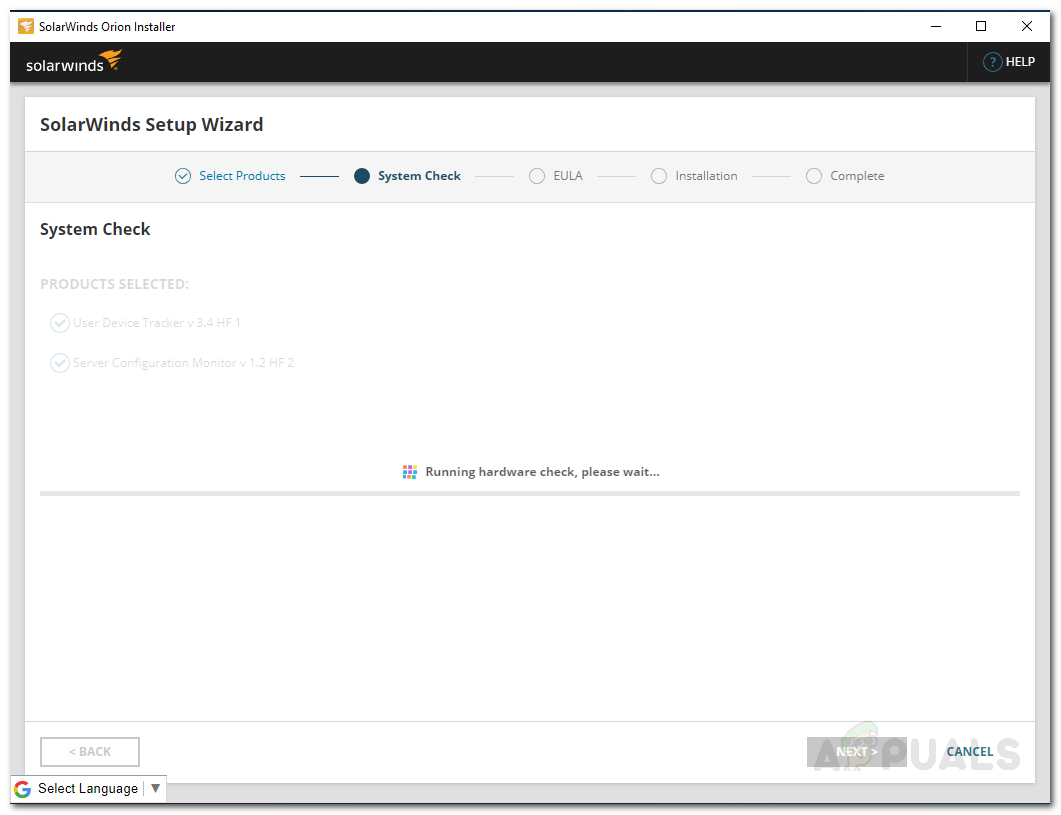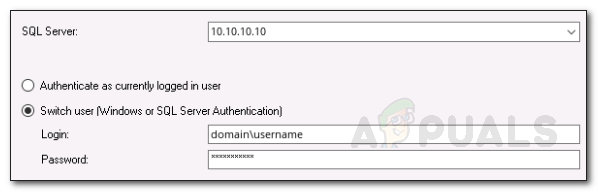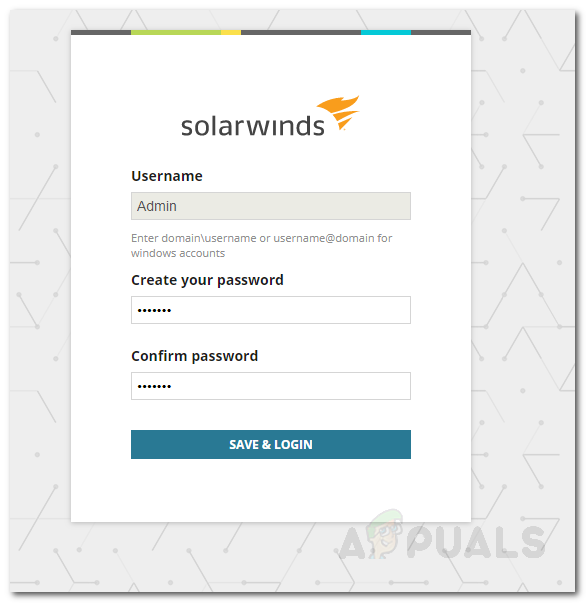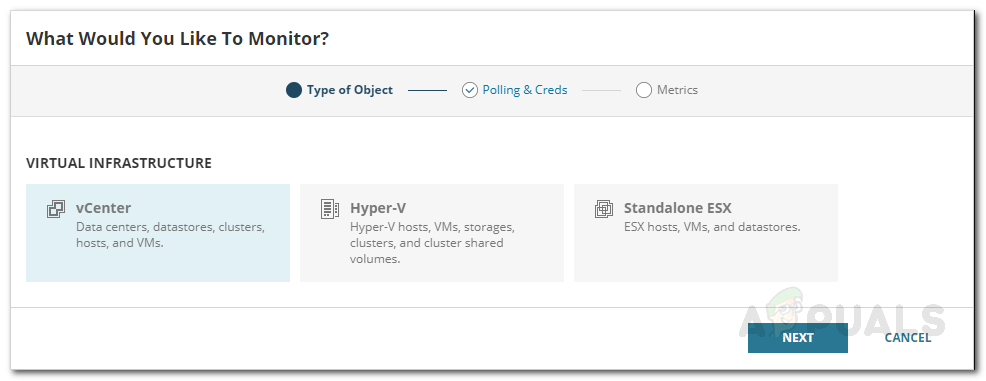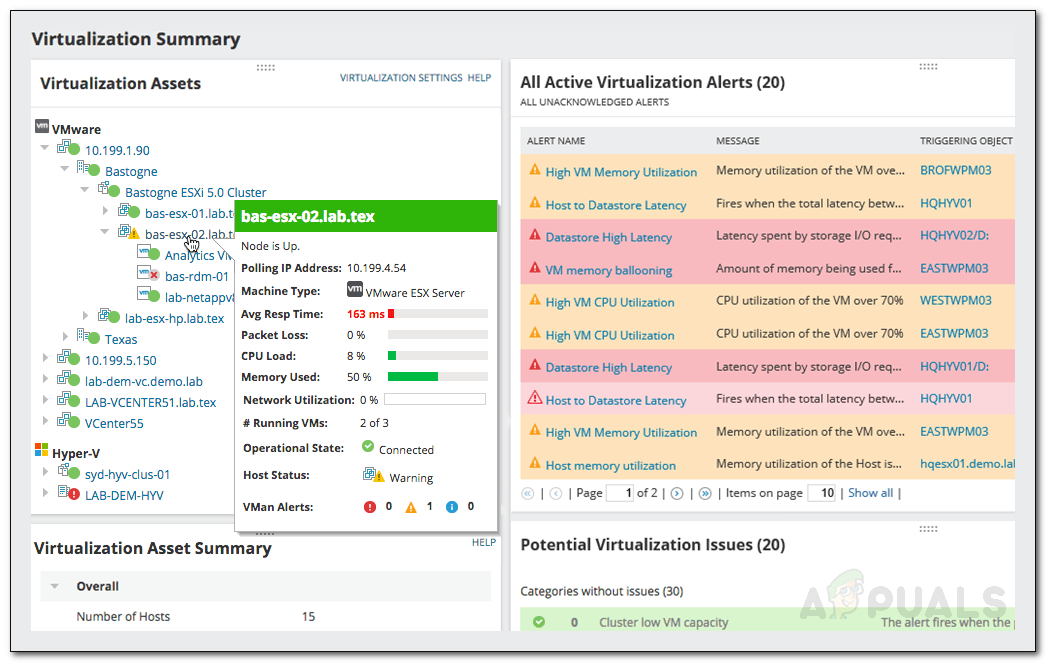However, one of the things that we all forget while utilizing virtual machines is that they require management themselves. Virtual machine software like VMware or Citrix comes with its management tool. However, these management tools are nothing when compared with the features that are provided by third-party Virtualization Managers. Virtualization management is important to prevent virtual systems from bottlenecking, eating away resources for nothing or just to keep an overall eye on its performance. All of this cannot be done with the integrated management tools as they lack the features required for this purpose. Therefore, in this article, we will be covering the Virtualization Manager tool by Solarwinds. Virtualization Manager enables you to resolve issues quickly through comprehensive monitoring. It provides a clear image of what virtual machines are linked to along with their storage and other system resources usage. Thus, without any further ado, let us get into it.
Installing Virtualization Manager
With the help of Orion Installer, the installation process of the Virtualization Manager is pretty simple and straightforward. To install the tool on your system, head to this link and download the tool by clicking the respective button. This will download the Orion Installer. Once you have downloaded the installer, do the following to initiate a successful installation of Virtualization Manager:
Adding Virtual Systems
Now that you have carried out a successful installation of the product on your system, you will have to add the virtual machines that you want to monitor to the product. Once you have done that, the Virtualization Manager will take a while to collect sufficient data before it shows you the summary. This can be done pretty easily using the Orion Web Console which is a web-interface developed by Solarwinds for a variety of its products. Here is how to do it:
Start Monitoring
With that done, you are ready to start monitoring the virtual machines that you have added into the product for monitoring. To view the monitoring summary, just navigate to My Dashboard > Virtualization Summary where you will be shown all the machines that you have added along with its nodes. You can use the information provided by the Virtualization Manager to troubleshoot issues with your devices and more.
How to Manage Virtual Servers using Virtualization ManagerHow to run Hyper-V in a Virtual Machine with Nested Virtualization?Solaris LDOM - Another Solaris Virtualization layer I should be usingUsing Virtual Media Manager in Oracle VM VirtualBox