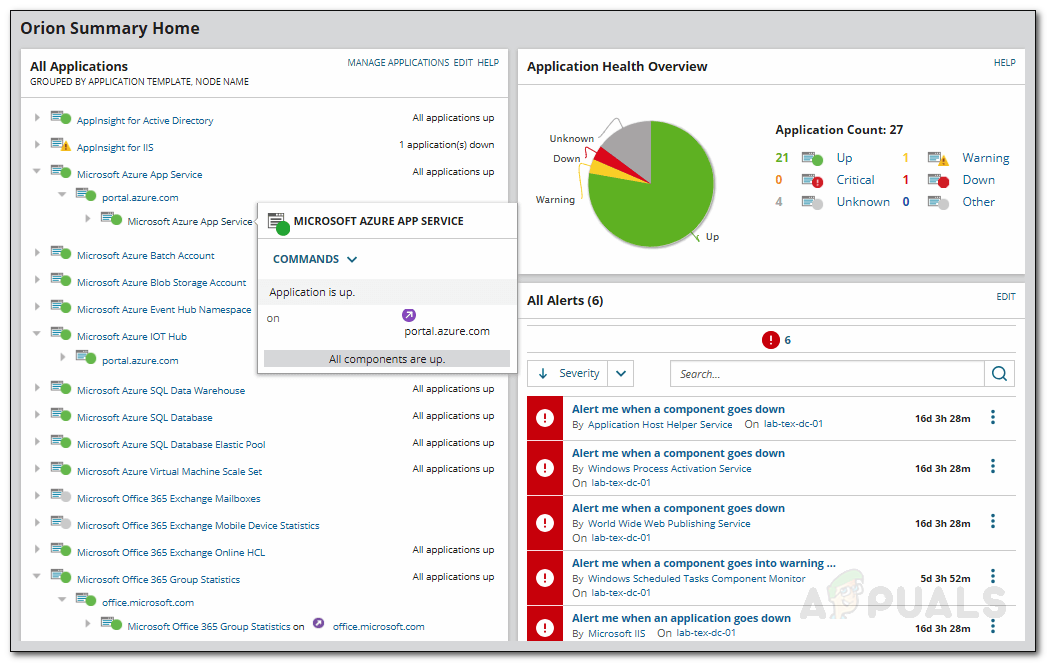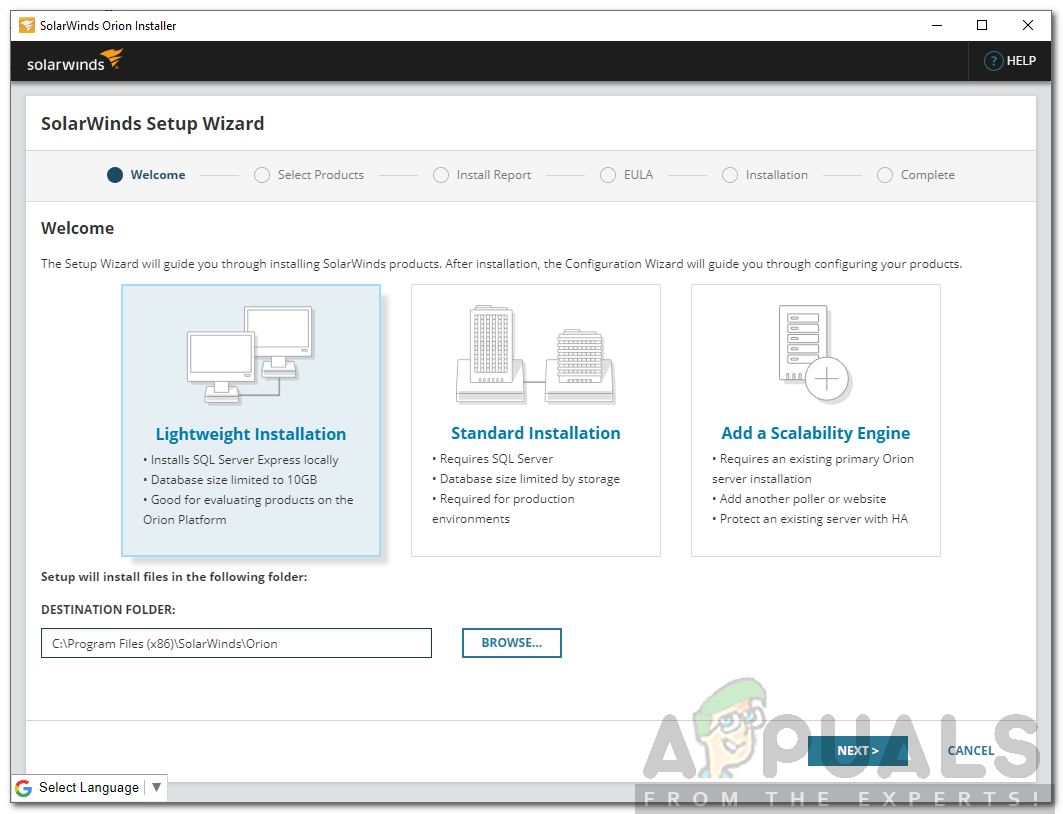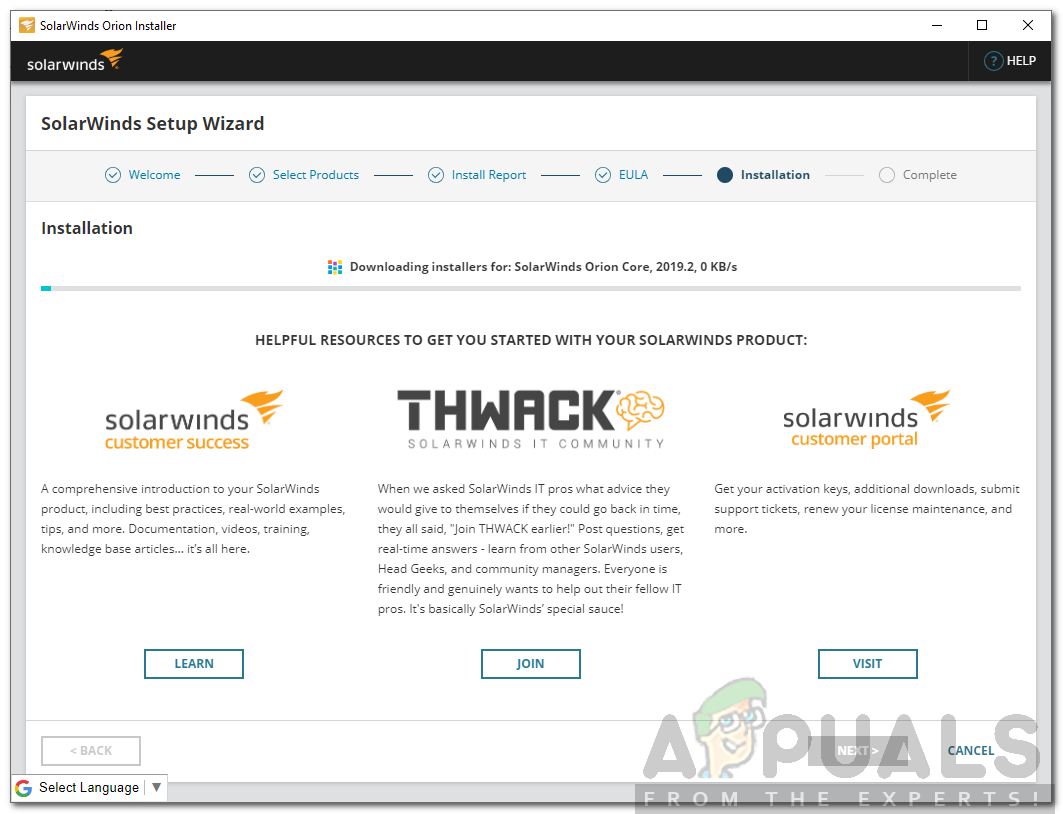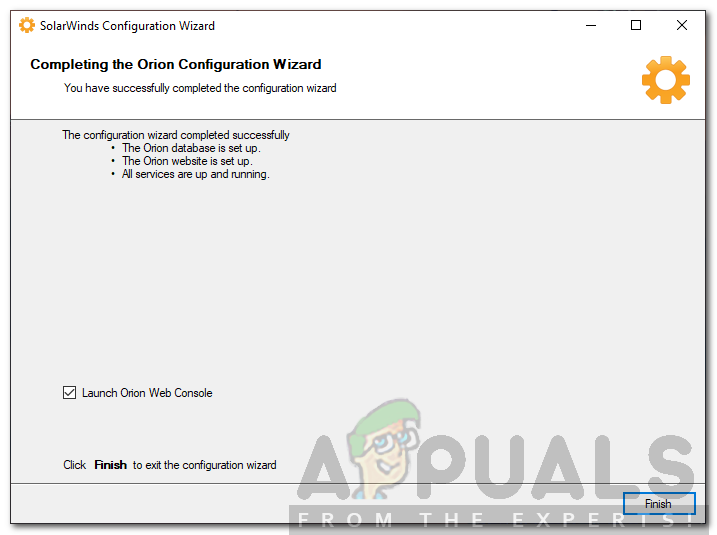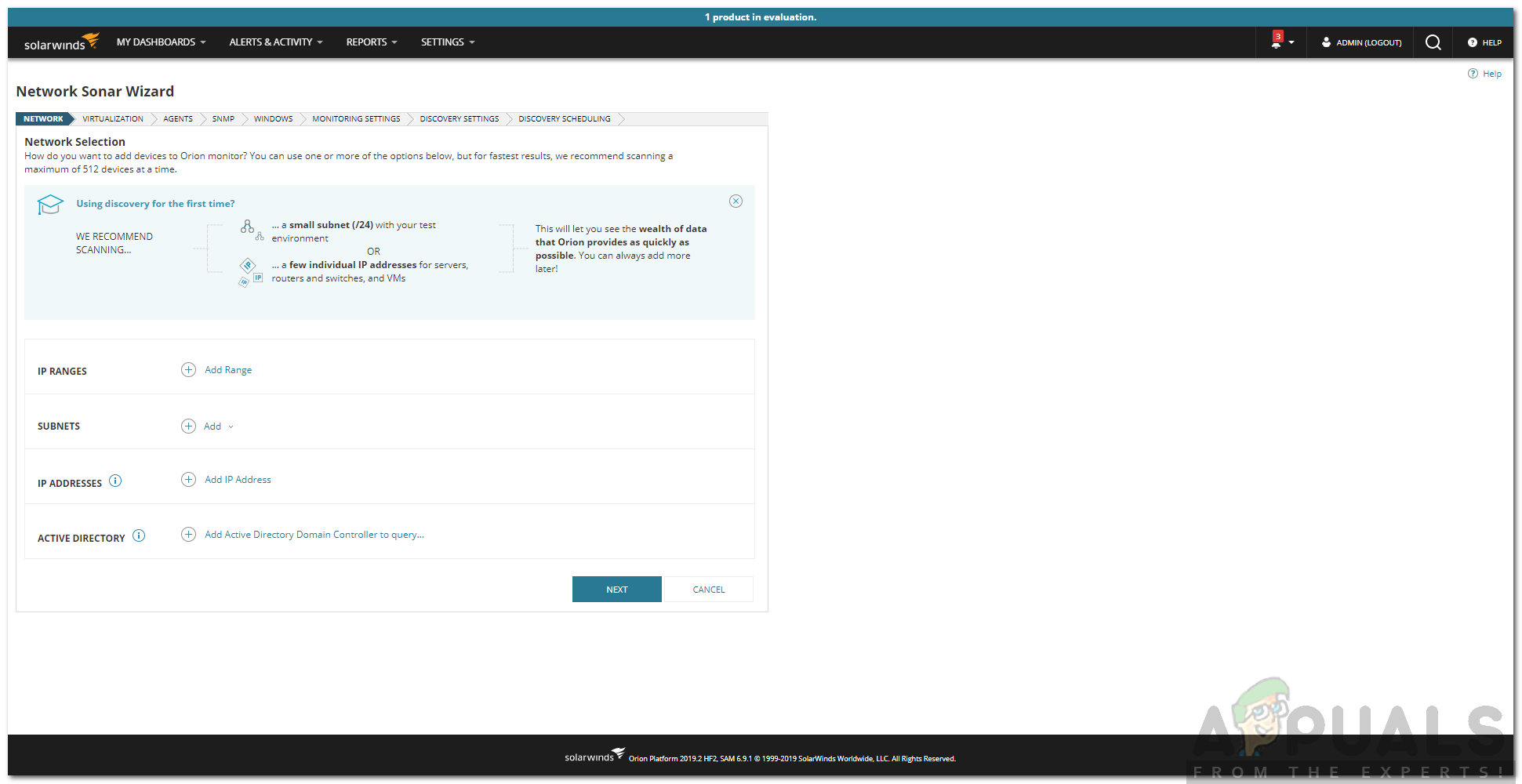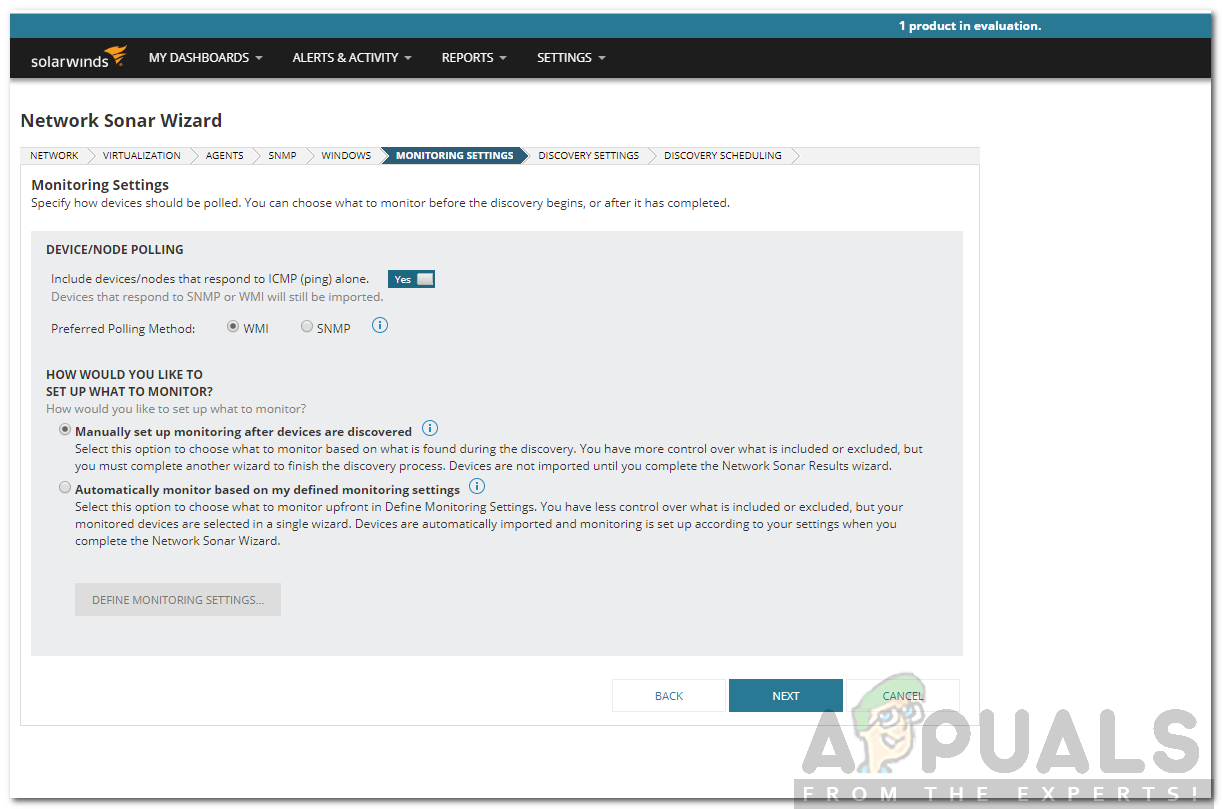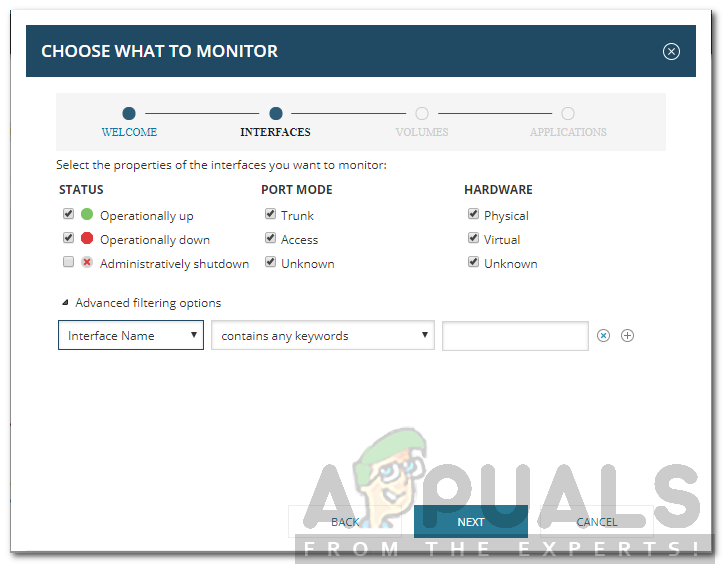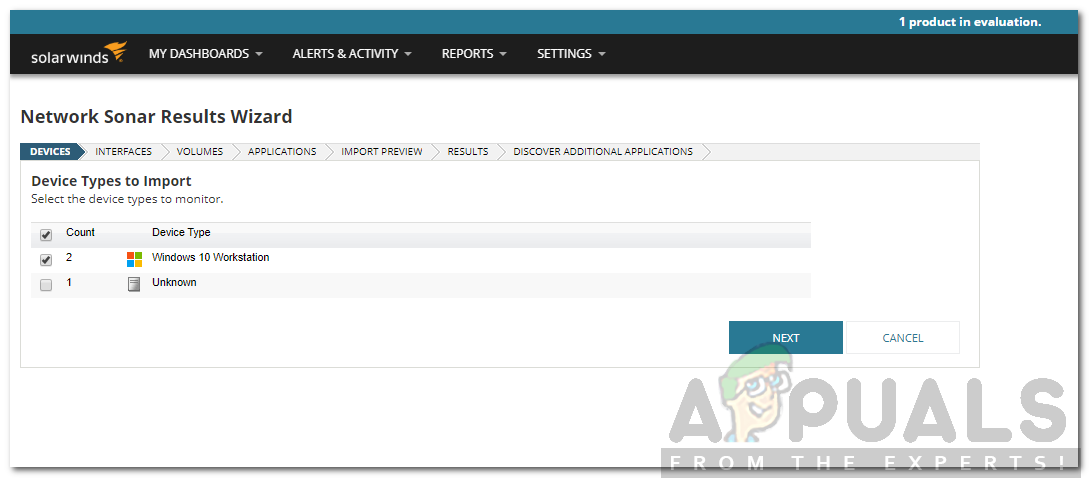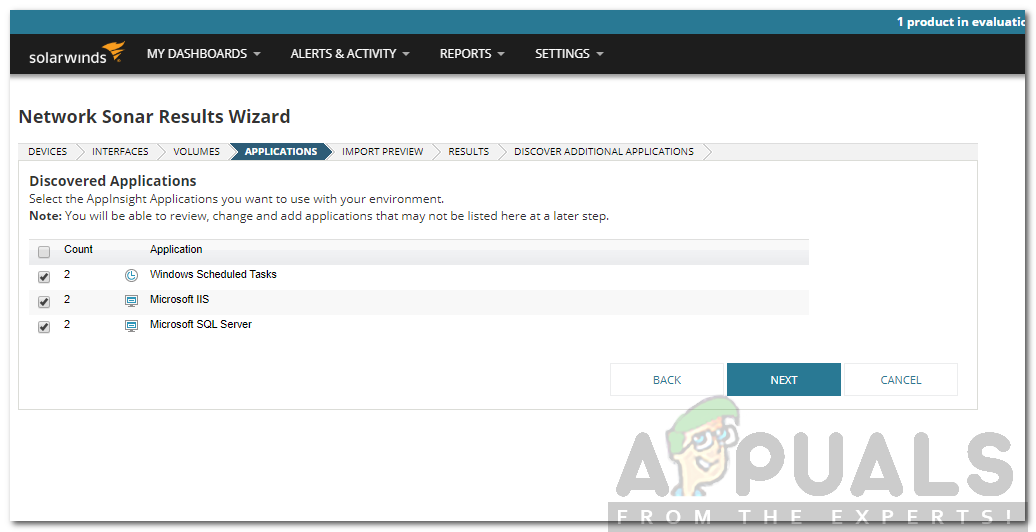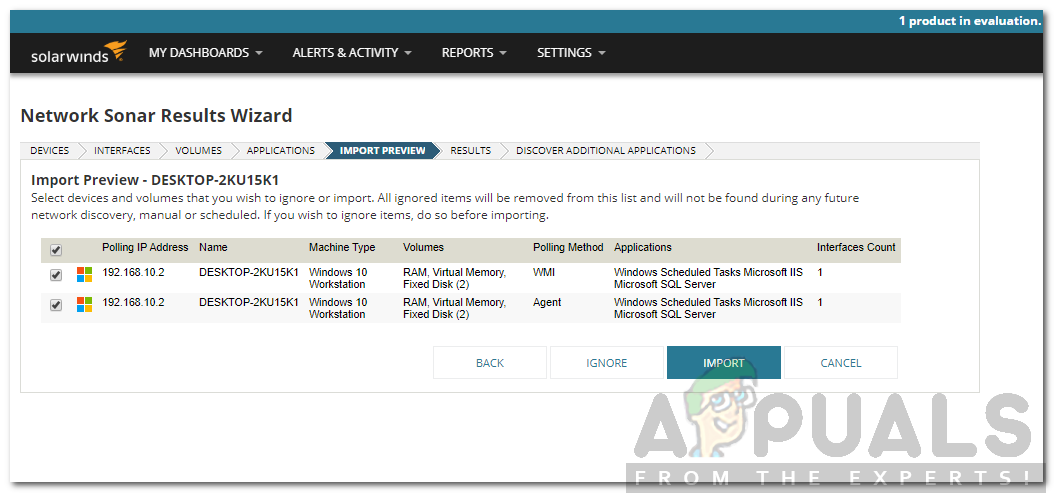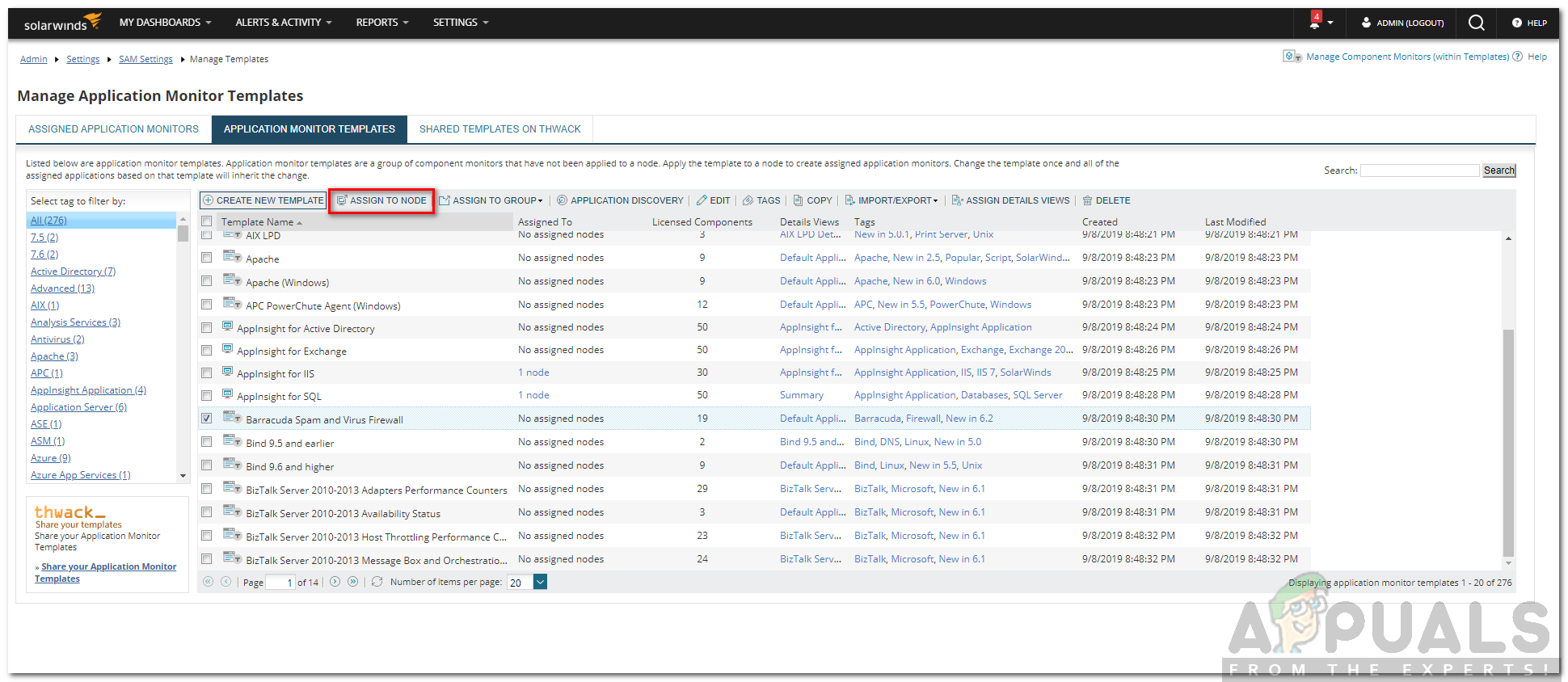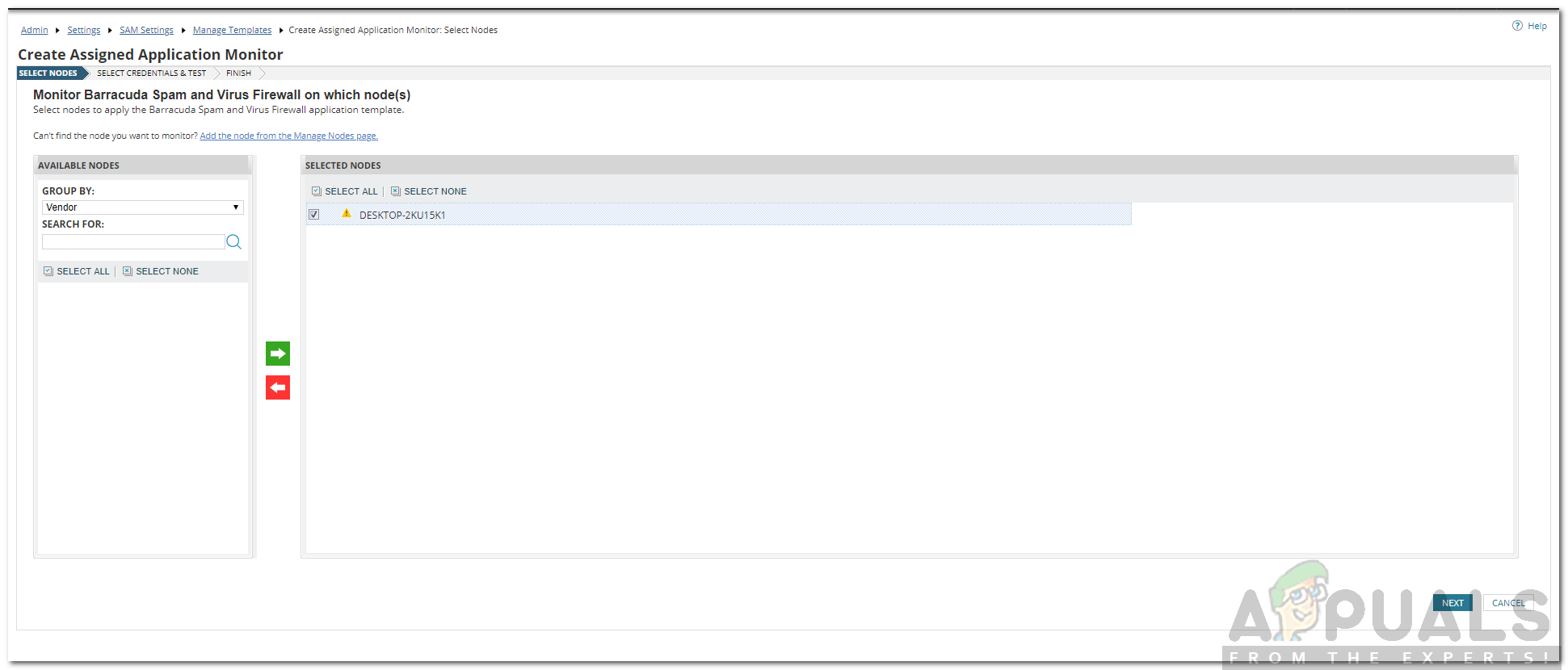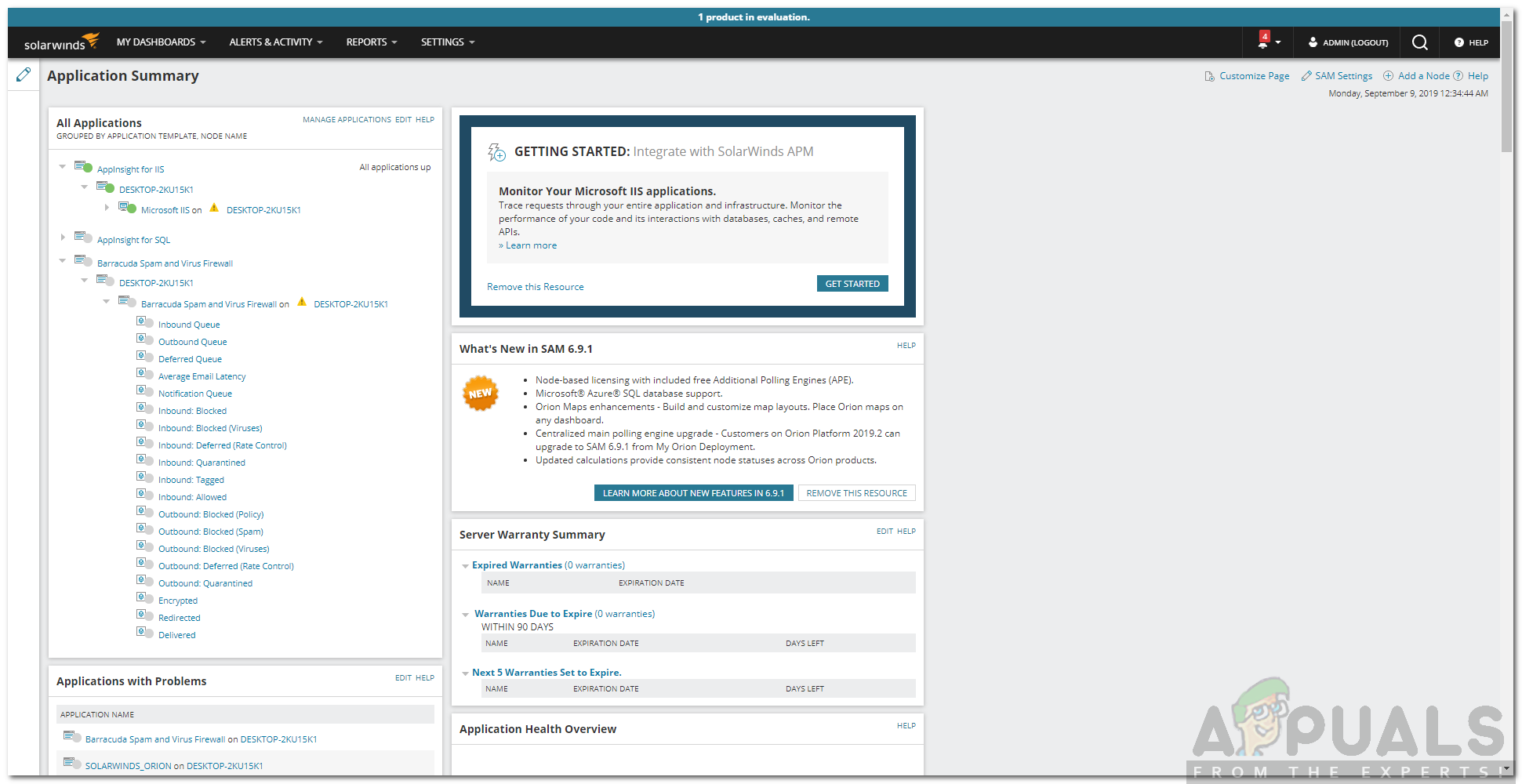Even though we cannot just magically stop servers from raising an issue from time to time, we can still take the right steps to prevent them from lasting very long. Thanks to the modern era, we now have automated tools for this very reason and once you get them running, you will be able to monitor all your servers and applications from just one screen. This is where Server and Application Monitor or SAM by Solarwinds comes in handy. SAM is a tool developed by Solarwinds Inc which is an American company that provides the necessary tools for system and network management. Among their great products, Server and Application Monitor can be used for comprehensive server monitoring with ease.
Installation of Server and Application Monitor
Before we get into the real deal and start monitoring, you will have to first download and install the software. You can get the tool from here fully functioning for a free 30-day trial. Just fill the in the required blanks and you will be good to go. Once you have downloaded the software, run the .exe file. Solarwinds uses an Orion Installer using which you can install new or upgrade old products. The Orion platform is a suite of Solarwinds products which includes SAM, NPM and many more. Using this, you can navigate through the products, tweak the settings of the products, receive alerts, etc. To install the tool, follow the steps provided below:
Monitoring your Server and Applications using Server and Application Monitor
Now that you have downloaded and installed the software successfully, it is time to start monitoring your servers and applications. The procedure might be a little comprehensive but there’s nothing complicated about it. Nonetheless, we will be taking you through each step so there’s nothing to worry about.
Discovering Devices
When you close the configuration wizard by clicking as instructed in the last step above, you will be taken to the Orion web console. Using this console, you will be able to manage all your servers and applications i.e view and configure them. So, let us begin:
Adding Discovered Servers and Applications to SAM
If you had selected the ‘Manually set up monitoring after devices are discovered’ option, you will now have to set up monitoring settings. If you selected the automatic option, the device has already been added to SAM. Thus, this section is only if you selected the manual option. Once you discovered the servers or devices that you want to monitor using the Discovery wizard, it is time to add them to Server and Application Monitor. After doing so, you will be able to monitor the servers and applications. Here’s how to do it:
Monitoring the Devices
After adding the devices to SAM, you can now start monitoring them. Server and Application Monitor comes up with hundreds of templates that you can use to monitor applications and servers. Now, if you want to add a template to a node, here’s how to do it:
How to Monitor Server Configuration using Server Configuration MonitorHow to Monitor your Applications using AppOptics?How to Monitor your Website using Website Performance Monitor?How to Monitor your Storage Resources using Storage Resource Monitor?