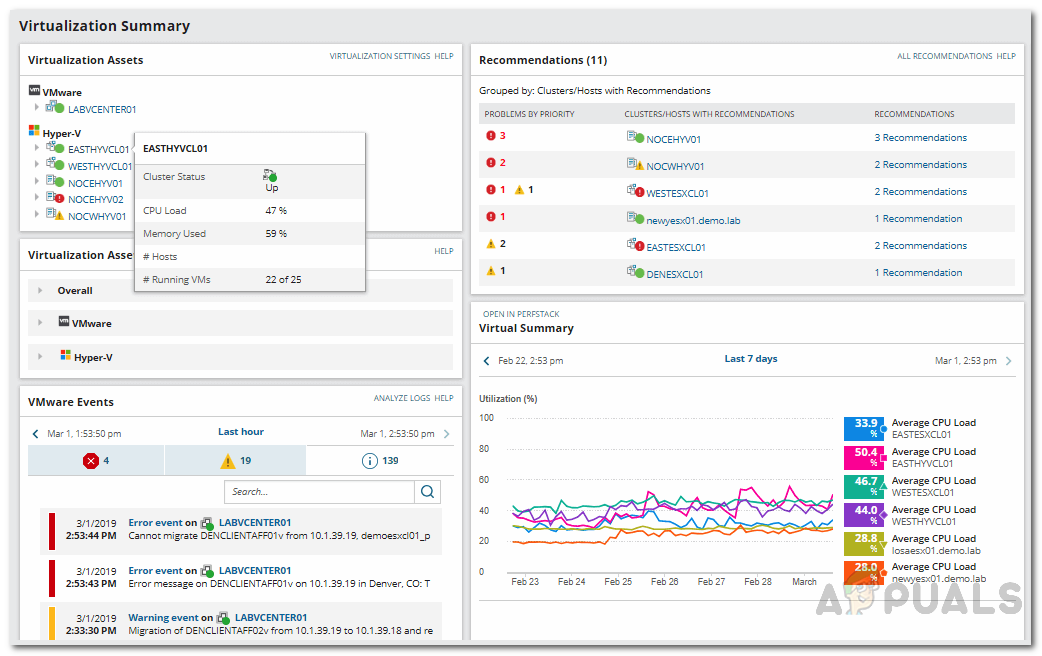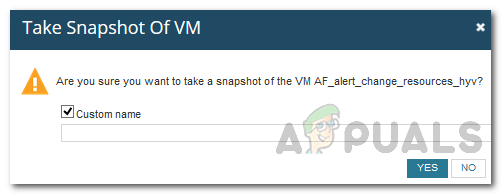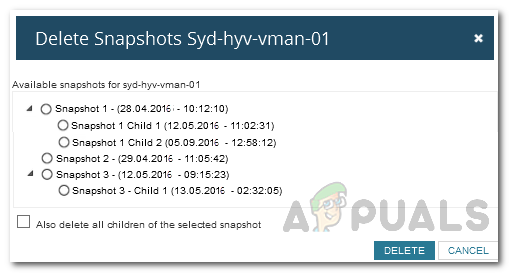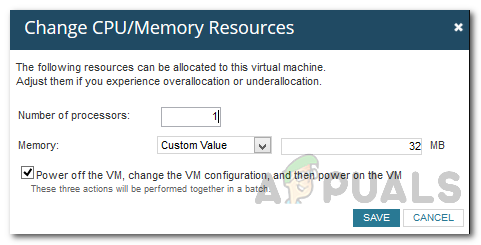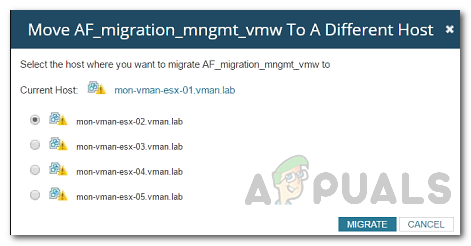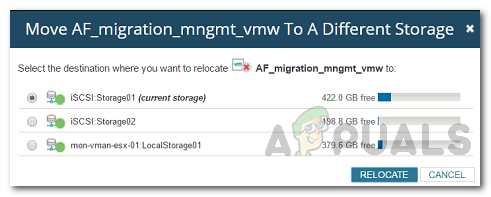Solarwinds Virtualization Manager is a tool developed keeping in mind the importance of virtualization management and its role in having a fully functional virtual environment. Every IT administrator out there has used a product developed by Solarwinds at some time during their career. This is because Solarwinds has proven its reliability in the IT management department and thus their products are always top of the notch. Virtualization Monitoring or VM monitoring is important as it gives you a better understanding of your virtual environment and helps in rectifying performance issues that could otherwise have been fatal.
Downloading the Virtualization Manager
Solarwinds VMAN (download here) enables you to monitor the live performance of your virtual instances in real time and provides actionable data and additional details regarding the instances. With the help of VMAN, you can ensure faster problem identification as it offers in-depth visibility across various virtual environments and their configuration information including VMware and Hyper-V. Along with VM configuration tools, you can also manage CPU, virtual networks and memory resource allocation via Virtualization Manager and that’s something we will be covering in this guide as well. Before you can start off with this article, you will have to install the tool in your network. Therefore, go ahead and download the tool from the link provided above. Solarwinds offers free trials if you wish to evaluate the product first. The first steps include installing the software in your network and then adding your Virtual instances to the tool so that it can begin monitoring it. All of this can be found in our “Monitor Virtual Systems” article published on our site. Once you have followed through the linked article and you are ready to go, it’s time we get into it as well.
Managing Virtual Instances in VMAN
Managing your virtual instances in VMAN is easy thanks to the Orion Platform and the incredibly friendly user interface. On the Orion web console, VMAN comes with an extended list of tools that you can use to manage snapshots, manage VM status and a lot more. These tools can be accessed by selecting a host, database, cluster etc. in the Virtualization Assets environment tree found in the Summary page of the tool.
Managing Snapshots
Snapshots are like backups. It stores all the data, VM configurations and applications of an entire virtual machine. These snapshots can be used to back up the data of a virtual machine at any time. For every virtual machine, you can create individual snapshots as well as delete them when they are no longer required. Snapshots can be created and deleted via the Details page.
Creating a Snapshot
Deleting a Snapshot
Changing CPU or Memory Resources
VMAN enables you to manage the CPU or memory resources of a virtual system. For each individual system, you can alter the CPU or memory allocated to the system per your requirements. This way, you can add maximum CPU resources and memory utilization to a specific important VM. Here’s how to manage hardware resources:
Moving a VM to a Different Host
In some scenarios, you may have to move a virtual machine to a different host. This can be due to a number of reasons including resource consumption or performance. VMAN allows you to move a VM to a different VM host server present in different locations. Here’s how to do it:
Moving a VM to a Different Storage
As it turns out, there are cases where you will have to move a virtual machine to a different storage due to storage space issues on the current one. This can also be done on the Virtualization Manager tool. Here’s how to do it:
How to Monitor your Virtual Systems using Virtualization Manager?How to run Hyper-V in a Virtual Machine with Nested Virtualization?How to Monitor and Manage DHCP Servers in IP Address ManagerFacebook Adds “Manage Activity” Feature To Allow Users To Manage Old Posts In…