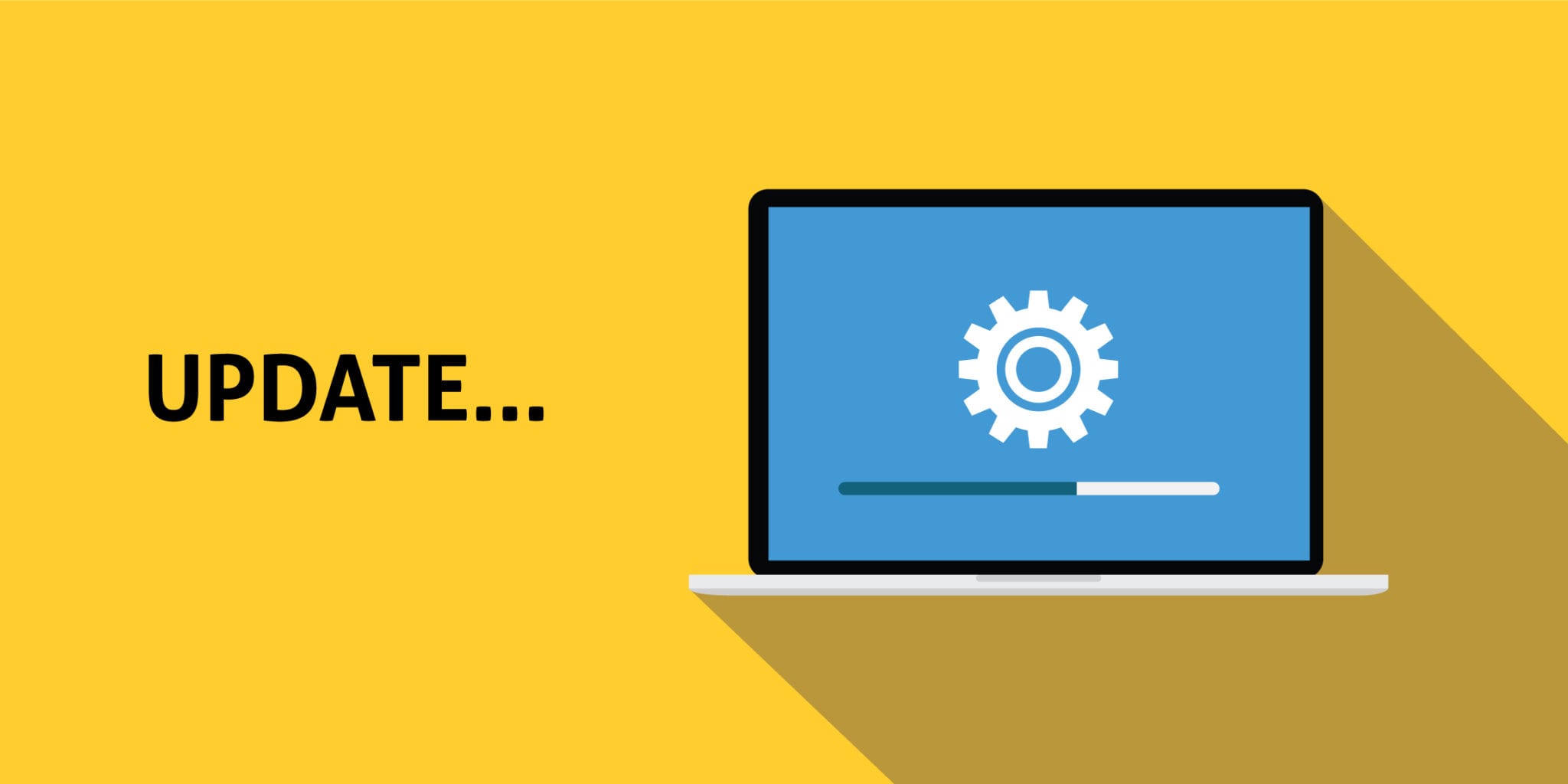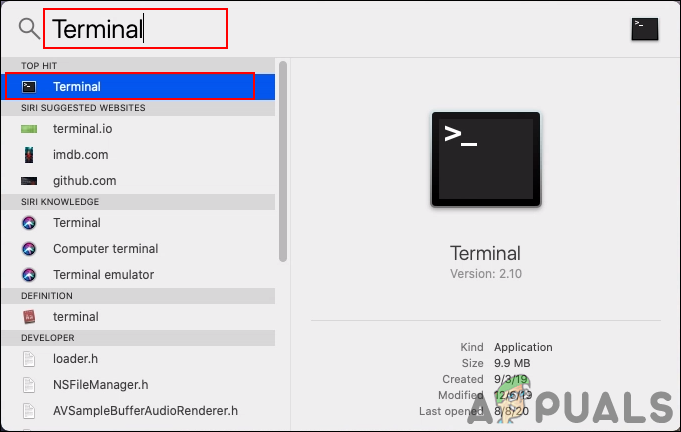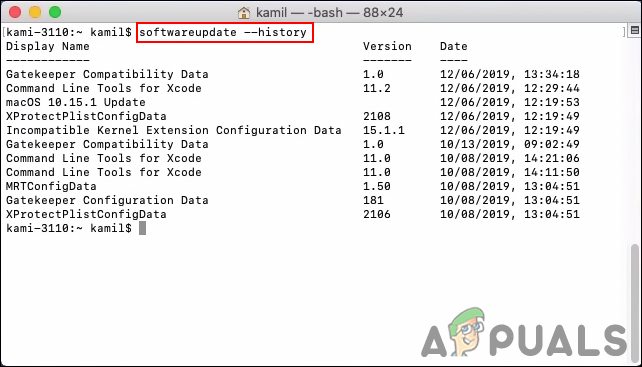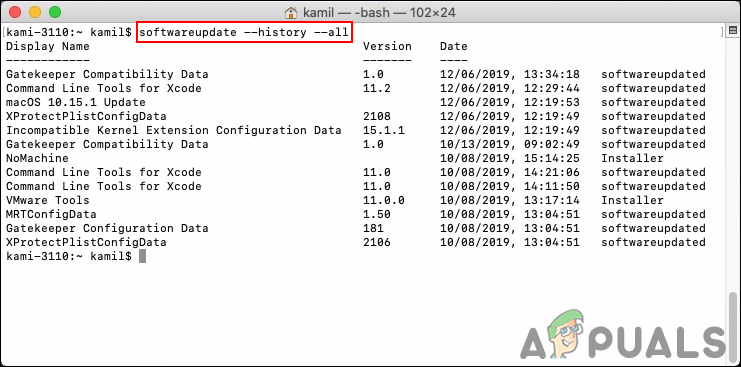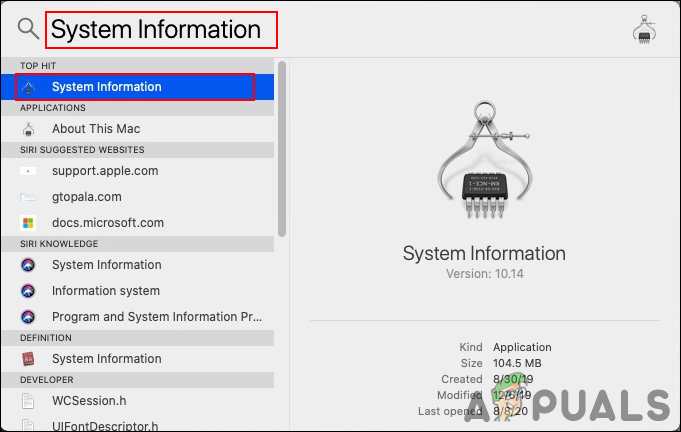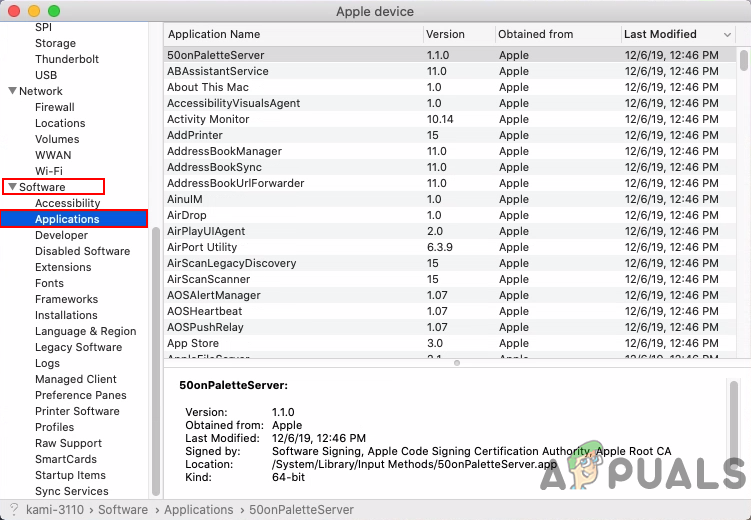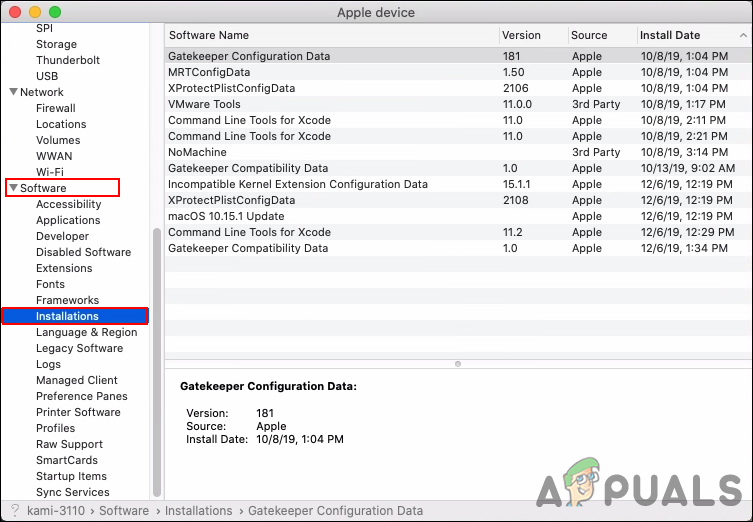In this article, we will show you some of the methods to list all updates that can be applied to most of the macOS systems without any issues.
Listing All Recent Updates through Terminal
The Terminal is a command-line system that can be used to control and make changes to the operating system. The Terminal application will be in the Utilities folder in the Applications. Users can access it through searching it in Spotlight easily. Through Terminal users can get the list of all updated applications by typing a single command. Follow the below steps to check how it works.
Listing all Recent Updates through System Information
The System Information application in macOS is where the users can get a summary of information about their software, hardware, and network. This will have the information for all the applications that are recently installed or updated on the system. This provides a much better preview than the first method and users don’t need to type any kind of command to open it. It is pretty simple to open as shown below in a few steps.
How to Fix ‘Error Occurred while Installing the Selected Updates" on macOSGoogle Following Apple iOS and macOS By Going All 64-Bit For Android And…How to Minimize All Applications in a macOS?How to Add or Remove All Apps List in Start Menu on Windows 10?