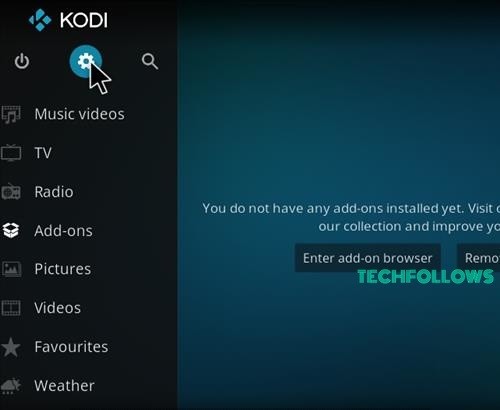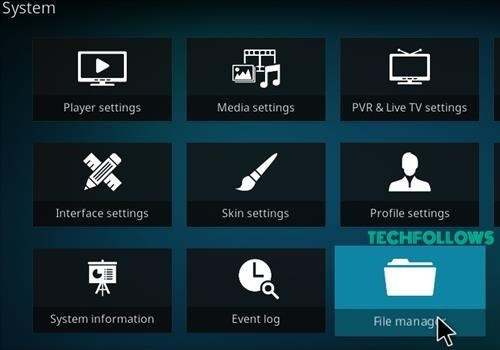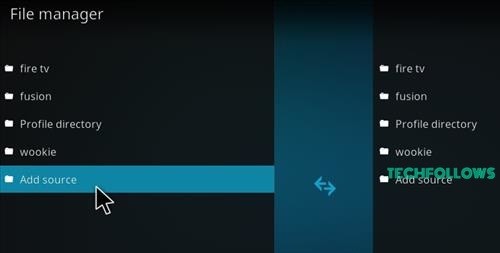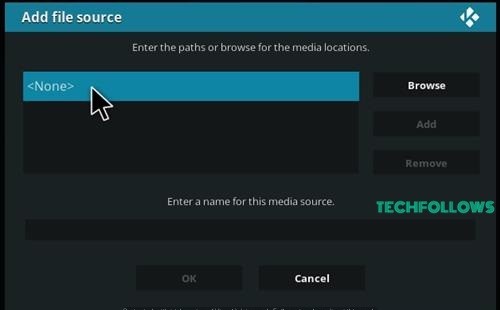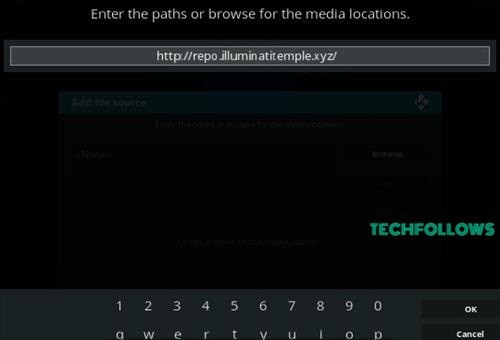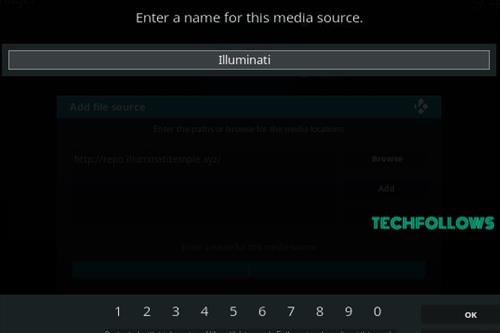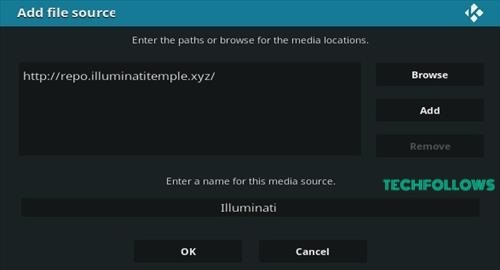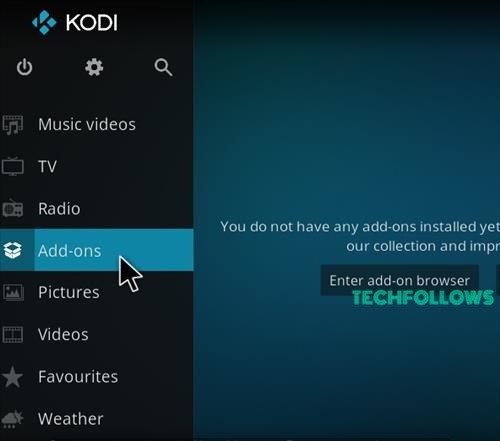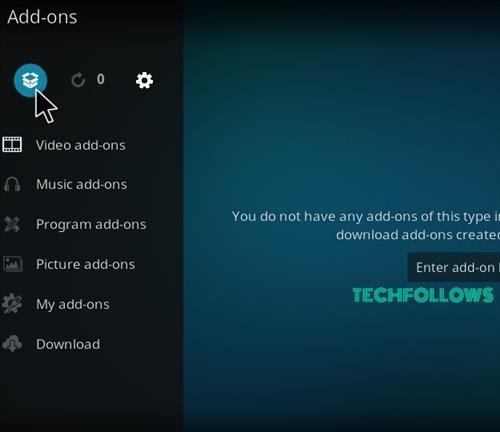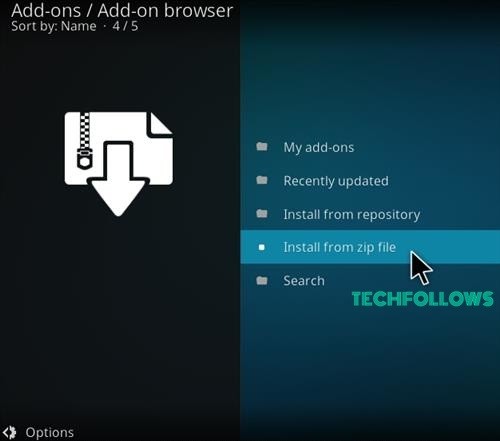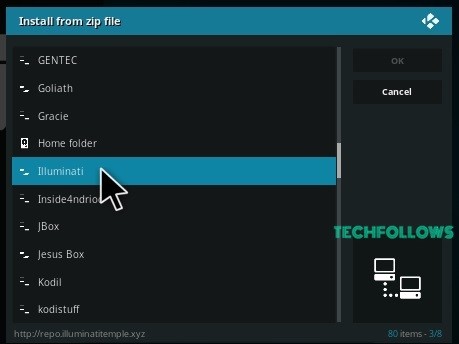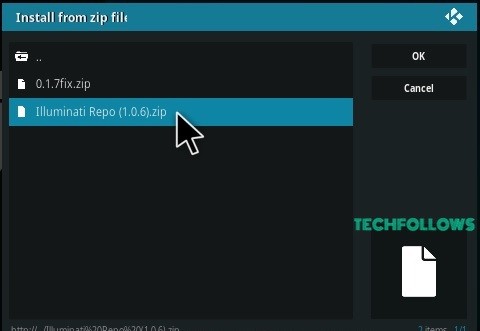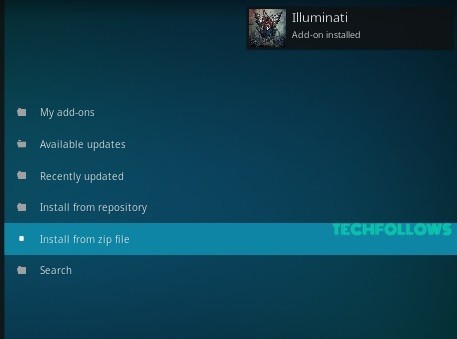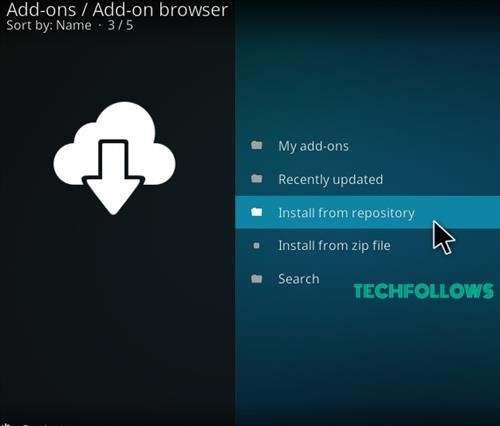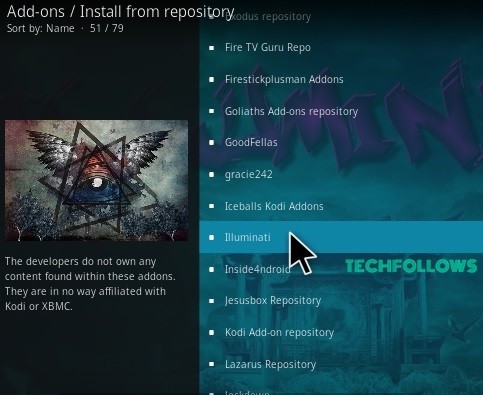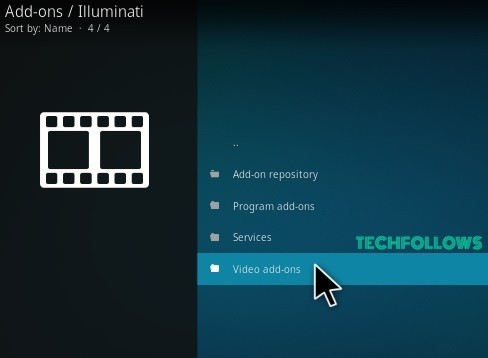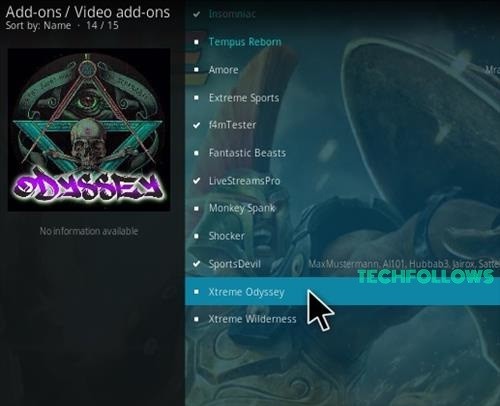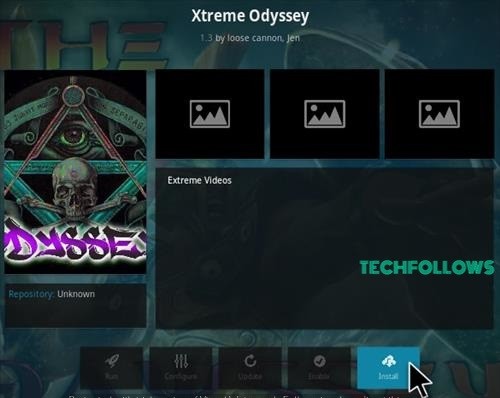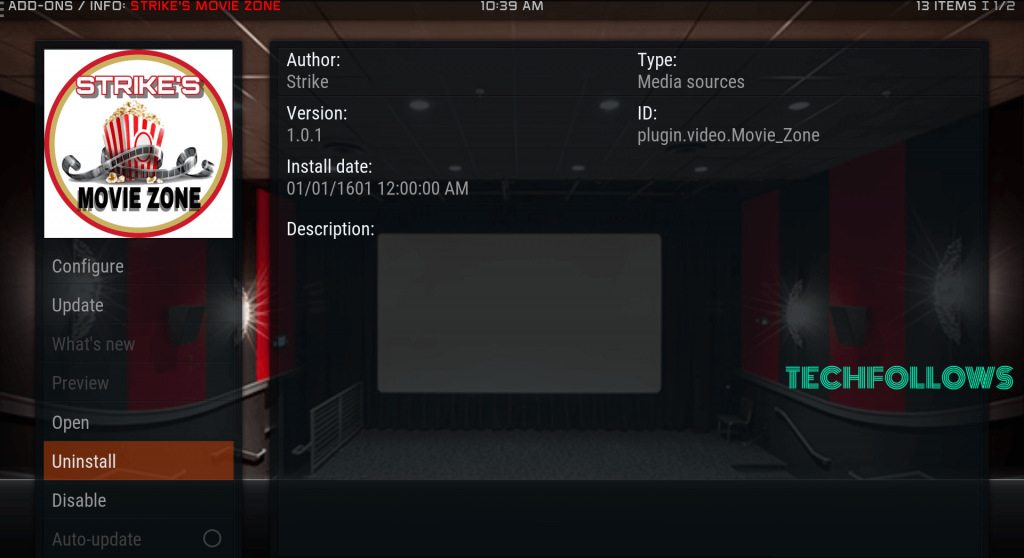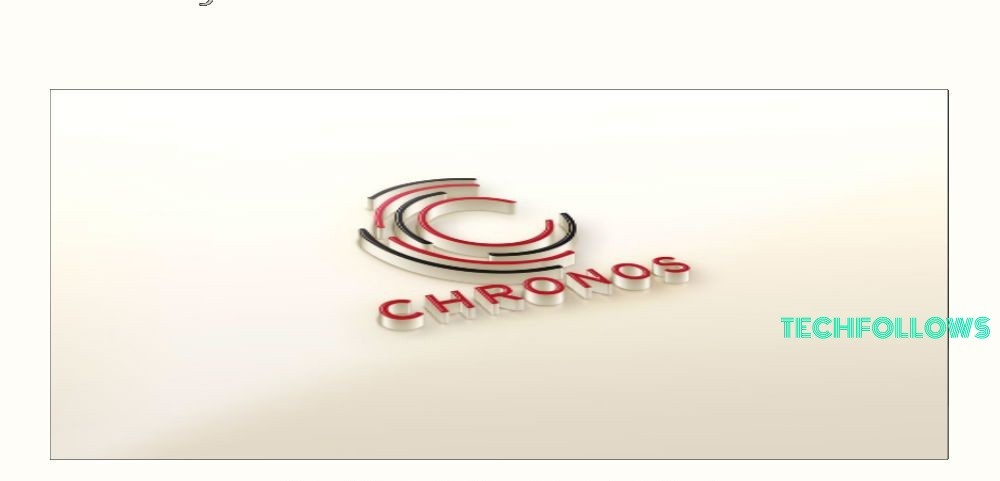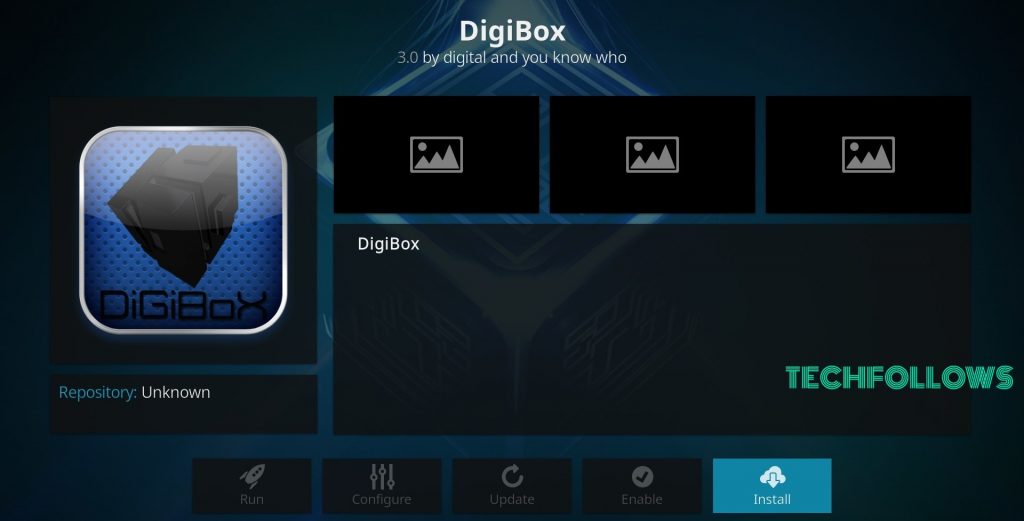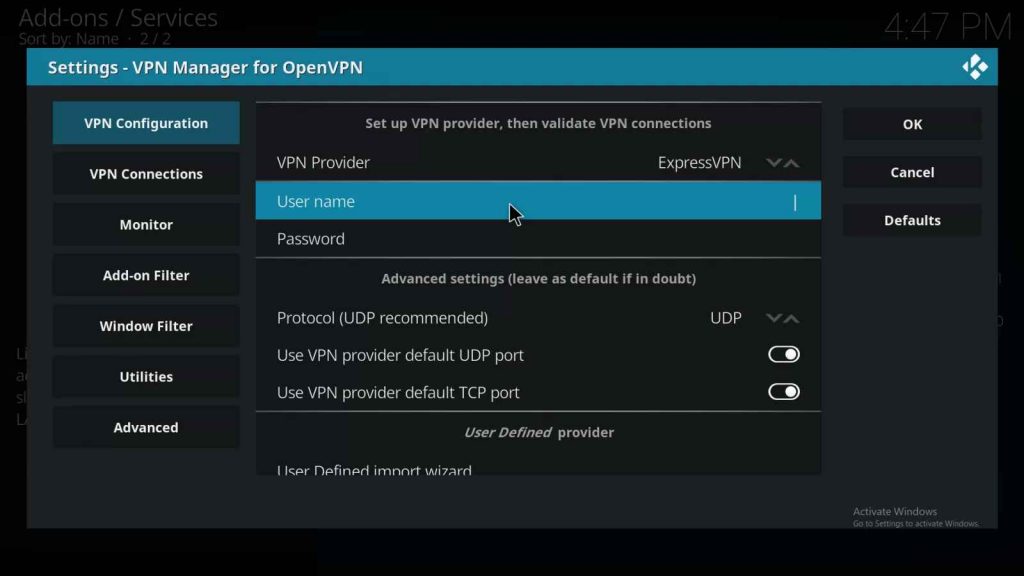Moreover, the addon has increased the number of live IPTV channels according to the users’ conveniences. Before installing the addon on the device, you have to keep in mind that it is not an official Kodi addon. Hence you have to download this addon from the third-party sources, which you’ll learn in the following paragraphs. Xtreme Odyssey Addon is one of the best Kodi addons to stream unlimited video content on your Kodi Media Player. The addon has been designed with Trakt integration and a universal look to operate. The addon has various categories like Movies, TV Shows, Live Natural World TV Shows, Wildlife Shows, Xtreme Wilderness Documentaries, Xtreme Action Sports, and more. In this post, we offer a special guide to downloading and installing Xtreme Odyssey Addon on the Kodi-supported device.
Do I Need a VPN for Streaming on Kodi?
Are you planning to stream on Kodi? Then the first this you need to do is install VPN. If you ever wonder why you need to use a VPN for streaming on Kodi, here are some reasons why it is essential.
Kodi has some unofficial addons that also stream copyrighted content. Streaming these contents may end you up in legal issues. Many users have received a legal notice from the government. VPN hides the ISP address from the Government server and also from the hackers to keep you safe and secure. You can stream all the geo-restricted content using a VPN, as it hides your location. VPN improves internet speed. Thus, you download any title within minutes using a VPN. It allows you to stream unlimited content without hassle.It keeps you protected from malicious files or malware which may harm your device.
How to Get Xtreme Odyssey Addon on Kodi
The installation procedure of the Xtreme Odyssey Kodi Addon is given below. Just follow these steps to get the addon on your respective Kodi-supported devices. In Kodi, third-party addons cannot be installed directly. To install them, you have to Turn on the Apps from Unknown Source option. To enable unknown sources on Kodi, go to Settings in Kodi and select the System Settings option. Click the Addons option to enable Apps from Unknown Source.
Install Illuminati Repository
Step1: Launch the Kodi app on your device. In the main menu of the app, click the Settings Icon, which is located in the top left corner of the screen.
Step2: On the Settings page, tap the File Manager option.
Step3: Click the Add Source option on the File Manager page.
Step4: Tap the “
Download Xtreme Oddysey Kodi Addon
Step14: From the Addon Package Installer page, select the Install from Repository option. Step15: Click the name of the repository Illuminati on the Install from Repository page. Step16: Click the Video Addons option. Step17: From the Video Addons pages, select the name of the addon Xtreme Odyssey. Step18: Tap the Install button to install the addon on the device.
Best Alternatives for Xtreme Odyssey Kodi Addon
Xtreme Odyssey Addon is designed for streaming all sorts of content in high quality without any issues. If you want to experience better streaming quality from other video addons, we offer some best alternatives for Xtreme Odyssey Kodi Addon.
Movie Zone Addon
Movie Zone addon is the unique Kodi addon for streaming movies on the Kodi-supported device. All the streaming contents and links for this addon are obtained from authorized and verified sources. It provides tons of content for its users. The addon can be found in the Dandymedia Repository. So it is one of the best alternative Kodi addons to Xtreme Odyssey.
Chronos Addon
Chronos Kodi Addon is the best alternative for streaming media content on your devices. It is one of the well-intended Kodi addons, and it contains Live TV, News, Movies, Music, NHL, MLB, UFC / MMA, Concerts, Austria, and Sports. You can get this video addon from the Skydark Repository. The simple user interface of the addon will help you to navigate easily through the device.
Digibox Addon
Digibox addon is also a better alternative for streaming Movies and TV Shows on the device. All the contents of this addon are quite impressive, and the streaming quality of this addon is good. The Digibox Kodi addon has five impressive categories as Movies, Newest Releases, TV Shows, New Shows, and Documentaries. The addon is available on the Digital Repository.
How to Use Kodi With a VPN
Step1: Install ExpressVPN on Kodi from the Zomboided Addon repository. Step2: After installation, go to Settings and Change VPN provider to Express VPN. Step3: Login with your account details and click Ok. Step4: Click VPN Connections and select First VPN Connection. Step5: Now, select the server and start accessing it. Xtreme Odyssey Kodi addon is the only addon that streams Wildlife Movies and TV Shows on the Kodi Media player for thrill lovers. Through this add-on, users can watch all the latest updated content without hassle. Here you can watch all the natural events like Xtreme Action Sports, Kids Wildlife, Animated movies, Wildlife Survival shows, and much more. The installation procedure of this addon is quite simple. So all the users can use this addon easily.