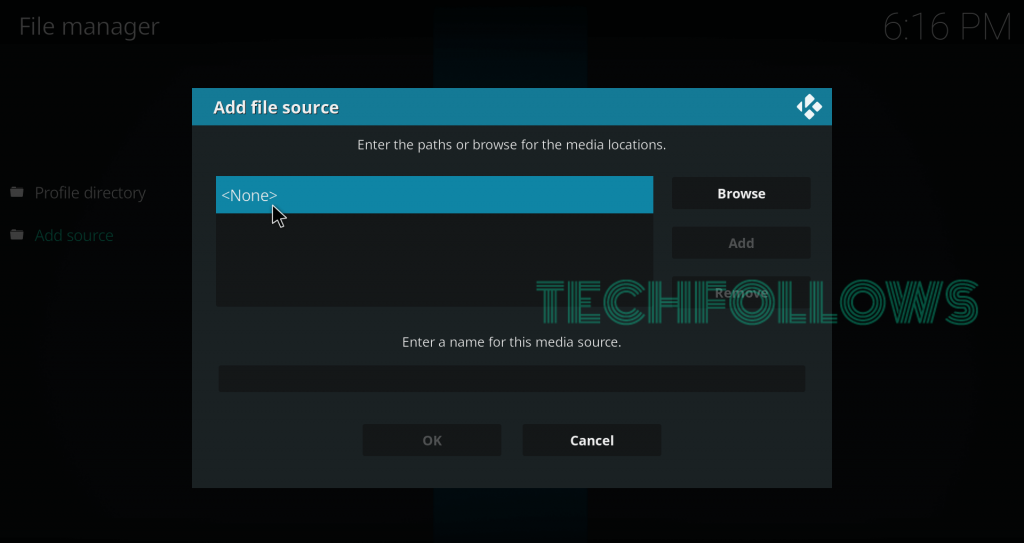Categories in Voodoo Addon: Movies, TV Shows, Ghost IPTV, All for Kids, Anime Adult, Movie TV 24/7, Search All TMDB, Search All Trakt, Voodoo Settings You can download this addon from Ezzermacs Wizard repo.
How to Install Voodoo Kodi Addon
You’re downloading this video addon from unofficial sources. So you need to enable unknown sources on your Kodi app. You can enable it in the Kodi settings.
#1: Open the Kodi app and tap the Settings menu on the home screen.
#2: Click the System menu.
#3: Click the Addons menu on the left-side panel.
#4: Enable Unknown Sources by clicking the slider located next to the respective menu.
#5: Click Yes.
The Unknown source is successfully enabled on your Kodi. Now, you can download Voodoo or any other third-party addons from unofficial or third-party sources.
#6: Return to the Settings screen and choose File Manager.
#7: Double-tap the menu which labelled as Add Source.
#8: Click
Final Thoughts
Voodoo is one of the top Kodi addons that can be installed to stream latest movies, TV shows and live TV contents. It also has a dedicated section for the Kids. Try this addon today and share your feedback in the comment section! Keep visiting Techfollows.com for more articles. Stay connected with us by following on Facebook and Twitter.