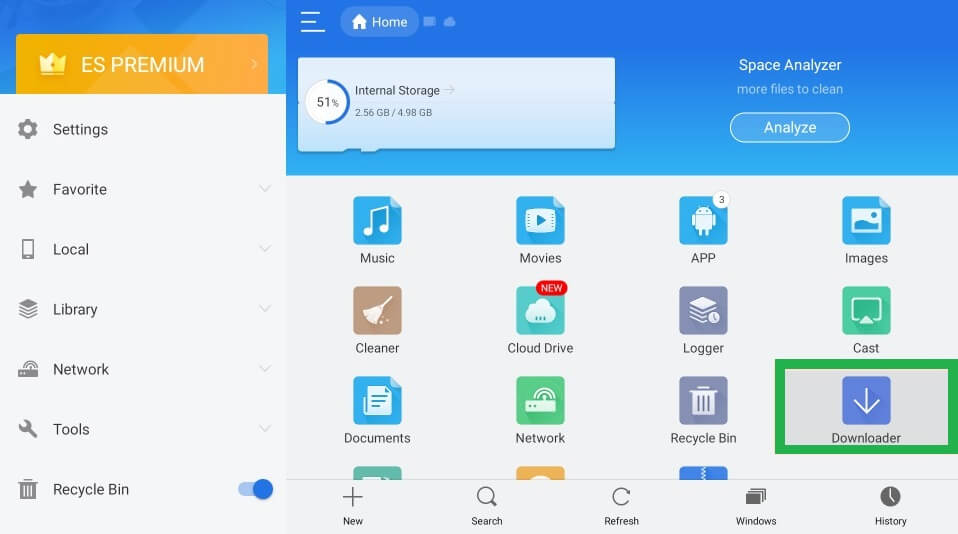How to Download Soap2day on Firestick [Downloader]
#1. Connect a Firestick device to your TV and follow the instructions in the manual guide to set up the Firestick device. #2. Then, connect the Firestick to a Wi-Fi network. #3. Hit the Find tab on the home screen. #4. Tap Search and use the on-screen keyboard to type Downloader on the search bar. #5. Locate and select the Downloader app from the search results. #6. On the app info page, hit the Download icon to install the app. #7. After installing the Downloader app, launch it, and tap Allow to grant access to the necessary permissions. #8. Tap the Home button on your Firestick remote. #9. Hit the Gear-shaped icon (☼) on the home screen. #10. Scroll down and tap My Fire TV. #11. Select Developer Options on the next screen. #12. Click the option Install unknown apps and enable Downloader. #13. Launch the Downloader app on your Firestick-connected TV. #14. Enter the Soap2day APK link on the URL box and hit the Go button. #15. Wait for the APK file to download. #16. Once downloaded, click the Install button on the installation page. #17. Launch the Soap2day app after installation and watch your desired video content on a larger screen.
How to Get Soap2day on Firestick [ES File Explorer]
#1. First, download the ES File Explorer app on your Firestick. #2. After downloading the app, you must enable Install unknown apps for ES File Explorer to sideload the Soap2day app on Firestick. To do it, refer to the below one-line guide. Go to Settings → My Fire TV → Developer Options → Install unknown apps → Turn ON ES File Explorer. #3. Open the ES File Explorer from the Apps section. #4. Locate the Downloader option on the home screen. #5. Tap the +New option displayed at the bottom. #6. On the pop-up menu, enter the Soap2day APK link in the path field and type Soap2day in the name field. Then, click the Download Now option. #7. Once downloaded, click the option Open File and Select Install. #8. Now, you will be navigated to the Soap2day installation screen. Hit the option Install to download the app on Firestick. #9. Once installed, launch the Soap2day app and stream your favorite movie or TV show on Firestick.
How to Add Soap2day App to Firestick Home Screen
#1. Navigate to the Firestick Home screen and hit the Applications icon. #2. Using the Firestick remote, scroll down and go to the Soap2day app. #3. Press the Menu button (three horizontal lines) on your Firestick remote. #4. Tap on the Move option. Note: If you want to place the Soap2day app first in the row, click Move to front. #5. Use the Directional Pad on the remote and move the app to your desired position. Then, press the Select button. #6. Now, you can find Soap2day on your Fire TV Stick Home Screen.