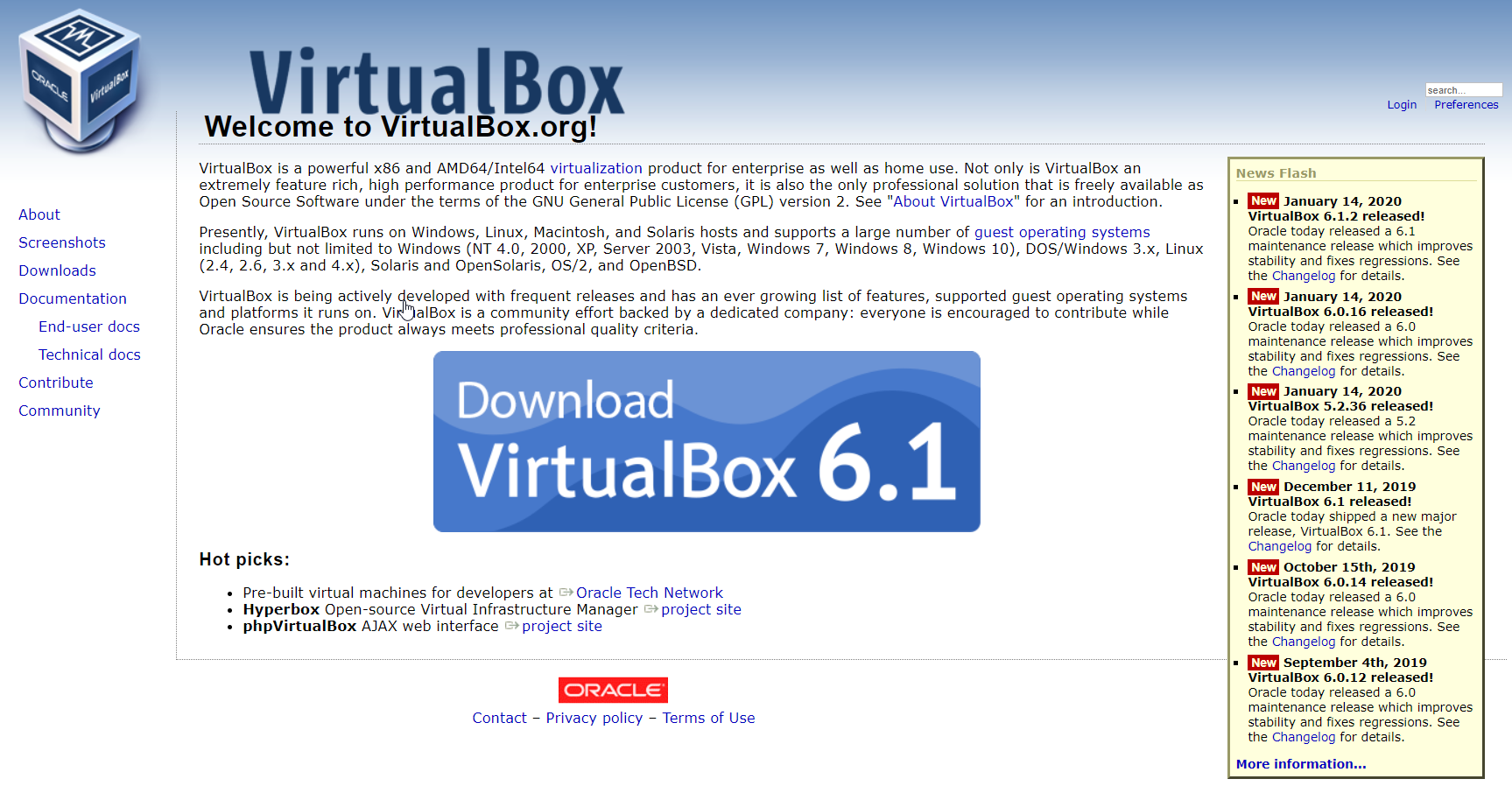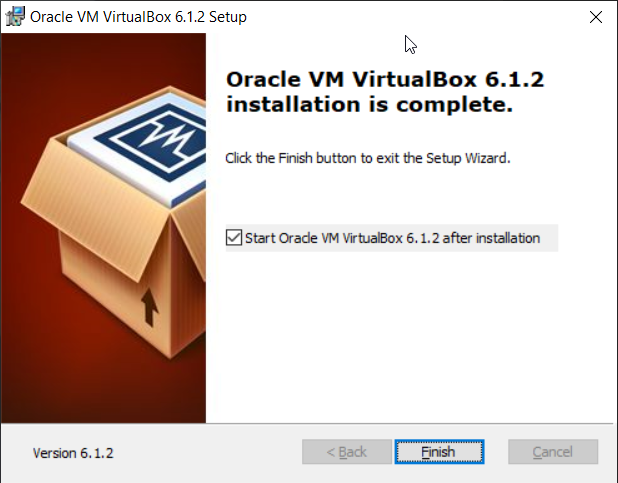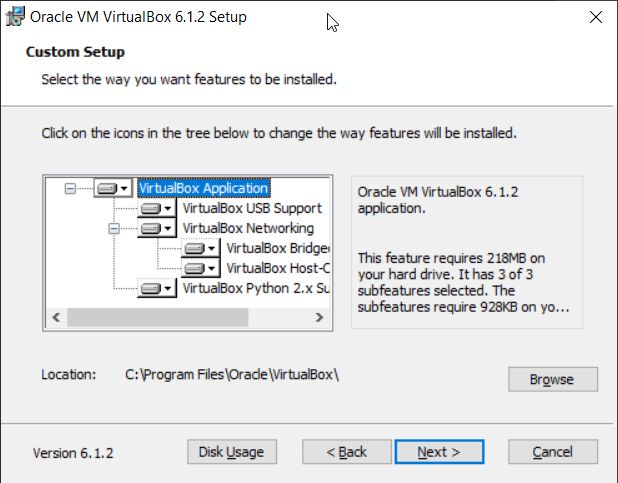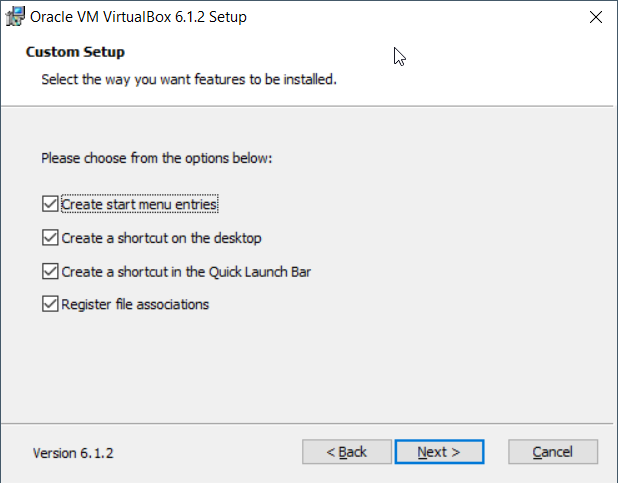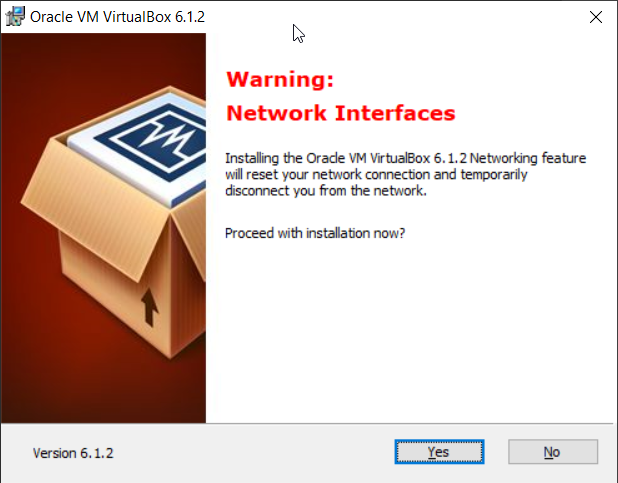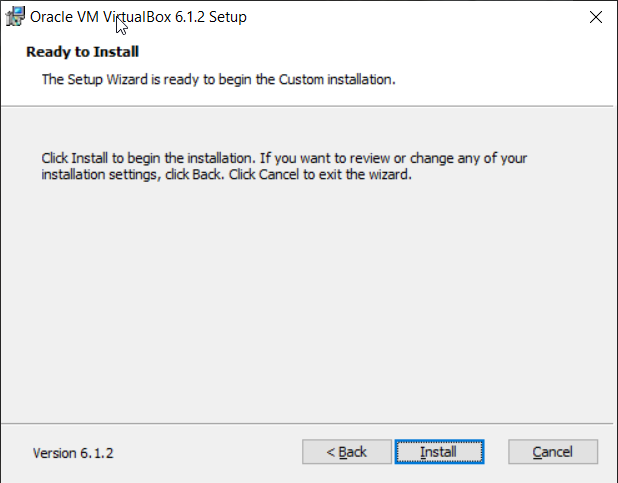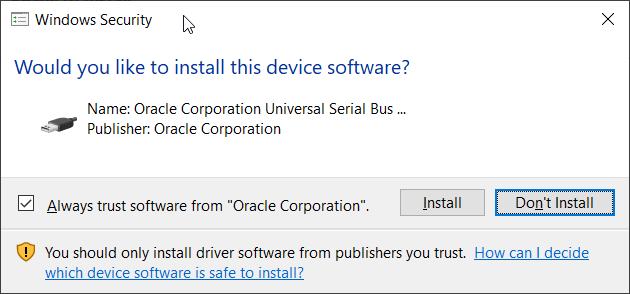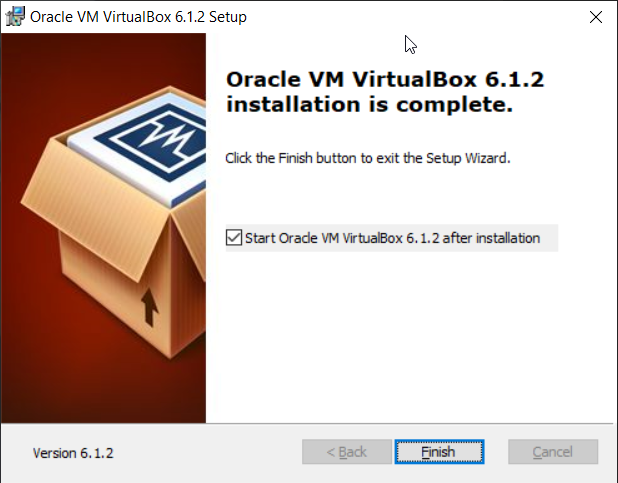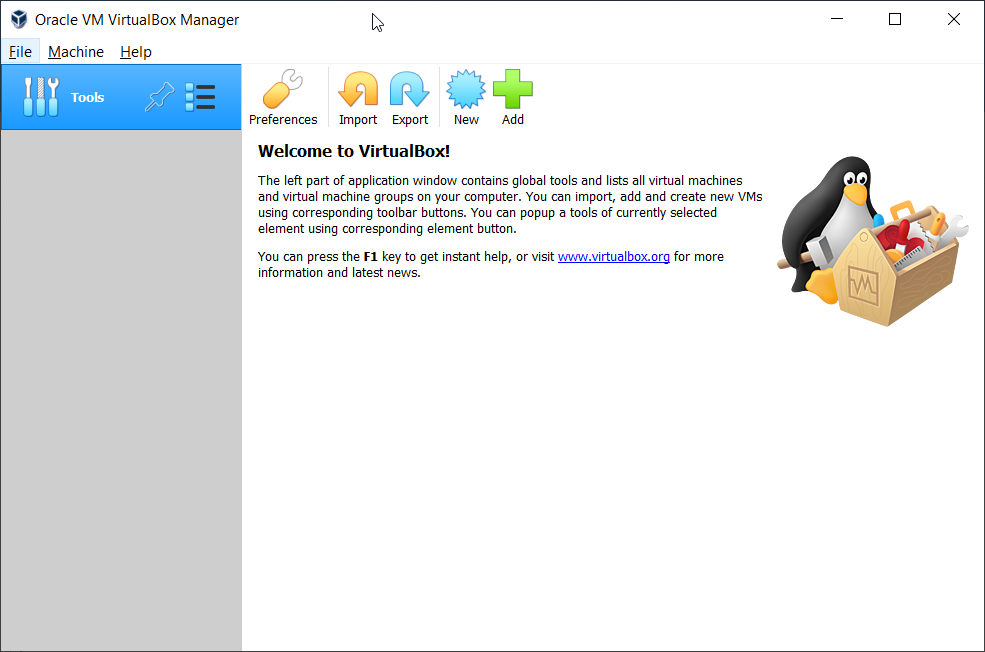In order to install Oracle VirtualBox on the machine, there are a few requirements that have to be fulfilled, including:
CPU that supports virtualization (Intel or AMD). In order to have a stable and reliable virtualization environment, we are recommending to have a processor that has more than 4 cores. Our plan through the following articles is to deploy one virtual machine, so we do not need more resources.Minimum 8 GB of physical memory, 16 GB is recommended. These requirements are required for hosts and one guest machine.Minimum 80 GB of the disk space. We recommend having SSD min 120 GB.Network card connected to the internal network or InternetWindows 8, 8.1 or Windows 10. We will install it on the Windows 10 Professional.Others: Based on the different scenarios
In our case we will install VirtualBox on the Windows 10 Professional that has the following hardware specifications:
CPU AMD Ryzen 3900 12 cores 24 threatsPhysical memory 32 GB DDR4SSD 512 GB NVMeWindows 10 Professional
For the sake of sharing information, Oracle VM VirtualBox can be installed on the following operating systems:
Windows hosts (64-bit):
Windows 8.1Windows 10 RTM (1507 / 2015 LTSB) build 10240Windows 10 Anniversary Update (1607 / 2016 LTSB) build 14393Windows 10 Fall Creators Update (1709) build 16299Windows 10 April 2018 Update (1803) build 17134Windows 10 October 2018 Update (1809 / 2019 LTSC) build 17763Windows 10 May 2019 Update (19H1 / 1903) build 18362Windows 10 November 2019 Update (19H2 / 1909) build 18363Windows Server 2012Windows Server 2012 R2Windows Server 2016Windows Server 2019
Mac OS X hosts (64-bit):
13 (High Sierra)14 (Mojave)15 (Catalina)
Linux hosts (64-bit):
Ubuntu 18.04 LTS, 19.03 and 19.10Debian GNU/Linux 9 (“Stretch”) and 10 (“Buster”)Oracle Linux 6, 7 and 8Red Hat Enterprise Linux 6, 7 and 8Fedora 30 and 31Gentoo LinuxSUSE Linux Enterprise server 12 and 15openSUSE Leap 15.1
So, let’s start with the installation. In the next few articles, we will explain to you how to configure Oracle VM VirtualBox and create your first virtual machine.
How to Install Windows 10 in Oracle VM VirtualBoxAccessing a USB Flash Drive in Oracle VM VirtualBoxExport Virtual Machine to OVA File in Oracle VM VirtualBoxExport and Import VMs on Oracle VM VirtualBox