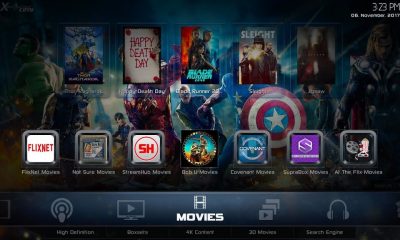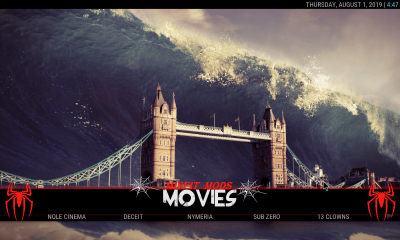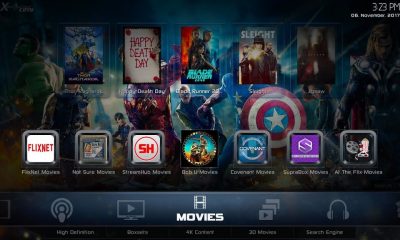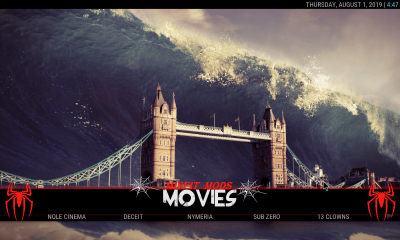Popular Addons in Lobo Build: Monster Munch, Genesis Reborn, Just sports, Nemesis, Fire Cat, Planet MMA, bone crusher, Maverick TV, Rising tides, At the Flix, Deceit and much more.
Sections in Lobo Kodi Build: Movies, TV shows, Music, Sports, All-in-One, Add-ons, Kids, and Settings.
How to Install Lobo Build on Kodi 18.2 Leia?#
Since you’re downloading the build from third-party sources, you need to enable unknown source feature on your app. To enable this: go to Settings -> System -> Addons -> Turn on Unknown sources -> Tap Yes. After enabling the unknown source, follow these steps to install Lobo Kodi Build.
#1: Click the Settings icon on the home screen of Kodi.
#2: Click File Manager.
#3: Double-click Add Source.
#4: Now, click .
#5: Enter source URL: http://www.onenation.info/Repo/ and click OK.
#6: Name your source as One Nation and click OK.
#7: Get back to the home screen and click Addons.
#8: Click the module icon located on the menu bar.
#9: Click Install from Zip File.
#10: Select the source (One Nation) that you added before.
#11: Click the zip file which named as repository.onenation-X.X.X.zip (X.X.X represents version number).
#12: Within a few minutes, the One Nation repo will be installed on your Kodi.
#13: Now, click Install from Repository.
#14: Select the One Nation repo that you installed.
#15: Click Program Addons.
#16: Click One Nation Portal.
#17: The information page of One Nation Portal will appear on the screen. Click Install to start the installation process.
18: After installation, a dialog box will appear on the screen. Click Continue -> Ignore.
#19: Now, launch the wizard by navigating to home page -> Addons -> Program Addons -> One Nation Portal.
#20: Click (OneNation Portal) Builds.
#21: Scroll down and click Lobo Build (v2.7.9).
(Note: The version number may vary)
#22: Select (OneNation Portal) Fresh Install.
(Note: You can also click Standard Install. It will keep all the existing Kodi addons. Fresh Install will remove all the files and addons on your Kodi)
#23: Now, the build will ask you to restore the Kodi settings to default. Click Continue.
#24: Wait for downloading process to complete.
#25: Once the downloading is completed, the build will be installed automatically. You no need to perform any action.
#26: After installation, click Force Close to close the Kodi app.
#27: Restart the app to use the Lobo build.
Final Thoughts#
These are the steps required to install Lobo build on Kodi 18.2 Leia and other versions of Kodi. Since it is very small in size, you can run this build on any Kodi supported platforms. It also comes with a decent number of Kodi addons to fulfill your streaming needs. Make sure to use a VPN to safeguard your privacy. We hope the installation guide on Lobo build is really helpful to you.
Thank you for visiting Techfollows.com. For further queries and feedback, feel free to leave a comment below.