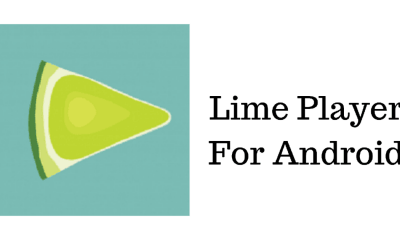What is Lime Player & Showbox
Lime Player is a media streaming application that manages your local media files. It can be used to stream online video content. Showbox is an application that allows users to watch movies and videos for free. A recent update from Showbox allows users to watch videos only through Lime Player. There are two alternatives available which include MX Player & XPlayer, but as of now, only Lime Player is used for watching Showbox movies.
How to Install Lime Player for Firestick?
Go to Settings tab in Firestick -> My Fire TV -> Developer Options -> Install Unknown Apps -> Turn ON. 1: Open the Downloader app. 2: Enter the URL “https://bit.ly/2XE4TRQ“. 3: Scroll down and select the Download APK link. 4: The download should start automatically. If it doesn’t start, then click on “Click here,” as shown in the below image. 5: The application will start downloading. 6: Once downloaded, it will automatically move to the installation page. Click Install. 7: Click the “Open” button once the installation is completed to open Lime Player on Firestick. Now open the Showbox application and play a video that will play on Lime Player. Disclaimer: Showbox application might stream copyrighted content, and it has faced legal issues from Movie producers. Streaming copyrighted contents are against the law. Make sure you do not stream any sort of pirated content using Showbox.
How to Install Lime Player for Windows
Lime Player is not available on the Windows Store, and it doesn’t contain any .exe file as well. Hence, you have to use an Android emulator to install Lime Player on Windows PC. 1: Install Bluestacks emulator on your PC. 2: Open the Bluestacks application and click on the Google Play Store app available on the homepage of Bluestacks. 3: Sign in to Google Play Store using your Gmail account. 4: Search the “Lime Player” application. 5: The resultants apps will appear. Click on the “Lime Player” app. 6: Now click Install. The application will get installed on your Windows using Bluestacks. To use Lime Player on Windows, you also need a Showbox app on Bluestacks. Install the Showbox application and start using Lime Player on Windows as well. In addition to that, use a VPN service like ExpressVPN or NordVPN to protect your identity. If you are a core Showbox fan, then the only option is to install a Lime Player. Showbox might update their software, allowing MX Player and XPlayer as options to watch Showbox videos very soon. Until then, you have to use Lime Player for Showbox to watch movies & videos. Lime Player can be used to watch local media files as well.