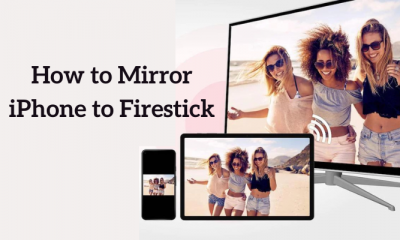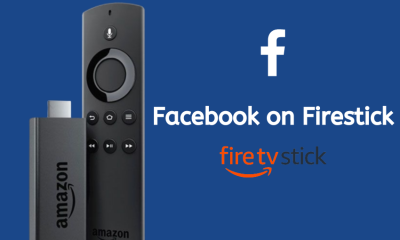Downloader App
Downloader App allows Fire TV stick, Fire TV, Fire TV Cube to easily download files into your device. It can either as a web-browser or a direct download page. Mostly Downloader app is used to download APKs into your firestick and install it. It is also used to surf general stuff on the internet as well. Downloader app doesn’t contain any ads and it is completely free. It is on the list of Best Firestick apps. Downloader app is available on all platforms like Android, Windows, iOS, and more.
Install Downloader App on Firestick
There are two ways to install the downloader app. Here are the ways: This is one of the simplest methods to install Downloader app on Firestick. Here to the steps to be followed: Step 1: Go the home page of your Firestick, click on the search button. Step 2: Type “Downloader” and click on the resultant “Downloader App“. Step 3: You will find the “Downloader” app along with other similar apps. Step 4: Click on the Downloader app and then click “Get it for Free“. Step 5: The app will start downloading and it will automatically get installed on your Firestick. Thus, by following the above steps, you can get a Downloader app for Firestick.
Download and Install Downloader App through ES Explorer
This method of installing Downloader app is called as “Sideloading Downloader app”. Use this alternative method to download the app, if it not available in your country.
Prerequisites:
Before sideloading any application, you have to turn on “Apps from unknown sources“. Open Settings -> My Fire TV/Devices -> Developer Options -> Apps from Unknown Sources -> ON
Installing Downloader:
Step 1: Install ES File Explorer app. If you have the ES File Explorer installed already, then you can proceed with the step 2 or else install ES File Explorer for Firestick and then proceed. Step 2: Open ES File Explorer. Step 3: Click on the “Downloader” option located in the Home button. Step 4: Click “New +” button in the bottom of the Downloader page. Step 5: A pop up will open where you have to enter the path and name of Downloader App. Step 6: Enter path as https://bit.ly/2B99cKZ and the name as “Downloader“. Then click on the Download button. Step 7: The file will get downloaded. Now click on “Open File“. Step 8: Click “Install” on the new pop-up window. Step 9: Click “Install” again on the installation window. Step 10: Once the app gets installed, you can either open it now or click done to close. The Downloader app looks like this. You can use this app to download and sideload apps you wish to install.
Wrapping up
By using the Downloader App, you can sideload any third-party app. Apart from sideloading apps, Downloader app can also be used in many ways. It can be used to surf the internet as well. As mentioned earlier, it is one of the most essential apps to be installed on your Firestick. Thanks for reading this post. Visit www.techfollows.com for more technical information. Leave your queries and feedback in the below comment section.