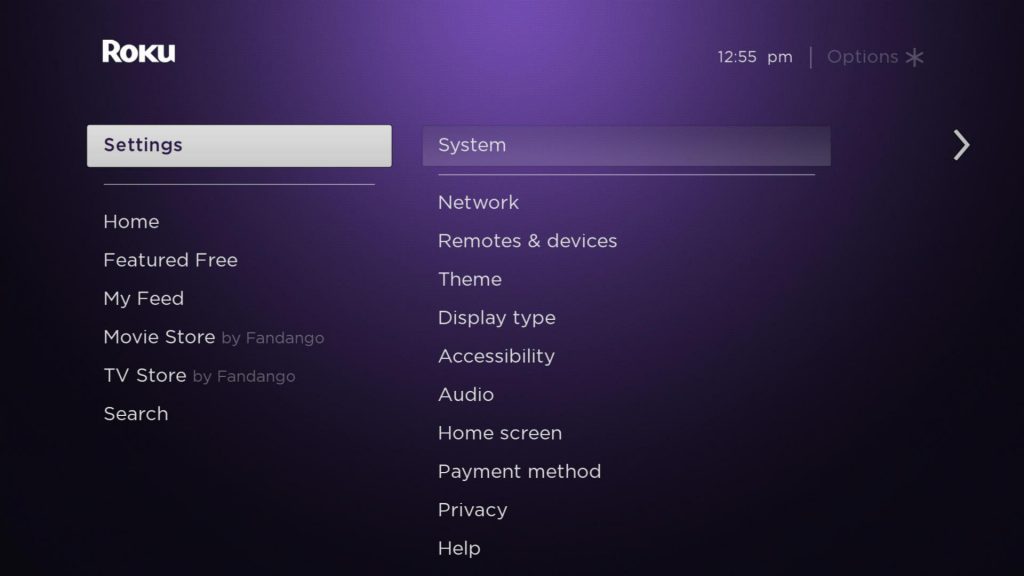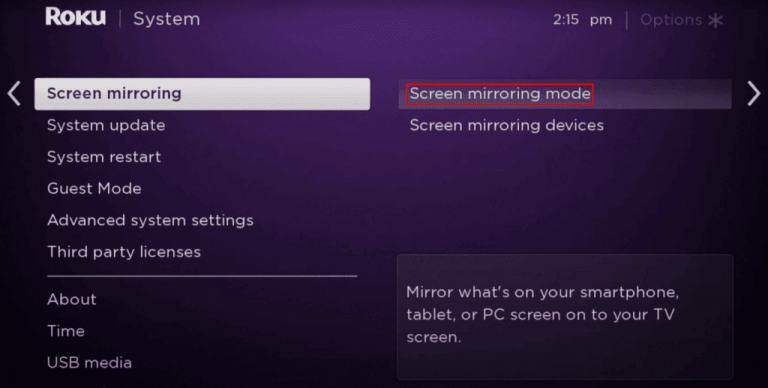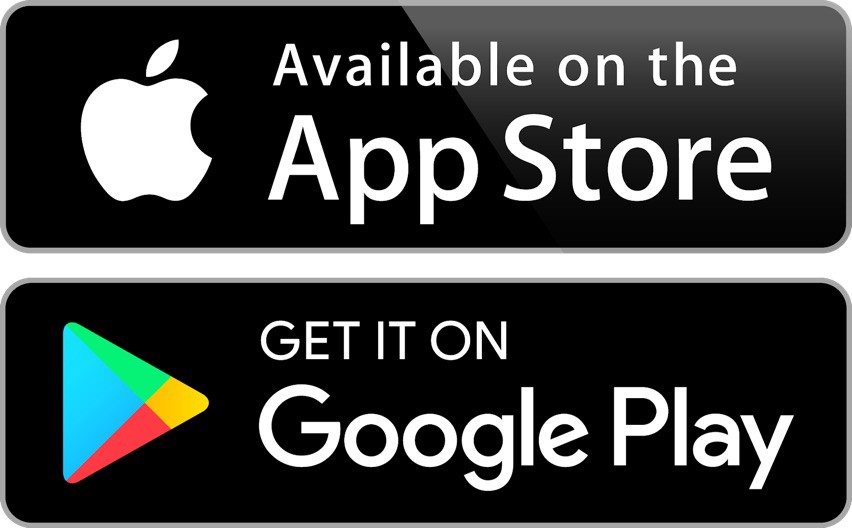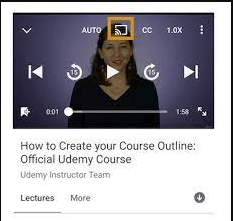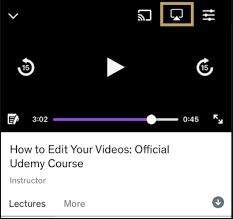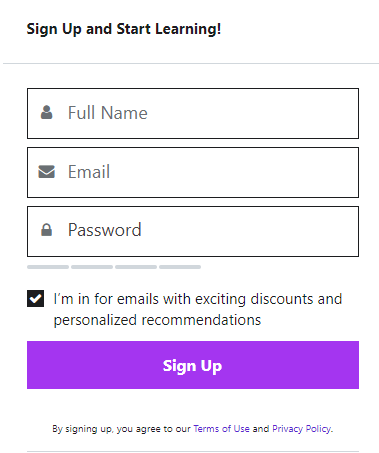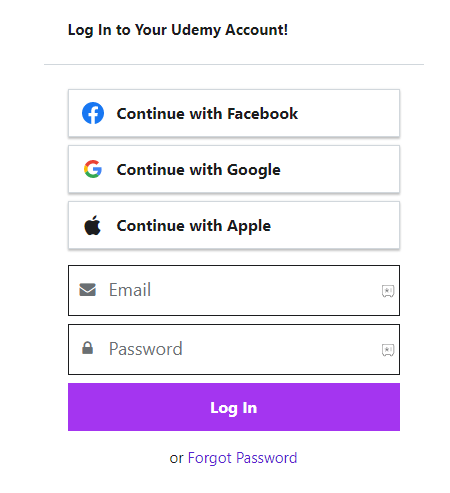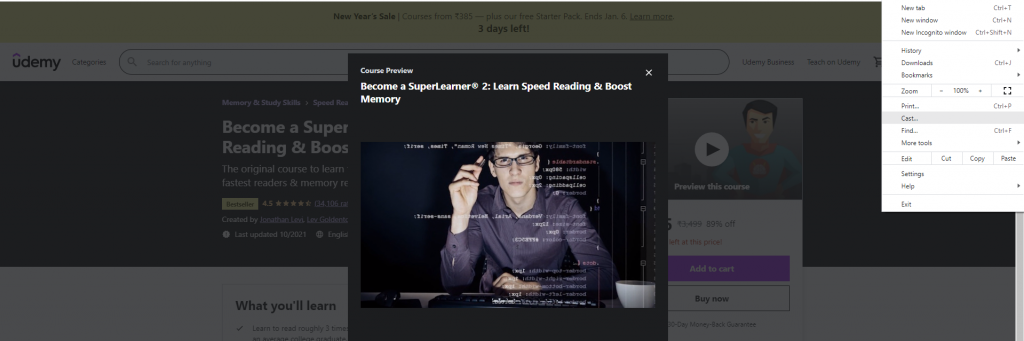Features of Udemy
You can download courses to watch offline.Watch courses on the big screen with Airplay and Chromecast.Check what you have learned by taking in-course quizzes.Instructors will clarify your doubts in the Q&A session.You can build your own learning routine that fits your schedule.
Prerequisite to Stream Udemy on Roku
Udemy is not available for your Roku device. So, you need to use the Screen Mirroring feature. So, turn on Screen mirroring on Roku. You can follow the steps below to do the same.
- On your Roku home screen, select Settings.
- Then, choose System.
- Now, select, Screen mirroring > Screen mirroring mode.
- Finally, select Prompt or Allways Allow to enable the screen mirroring on your Roku device.
How to Create an Udemy Account on Smartphone
(1) Turn On your Smartphone and go to Play Store or App Store. (2) Enter Udemy in the search column and search for it. (3) Select the Udemy app from the list of apps shown. (4) Tap the Install or Get button to download and install Udemy on your device. (5) Select Open to launch the Udemy app. (6) Tap Sign In if you already have an account and log in with your account. (7) Now, you will have four options to create a Udemy account such as Google, Facebook, Apple, or Email. (8) Choose an option and enter the required details to create a Udemy account.
Guide to Watch Udemy on Roku Using Android Device
(1) Open the Udemy app on your Android device. (2) Sign in using your Udemy account. (3) Select any video you want to watch and tap on the Cast icon on top of the screen. (4) Choose your Roku device and enjoy watching the selected video on Roku. Related – How to Watch Udemy on Apple TV?
Guide to Watch Udemy on Roku Using iOS Device
(1) Select the Udemy app on your iOS device. (2) Sign in using your Udemy account. (3) Choose the course you want to watch and select the AirPlay icon on top of the screen. (4) Select your Roku device and learn more by watching the video on Roku.
Guide to Sign Up on Udemy Using Windows
(1) Open the Chrome browser on your Windows PC and search Udemy. (2) Choose Udemy’s official website. (3) Select the Sign-up option. (4) Fill in the details like Name, Email, and Password and select Sign up. (5) You have created your Udemy account.
Guide to Watch Udemy on Roku Using Windows
Connect your Roku and PC to the same Wi-Fi network. (1) Open the Chrome browser and search for Udemy. (2) Click on Udemy official website. (3) Choose Log in and enter your Udemy account. (4) Select the course you want to watch. (5) Click on the Three Vertical Dots icon from the upper right corner and choose Cast. (5) Choose your Roku device from the list of devices and enjoy watching Udemy on Roku. Related – How to Watch Udemy on Firestick? Udemy is available in English, French, Spanish, German, Chinese, Japanese, and other languages. So, Udemy is open to all international users. Also, you can follow the guide in this article to get the services of Udemy on your Roku. We are also active on Facebook and Twitter. So, you can follow our social media pages to get regular tech-related updates.