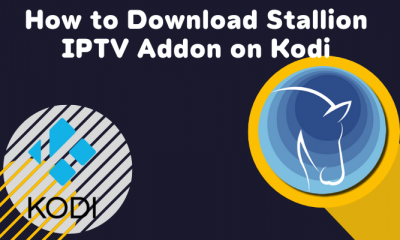📌Important: As most IPTV services are illegal, ensure to use premium VPN services like ExpressVPN or NordVPN while streaming IPTV videos on Nvidia Shield.
How to Install IPTV on Nvidia Shield TV
You can install IPTV on Nvidia Shield using three different methods.
Using Play Store Using Downloader Sideload APK file via USB drive.
How to Get IPTV on Nvidia Shield using Play Store
Since Nvidia Shield is an Android-based digital media player, you can download the IPTV player directly from the Play Store. #1: Turn On your Nvidia Shield and open Google Play Store. #2: Select Search and type IPTV Smarters Pro on the search bar. #3: From the search results, select the application with the developer name of WHMCS SMARTERS. #4: Select Install to start the installation process. #5: Within a few minutes, the application will be installed on your Nvidia Shield TV.
How to Sideload IPTV on Nvidia Shield using Downloader
Before sideloading the IPTV app, enable the Unknown Sources option on Nvidia Shield TV. To do it, refer to the below one-line guide. Go to Settings → Click Security and Restrictions → Tap Unknown Sources → Turn On. #1: Install the Downloader app from the Google Play Store on Nvidia Shield TV. #2: Open the Downloader app, and tap Allow to grant access to the required permissions. #3: Enter the IPTV Smarters APK link in the URL field and click Go. #4: Once downloaded, click the Install button on the pop-up menu. #5: After the installation, click Open to launch the app on your Nvidia Shield-connected TV.
How to Download IPTV on Nvidia Shield Via USB Drive
#1: First, turn On the Unknown Sources option on Nvidia Shield-connected TV. #2: On your PC, launch a browser and download the IPTV Smarters APK file from the official website. IPTV Smarters APK: https://www.iptvsmarters.com/smarters.apk #3: Connect a USB drive to your PC and copy the IPTV Smarters APK file to the USB drive. #4: Once copied, remove the USB drive from the PC and connect it to your TV. #5: Install and launch any File Manager app on your Nvidia Shield-connected TV. #6: Go to the USB drive section and tap the APK file. #7: Click Install on the pop-up menu and follow the on-screen instructions to install the IPTV Smarters app on your TV.
How to Setup IPTV Smarters on Nvidia Shield TV
After installing the IPTV Smarters Pro, you must complete a few more procedures to watch IPTV content on your TV. #1: Launch the IPTV Smarters Pro app on your TV. #2: Tap Accept to agree with the Terms and Conditions. #3: Now, select Add New User. #4: Select Load Your Playlist or File/URL or Login with Xtream Codes API. #5: Now, you need to configure your IPTV service credentials. ★ Load Your Playlist or File/URL:
If you received the Playlist file from the service provider, Select the FILE option and enter a name for your Playlist. Tap Browse and navigate to the location where you saved the playlist file. Select the Playlist file and Tap Add User. If you received the M3U URL from the IPTV service provider, Select M3U URL and type a name for your Playlist. Fill in the M3U URL of your IPTV Provider. Tap Add User.
★ Login with Xtream Codes API
If you have selected this option, refer to the steps below. Enter the Playlist Name on the box. Fill in the Username, Password, and Server Port URL on the respective box. Finally, hit the Add User button.
#6: Within minutes, all the IPTV content offered by the IPTV provider will be displayed on the screen. #7: That’s it. Play your favorite video and enjoy streaming it on the big screen.
Alternate Method to Watch IPTV on Nvidia Shield [VLC Media Player]
You can also use VLC Media Player to stream IPTV content on Nvidia Shield TV. #1: Install the VLC Media Player app from the Google Play Store on your Nvidia Shield TV. #2: Click Allow to access all the media files. #3: On the left panel, locate and select the option Browsing. #4: Under that, choose Stream and add the M3U link offered by your IPTV Provider. #5: Wait for the IPTV content to load. #6: Once loaded, play any video and watch it on your Nvidia Shield-connected TV.