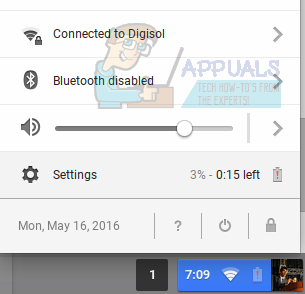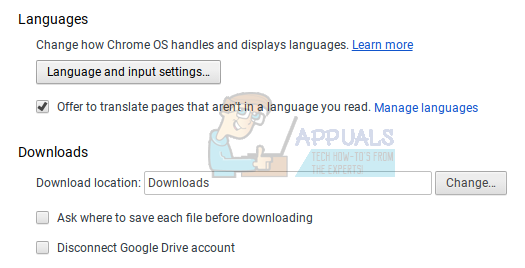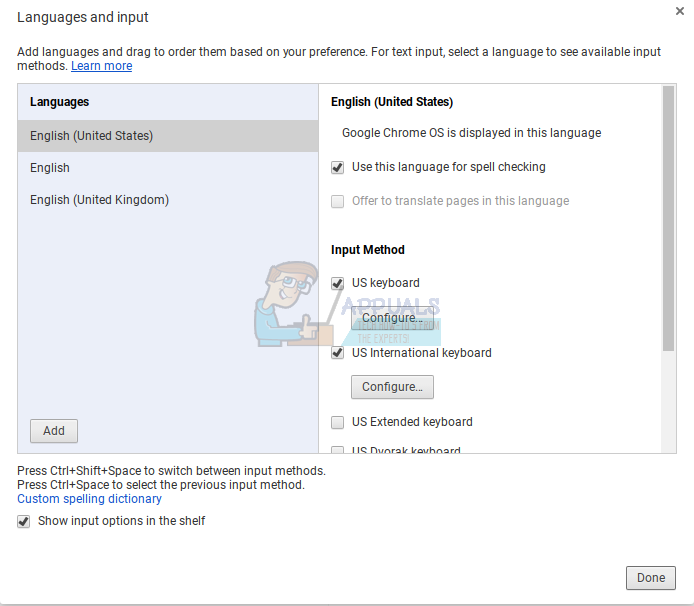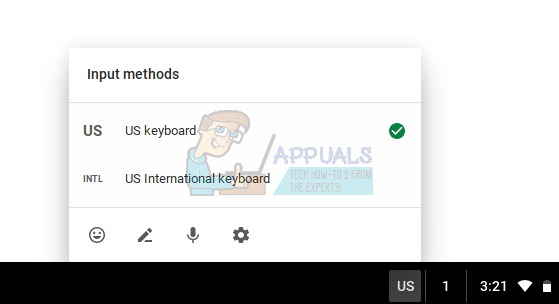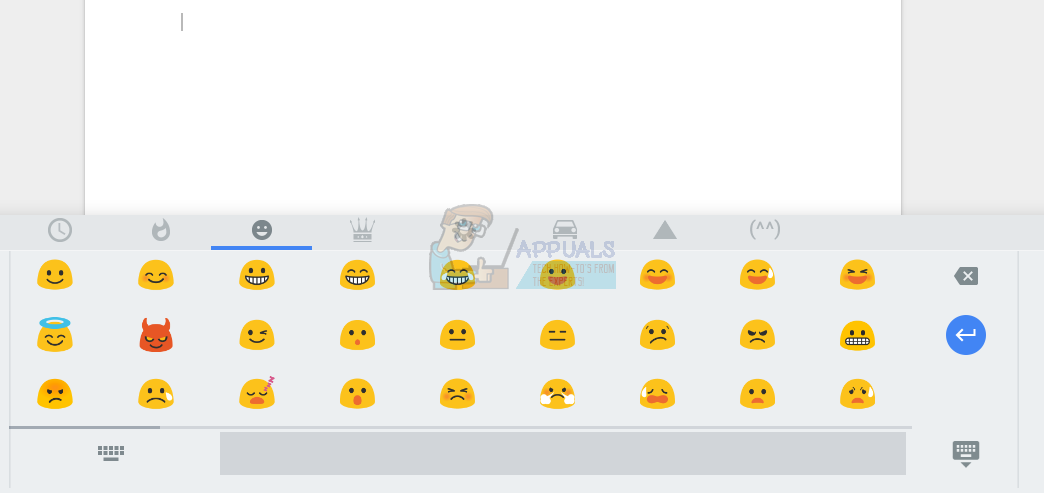In order to access the Emoji keyboard, we need to enable ‘Input options’ on the shelf. Here’s how to go about doing that- Once you check that box, you will see an Input Options button (‘US’ in the screenshot below) appear on the shelf, beside your notifications panel. When you click on this button, you will get access to Input method settings.
As you can see, there is a smiley on the bottom left corner of the popup. When you click on that smiley icon, an extensive emoji keyboard will pop-up on the bottom half of your screen, allowing you to insert emoticons in any text field that supports emoticons.
This keyboard does not disappear after you click on one emoticon, so you can insert multiple emoticons at the same time. It will only disappear when you click on the keyboard sign on the bottom-right of the keyboard (as visible in the screenshot above). Since the upper half of the screen is still usable, you can let this emoji keyboard stay on the bottom half while using emoticon-heavy chat applications like Whatsapp Web or Messenger. I find this quick access to emoticons to be a very convenient feature in Chrome OS. Have fun using emoticons!
Blob Emoji Makes A Comeback In GBoard And Android Messages Keyboard PacksHow to Get International Keyboard in Windows 10How to Get Euro Symbol on Standard QWERTY US KeyboardHP Announces its premium Chromebook x360 14c; Pricing starts at $499