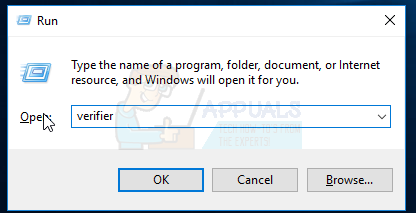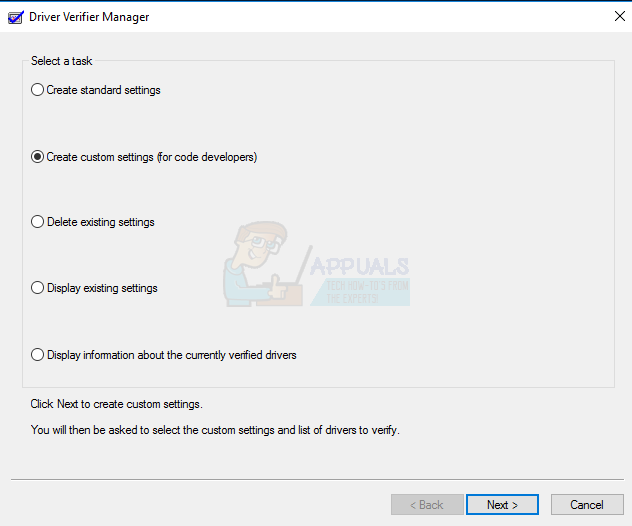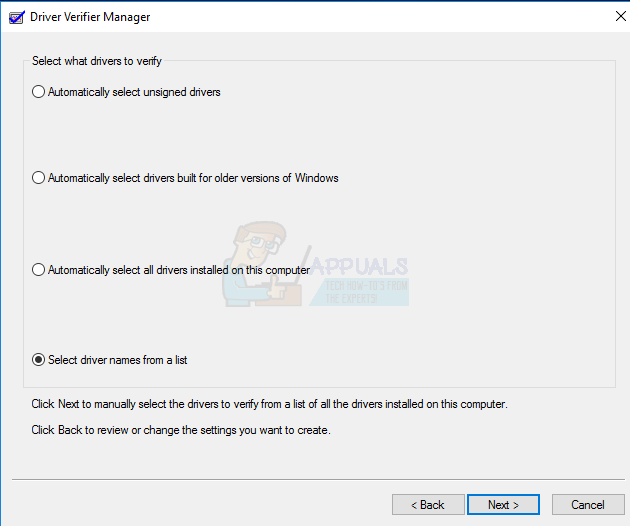It’s very common to see memory problems on a system which could be caused by two things; software conflict, or defective hardware. The good thing is that in both cases you will get an error which will help you to determine which one it is. If you get an error message saying your computer has a memory problem or get a random BSOD (Blue Screen of Death) then you will have to start digging in on how to resolve this.
Method 1: Verifying if it’s a hardware related issue
If you get a BSOD most likely your computer will reboot automatically as this is the configuration by default in every computer, and it’s very difficult to get the error provided by the BSOD, but there are ways to get more information of this.
Method 2: Confirm the error provided by the BSOD
Please note that there are certain BSOD errors related to power issues, in which you can confirm that the issue is related to hardware.
Method 3: Using Driver verifier software to confirm if all drivers are running properly
This third method will allow windows to stress each driver in order to cause the BSOD, and you can use Method # 2 to confirm which one was the driver exactly causing the issue.
Fix: “Your computer was restarted because of a problem” on Mac?How to Fix Your computer has been blocked error 268D3 or 268D3 XC00037?Fix: Your computer is low on memoryFix: This app has been turned off and is not monitoring your computer