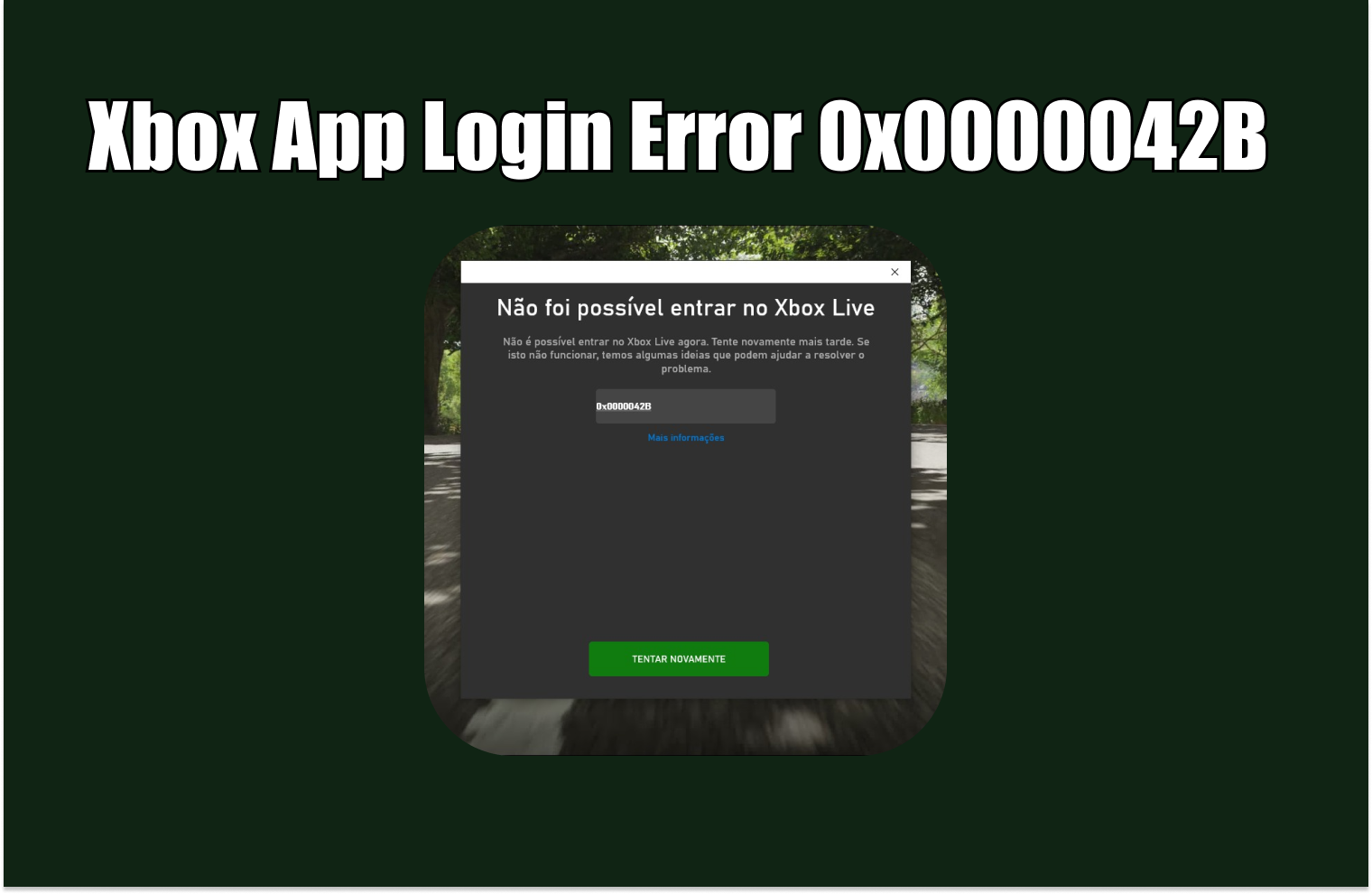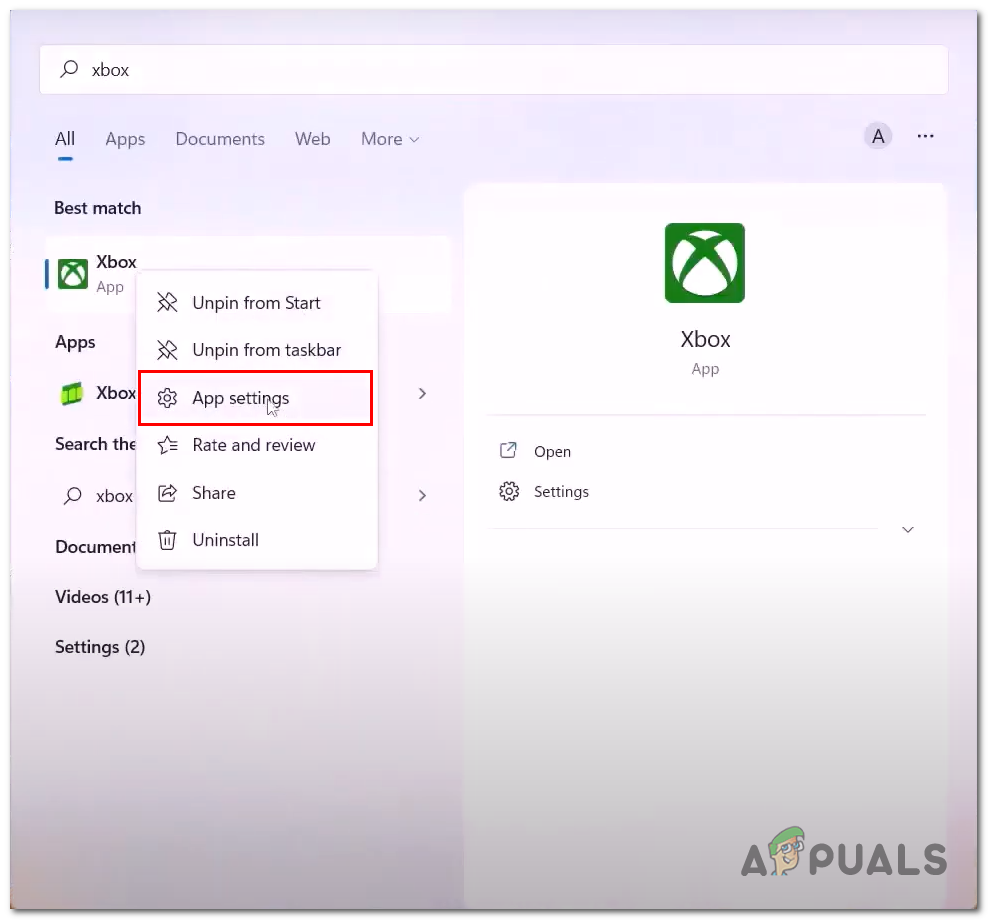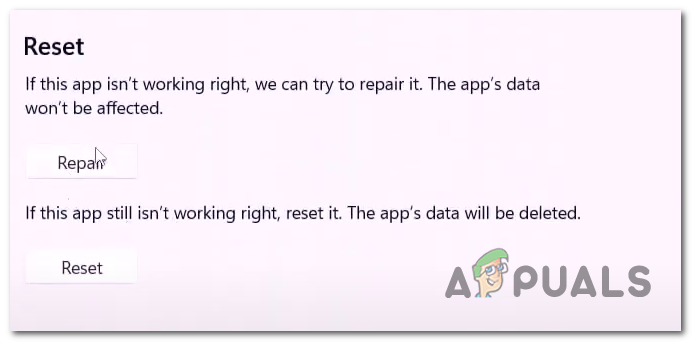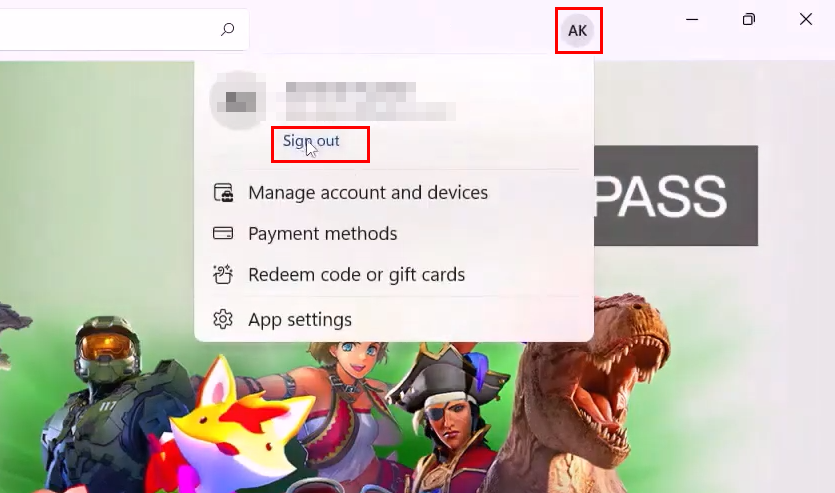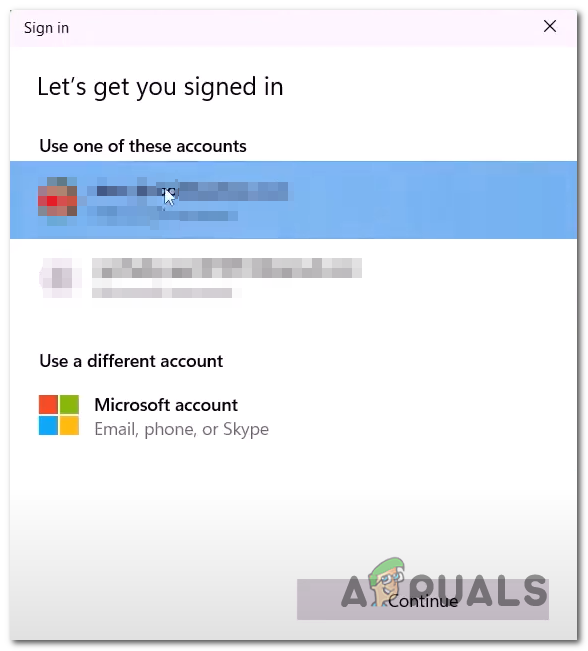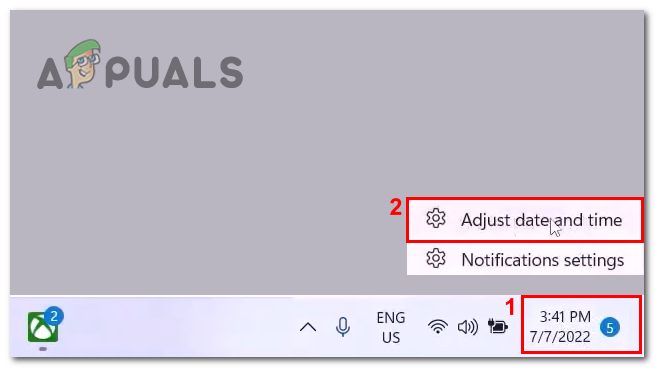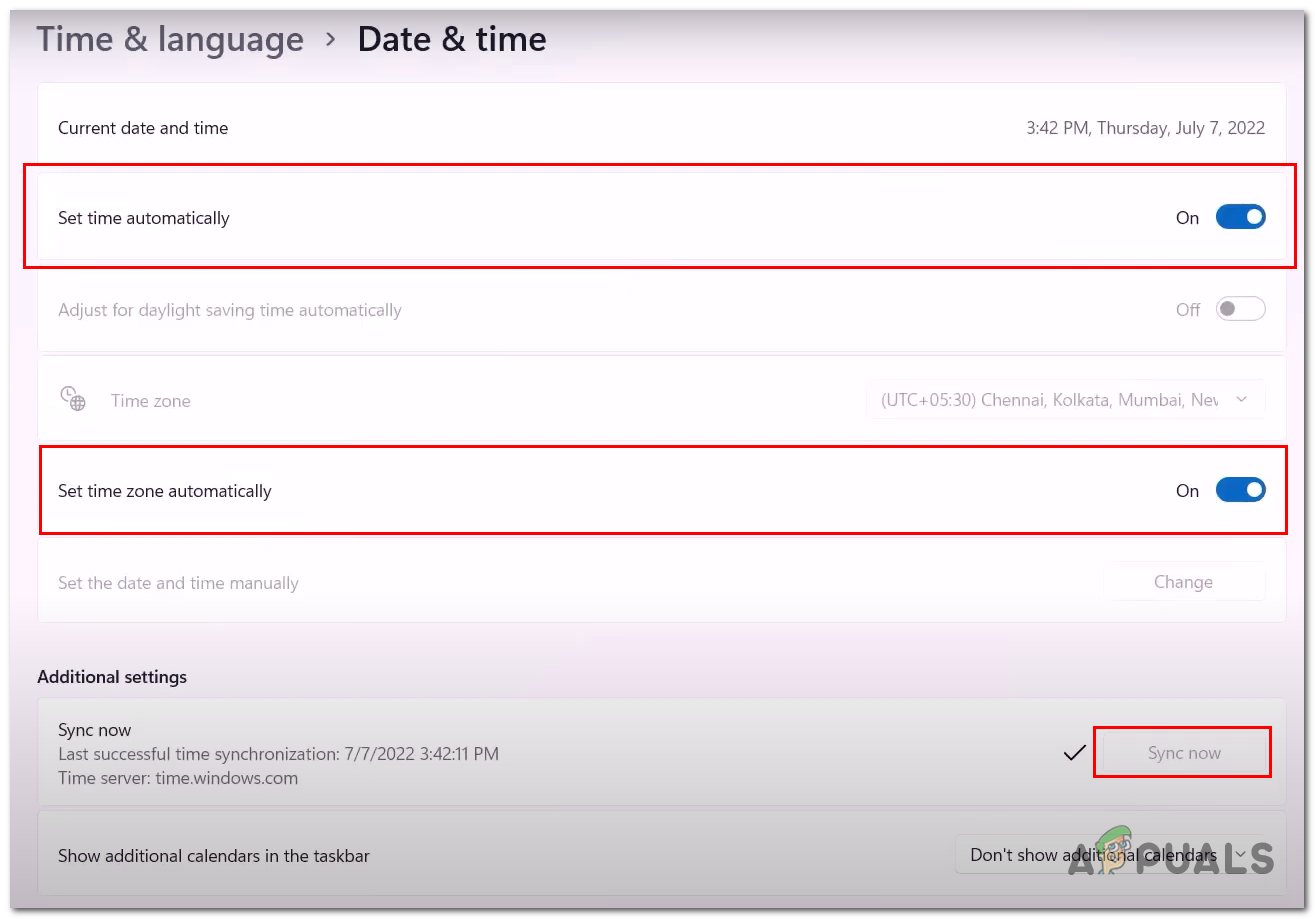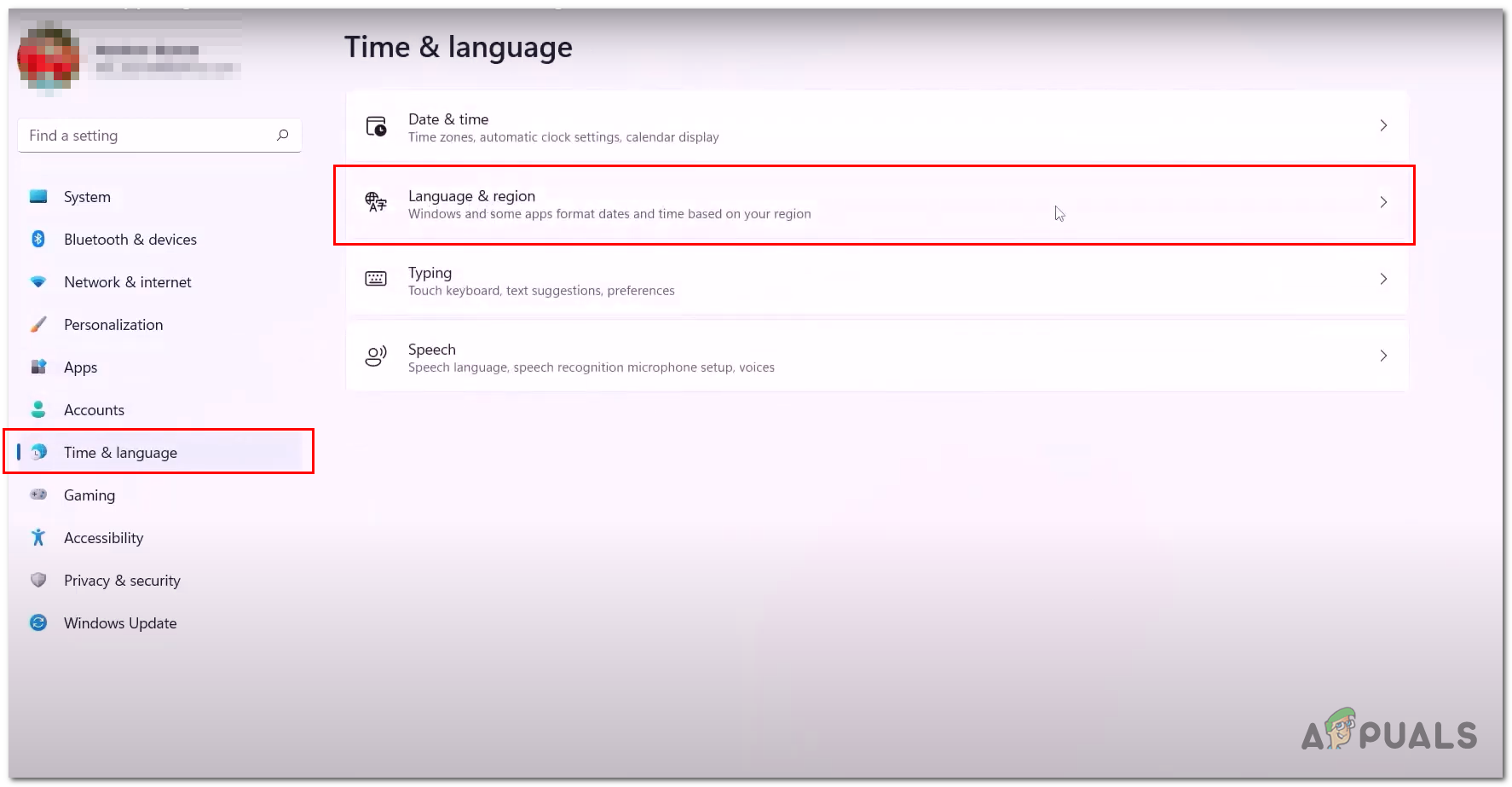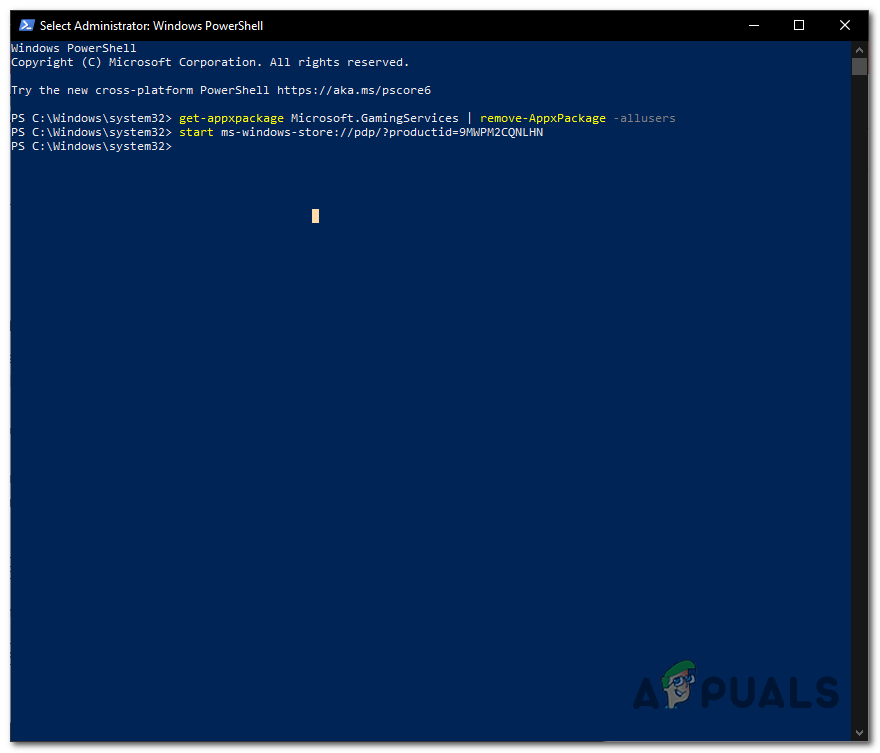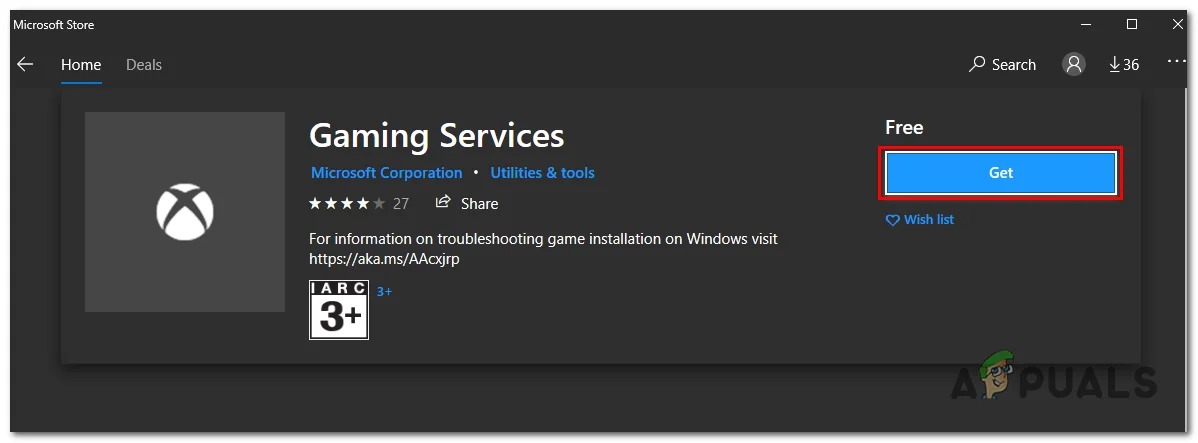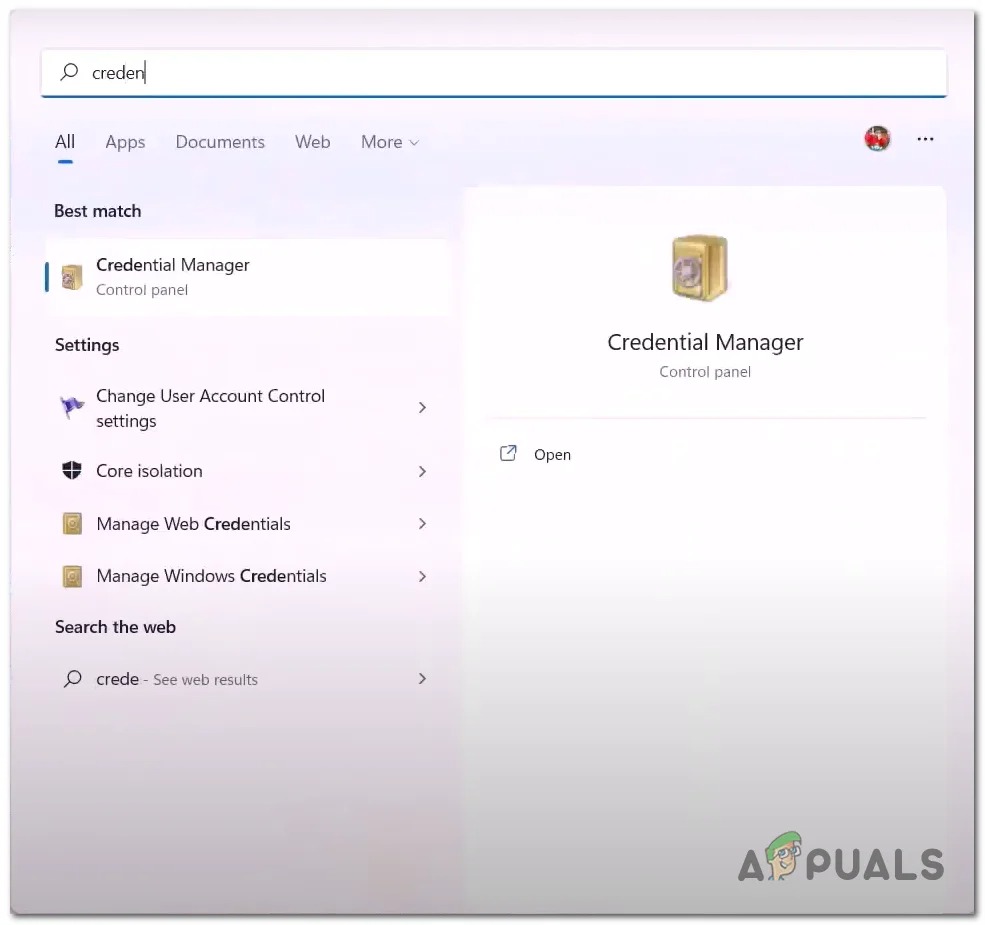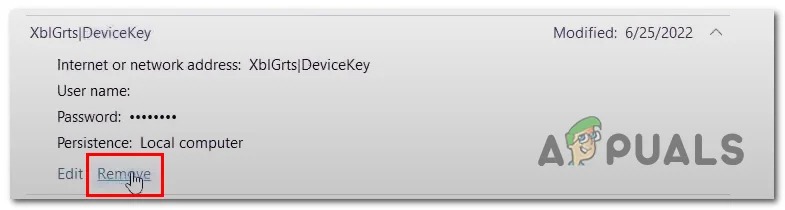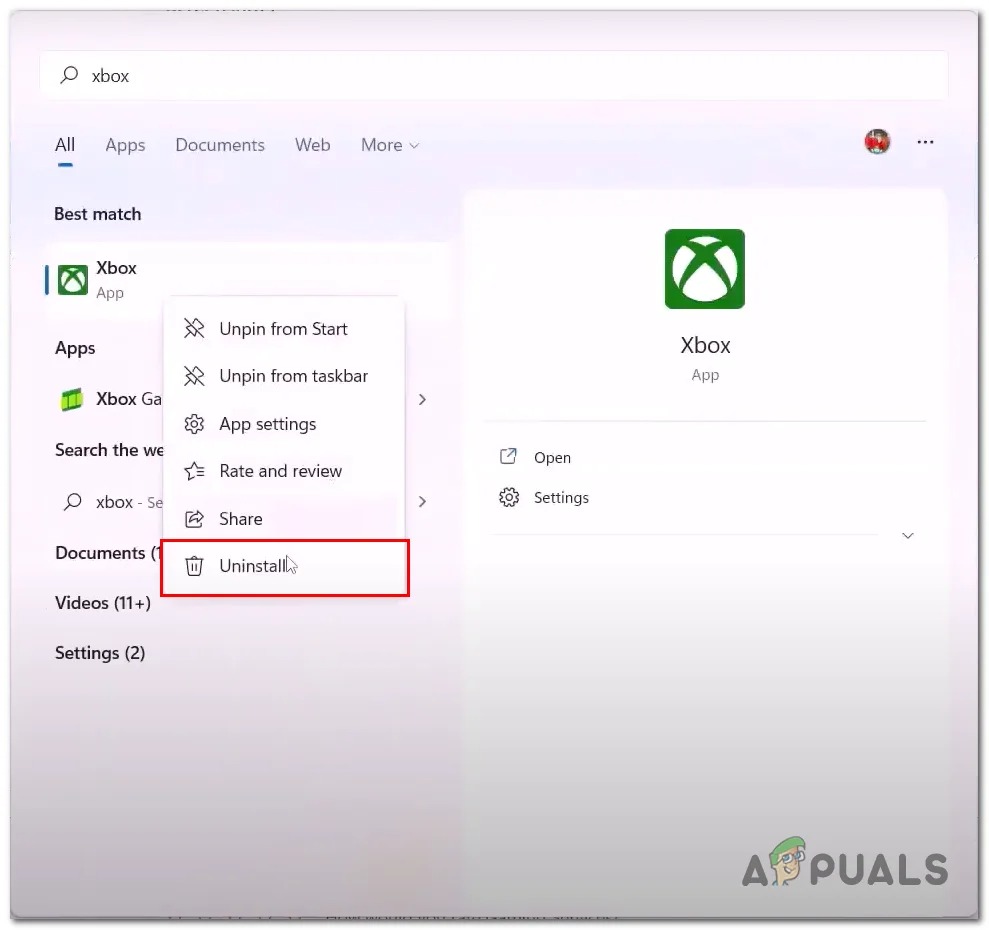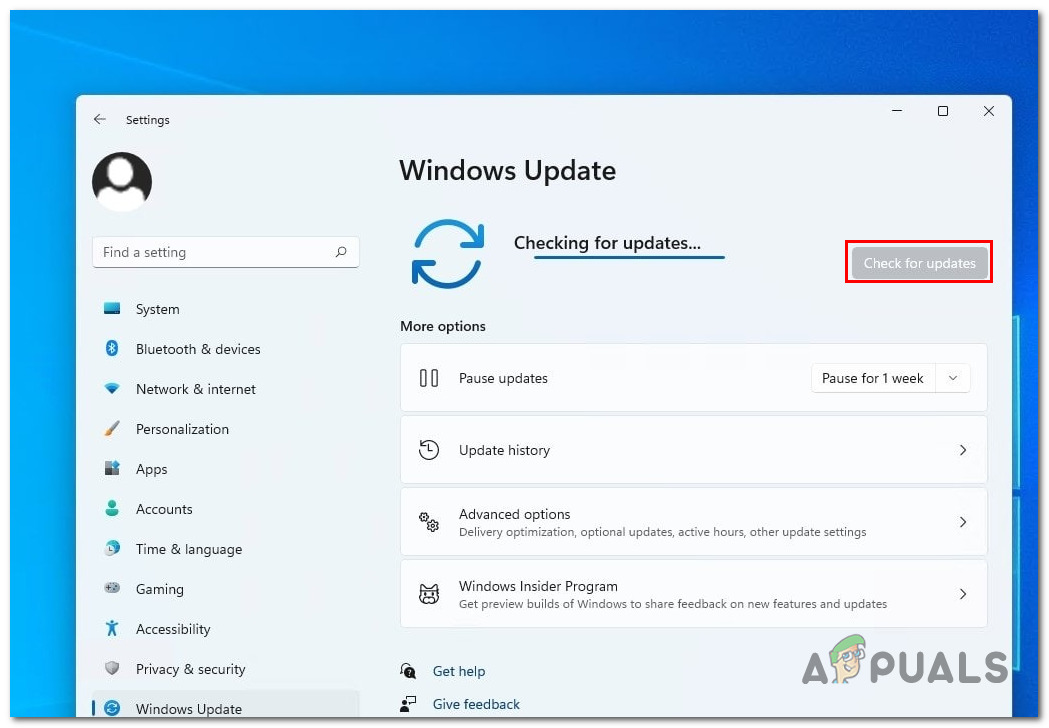Before getting into the solutions bit, We have gathered several reasons why you can expect this error to occur on windows 10 or 11. Here’s a brief list of issues and culprits that might be the root cause of you facing this problem:
Disabled essential services- Several services run in the background to provide users with a smooth front-end experience. Similarly, Xbox also requires several services to function correctly to provide flawless delivery of their services. In a case where a service is malfunctioning, it might lead to errors such as the one in the discussion.Corrupt Cache- Another evident cause to users facing this issue can be a corrupt cache file. In such a case, you should be able to quickly fix this error by removing the corrupted cache files.Corrupt Xbox Application- It is possible that the problem lies within the Xbox application files. This can be easily fixed by reinstalling the application.Unstable System Files- Windows system files can become unstable for several reasons; in such a case, it is advised to run an SFC or DISM scan to bring back the unstable files to a stable state of performance.
1. Repair and Reset the Xbox Application
If the problem lies within the application files, it can be fixed by simply repairing and resetting the Xbox store inside of the windows settings. The below-mentioned steps can be applied to both windows 10 and 11. Follow these straightforward steps to repair and reset the Xbox store.
2. Repair and Reset the Microsoft Store
Since the Xbox application is also a Microsoft service, which means both of these applications are interlinked. It is possible that a problem in your Microsoft store is causing you to face such issues on your Xbox application. Follow these steps to Repair and reset the Microsoft Store: After that, try launching the Xbox application. If the problem still persists, continue to the next step.
3. Restart essential services
Several vital services run in the background to provide users with smooth end-to-end delivery of content. If either of these services is malfunctioning, it could cause the whole Xbox application could cause errors. Follow these straightforward steps to Restart these services: Try launching the Xbox gaming application; if the problem still persists, continue to the next step.
4. Make Sure you are Logged into Same account
Microsoft-provided services are interlinked closely, and a mismatch in accounts logged on both platforms could lead to such an error. Follow these simple steps to log in to both the Microsoft store and the Xbox gaming application with a mutual account: Once you have logged into both applications with a mutual account, try launching the Xbox application.
6. Configure Region and time zone
It has been discovered that a mismatch of region and time zone in relevance to your geographical location could lead to such issues on services provided by Microsoft. It is due to Microsoft’s operations, Microsoft-provided services save data with time linked to it, and it could cause confusion if your region and time zone mismatch. Follow these straightforward steps to configure your time zone correctly: Once done, restart the Xbox application.
7. Uninstall and Reinstall the Xbox gaming services
It is possible that the current version of the Xbox gaming services installed on your computer is either corrupt or isn’t performing correctly due to several reasons. In such cases, it is advised to reinstall the lacking service simply. Follow these simple steps to uninstall and reinstall the gaming services. Once installed, Restart your computer.
8. Delete Xbox live Login Credentials
Deleting the Xbox Live login credentials will allow us to start fresh on the log in front. Users have reported this to fix similar errors for them. Follow these steps to delete the Xbox live login credentials: Once done, Reboot your computer and try launching the Xbox application.
9. Uninstall and Reinstall the Xbox Application
If applying the fixes mentioned above has not fixed the problem for you, it is better at this point to uninstall and reinstall the Xbox gaming application. Follow these steps to do so:
10. Update Windows
The reason you are facing this error might be due to an outdated or unstable version of windows installed on your computer. Experts advise users to keep their windows system up-to-date to avoid any inconvenience. Follow these steps to Check for updates:
How to Fix Ubisoft Login Error When Trying to LoginHow to: Hide Login Information From Windows 10 Login ScreenFix: Failed to Login Bad Login TekkitCast Your Windows Screen To An Xbox One With New Wireless Display App On The…