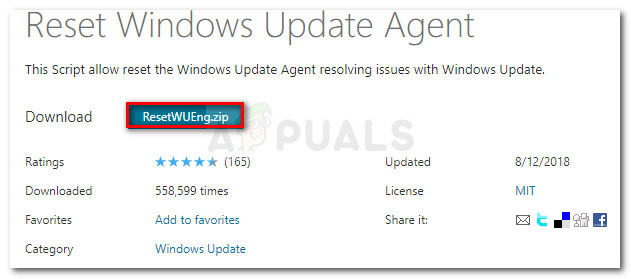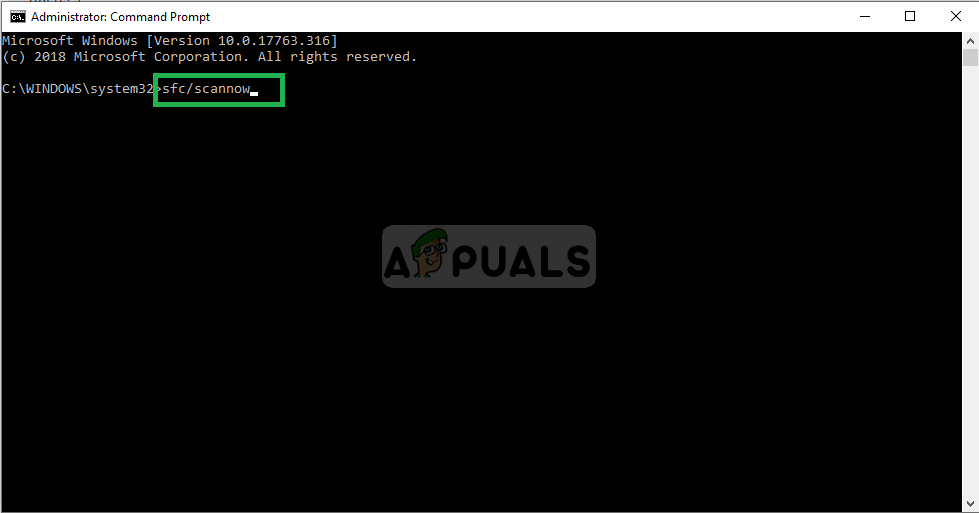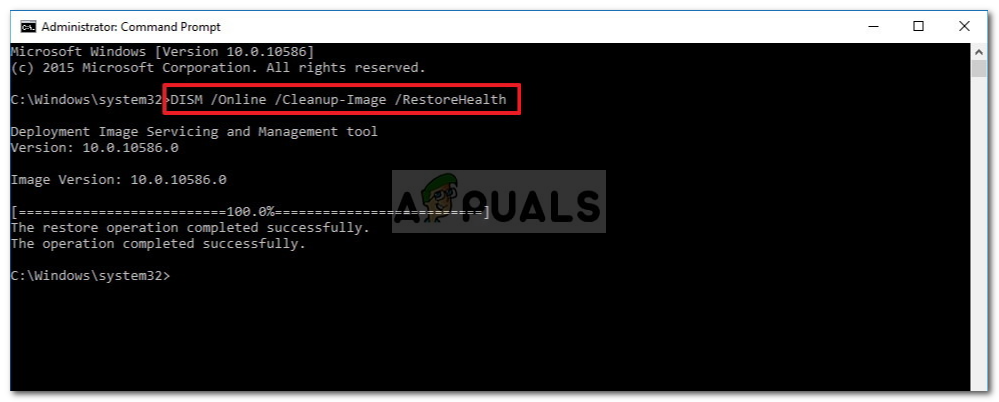What’s causing the 0xc1900201 Windows Update error?
We investigated this particular issue by looking at various user reports and by trying out the different repair strategies that were recommended by tother affected users that have been able to resolve the issue. As it turns out, there are several different scenarios that might trigger this particular error code. Here’s a shortlist of potential culprits that might be responsible for the 0xc1900201 error: If you’re also encountering the 0xc1900201 error and one of the scenarios presented above seem like they could be applicable, move down to the next section below for instructions on how to mitigate the issue. Down below, you’ll find a collection of potential fixes that other users in a similar situation have successfully used to get to the bottom of this issue. If you want to remain as efficient as possible, follow the instructions below in the same order that we arranged them in (they are ordered by efficiency and severity). Eventually, you should stumble upon a fix that should resolve the issue regardless of the culprit that’s causing the issue.
Method 1: Running the Windows Update troubleshooter
In some cases, the 0xc1900201 error will occur due to a bad Windows update stuck in a limbo state or due to a glitched component that is halting the whole operation. If the issue is superficial, you should typically be able to fix the problem automatically by running the Windows Update troubleshooter. If the issue is fairly common, it’s very likely that Microsoft already released a hot-fix for the issue. To take advantage of it, all you need to run is to run the Windows Update troubleshooter. What this tool essentially does is analyze all Windows Update components and recommend a viable repair strategy is the scenario is already covered by a hotfix. Here’s a step by step guide on running the Windows Update troubleshooter in order to fix the 0xc1900201 error code: If the same 0xc1900201 error is still occurring, move down to the next method below.
Method 2: Resetting all WU components
If Windows Update troubleshooter wasn’t able to resolve the issue automatically, it’s entirely possible that you’re dealing with some kind of problem that cannot be resolved conventionally. If this scenario is applicable, it’s possible that the 0xc1900201 error is thrown because one or more Windows Update services are stuck in a limbo state. Several Windows 10 users that struggling with the same error code have confirmed that they were able to mitigate the 0xc1900201 error entirely by resetting all Windows Update components involved in this operation. When it comes to resetting all WU components, you have two ways forward: you either go the manual router and type a series of commands inside an elevated Command Prompt or you use the automated WU agent to complete this operation automatically. Feel free to follow whichever approach is closer to your technicality level.
Resetting all WU components via the automated agent
If you’re still encountering the 0xc1900201 error when trying to install a certain Windows Update, move down to the next method below.
Resetting all WU components via an elevated CMD prompt
If the same problem is still occurring, move down to the next method below.
Method 3: Completing the migration of your OS from HDD to SSD
As it turns out, this particular issue can also occur in instances where the user previously migrated the operating system from an HDD to an SSD without clean installing (via cloning or similar procedure). If this scenario is applicable, most of your Windows components will run like before, but one component that is likely to be affected is Windows Update. If this scenario is applicable, validation might not be successful, so you’ll see the 0xc1900201 error whenever you try to install a pending update. Several Windows users that were also struggling to resolve this problem have confirmed that they managed to fix it entirely by using the Registry Editor to modify the PortableOperatingSystem value to 0. Supposedly, this will change the status of your OS to permanent which will stop most validation issues that might occur after an operating system migration. Here’s a quick guide on using Registry Editor to resolve the 0xc1900201 error: If you’re still seeing the same error when trying to install a certain Windows update, move over to the next possible fix below.
Method 4: Running DISM and SFC scans
If none of the methods above have allowed you to resolve the 0xc1900201 error, it’s very likely that the problem is occurring due to some kind of system file corruption. This has been consistently reported by several Windows users, so we suspect that the problem might be triggered as a result of some type of system file corruption that is affecting important system files. If this scenario is applicable, you should be able to fix the problem by running a couple of built-in utilities that are designed to deal with common Windows corruption instances: DISM (Deployment Image Servicing and Management) and SFC (System File Checker). Keep in mind that while SFC is way better at repairing logical errors, DISM is much more efficient at dealing with WU dependencies that might affect the updating operation. Because of this, we encourage you to run both utilities in order to maximize your chances of getting the 0xc1900201 error resolved for good. Here’s a quick guide on running both SFC & DISM scans from an elevated Command Prompt: If you’re still encountering the same 0xc1900201 error when trying to install a pending Windows Update, move down to the final method below.
Method 5: Performing a repair/clean install
If the general system file repair that you performed above didn’t allow you to resolve the issue, it’s clear that you must be dealing with some kind of system file corruption that cannot be resolved conventionally. If this scenario is applicable, you should be able to fix the problem entirely by resetting every Windows component including every booting-related process. When it comes to achieving this, you really have two ways forward:
Clean install – This procedure is the easiest out of the bunch and doesn’t have any requirements. But the major disadvantage is that you will lose all your personal files unless you back up the data in advance.Repair install – A repair install is more tedious and will require you to own an installation media. The major advantage of going this route is that it will only touch Windows components. This means that all your personal files including games, applications personal media and even some user preferences will be left untouched.
Follow whichever method is closer to what you’re looking to get out of this procedure.
How to Fix Windows Update Download Error 0xc1900201Fix: Windows Update Error “We Couldn’t Connect to the Update Service”[SOLVED] One of the Update Services is not Running Properly in Windows UpdateLast Free Update For Windows 7 Released, KB4534310 And KB45343140 Are The Final…