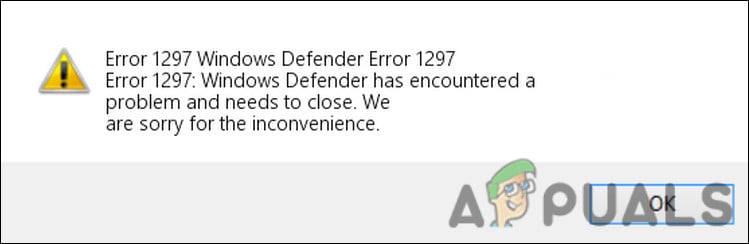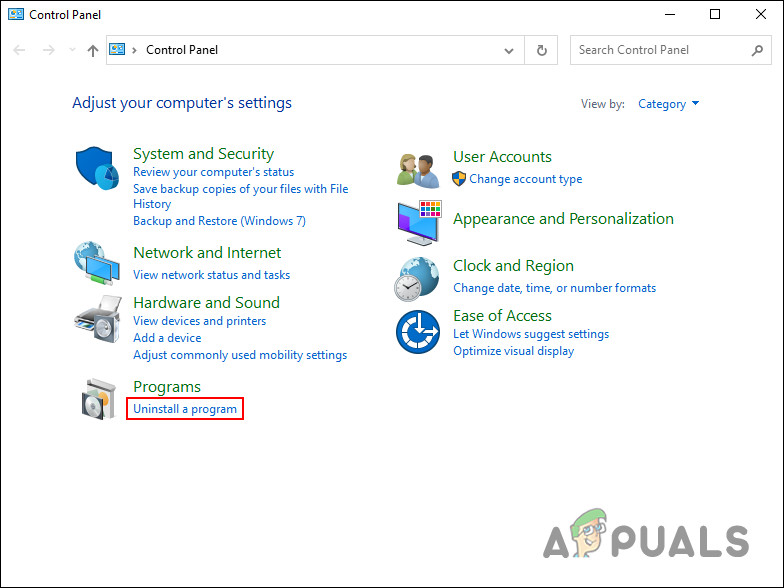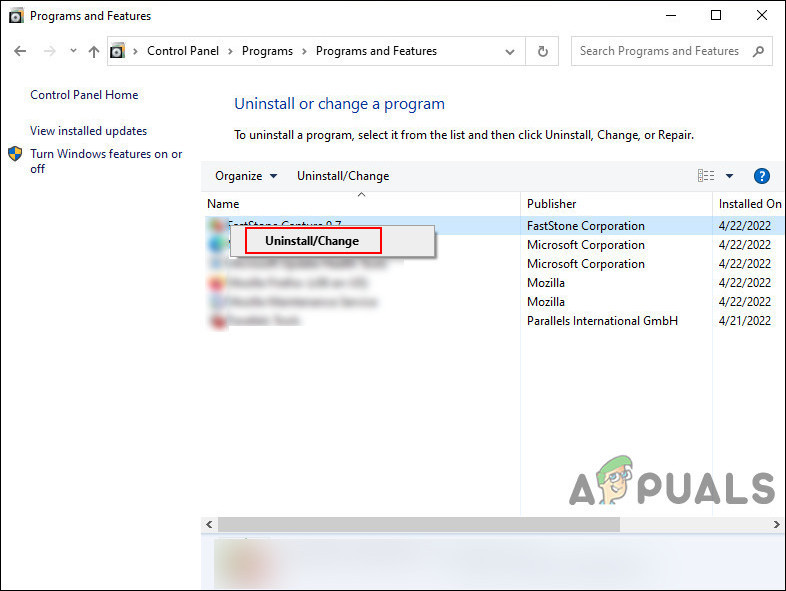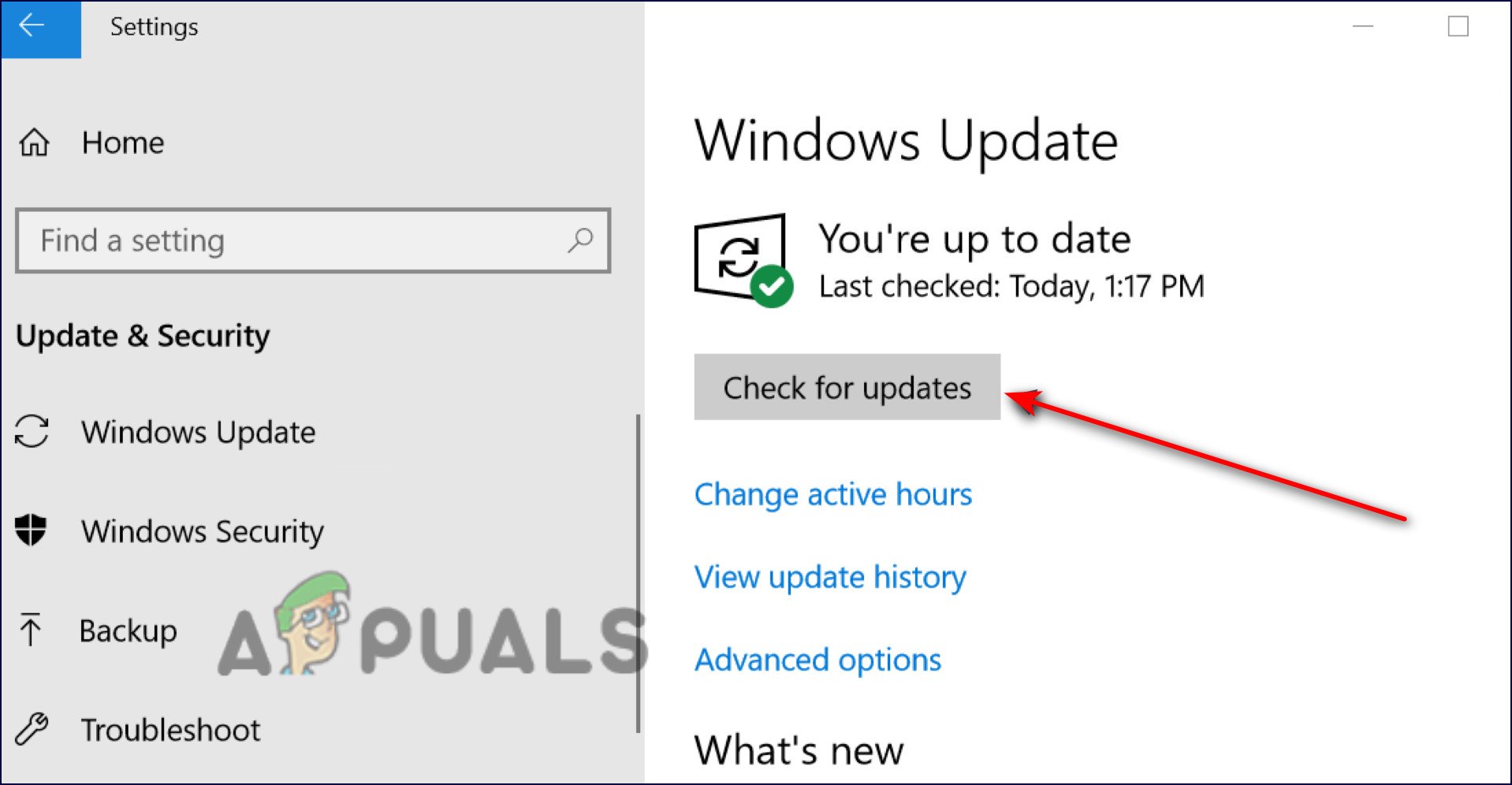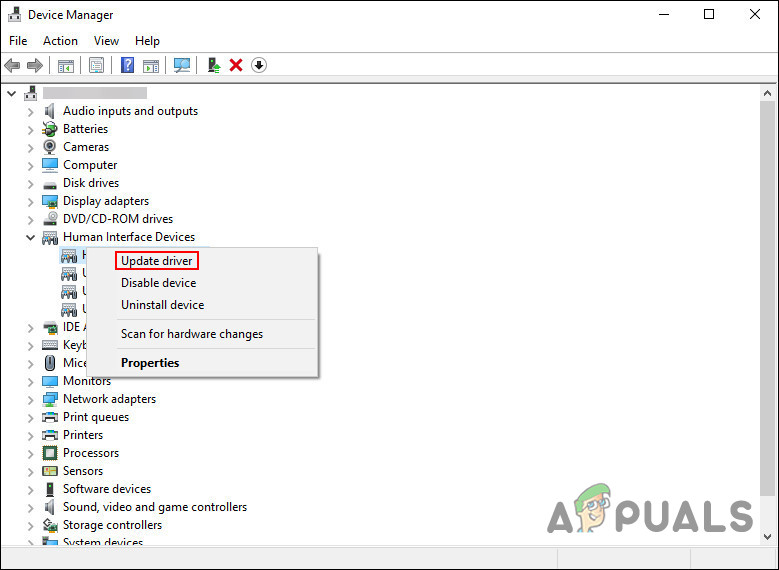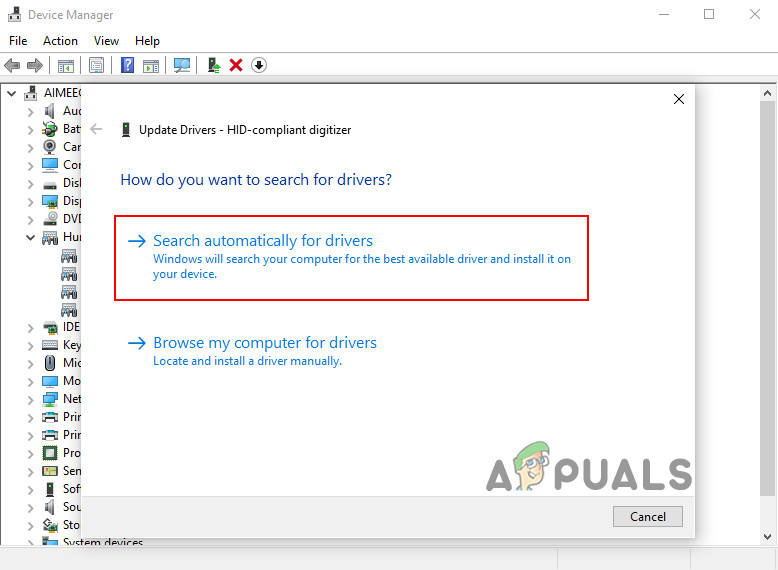Here are some reasons why you might be facing this issue:
Different programs interfering with each other’s process – This is one of the main reasons why users end up getting the Runtime code 1297 on their Windows operating system. These programs are likely to be incompatible, and uninstalling them is the only viable solution if this scenario applies to you.Outdated operating system – Another reason why you might be getting the error is that your system is outdated. When this happens, the system becomes incompatible with some of the programs installed, resulting in errors like the one at hand.Outdated/corrupt graphics driver – In some cases, a faulty graphics driver might also interrupt the process of your operating system, causing the error code 1297.
Having known the potential causes, let’s jump to the effective troubleshooting methods that helped other affected users fix the problem.
Uninstall the Conflicting Programs
If you are facing a Runtime error, then the first thing that you need to do is look for incompatible programs that might be conflicting with each other. When two or more incompatible programs run together, they interfere with the processes of each other, causing issues like the one at hand. If this scenario applies to you, then begin with closing the conflicting programs. To do so, simply launch the Task Manager and right-click on the targeted program, and select End task. If doing this does not work, then proceed with uninstalling the application completely. Here is how you can do that:
Install the Latest Windows Updates
Windows Defender might also display the error code 1297 if a virus infecting your system is interfering with its working. Another effective solution, in this case, is installing the pending Windows updates available on your system. Since the updates are packed with security patches, installing them can help you fix the issue. Alternatively, you can also try updating your antivirus program or installing a new, better third-party antivirus to scan for viruses within the system.
Run Disk Cleanup
There is also a chance that you have low available space and resources on your computer for Windows Defender to do its job properly and hence are facing the error code 1297. If this scenario is applicable, then we recommend you run the Disk Cleanup utility to free up some space on your system. Disk Cleanup provided Microsoft comes built-in within Windows. This tool helps you to eliminate unnecessary files from your hard drives so that your computer will run faster. Almost all versions of Windows provide this feature and its performance has been enhanced in order to reduce the need for third-party cleanups.
Reinstall Your Graphics Driver
Another common culprit behind the Runtime error codes is outdated, corrupt graphics drivers. If you have not updated the Graphics driver in quite some time, then we encourage you to go ahead and take your time to reinstall the driver. Follow these steps to reinstall the driver:
Use System Restore
You can also try restoring your Windows installation to its last working state using the System Restore feature to fix the error code 1297. This is not necessarily a troubleshooting method but more of a workaround. Microsoft Windows automatically creates ‘restore points’ from time to time. You can restore data from backups of files, programs, registry settings, and the installed drivers. With the help of these restore points, you can restore your system to a previous state when Microsoft applications operated smoothly.
Reset Windows
In the case that none of the above fixes is able to resolve your problem, chances are you are dealing with a severe corruption issue resulting in error code 1297. In this case, the error can most likely only be resolved by resetting each Windows component. From here, you have two options. You can either clean install Windows, which will revert your system back to its original state while removing all your personal data or you can go for an in-place upgrade, which will preserve the files and folder.
FIX: Windows Defender Error The service couldn’t be started Error code:…How to Fix Windows Defender Error Code 0x8050800c on Windows 10Fix: Windows Defender Error Code 0x800b0100How to Fix the Windows Defender Error Code 0x80073afc