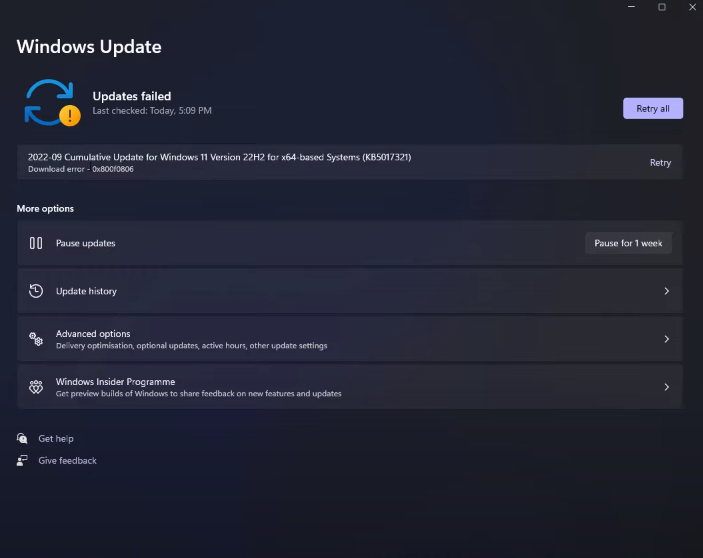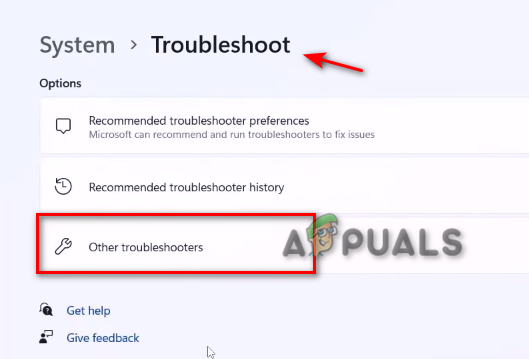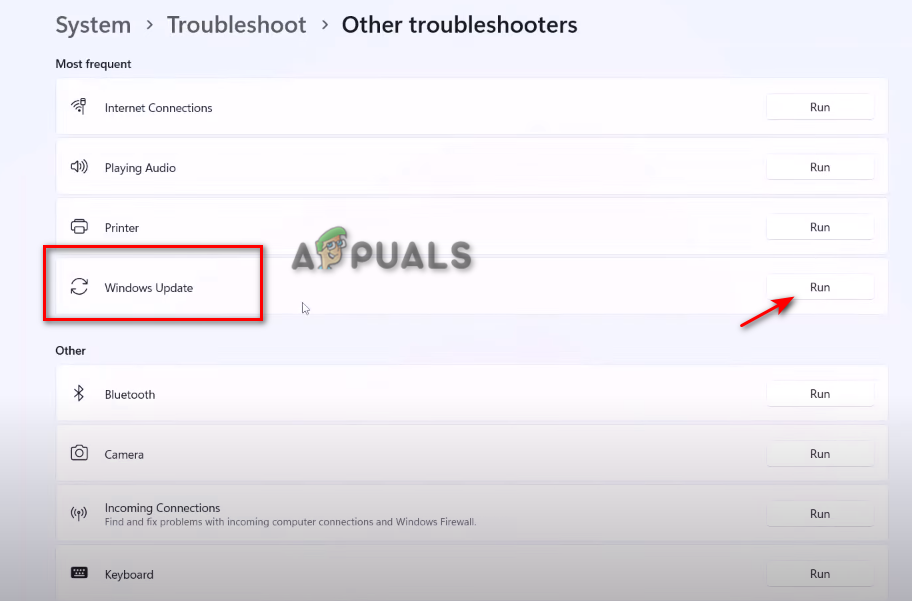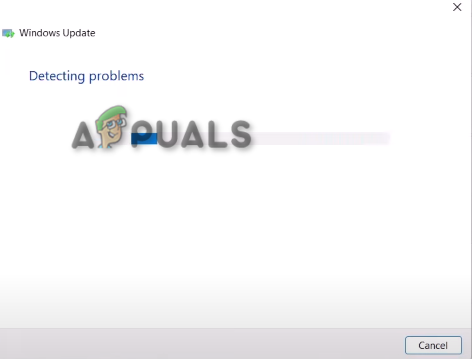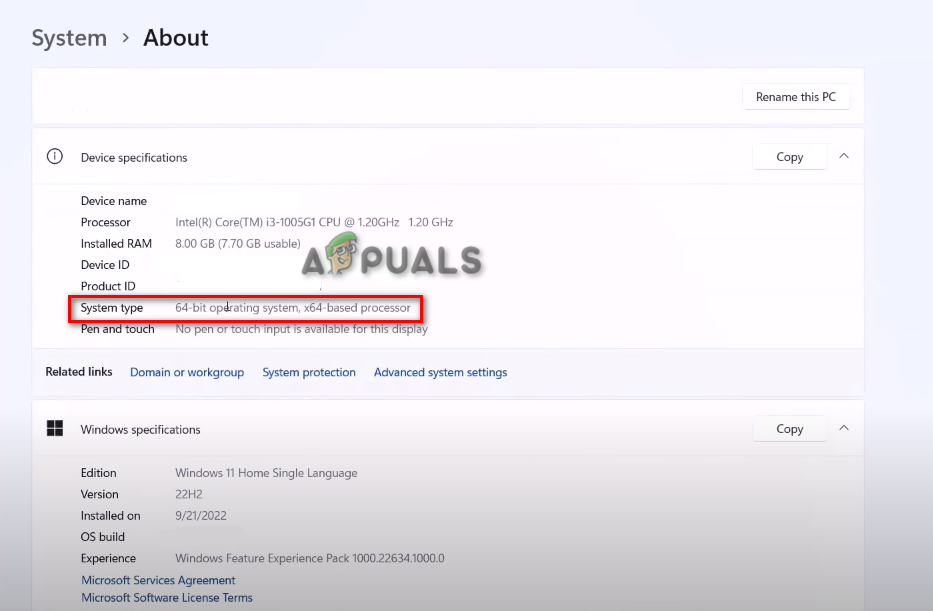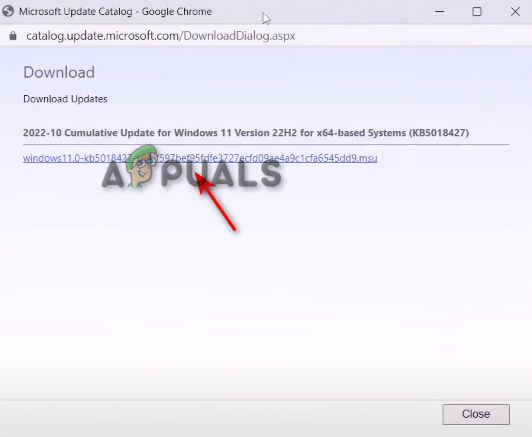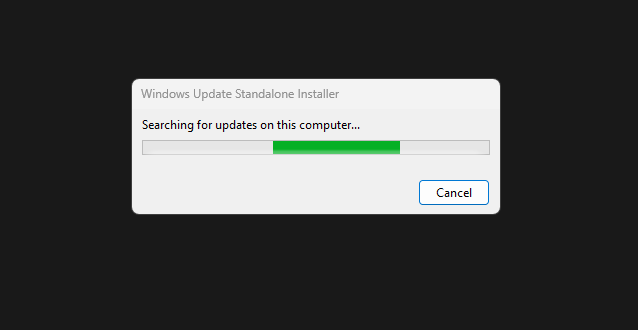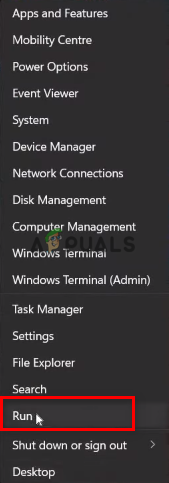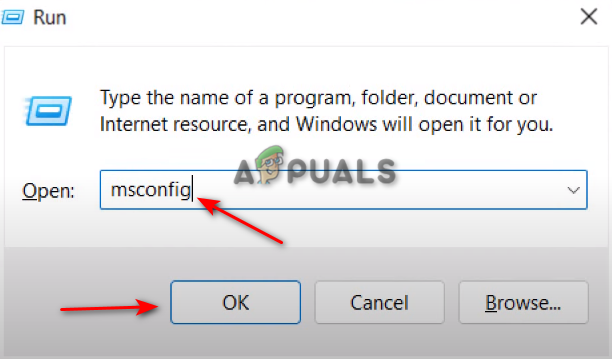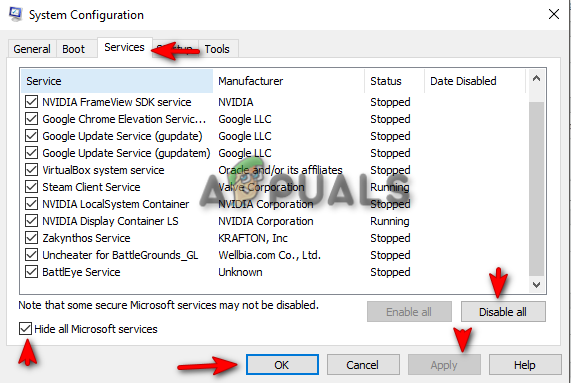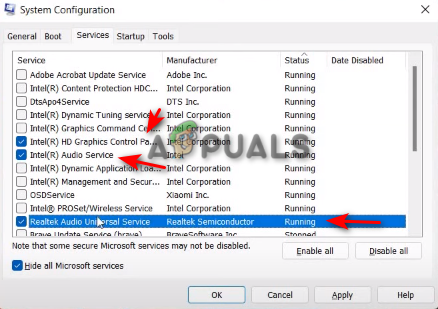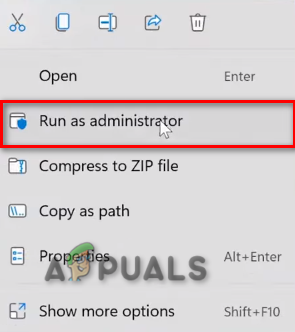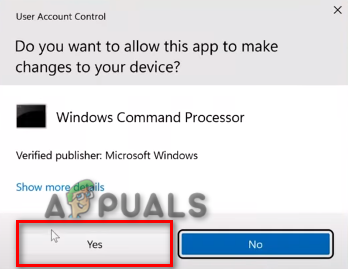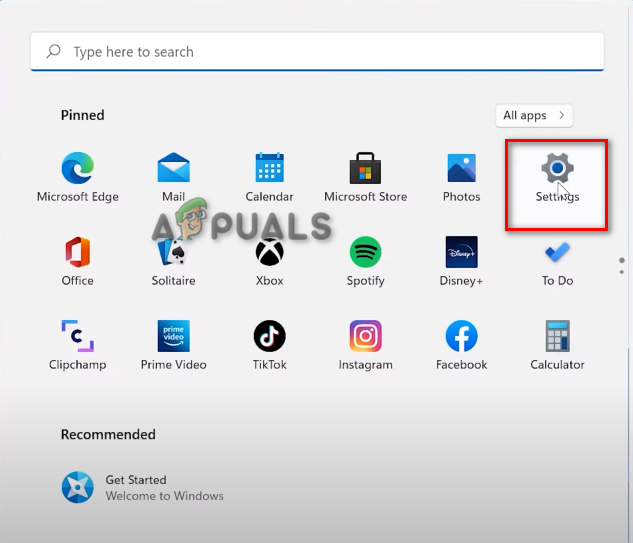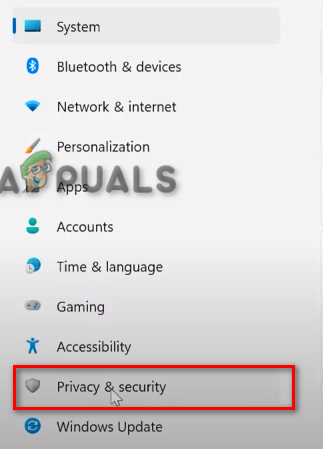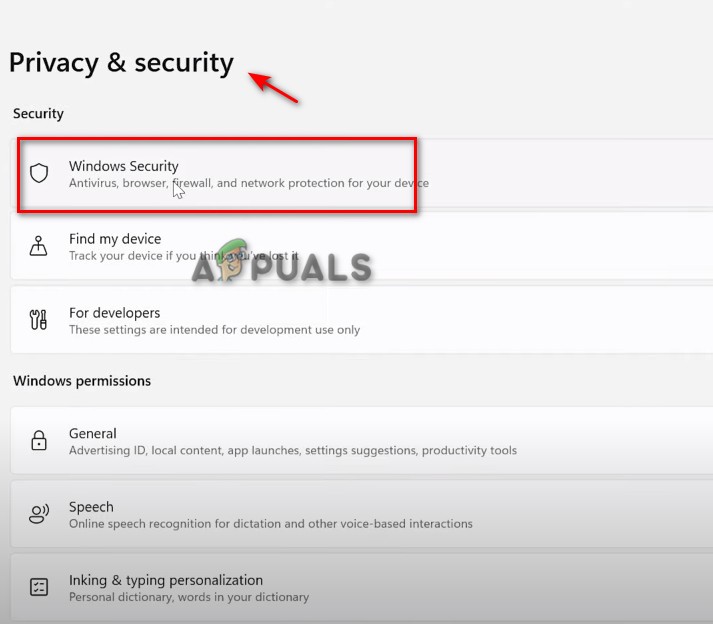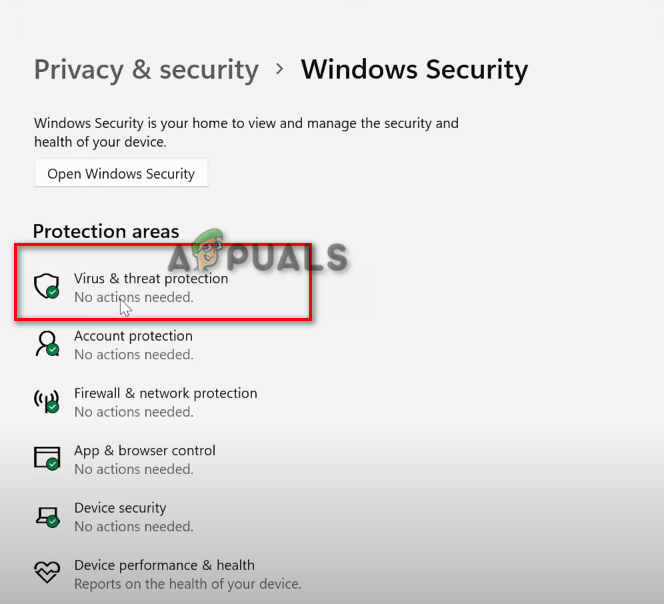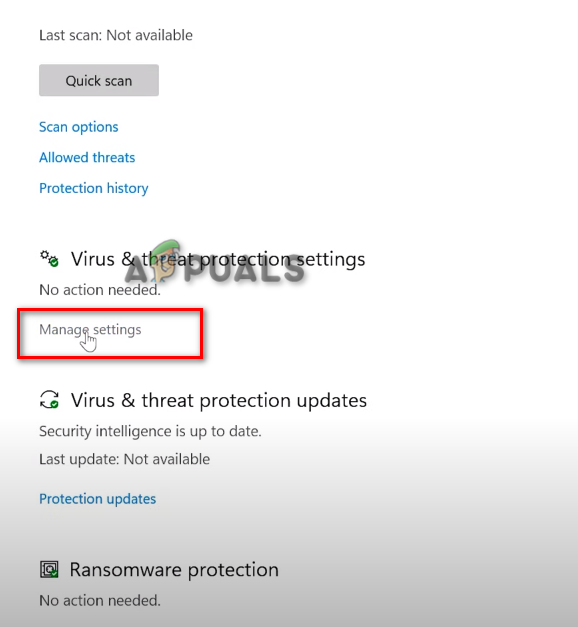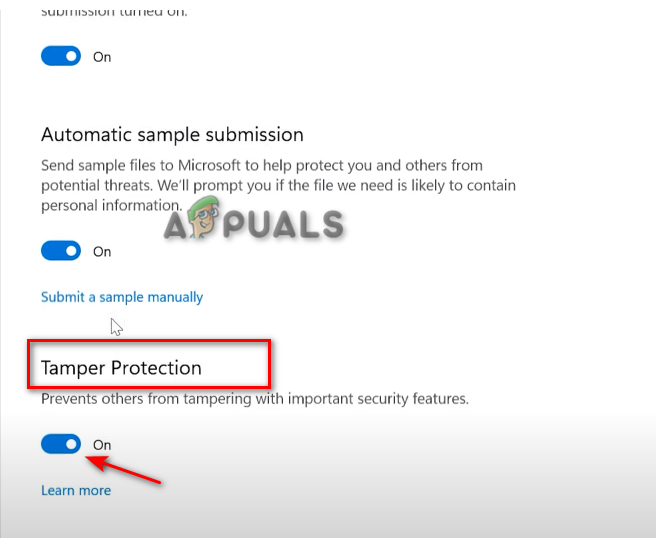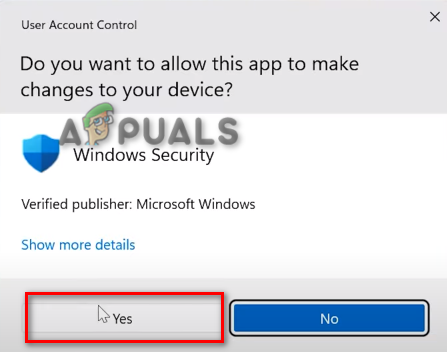Windows 11 KB5018427 system update has multiple errors, such as 0x80888002, and 0x800f0806. This guide will show you all the steps you must take to fix the Win 11 KB5018427 update error.
1. Use Windows Update Troubleshooter
Windows have a troubleshooter catered for Windows update issues; before moving onto actual methods that can change settings in your computer, you should try using this Windows Update troubleshooter, as it can automatically fix many update problems. Follow the steps below to Perform an Update Troubleshoot on Windows 11.
2. Manually Download the KB5018427 Update
When your system fails to install a Windows update automatically, it is better to download the Windows Update patch manually. You can open the Windows Update Catalog to download the latest update for your Windows 11. However, before downloading the update, you must verify your Operating System specifications to see if your device is running on 32-bit or 64-bit; if your Operating System is 64-bit in size, then you must download the patch of that same bit size. Follow the steps below to check your OS specifications and see how to download the Windows 11 Update manually:
3. Perform a Clean Boot on your Windows
Unwanted drivers may be running in your background, interfering with your Windows 11 update. To get rid of them, you must perform a Clean Boot to help your Windows start properly while ensuring minimum drivers run on your system. This can remove any interference that causes problems when updating your Windows 11. Follow the steps below to perform a clean boot on Windows 11. Note: When Disabling the Services, make sure to uncheck or enable the Intel(R) services, such as the Audio and Graphics services, as shown in the picture below:
4. Clear Windows Update Cache
To clear Windows 11 Update Cache, follow the methods given below:
8. Disable Third-Party Security Software Temporarily
Security Software or third party Antiviruses will interfere when Updating your Windows 11 and will most likely give you the update error. To fix this issue, disable the software from your Windows before you update it. Follow these steps to disable third-party security software from your Windows temporarily: If all the steps mentioned above did not work for you, you could perform a Repair Install on your Windows. During a Repair Installation, the latest Windows Update on your system will be installed while ensuring all files on your system are also repaired. You can perform a Clean Installation of Windows 11 to fix the Win 11 KB5018427 update error. A clean installation will eliminate all your data on your system and completely re-install your Windows without leaving any trace of an error. You can follow the steps of the clean installation here.
Fix: Update KB5014697 Not Installing On Windows 11Fix: Error Code 800f020b when Installing a Windows UpdateInstalling Latest Windows 10 KB4522355 Cumulative Update Returns Start Menu…[Fix] ‘It’s Time to Update your Device’ when Installing Software