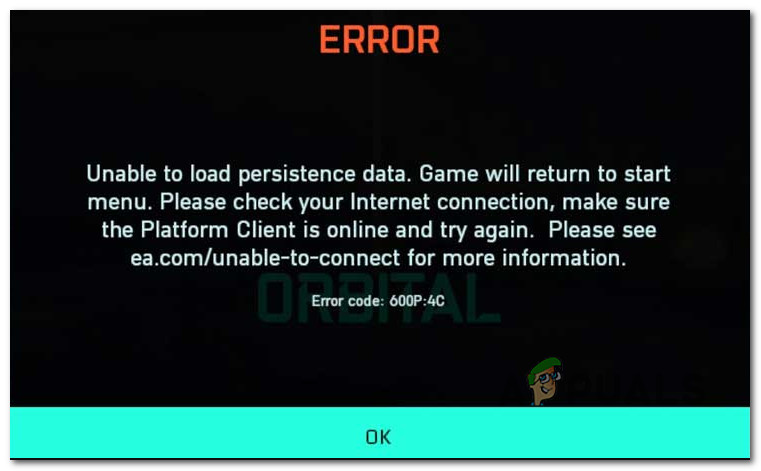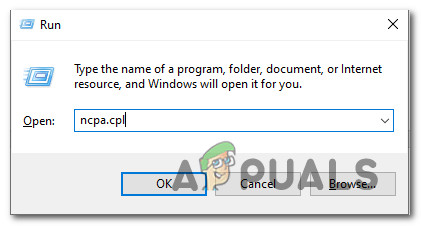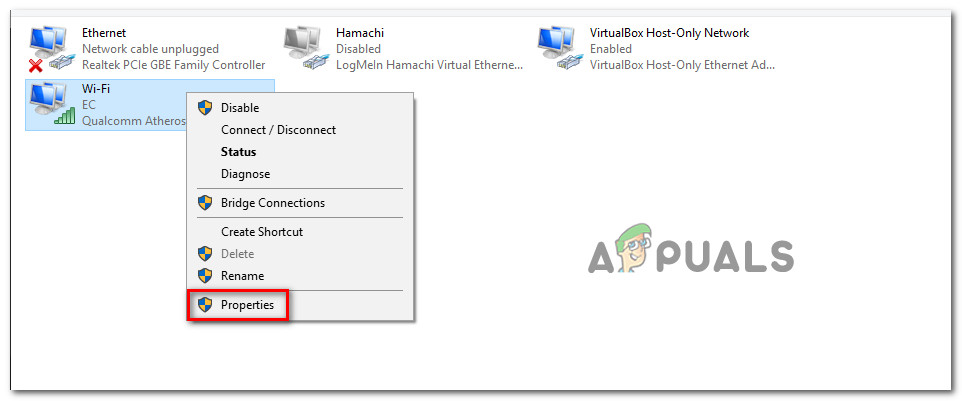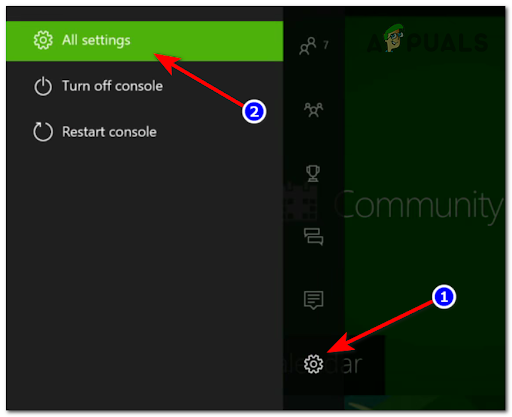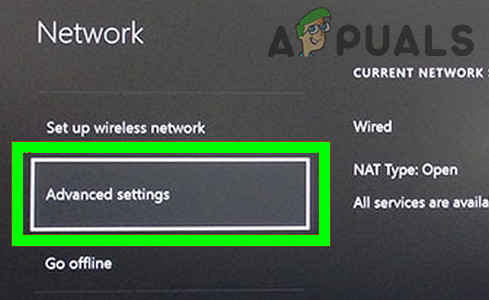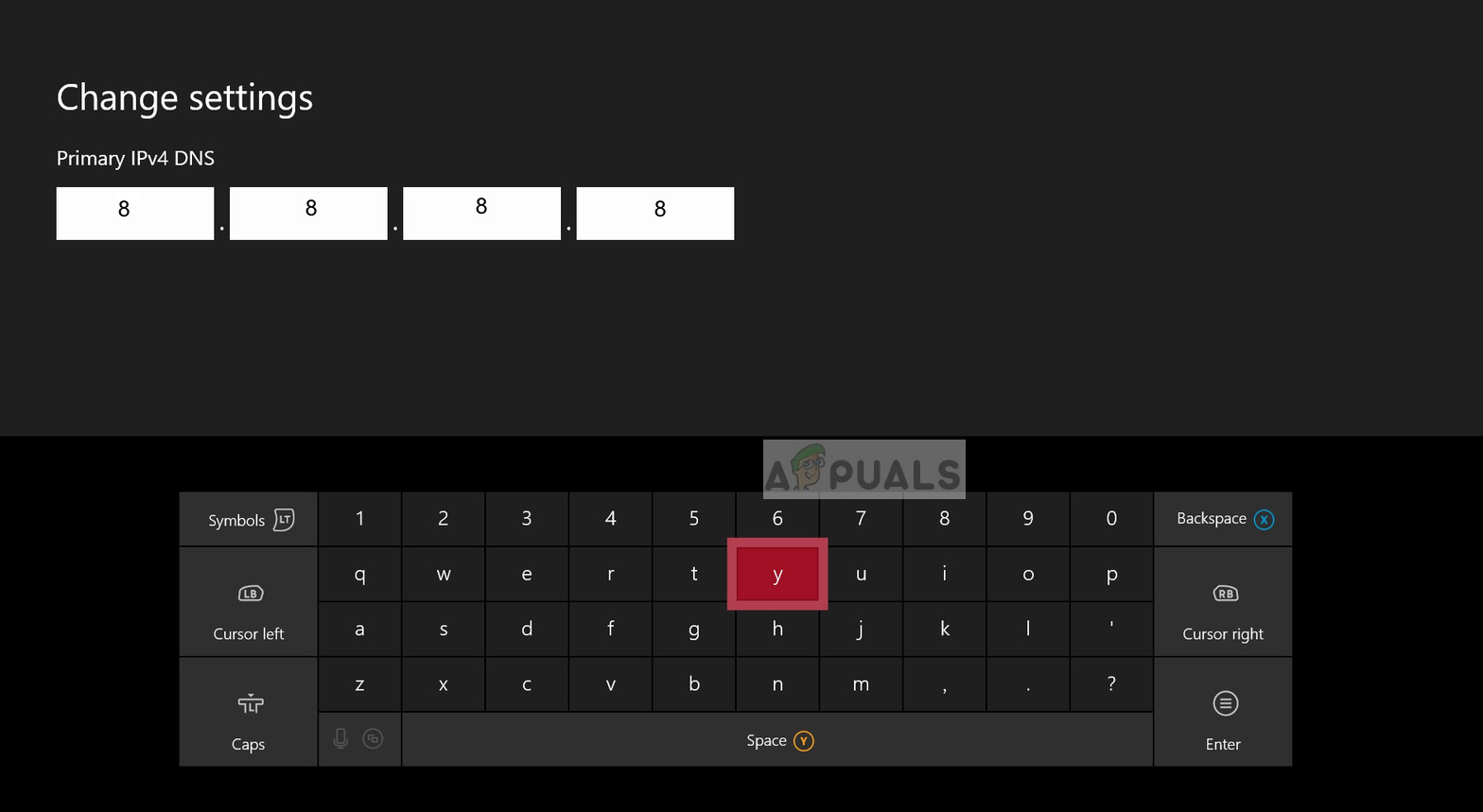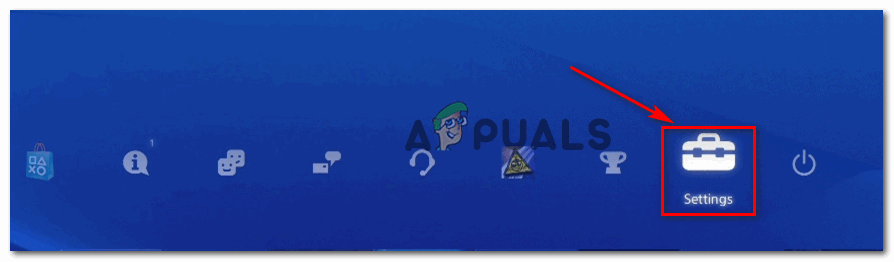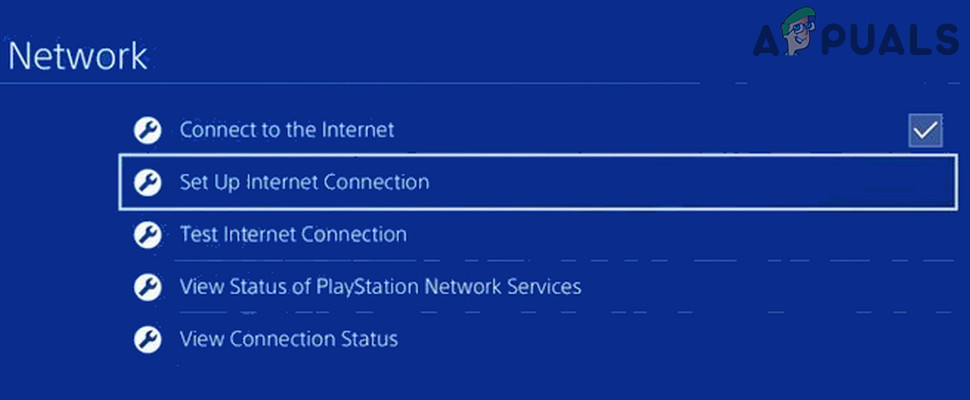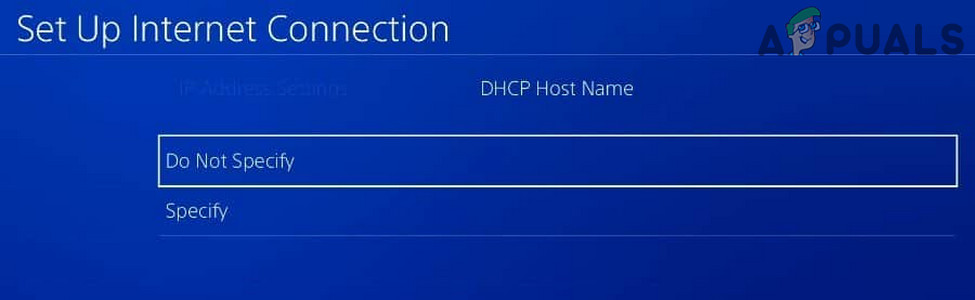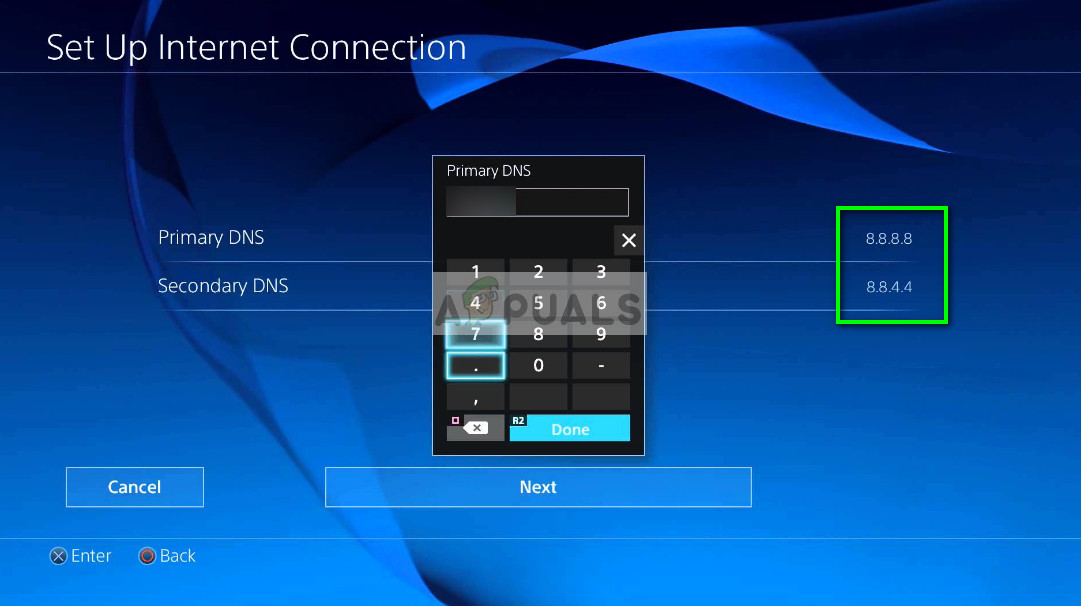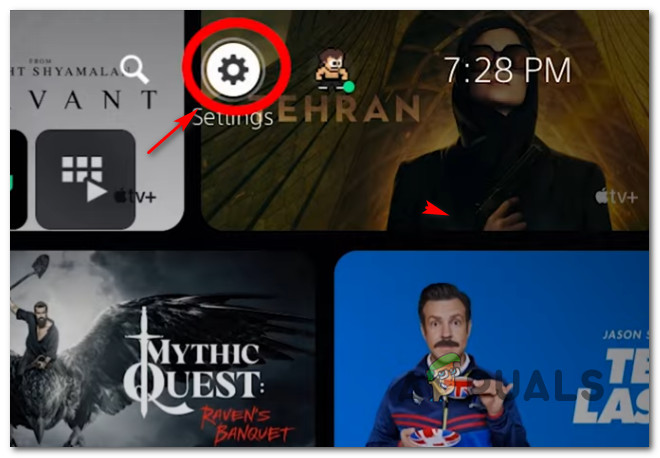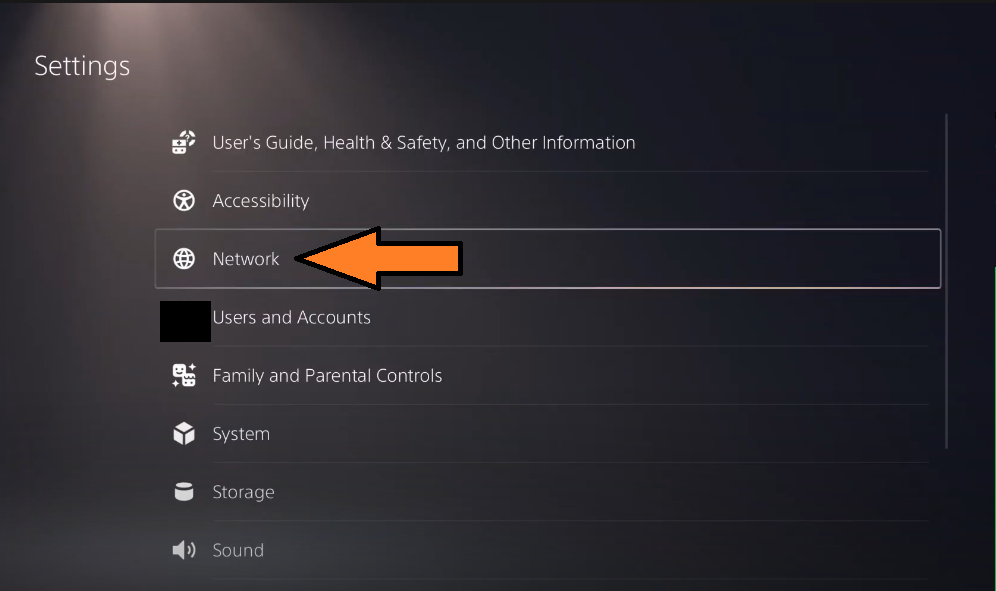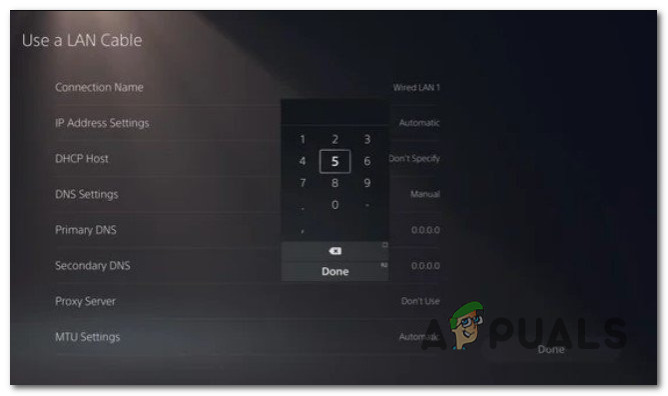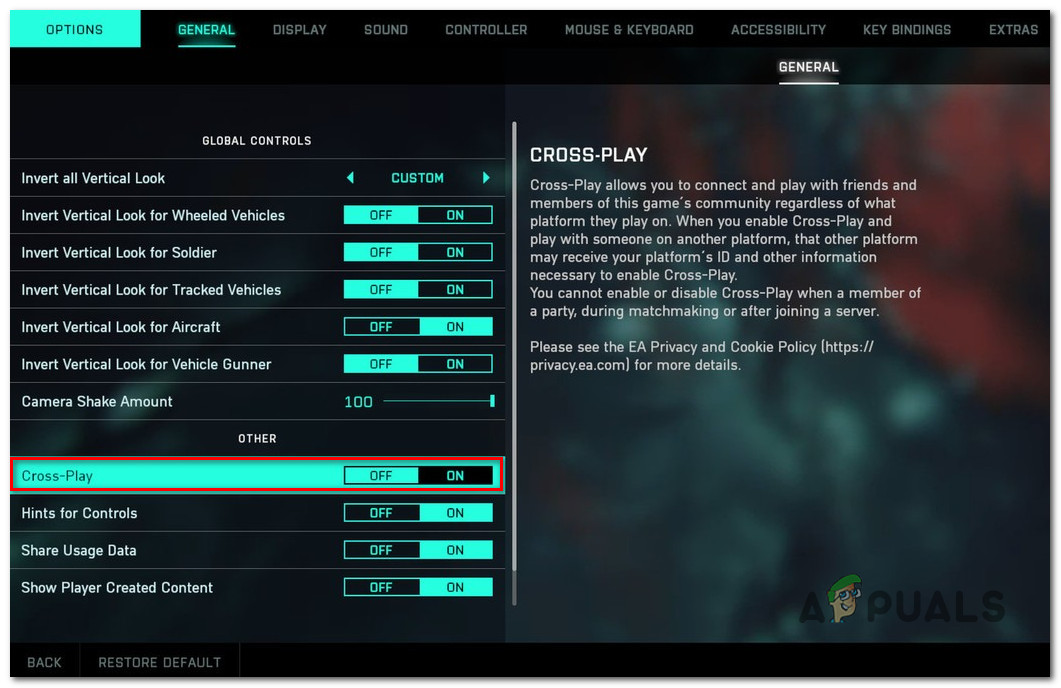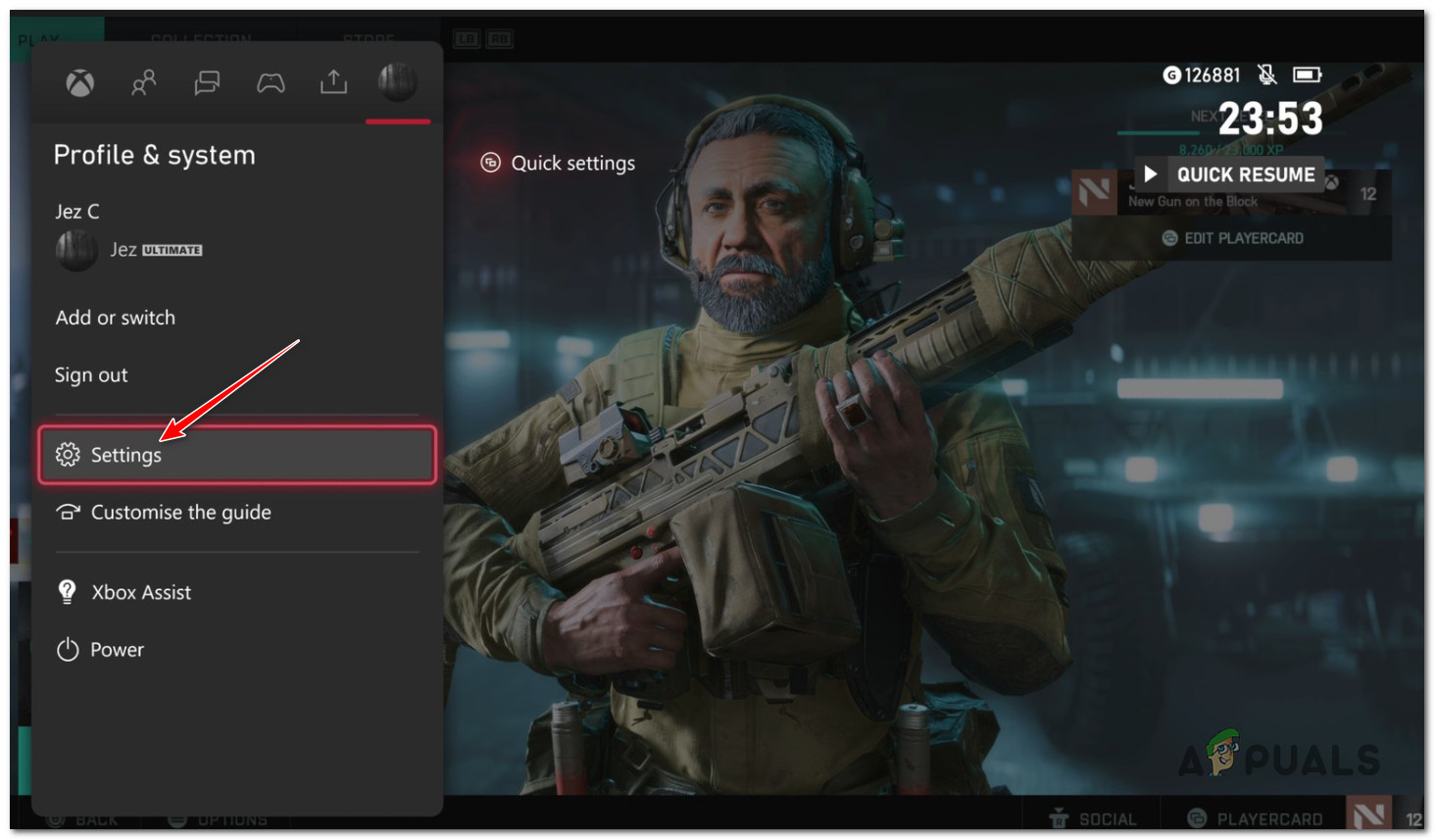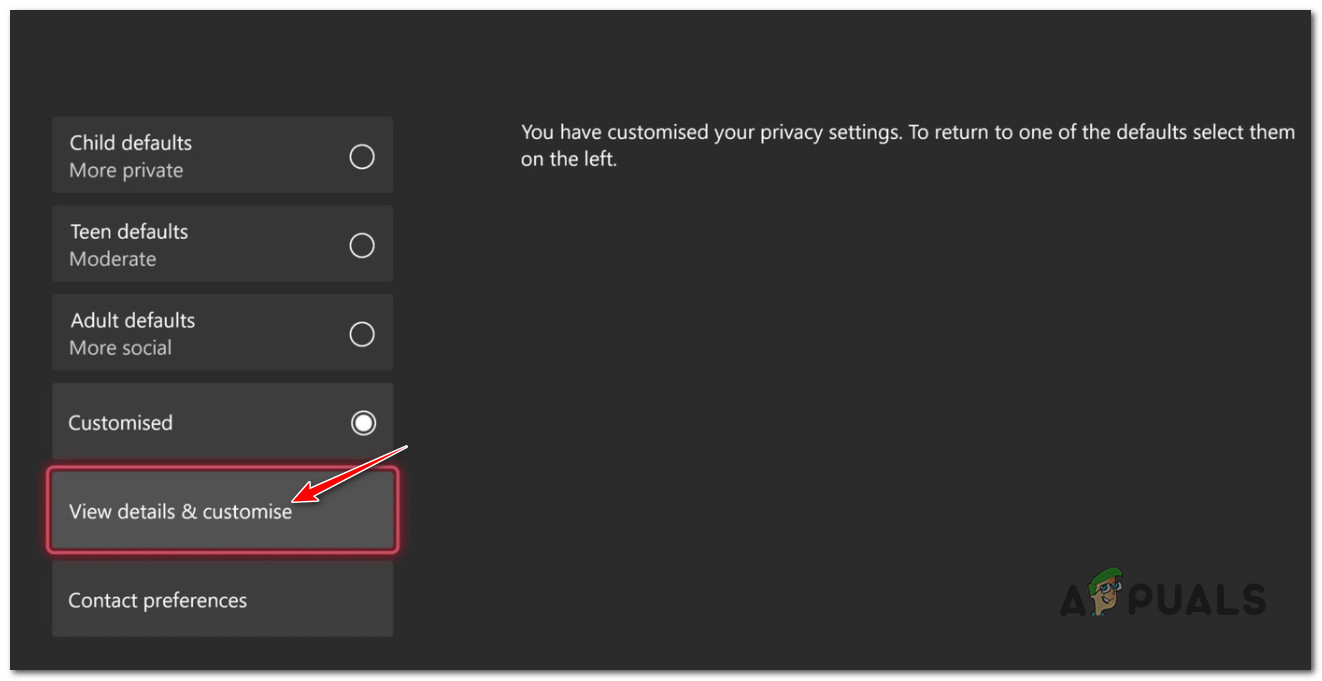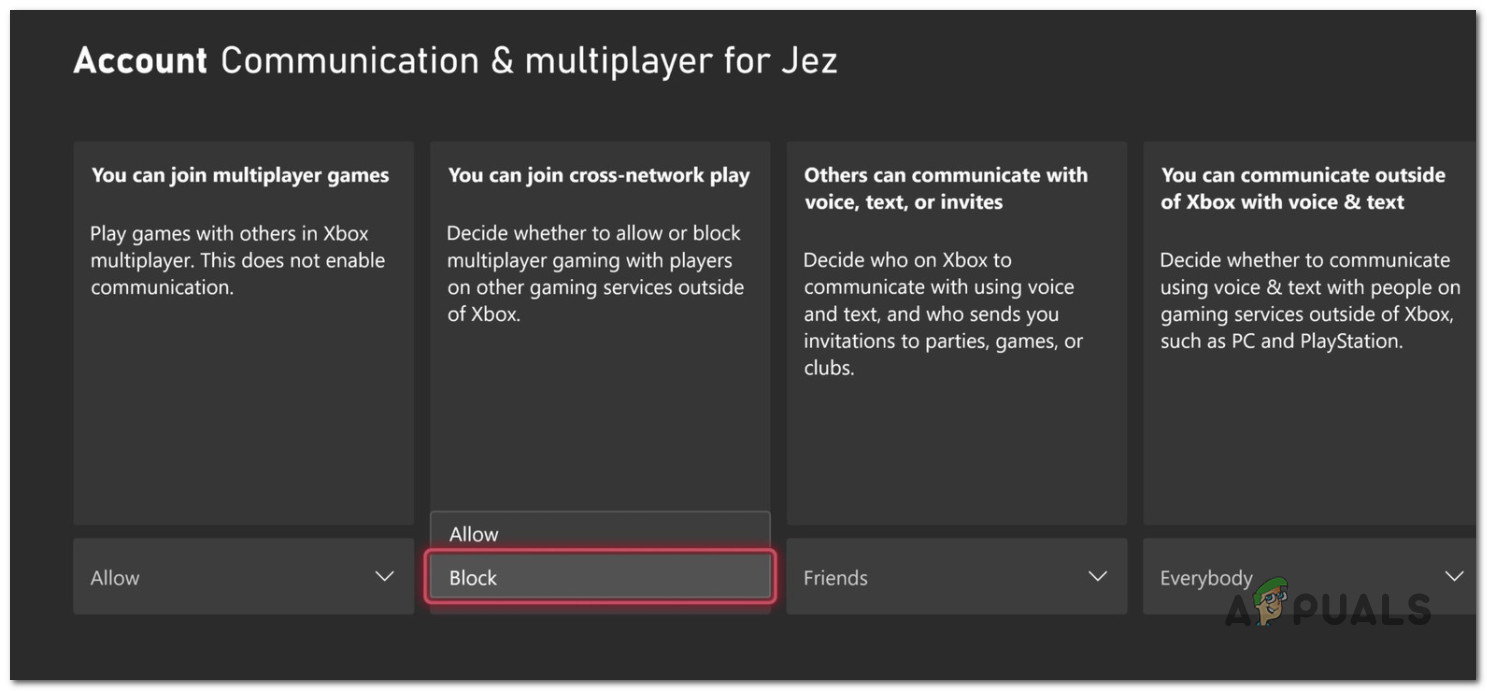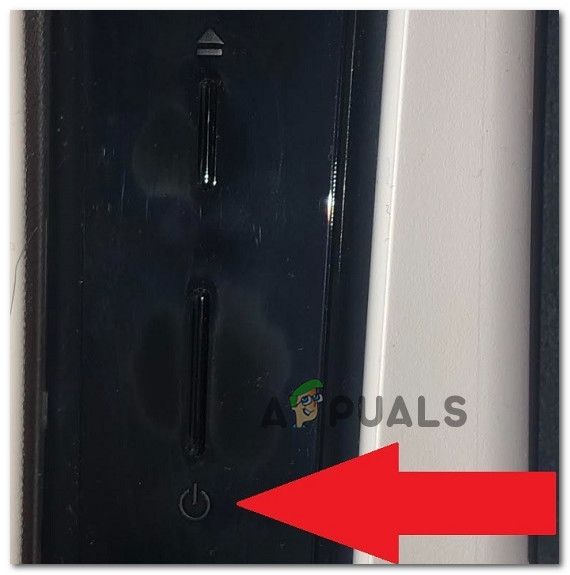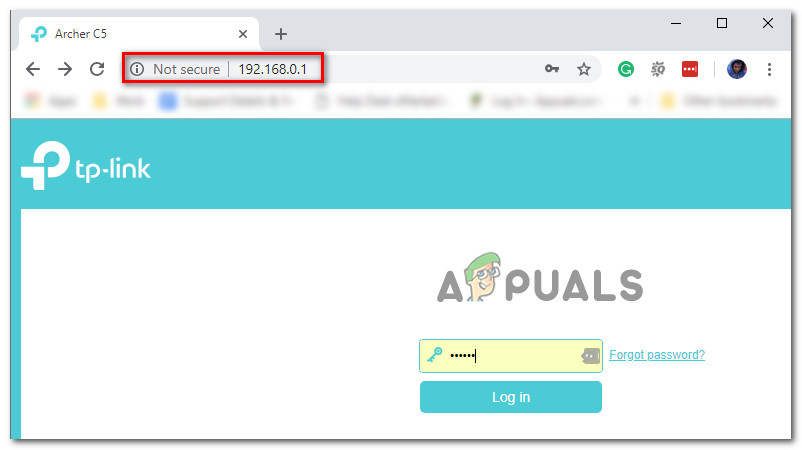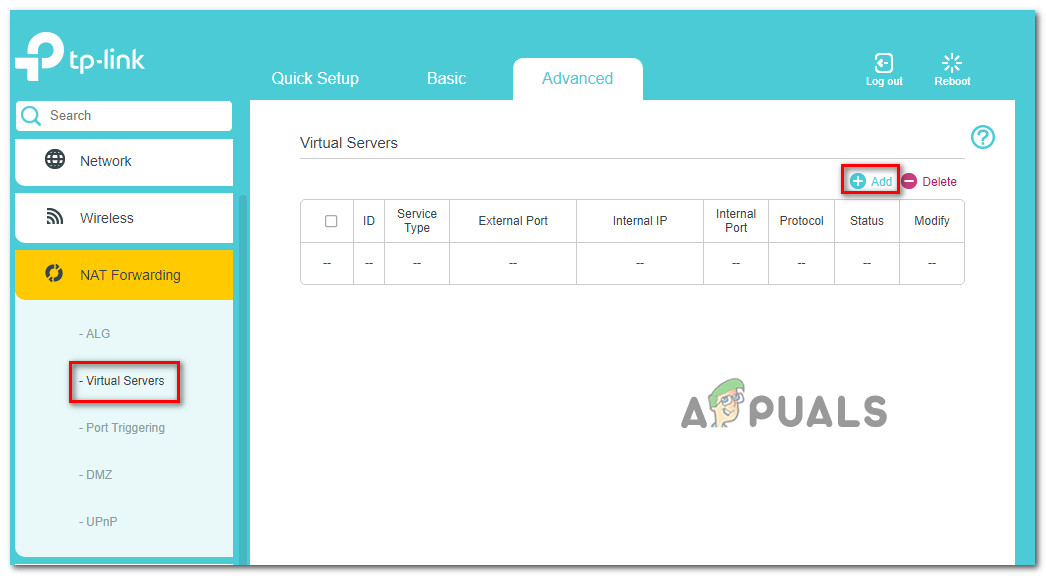Note: The error code associated with this error typically varies a lot depending on the platform and the type of NAT. After we’ve investigated this issue, it turns out that the problem is much more widespread than we originally imagined. Both EA (the publisher) and Dice (the developer) have confirmed that they’re working on a fix, but so far the issue has not been contained. However, there are a couple of workarounds that you can try to temporarily fix or at least alleviate the problem by making some modifications. Here are some fixes that are typically reported to be effective by other affected users: Now that we went over every potential fix for this particular issue, let’s go over the actual steps of fixing the ‘Unable to load persistence data’ error for Battlefield 2042:
1. Change DNS to Google’s Equivalents
Since one of the most common underlying scenarios that might cause the Unable to load persistence data is an inconsistent DNS range that makes connecting to the game server harder than it should be. Fortunately for those affected by this problem, you can easily eliminate the problem and allow your PC or console to communicate with the EA game server by migrating your default DNS (Domain Name Address) range to a range supplied by Google. But since this operation will be different depending on your platform of choice, we’ve created a series of sub-guides that will guide you through this process on PC, Xbox One, Xbox Series, PS4, and PS5. Follow the guide below applicable to your platform of choice to make the transition to the DNS range supplied by Google.
Change the default DNS on PC
To change the default DNS range on PC, you’ll need to access the Network Connections window from the classic Control panel menu and establish a custom DNS range for the network that you’re currently connected to. Note: Keep in mind that if you’re using IPV6, you will also need to establish custom DNS values for this protocol too. Follow the instructions below to change the default DNS to Google equivalents on PC:
Change the default DNS on Xbox One / Xbox Series X
Regardless of whether you’re on the last-gen console from Microsoft (Xbox One) or on the next-gen, the instructions for changing the default DNS are almost identical. You’ll need to access the Advanced Settings menu of the network that you’re currently connected to and go for the manual configuration approach to be given the option to set a Custom DNS. Here’s what you need to do:
Change the default DNS on PlayStation 4
The PlayStation operating system won’t allow you to change the currently used DNS unless you choose to Set up a new Internet connection and select Custom when asked if you want to go for the automatic settings. Follow the instructions below for step-by-step instructions on changing the default DNS settings with equivalents from Google:”
Change the default DNS on PlayStation 5
If you’re experiencing this issue on Playstation 5, you’ll need to change the DNS settings by accessing the Settings menu and modifying the Network settings by opting for the setup of a new Internet Connection. Follow the instructions below for complete steps on how to do this: If the same kind of issue is still occurring, move down to the next potential fix below.
2. Disable CrossPlay
As it turns out, a lot of these issues originate from the industry push to make crossplay games allowing games to play on the same servers regardless if they come from PC, Xbox, or Playstation. This sounds good in theory, but in reality, there are a lot of problems arising from crossplay integration (including the ‘Unable to Load Persistence data’). Fortunately, you can avoid most of these issues by choosing to disable crossplay from your game settings. This can be done on every console or PC, but the instructions are slightly different for Xbox Series X and Xbox One. Follow the sub-guide below that’s applicable to your platform of choice:
Disable Crossplay on PC and Playstation
If you’re experiencing this issue on PC, PS4, or PS5, you might get away with just disabling the Cross-Play integration from the in-game settings. However, you will still need to restart your system in order to be certain that the game doesn’t matchmake you with games from other platforms Here’s how to disable the crossplay integration of Battlefield 2042 on PC and Playstation:
Disable Crossplay on Xbox One / Xbox Series X
On Xbox consoles, it seems like you will not be able to disable the cross-platform integration completely just by disabling it from the in-game settings. Other users are reporting that they are still getting matched with users playing from other platforms despite the fact that they specifically disabled the crossplay integration. To avoid this problem, you will need to disable CrossPlay at a console level (from the Online Safety and Family menu). Here’s what you need to do:
3. Power cycle your console
If none of the methods above have proven to be effective in your case and you’re experiencing this problem on a last-gen or current-gen console, you should also take the time to investigate if the temporary file cache is causing this problem. This particular fix was mostly reported to be effective on Xbox Series X and Xbox One, but you can also power-cycle your PlayStation 4 or PlayStation 5 console if necessary. Since the exact instructions of deploying a power-cycle procedure will vary from console to console, we’ve created a series of sub-guides that will walk you through this procedure on the latest console from Sony and Microsoft. Follow the guide that is applicable to the console that you’re using:
Power Cycle Playstation 4
An essential part of power-cycling a PlayStation 4 console is to give the power capacitors enough time to clear themselves. To make sure you do this procedure properly, follow the instruction below:
Power Cycle Playstation 5
Power-cycling your Playstation 5 console is simpler than most of the other equivalents. All you have to do is press and hold on to the power button until the console is fully turned off, then disconnect the power cable to allow the power capacitors to drain themselves. Follow the steps below:
Power Cycle Xbox One and Xbox Series X
Triggering a power cycle procedure on Xbox one is different than most of the other consoles since you will be required to hold a physical button pressed for 10 seconds or more in order to trigger a power cycle procedure. Follow the instructions below for specific instructions on how to do this:
4. Forward the required ports
Another underlying issue that might be responsible for the “Load persistence data‘ error is a scenario in which the ports that the game is attempting to use are not actually opened so the connection with the game server cannot be established. In most cases, the ports used by the games should be automatically handled by your router if UPnP is supported and enabled. Note: If your router supports UPnP but you previously disabled it, follow this guide to re-enable Universal Plug and Play from your router settings. Once UPnP is enabled, reboot your network and the required ports should be automatically formatted. On the other hand, if you’re using an older router model that doesn’t support UPnP, you’ll need to forward the required ports manually (depending on which platform you’re using to play Battlefield 2042). Follow the instructions below to learn how to do it: If the same kind of issue is still occurring even after you forwarded the ports, move down to the final potential fix below.
5. Use a VPN network (PC Only)
If you’re experiencing this issue on PC and none of the methods above have proven to be effective in your case, one other thing you should try is to install and use a VPN to resolve a potential connectivity issue. Keep in mind that there are situations where the connectivity to the EA server is affected by a level 3 ISP node. In this case, installing a VPN client should alleviate the connectivity problem (especially if you’re experiencing this issue on or off) If you don’t have a favorite VPN client, we’ve made you a list of shortlisting VPN services that you should consider installing on your Windows PC:
WindscribeExpressVPNNordVPNProtonVPN
Note: There are other tools that will do the same thing, but the options mentioned above include a trial program or a free account version so you can try them for free before making an investment.
How to Fix “Error: Unable to Connect to EA Servers” in Battlefield 2042?How to Fix Battlefield 2042 Error ‘1:4688822970:100J:1004G’ on PC?Fix: Error Code 1:468822970:1502l:-403319830:0B in Battlefield 2042Battlefield 2042 Error Code 2002G? Here’s how to fix