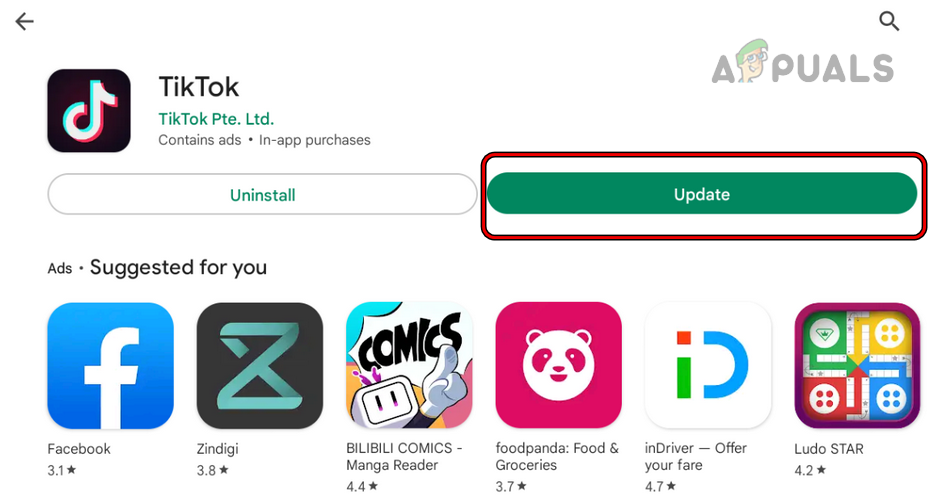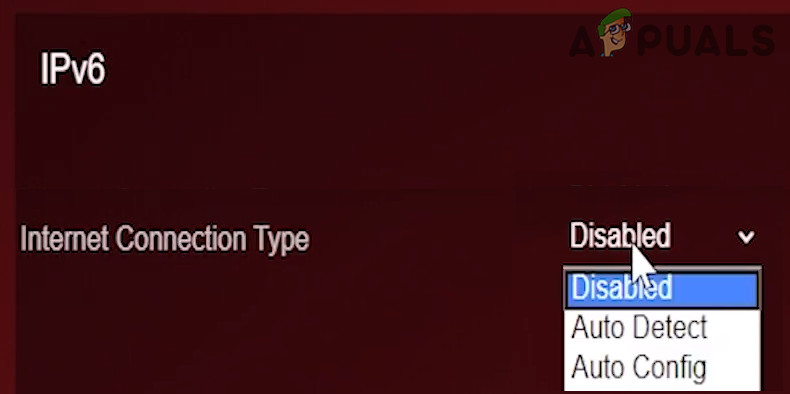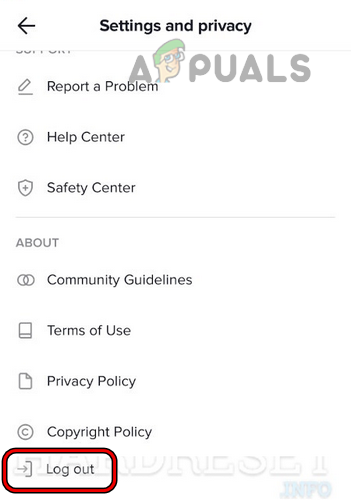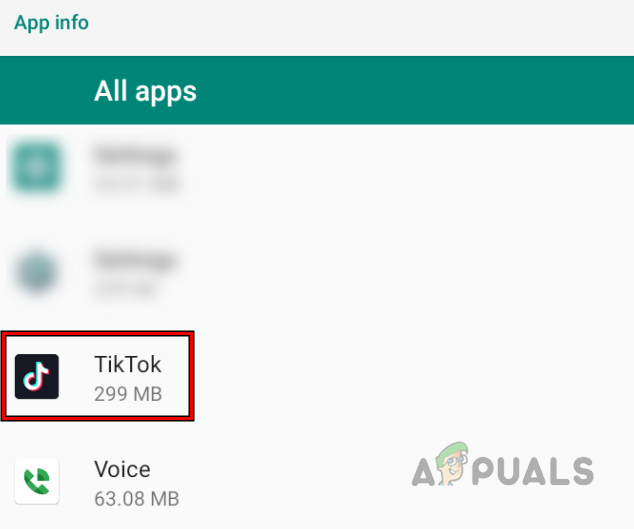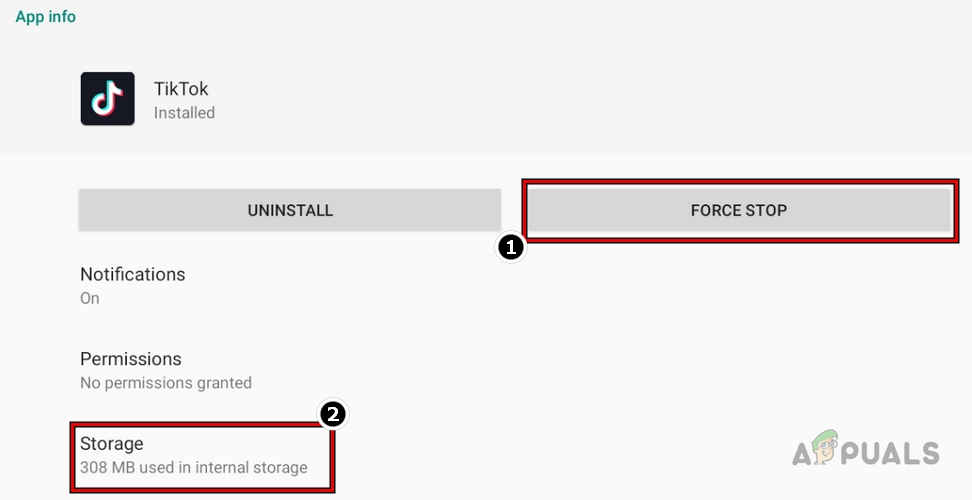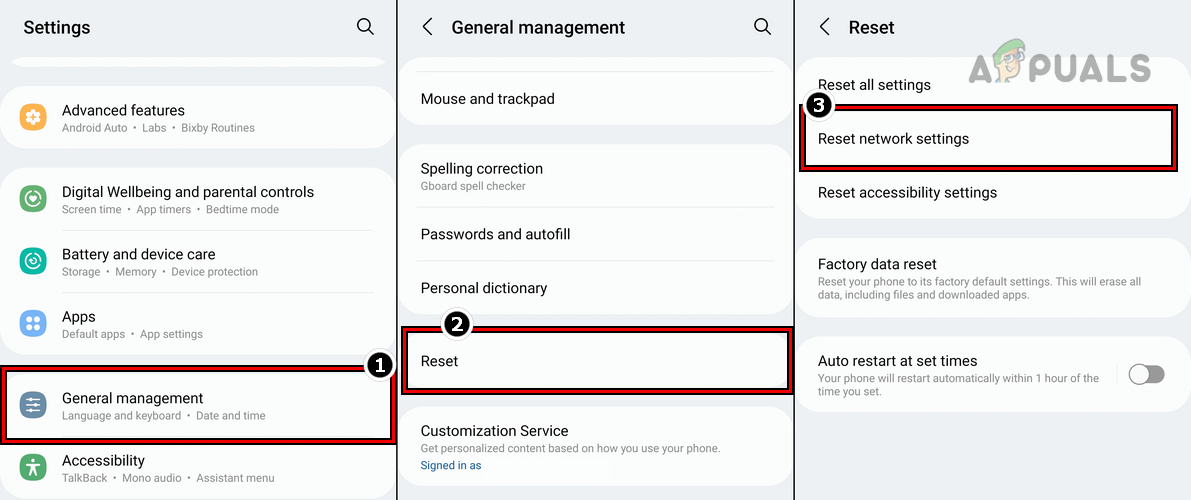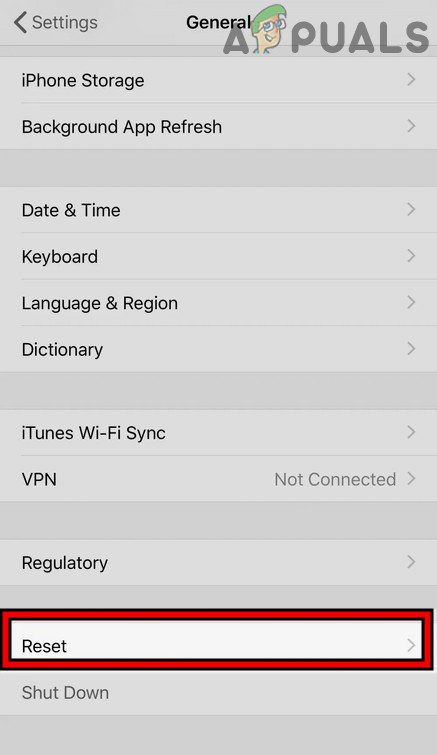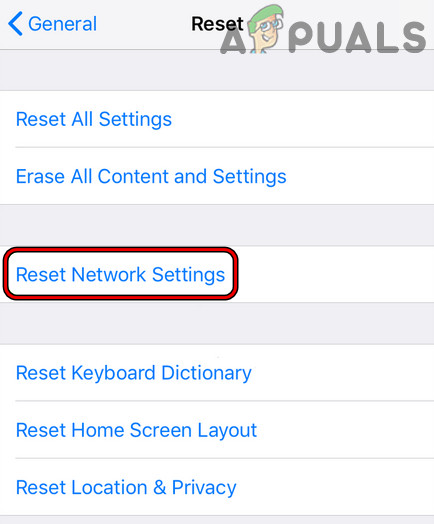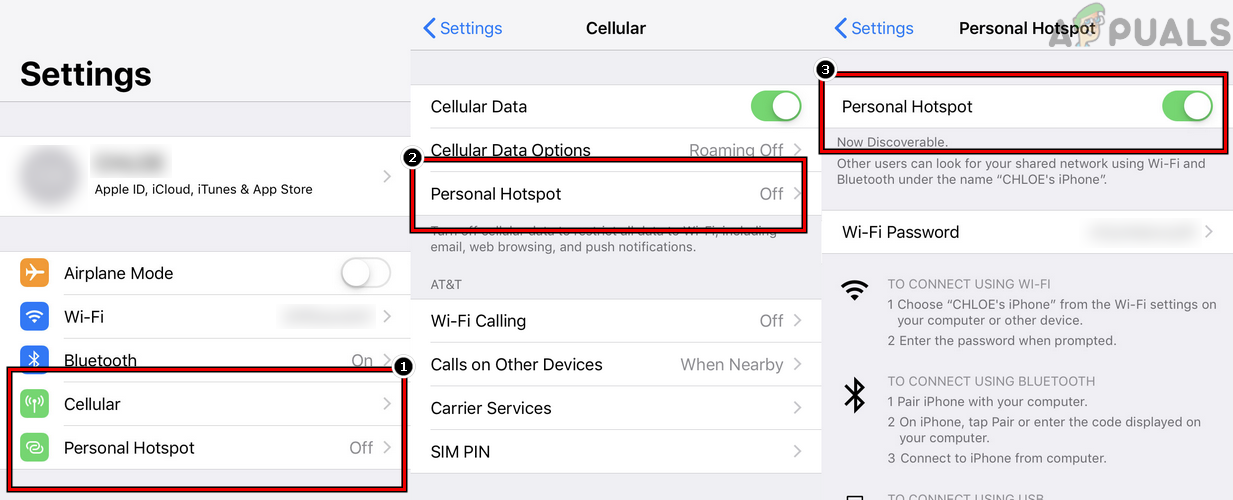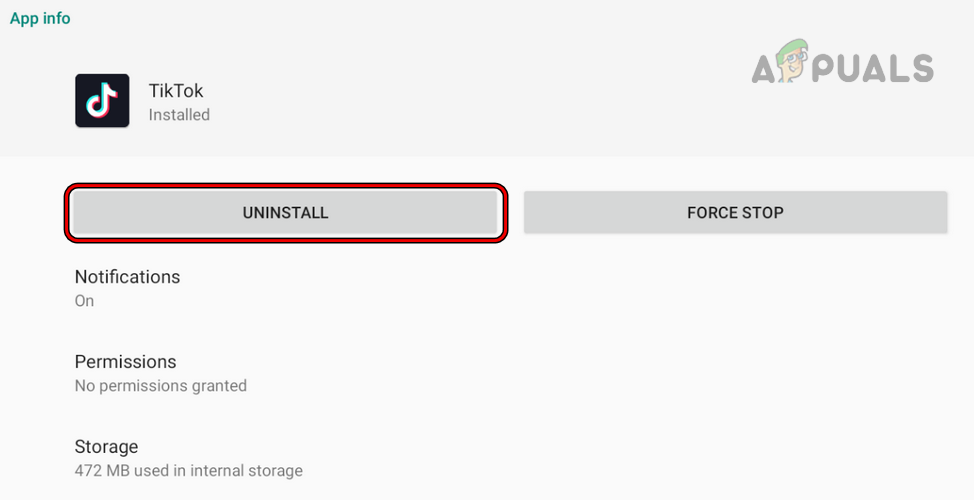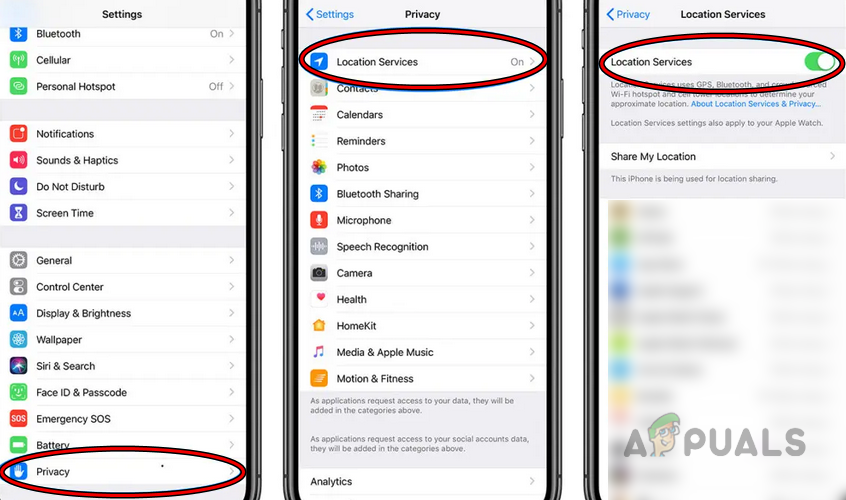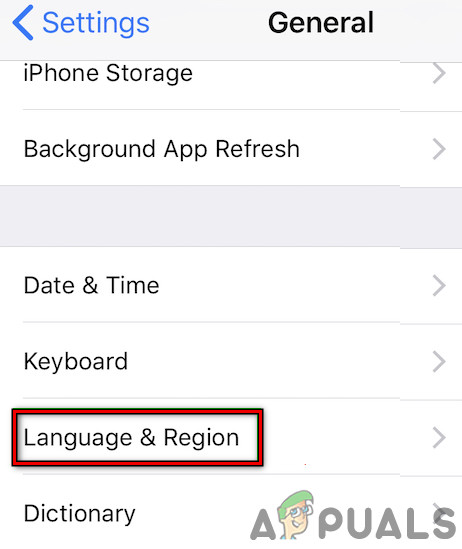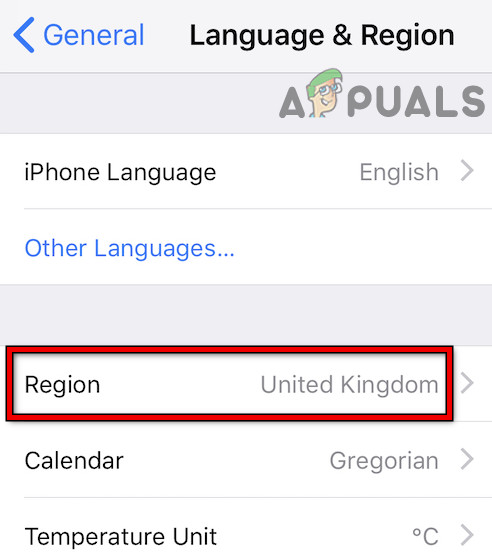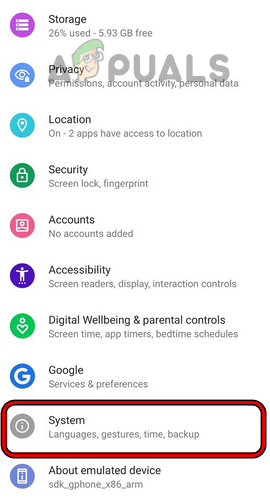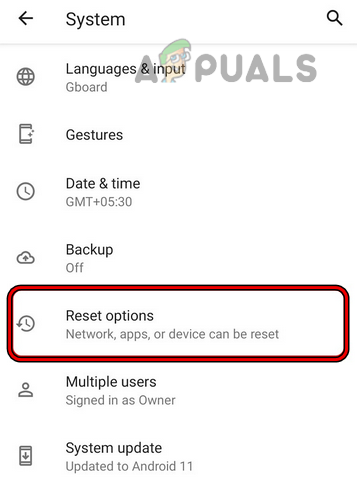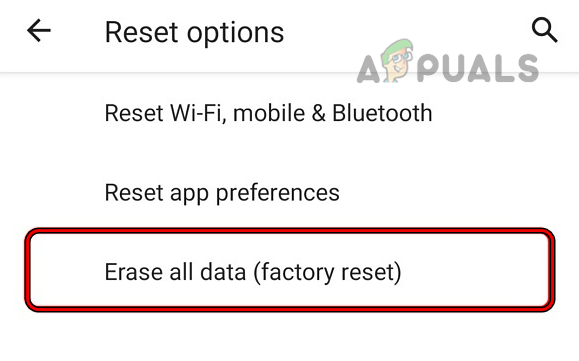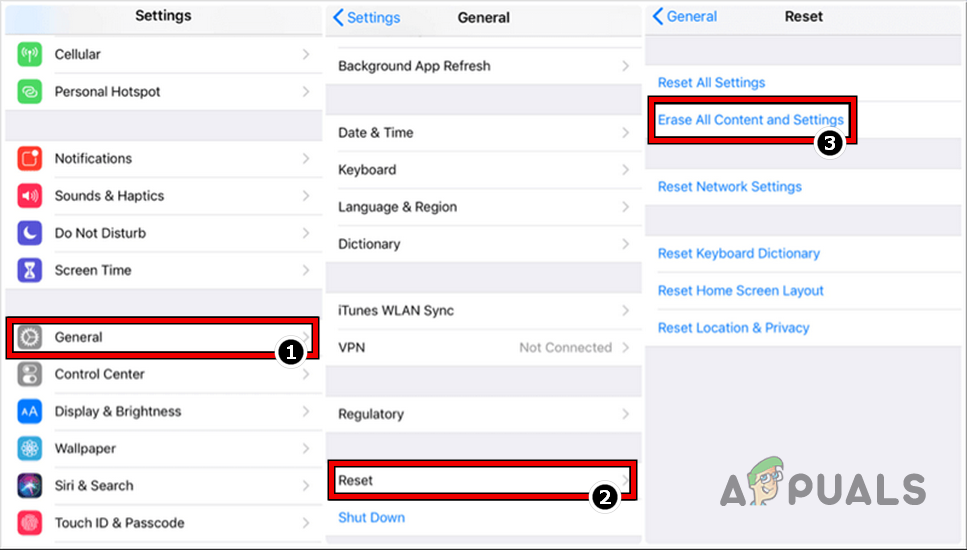For some, a device’s operating system update triggered the problem. The problem is also reported by people who use a VPN to use TikTok. The issue is noticed when either the app does not launch, does not fetch content, or crashes when doing an action e.g., liking or commenting on a video.
1. Restart your Device and Networking Equipment
Due to an internal glitch, your device or networking equipment may not let the TikTok app access essential online resources. Here, restarting your device and networking equipment may resolve the issue. Before moving on, make sure the TikTok servers are not down.
2. Update TikTok App to the Latest Build
If the TikTok app is missing the latest patches from the developer, then its incompatibility with the OS may not let the app execute properly and thus cause the problem. Updating the TikTok app to the latest build may resolve the issue. For illustration, we will go through updating the TikTok app on an Android phone.
3. Disable IPv6 in the Router’s Settings
If TikTok is only not working when using the Wi-Fi or using a particular network (like the office’s Wi-Fi), then the IPv6’s incompatibility with TikTok servers or your device’s configurations could be the root cause of the issue. In this scenario, disabling IPv6 in the router’s settings may resolve the issue. The general guidelines are as under:
4. Re-log into the TikTok App
If TikTok servers fail to authenticate your TikTok session properly, they may not respond properly to the queries from your device, resulting in the problem under discussion. Here, re-logging into TikTok may resolve the issue. For illustration, we will go through the process for an Android phone, but you can also try this method on other platforms. This method may not be viable for every person facing the problem. Do not forget to keep the credentials available to re-log into the TikTok app.
5. Reset the TikTok App (Android)
If the cache and data of the TikTok app are corrupt, then the app may fail to load the data and thus essential components might not work. In such a case, resetting the TikTok app or clearing its cache or data may clear the issue.
6. Reset the Network Settings of Your Device
The TikTok app may also fail to work if your device’s network settings are misconfigured. Due to this, the application fails to access essential online resources. In this context, resetting your device’s network settings to the defaults may resolve the issue. Before moving on, make sure to note down the network credentials, proxy settings, VPNs, etc. (things related to networks) as these will be wiped clean from your device.
For Android Devices
For iPhone Devices
7. Try Another Network Type/Network or Use a VPN
If there is a network hindrance in TikTok’s communication between your device and TikTok servers which is not letting the app execute properly, then that could also be the root cause of the issue. For example, your ISP is using an APN located in a country where TikTok is banned. Here, trying another network type/network using a VPN may clear the issue.
8. Reinstall the TikTok App
TikTok might also fail to work if its installation is corrupt and the device’s operating system is limiting the execution of the corrupt app components. Here, reinstalling the TikTok app may solve the problem. A point to remember is that you may lose your drafts. Also, keep the login credentials available before reinstalling the TikTok app. For illustration, we will discuss the process of reinstalling the TikTok app on an Android phone.
9. Disable the Device’s Location and Change its Region
If you have traveled abroad and a change in your location/phone’s region is hindering TikTok’s algorithms, then that may cause TikTok not to work. Moreover, if you are in a banned country, then that could also stop TikTok from running. Here, disabling the device’s location and changing its region may resolve the issue. In the case of a banned country, you may need a VPN to make it work. For illustration, we will discuss the process for an iPhone but you can use the same technique on other TikTok-supported platforms.
10. Reset Your Devices to the Factory Defaults
Your device’s operating system plays a vital role in the proper execution of an application like TikTok. If the OS itself has become corrupt, then it may not let the app execute and cause the issue. In this scenario, resetting your device to the factory defaults may clear the TikTok issue. Before moving on, make sure you have backed up your device.
Reset an Android Phone
Reset an iPhone